Each of these screenshots was captured and submitted to us by users of this site.
We'd love to see your screenshots on our site. Simply use our Router Screenshot Grabber, which is a free tool in Network Utilities. It makes the capture process easy and sends the screenshots to us automatically.
This is the screenshots guide for the Netgear FVS124G. We also have the following guides for the same router:
- Netgear FVS124G - How to change the IP Address on a Netgear FVS124G router
- Netgear FVS124G - Netgear FVS124G Login Instructions
- Netgear FVS124G - Netgear FVS124G User Manual
- Netgear FVS124G - How to change the DNS settings on a Netgear FVS124G router
- Netgear FVS124G - Information About the Netgear FVS124G Router
- Netgear FVS124G - Reset the Netgear FVS124G
All Netgear FVS124G Screenshots
All screenshots below were captured from a Netgear FVS124G router.
Netgear FVS124G Firmware Screenshot
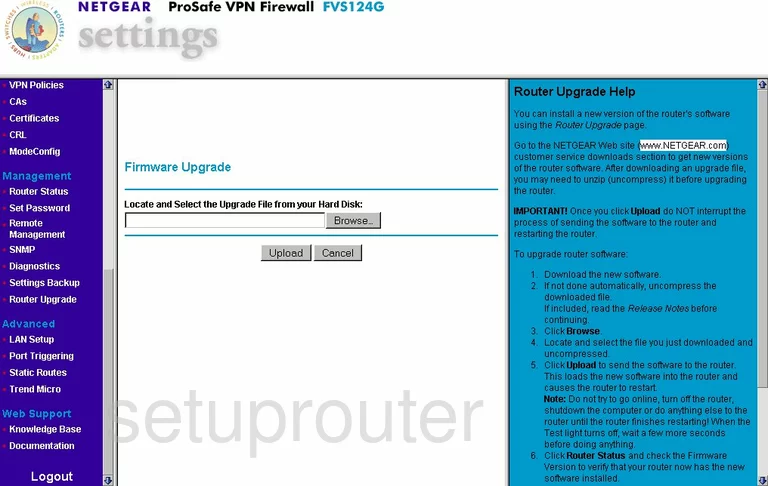
Netgear FVS124G Dynamic Dns Screenshot
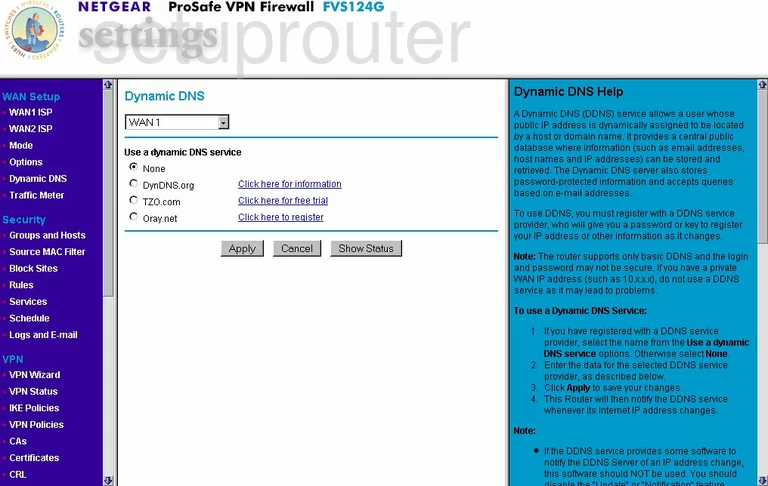
Netgear FVS124G Login Screenshot
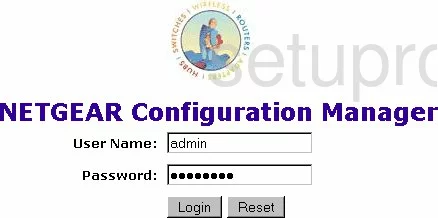
Netgear FVS124G Diagnostics Screenshot
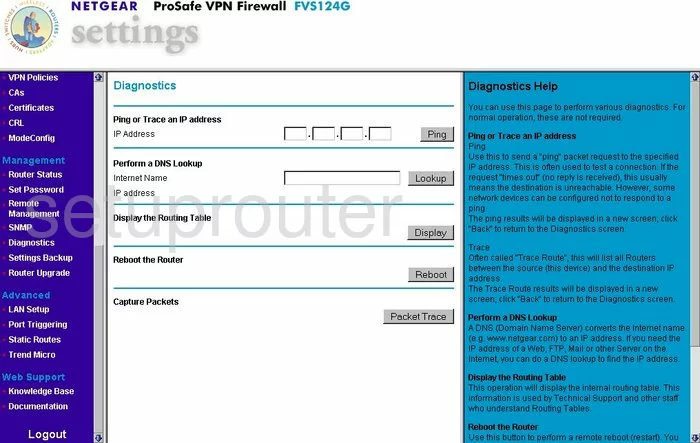
Netgear FVS124G Port Triggering Screenshot
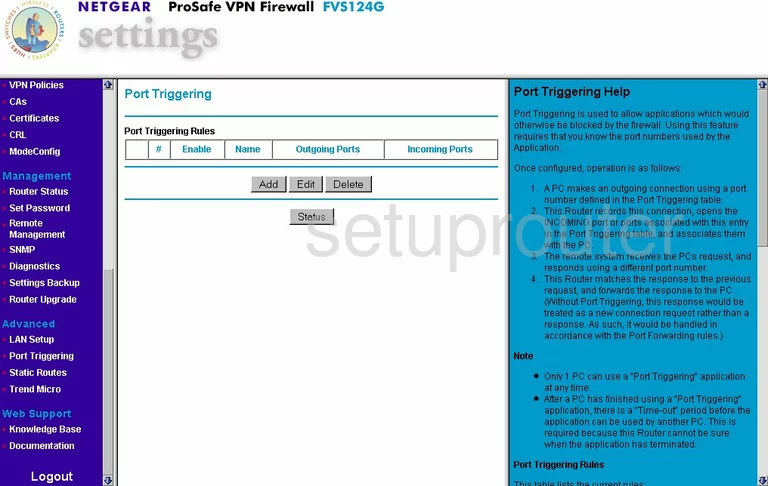
Netgear FVS124G Remote Management Screenshot
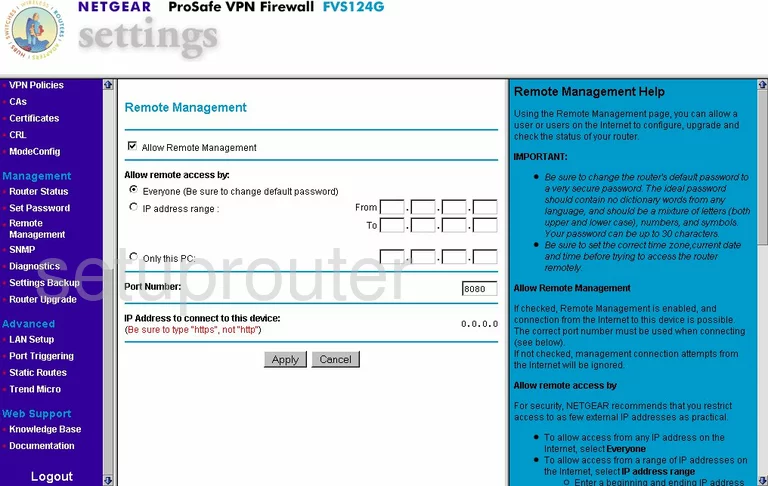
Netgear FVS124G Status Screenshot
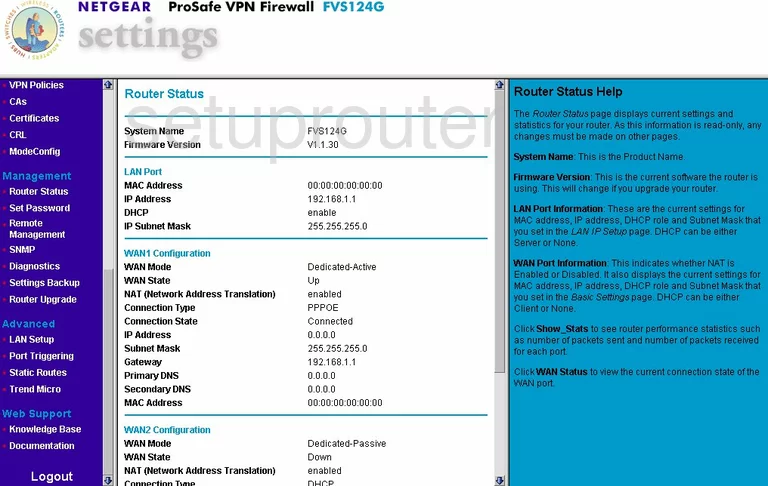
Netgear FVS124G Schedule Screenshot
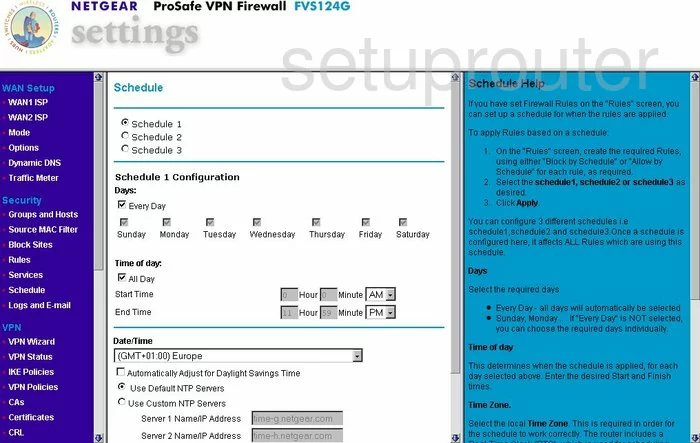
Netgear FVS124G Password Screenshot
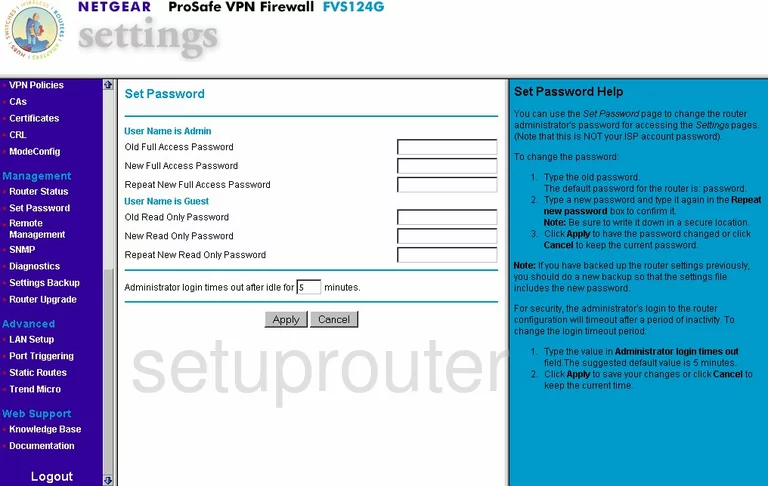
Netgear FVS124G Block Screenshot
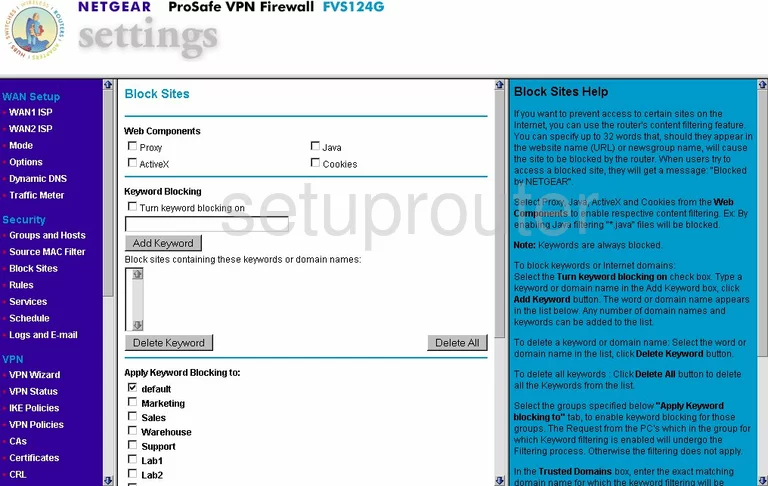
Netgear FVS124G Routing Screenshot
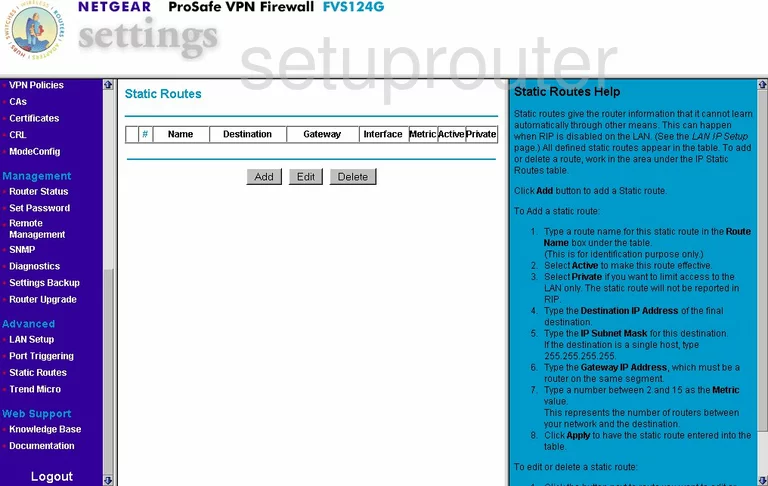
Netgear FVS124G General Screenshot
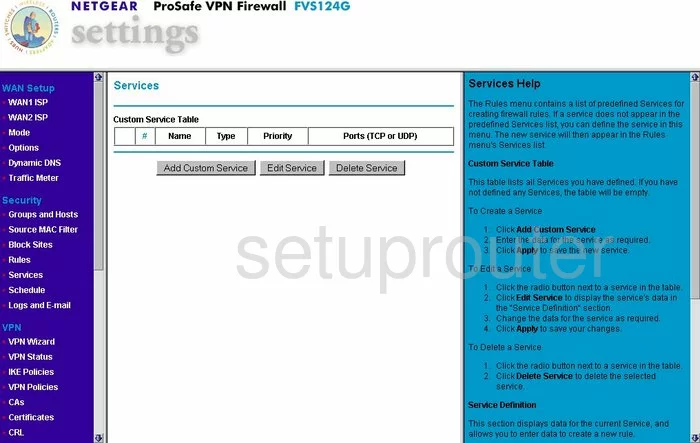
Netgear FVS124G Setup Screenshot
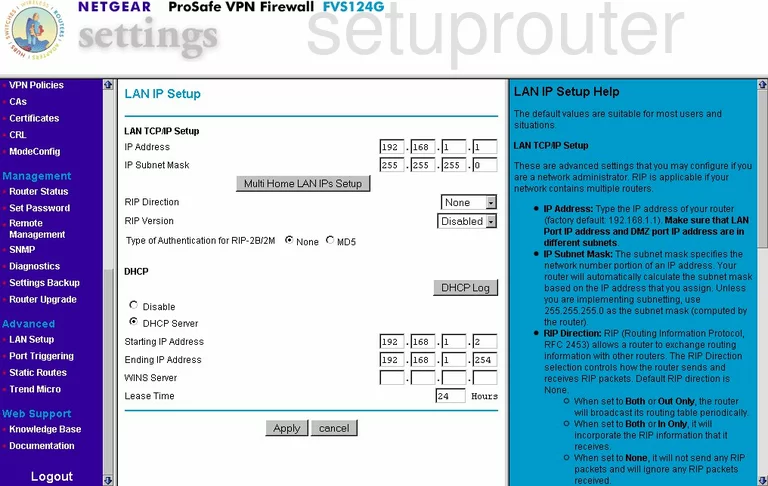
Netgear FVS124G Routing Screenshot
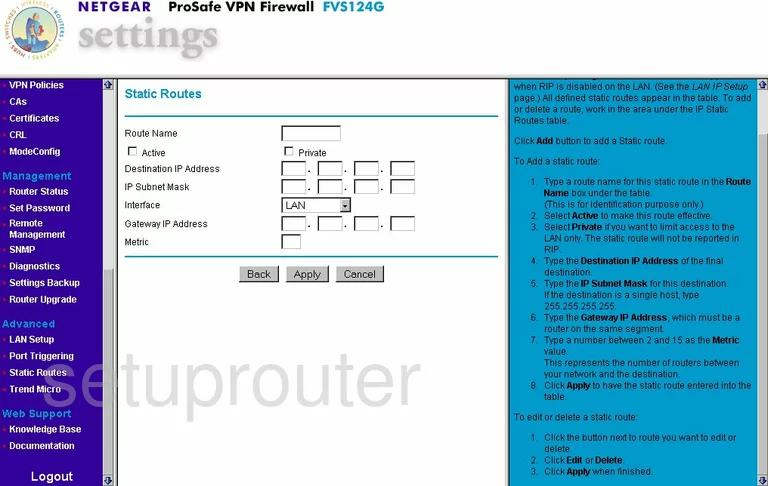
Netgear FVS124G Traffic Statistics Screenshot
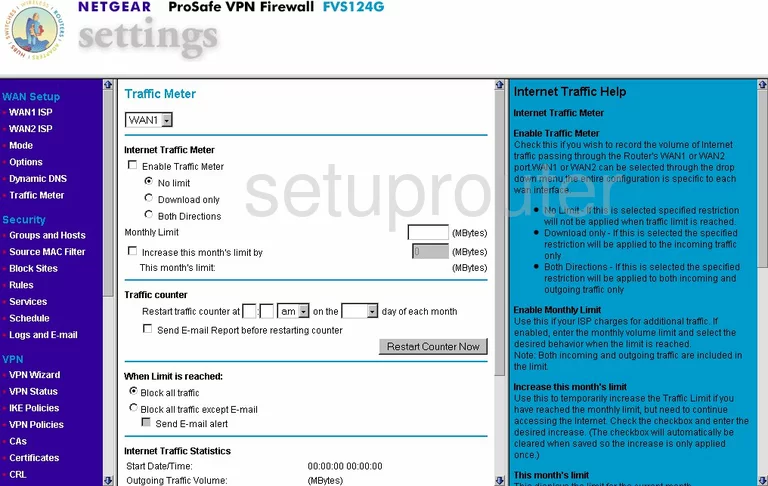
Netgear FVS124G Snmp Screenshot
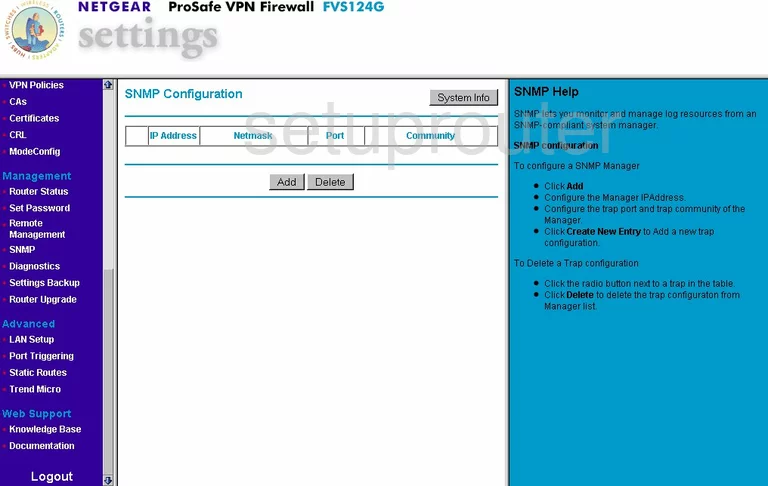
Netgear FVS124G Vpn Screenshot
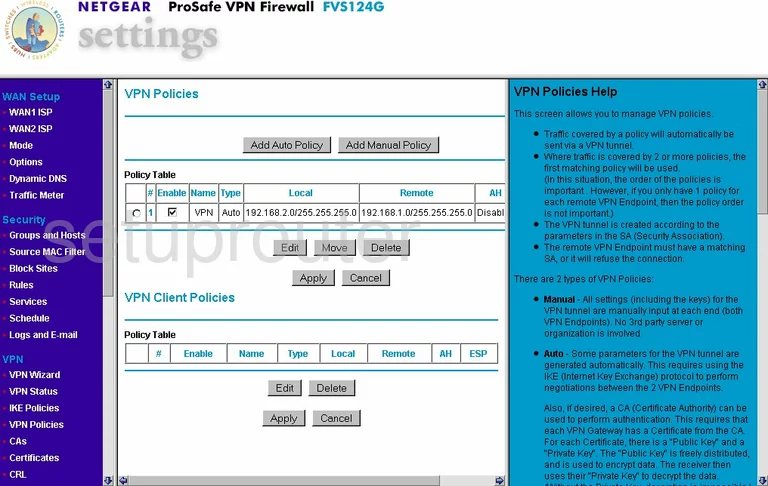
Netgear FVS124G Reset Screenshot
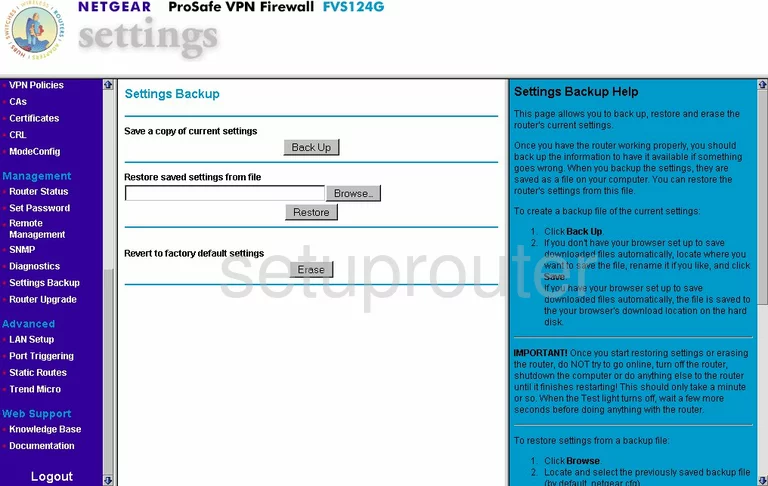
Netgear FVS124G Vpn Screenshot
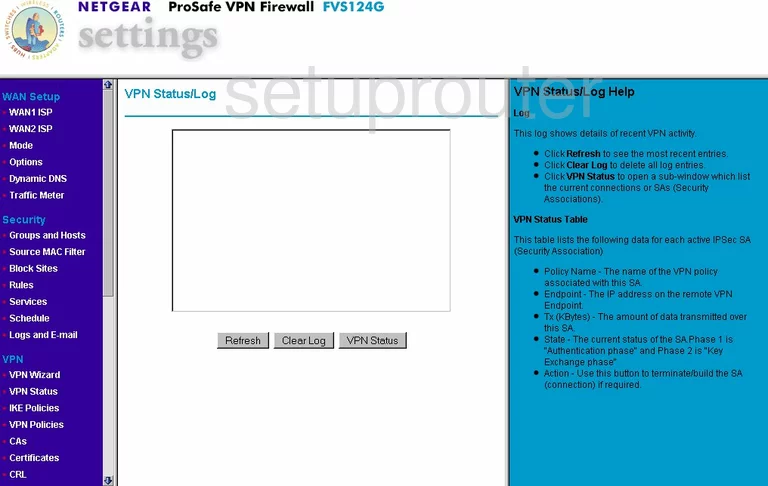
Netgear FVS124G Vpn Screenshot
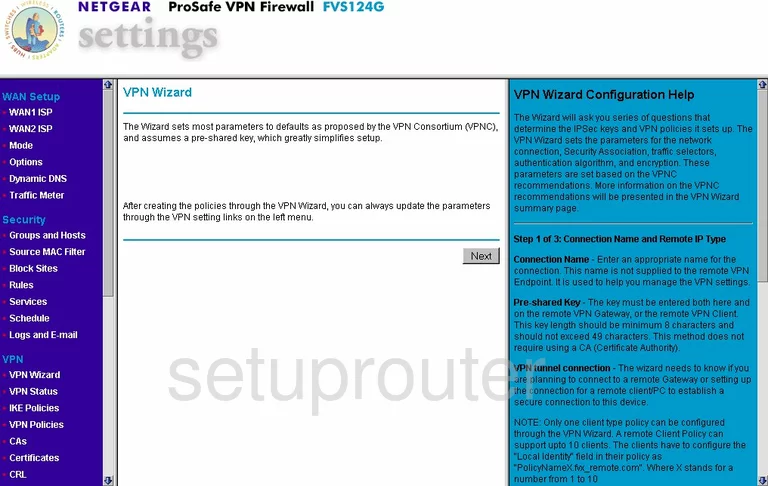
Netgear FVS124G Certificates Screenshot
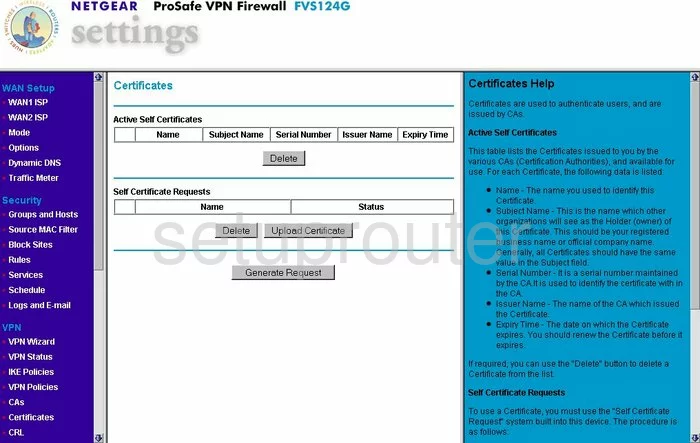
Netgear FVS124G Vpn Screenshot
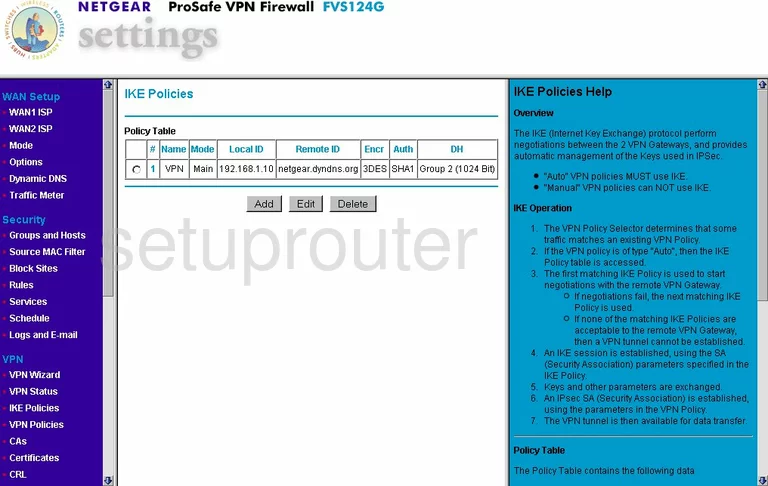
Netgear FVS124G Firewall Screenshot
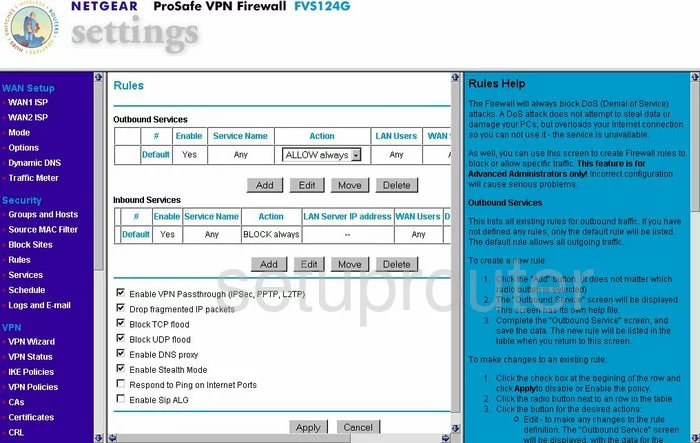
Netgear FVS124G Vpn Screenshot
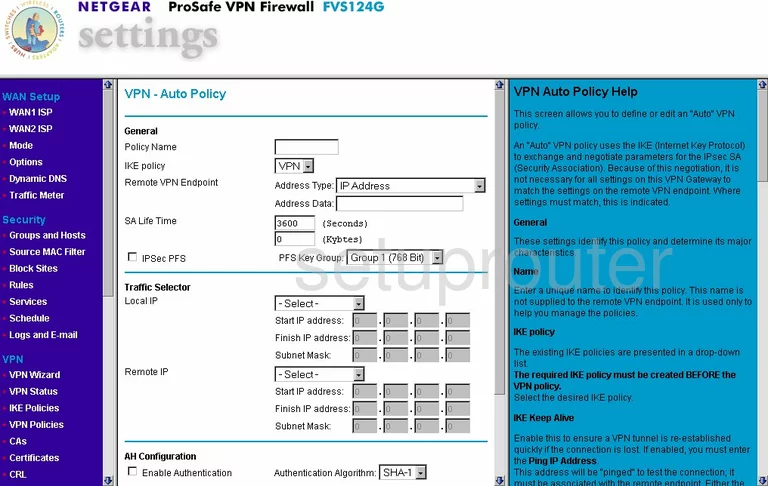
Netgear FVS124G Vpn Screenshot
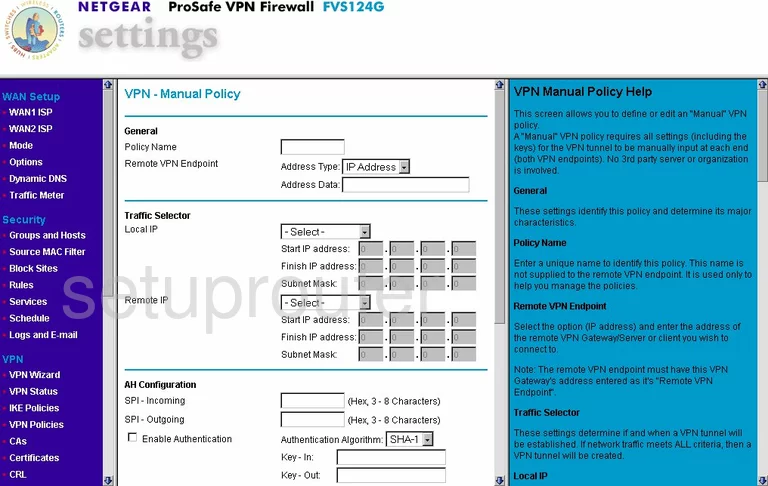
Netgear FVS124G Vpn Screenshot
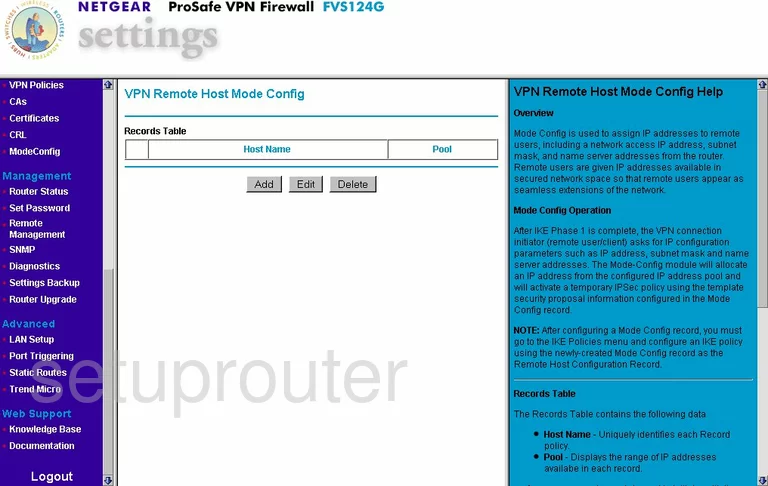
Netgear FVS124G Vpn Screenshot
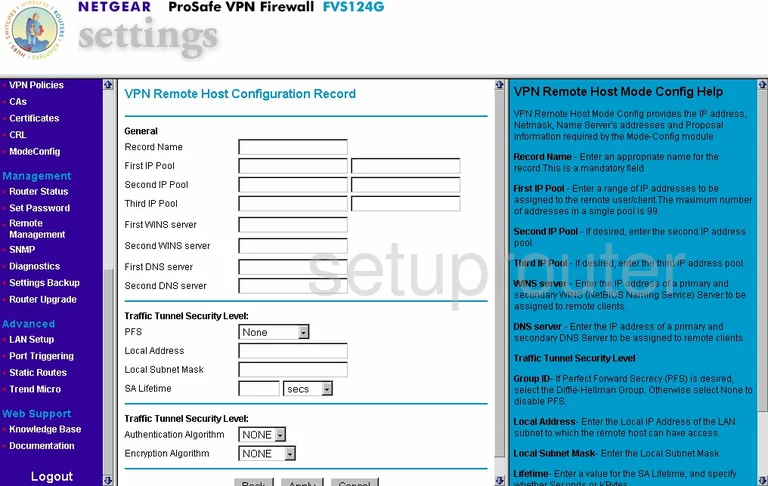
Netgear FVS124G Port Triggering Screenshot
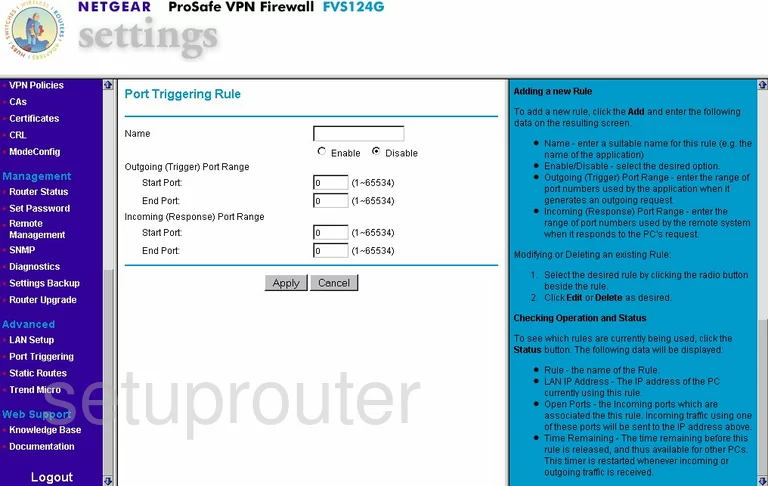
Netgear FVS124G Certificates Screenshot
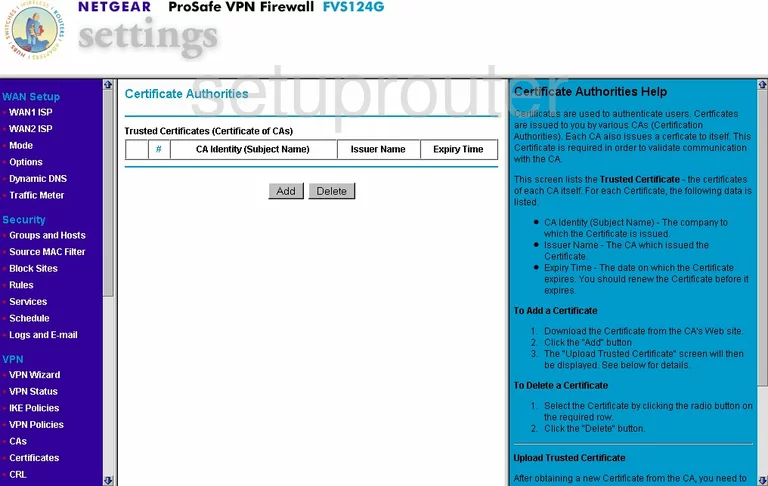
Netgear FVS124G Certificates Screenshot
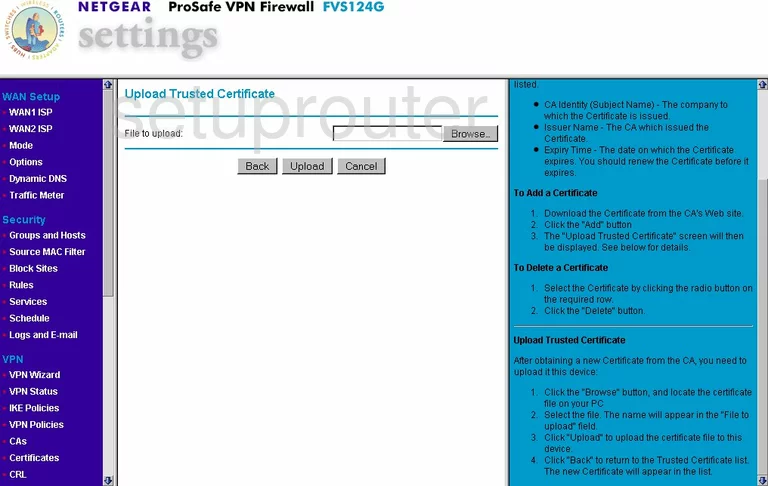
Netgear FVS124G Certificates Screenshot
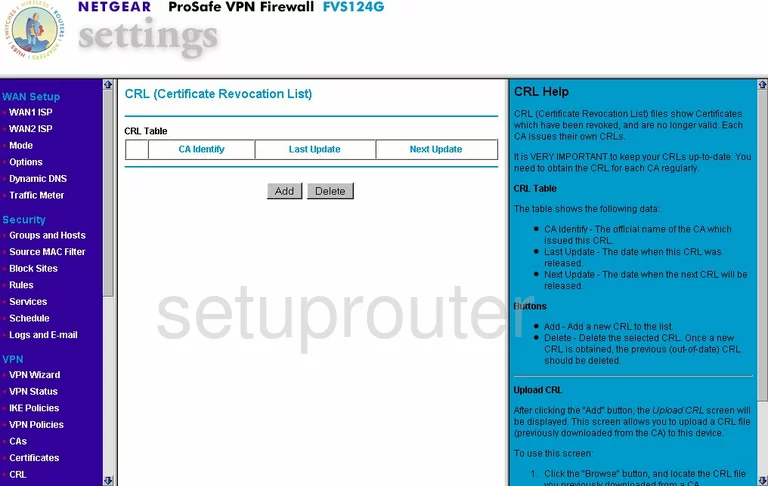
Netgear FVS124G Certificates Screenshot
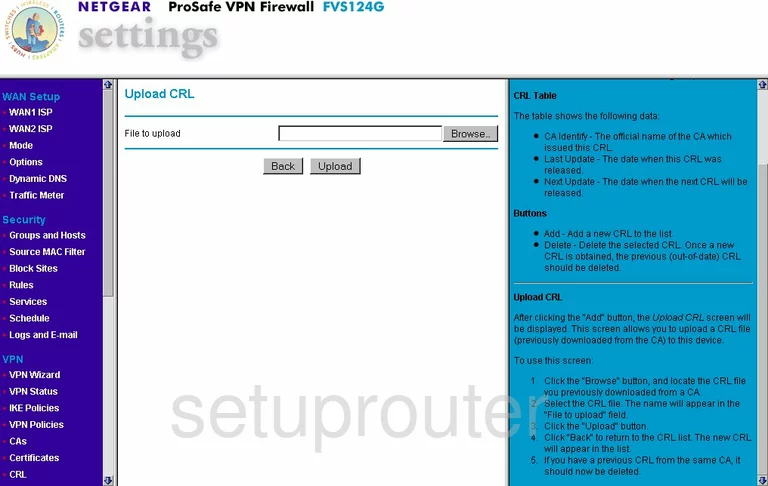
Netgear FVS124G Snmp Screenshot
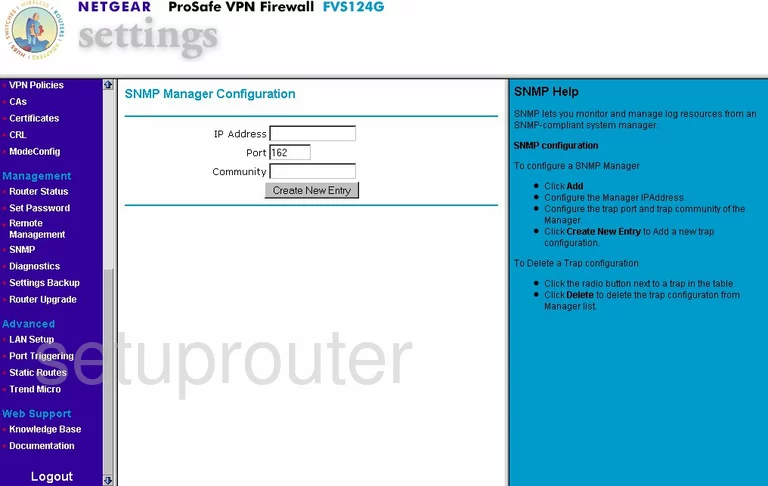
Netgear FVS124G Mac Filter Screenshot
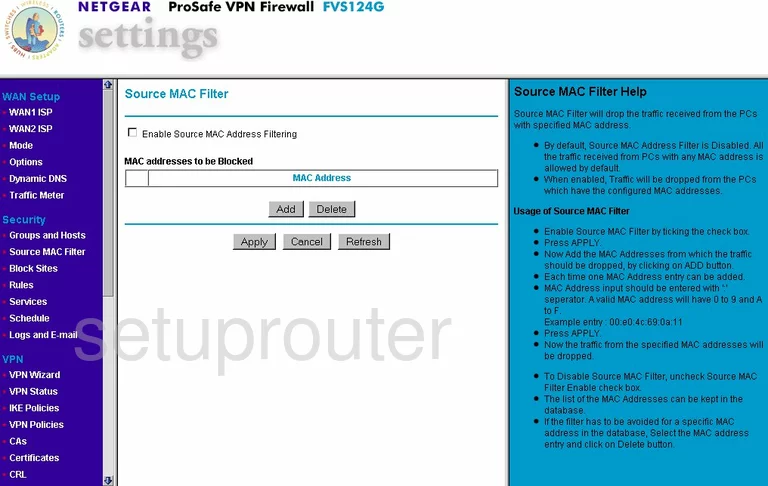
Netgear FVS124G Mac Filter Screenshot
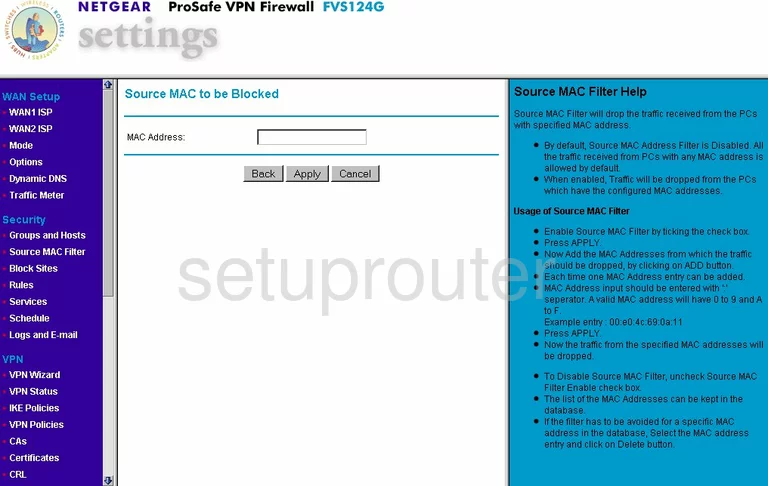
Netgear FVS124G Log Screenshot
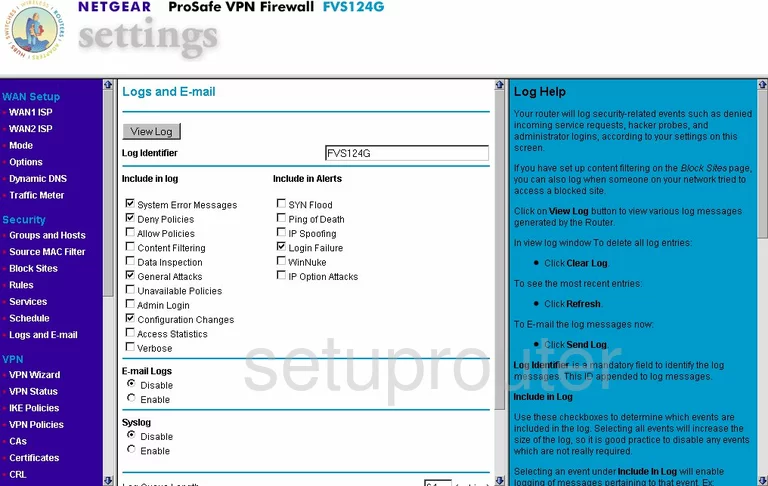
Netgear FVS124G General Screenshot
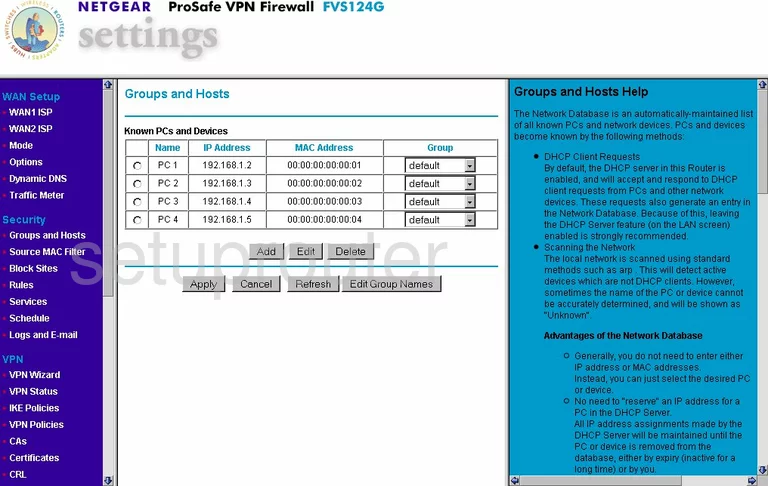
Netgear FVS124G General Screenshot
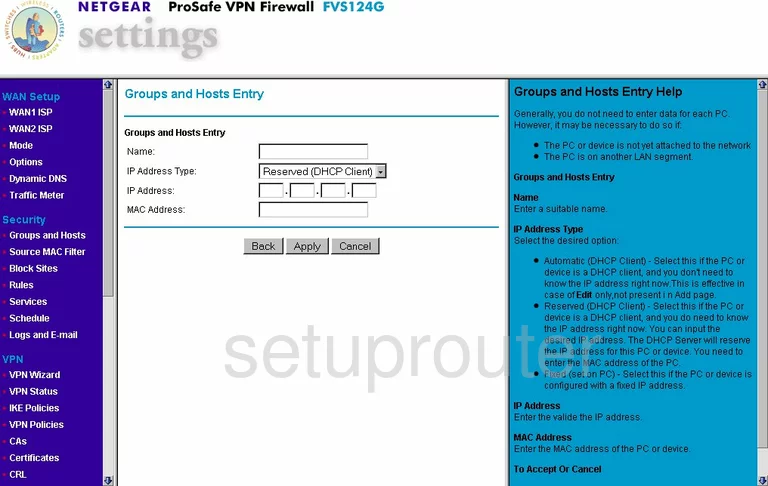
Netgear FVS124G General Screenshot
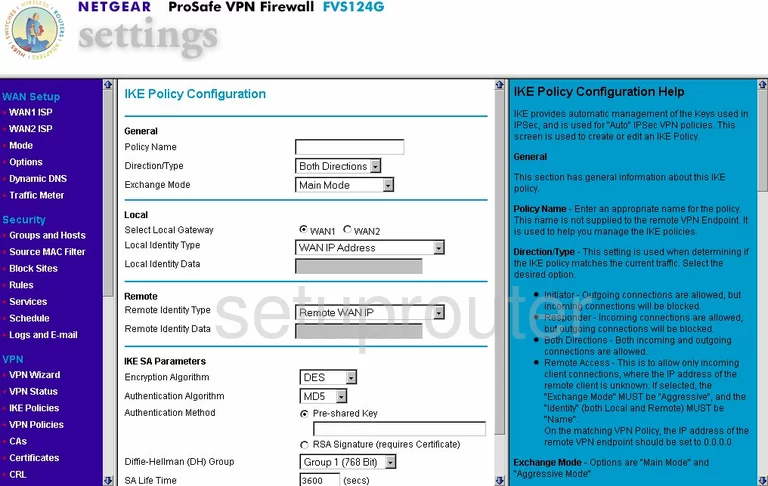
Netgear FVS124G General Screenshot
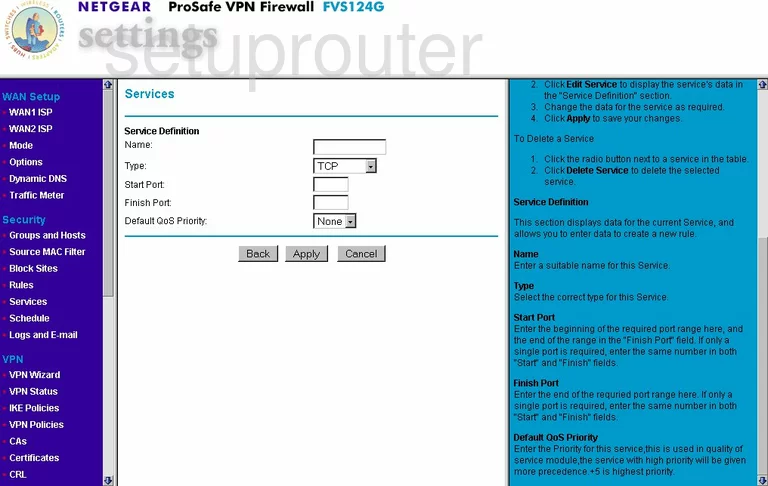
Netgear FVS124G General Screenshot
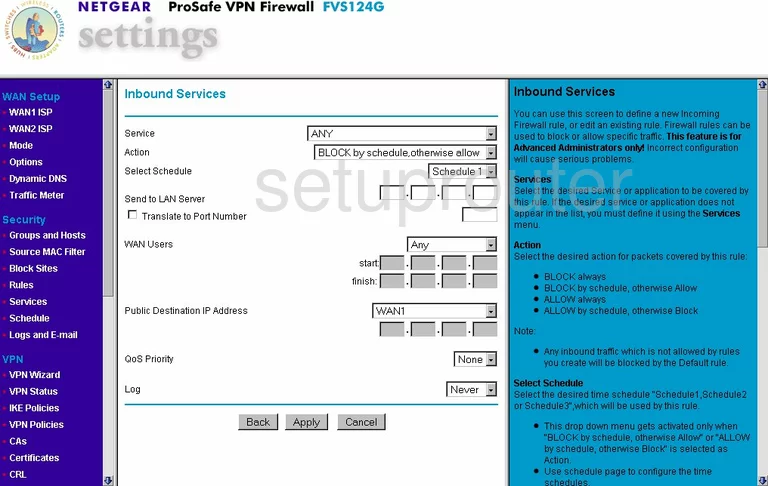
Netgear FVS124G General Screenshot
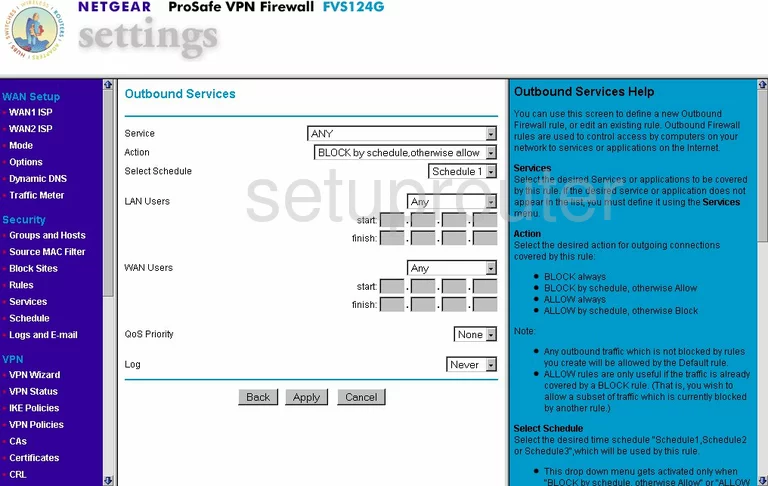
Netgear FVS124G General Screenshot
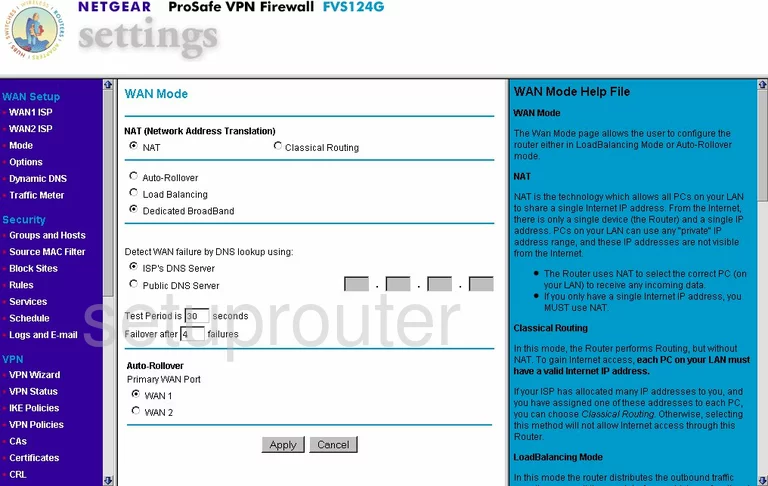
Netgear FVS124G General Screenshot
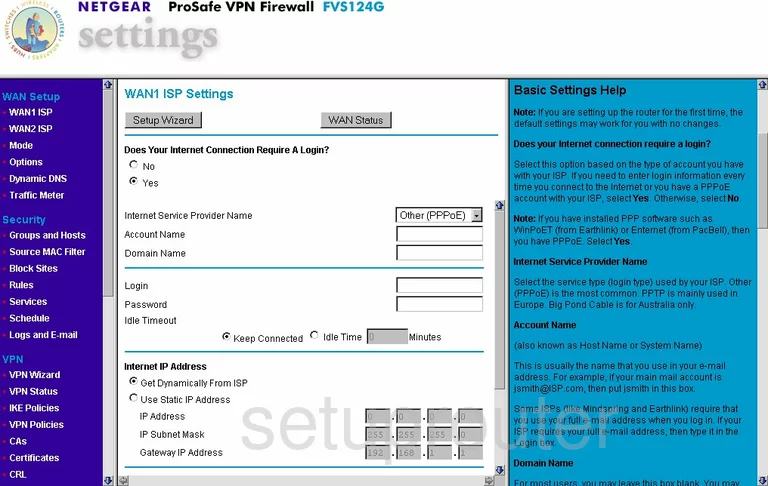
Netgear FVS124G General Screenshot
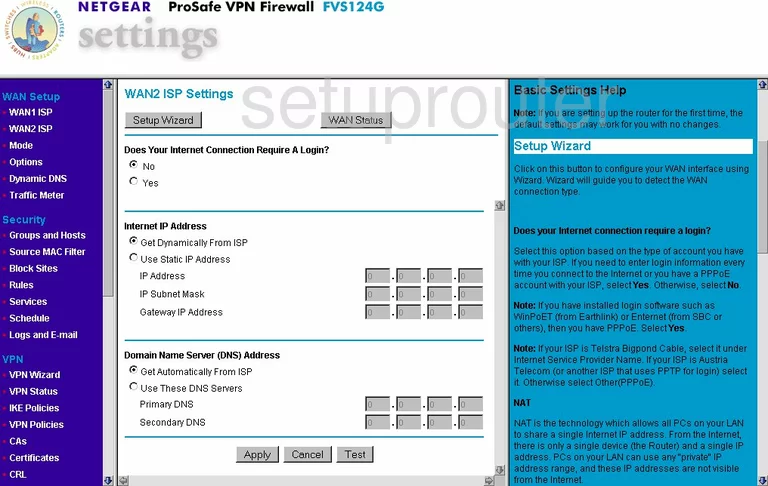
Netgear FVS124G General Screenshot
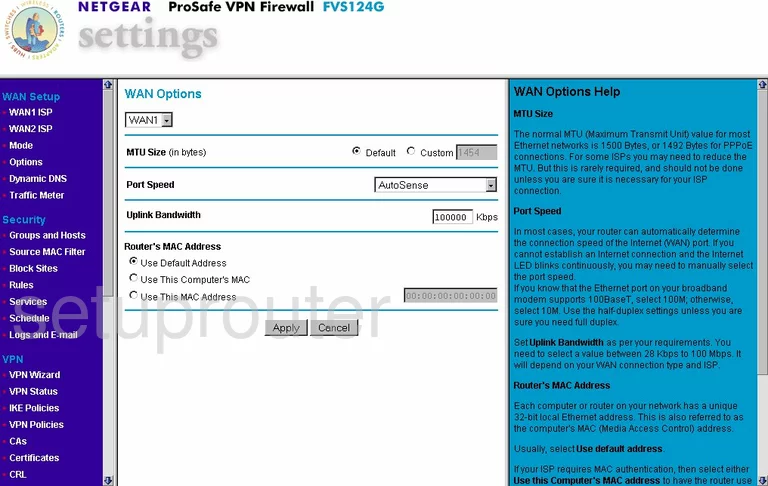
Netgear FVS124G General Screenshot
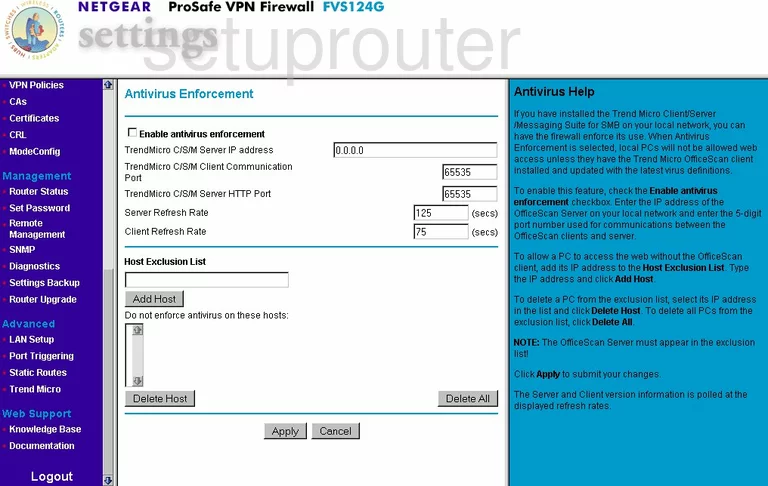
Netgear FVS124G Device Image Screenshot

This is the screenshots guide for the Netgear FVS124G. We also have the following guides for the same router:
- Netgear FVS124G - How to change the IP Address on a Netgear FVS124G router
- Netgear FVS124G - Netgear FVS124G Login Instructions
- Netgear FVS124G - Netgear FVS124G User Manual
- Netgear FVS124G - How to change the DNS settings on a Netgear FVS124G router
- Netgear FVS124G - Information About the Netgear FVS124G Router
- Netgear FVS124G - Reset the Netgear FVS124G