Thank you to the users of this site who have submitted the screenshots below.
We'd love to see your screenshots on our site. Simply use our Router Screenshot Grabber, which is a free tool in Network Utilities. It makes the capture process easy and sends the screenshots to us automatically.
This is the screenshots guide for the Netgear FWG114P. We also have the following guides for the same router:
- Netgear FWG114P - Reset the Netgear FWG114P
- Netgear FWG114P - How to change the IP Address on a Netgear FWG114P router
- Netgear FWG114P - Netgear FWG114P User Manual
- Netgear FWG114P - Netgear FWG114P Login Instructions
- Netgear FWG114P - How to change the DNS settings on a Netgear FWG114P router
- Netgear FWG114P - Setup WiFi on the Netgear FWG114P
- Netgear FWG114P - Information About the Netgear FWG114P Router
- Netgear FWG114P v2 - Reset the Netgear FWG114P
- Netgear FWG114P v2 - How to change the IP Address on a Netgear FWG114P router
- Netgear FWG114P v2 - Netgear FWG114P User Manual
- Netgear FWG114P v2 - Netgear FWG114P Login Instructions
- Netgear FWG114P v2 - How to change the DNS settings on a Netgear FWG114P router
- Netgear FWG114P v2 - Setup WiFi on the Netgear FWG114P
- Netgear FWG114P v2 - Information About the Netgear FWG114P Router
- Netgear FWG114P v2 - Netgear FWG114P Screenshots
All Netgear FWG114P Screenshots
All screenshots below were captured from a Netgear FWG114P router.
Netgear FWG114P Dynamic Dns Screenshot
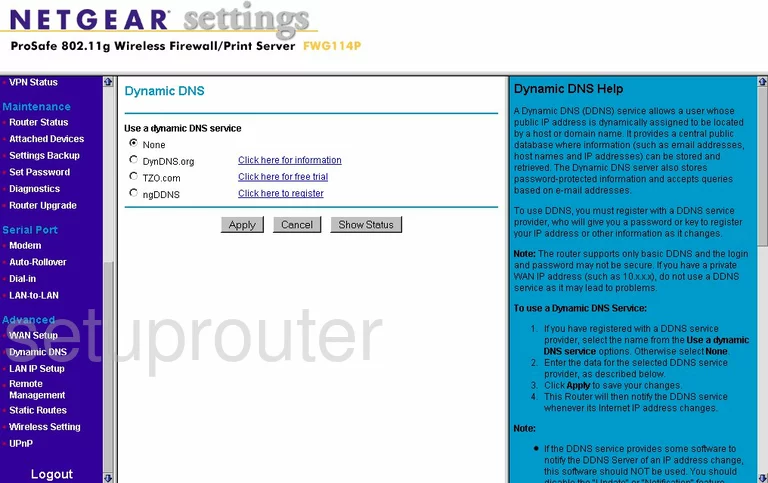
Netgear FWG114P Upnp Screenshot
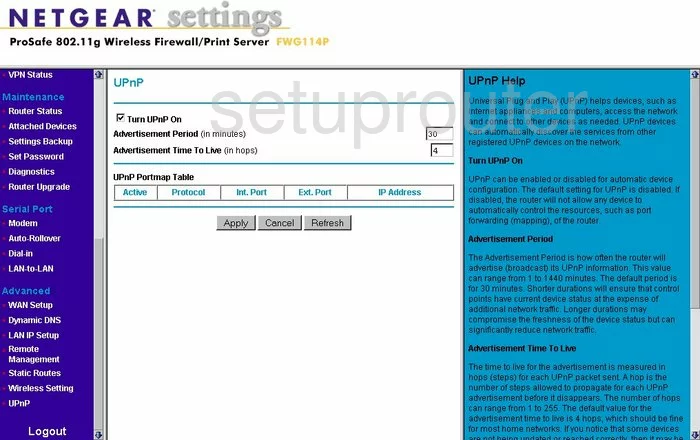
Netgear FWG114P Diagnostics Screenshot
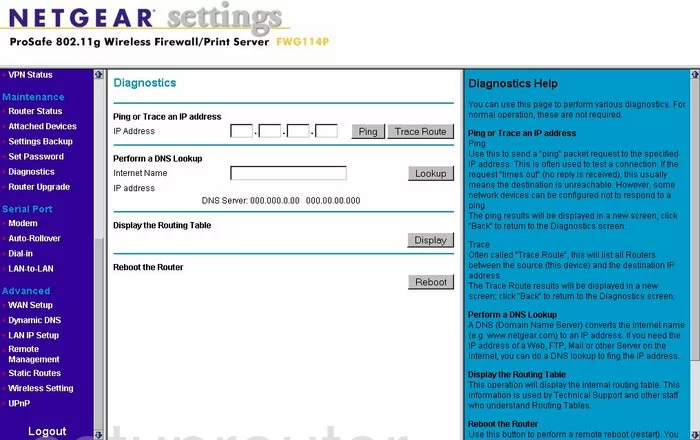
Netgear FWG114P Wifi Setup Screenshot
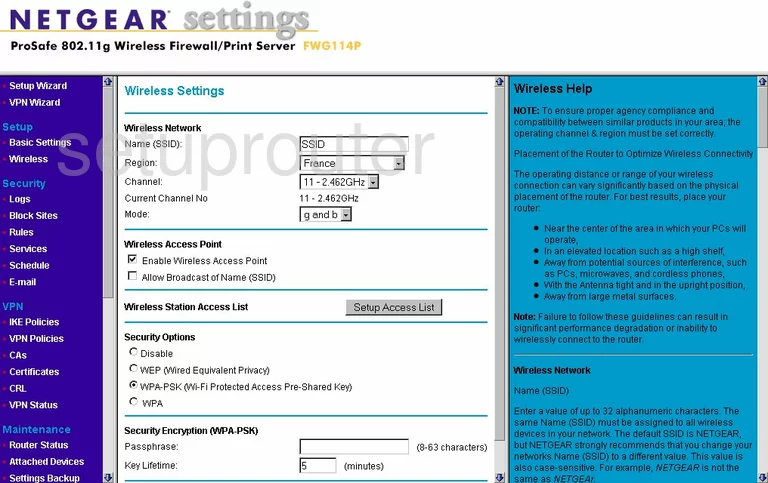
Netgear FWG114P Setup Screenshot
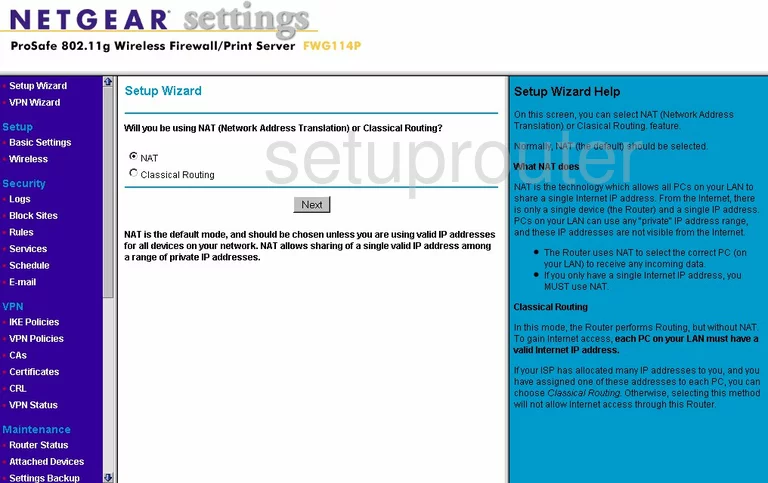
Netgear FWG114P Remote Management Screenshot
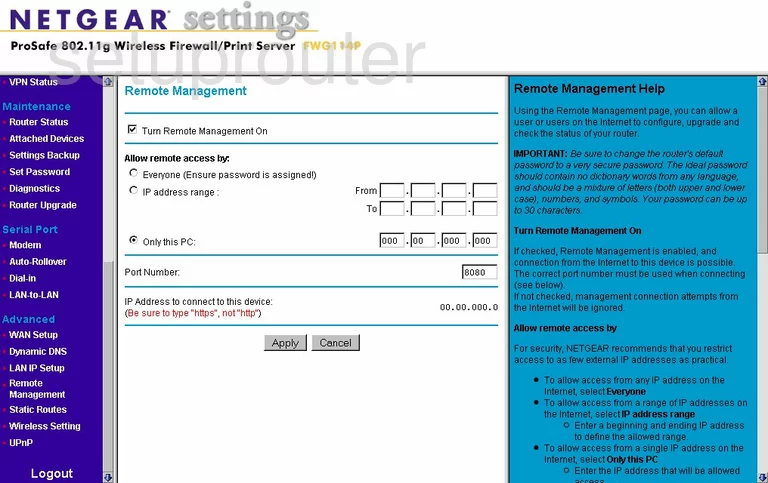
Netgear FWG114P Wifi Advanced Screenshot
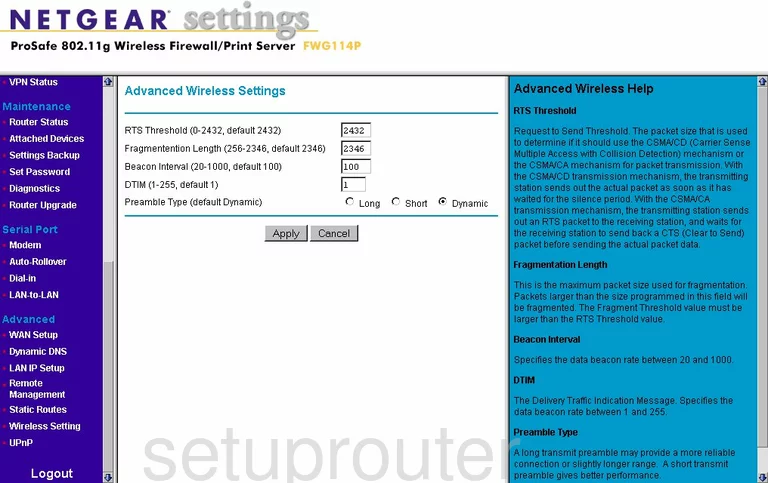
Netgear FWG114P Log Screenshot
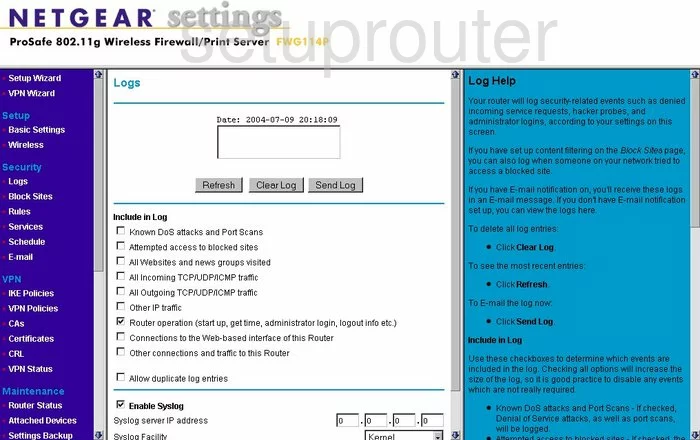
Netgear FWG114P Wan Screenshot
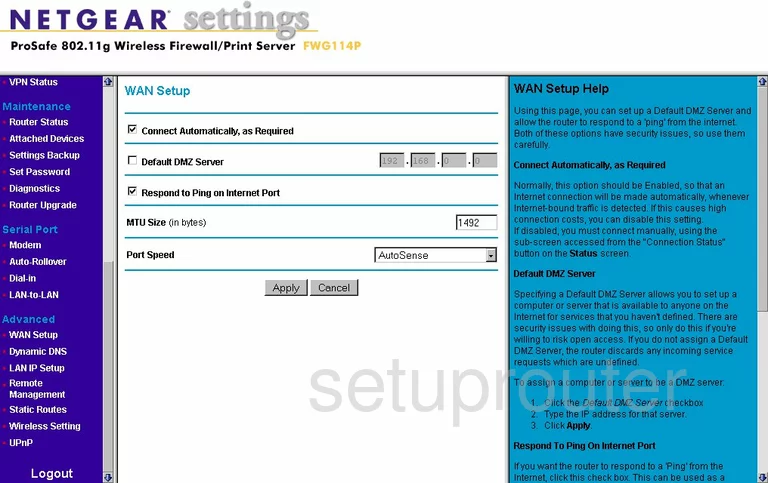
Netgear FWG114P Status Screenshot
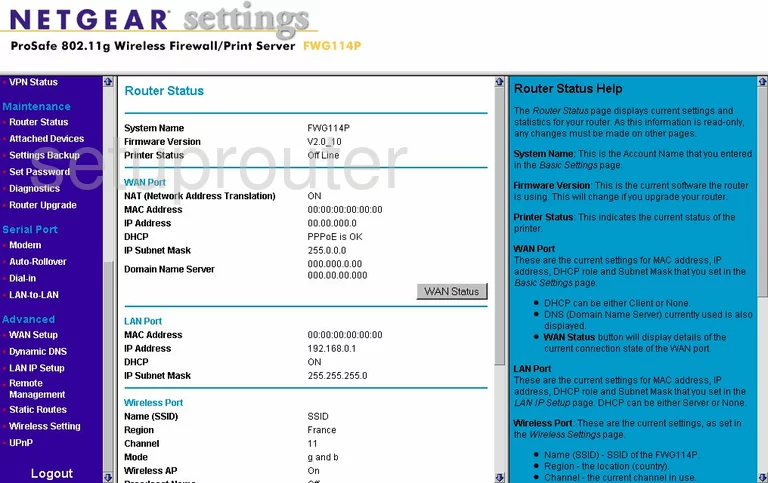
Netgear FWG114P Schedule Screenshot
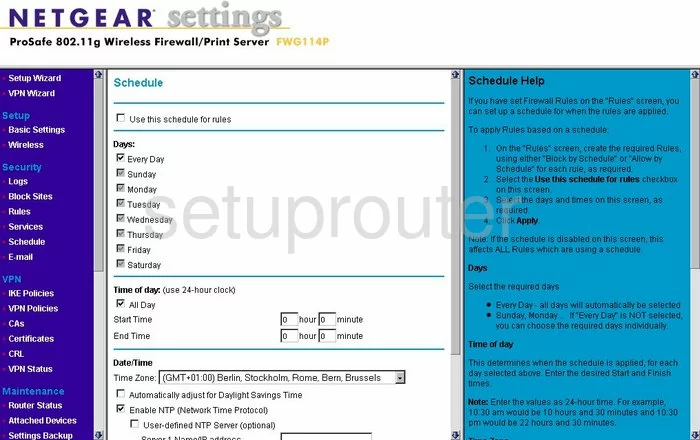
Netgear FWG114P Lan Screenshot
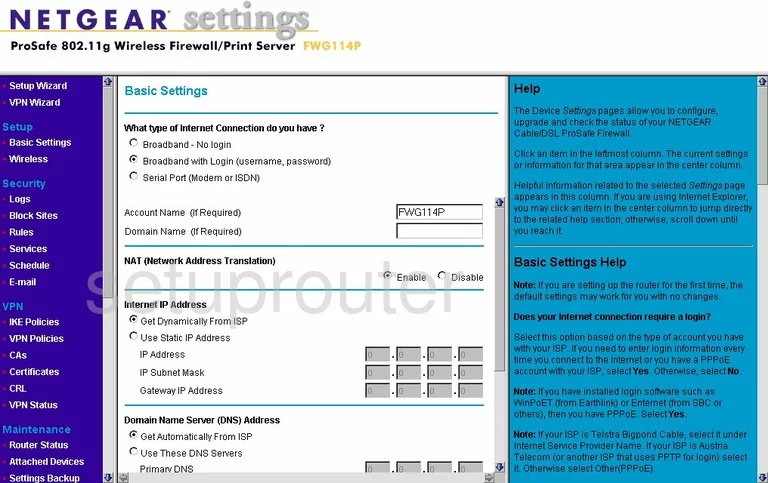
Netgear FWG114P Password Screenshot
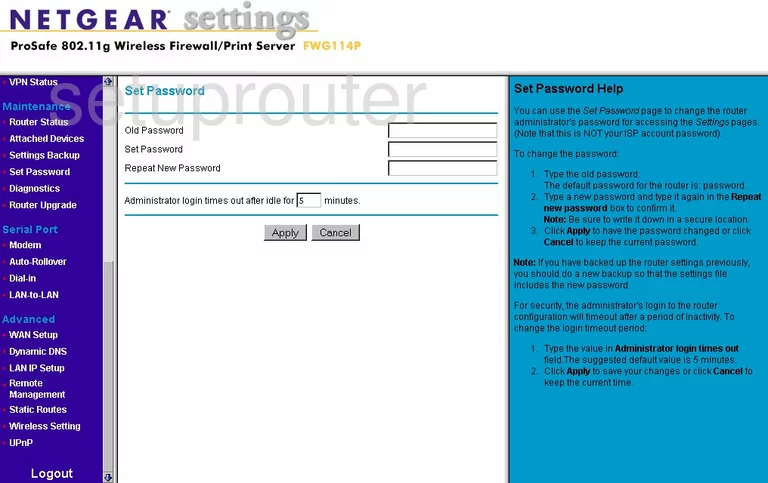
Netgear FWG114P Block Screenshot
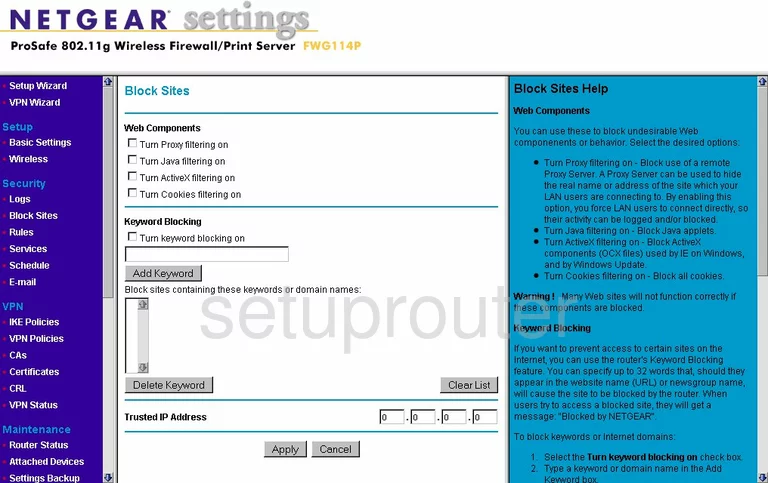
Netgear FWG114P Routing Screenshot
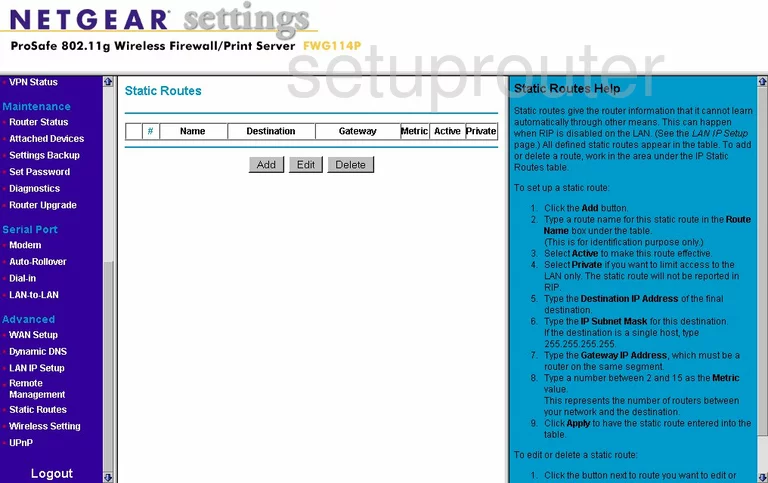
Netgear FWG114P Log Screenshot
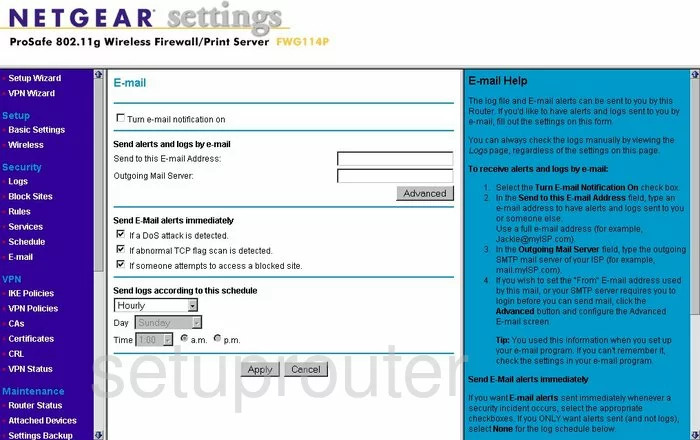
Netgear FWG114P Attached Devices Screenshot
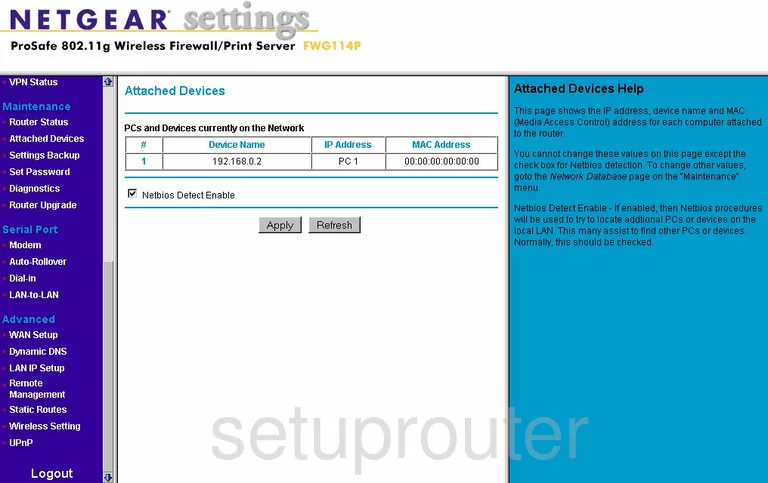
Netgear FWG114P Firmware Screenshot
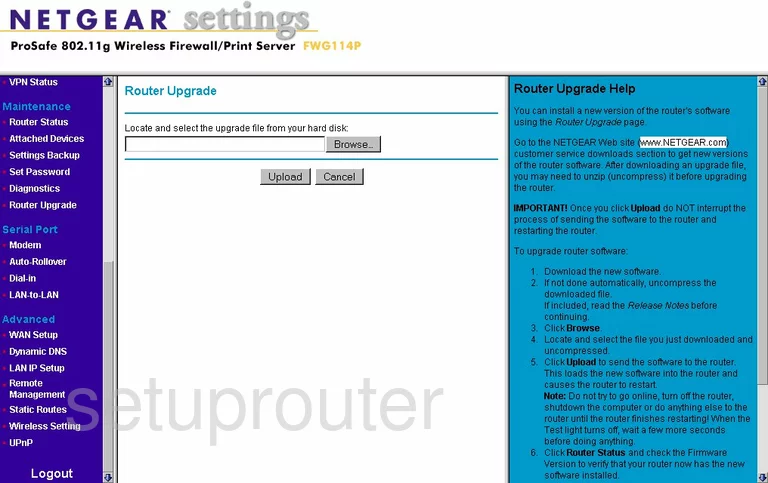
Netgear FWG114P General Screenshot
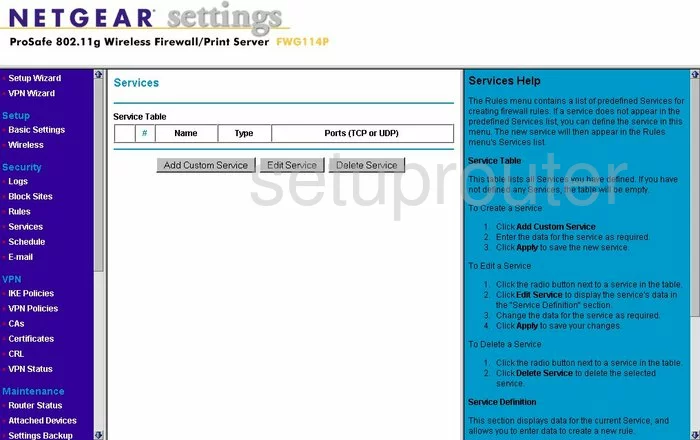
Netgear FWG114P Setup Screenshot
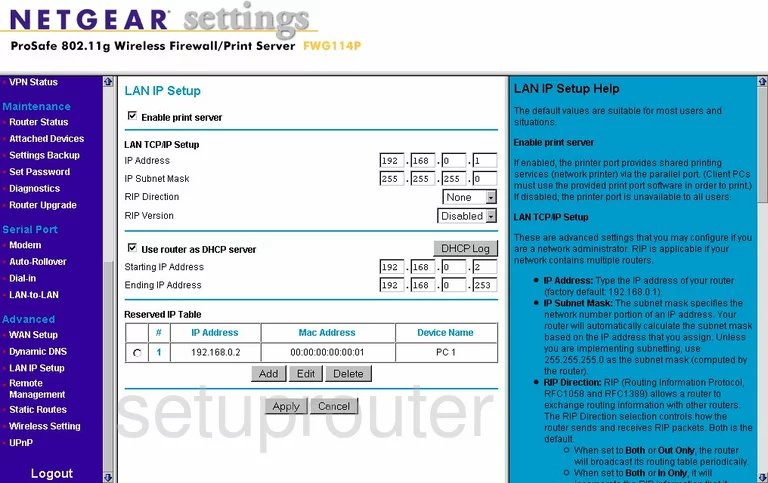
Netgear FWG114P Routing Screenshot
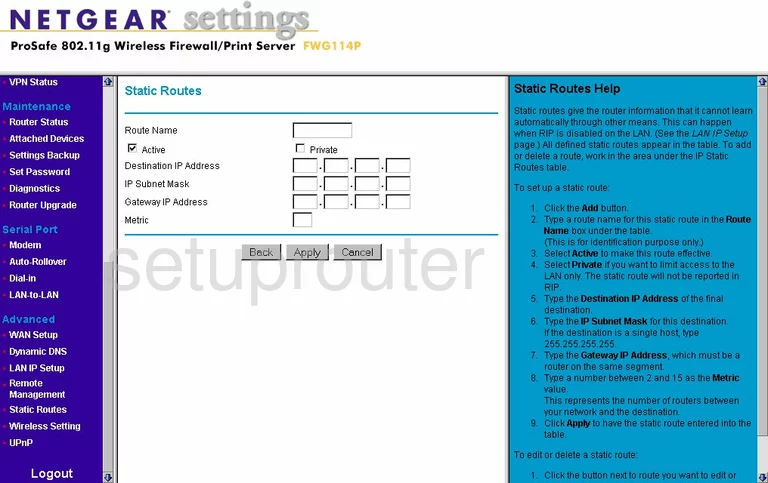
Netgear FWG114P Vpn Screenshot
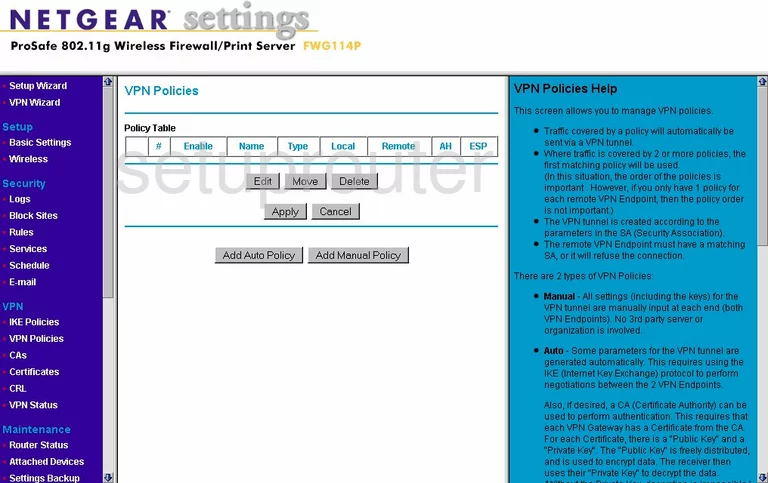
Netgear FWG114P Reset Screenshot
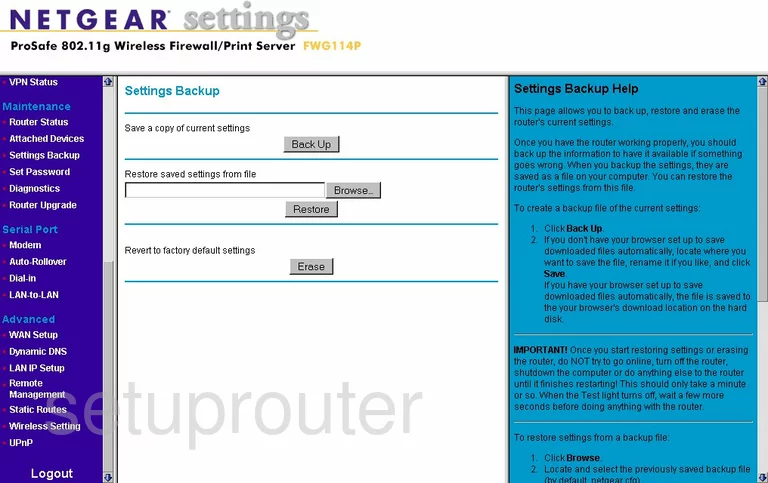
Netgear FWG114P Vpn Screenshot
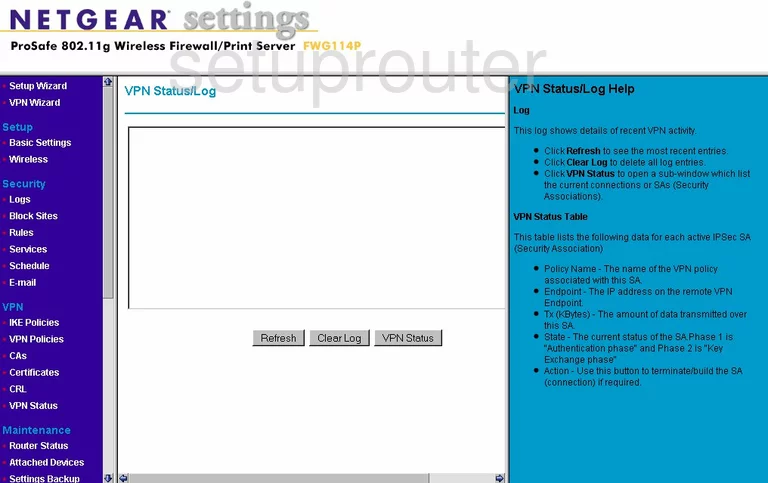
Netgear FWG114P Vpn Screenshot
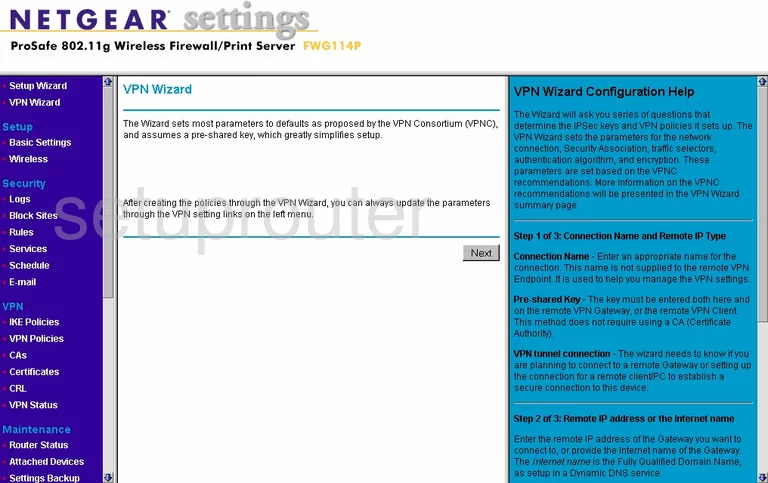
Netgear FWG114P Vpn Screenshot
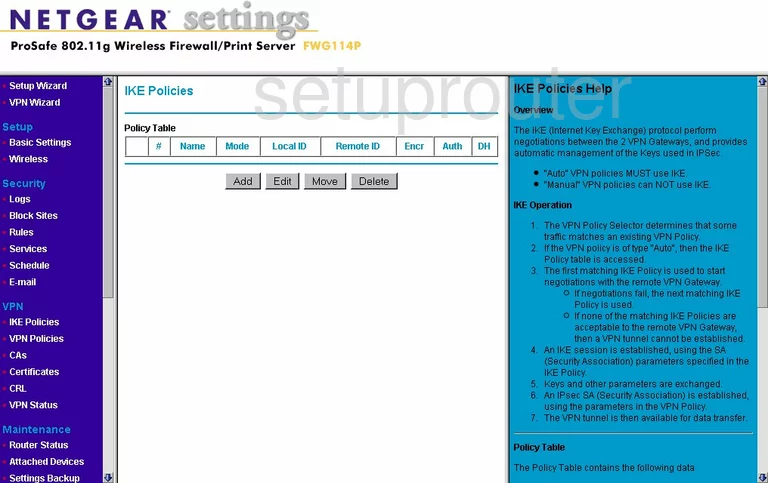
Netgear FWG114P Firewall Screenshot
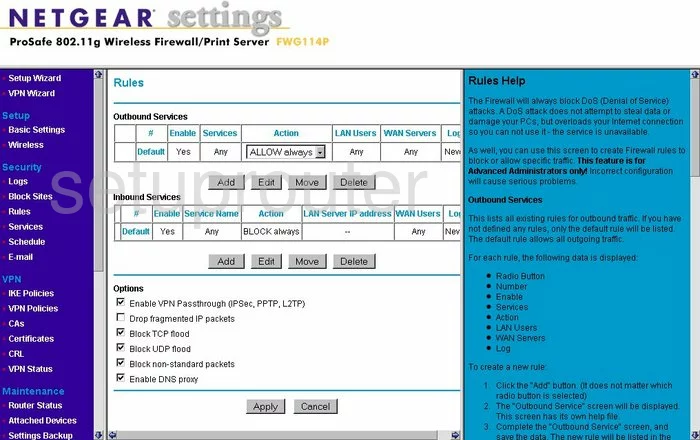
Netgear FWG114P Vpn Screenshot
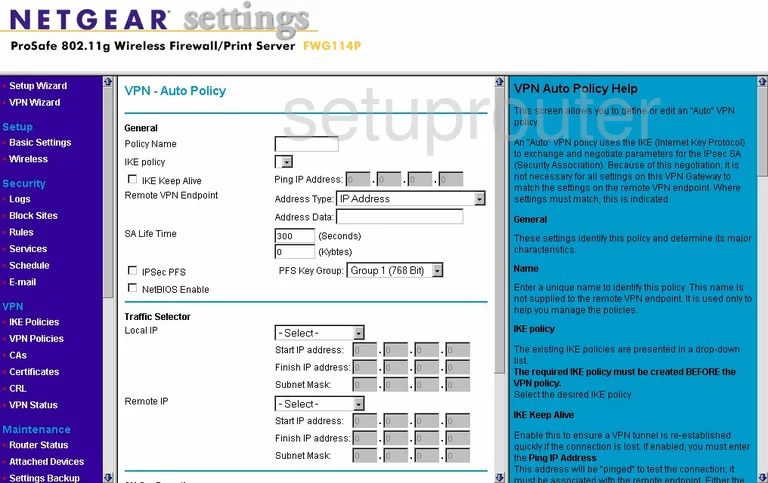
Netgear FWG114P Vpn Screenshot
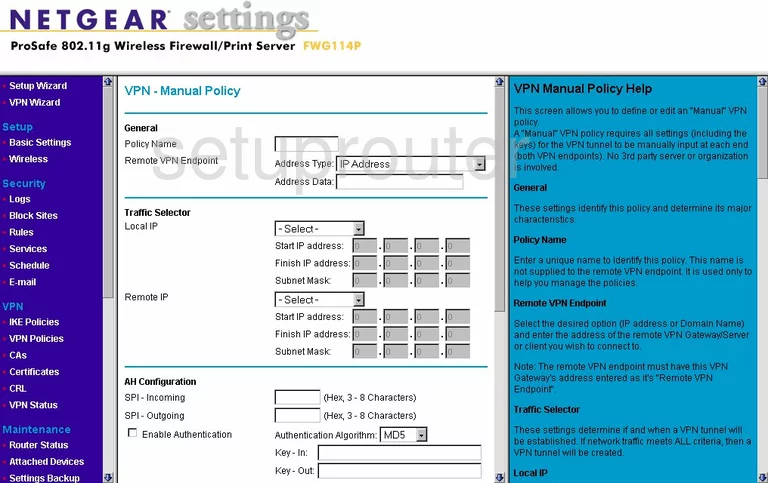
Netgear FWG114P Certificates Screenshot
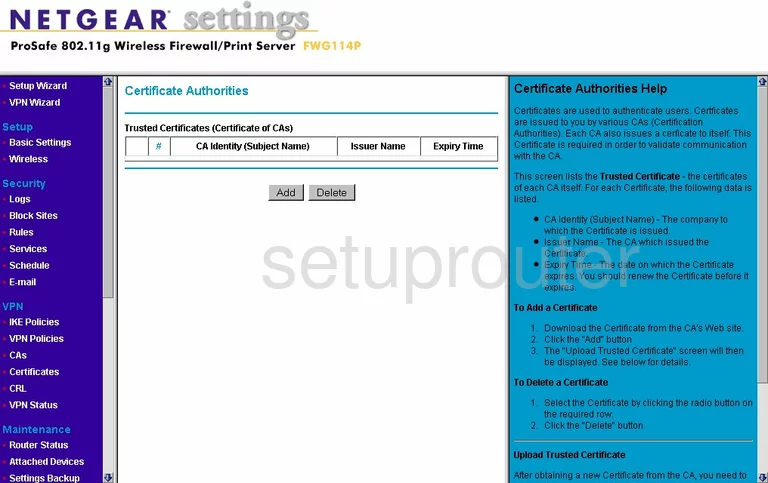
Netgear FWG114P Certificates Screenshot
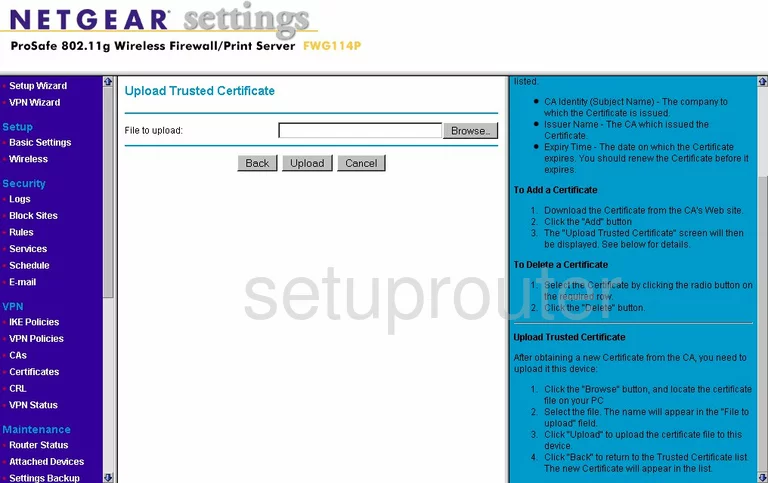
Netgear FWG114P Certificates Screenshot
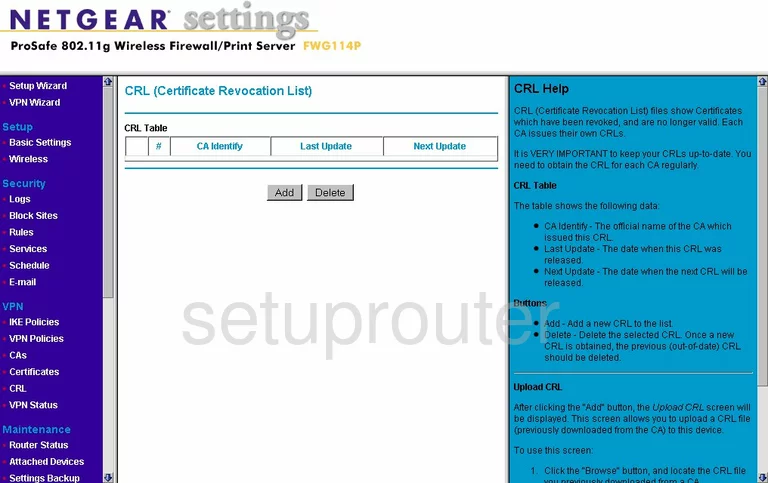
Netgear FWG114P Certificates Screenshot
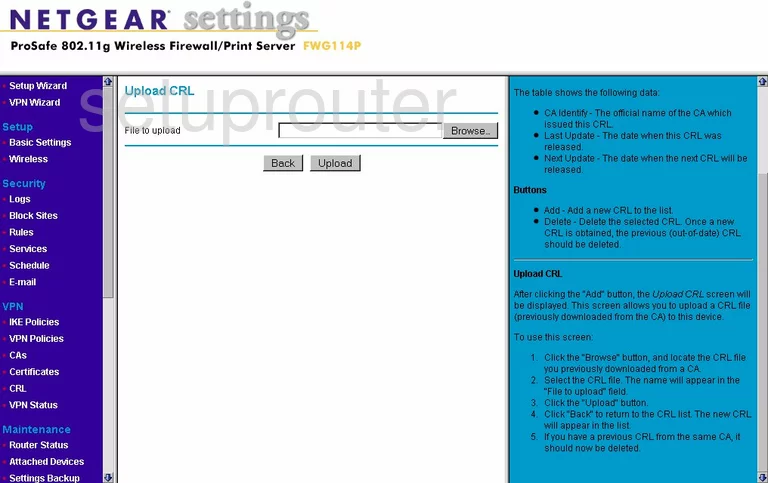
Netgear FWG114P Lan Screenshot
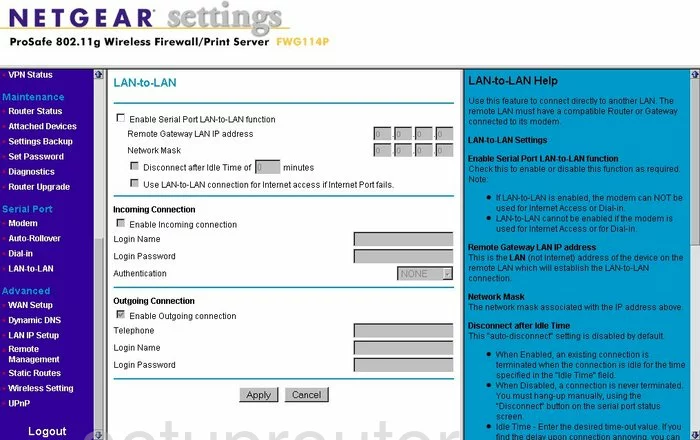
Netgear FWG114P General Screenshot
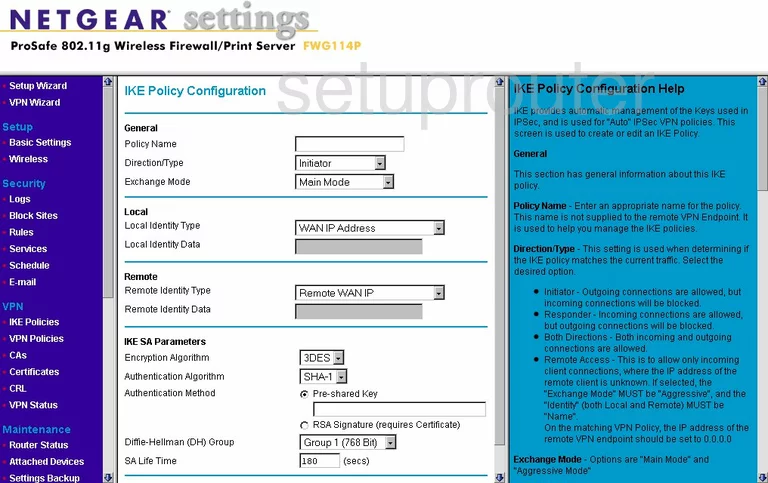
Netgear FWG114P General Screenshot
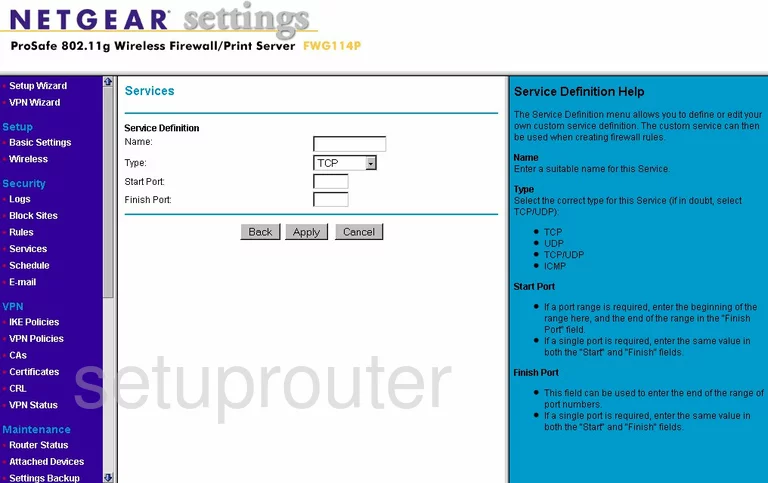
Netgear FWG114P General Screenshot
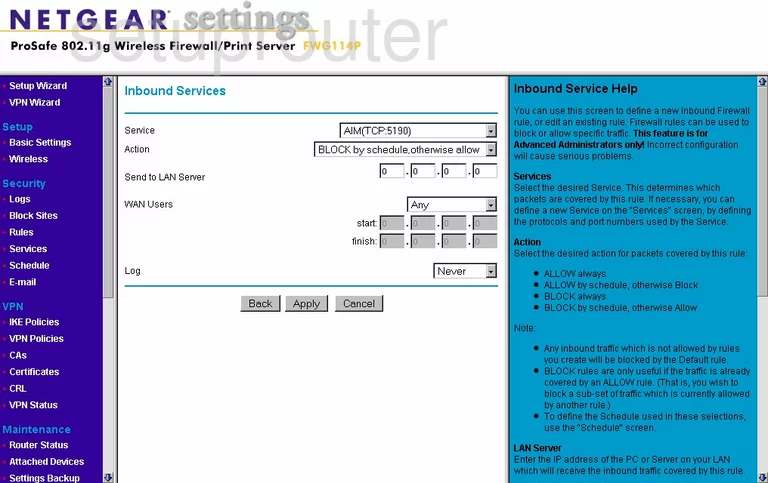
Netgear FWG114P General Screenshot
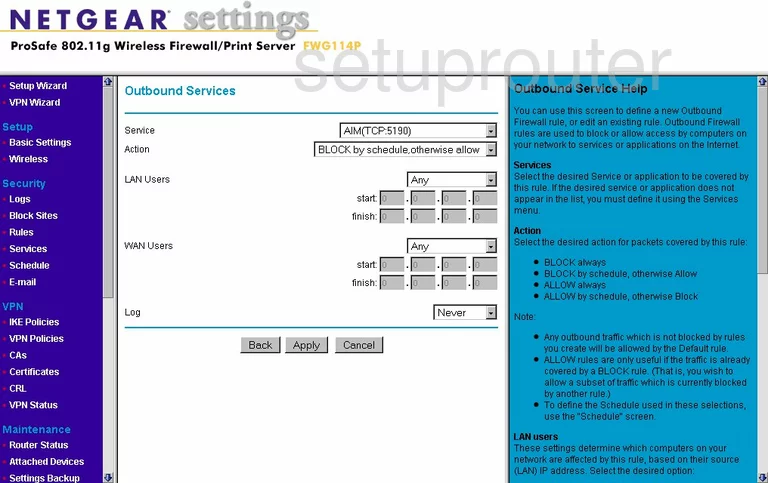
Netgear FWG114P General Screenshot
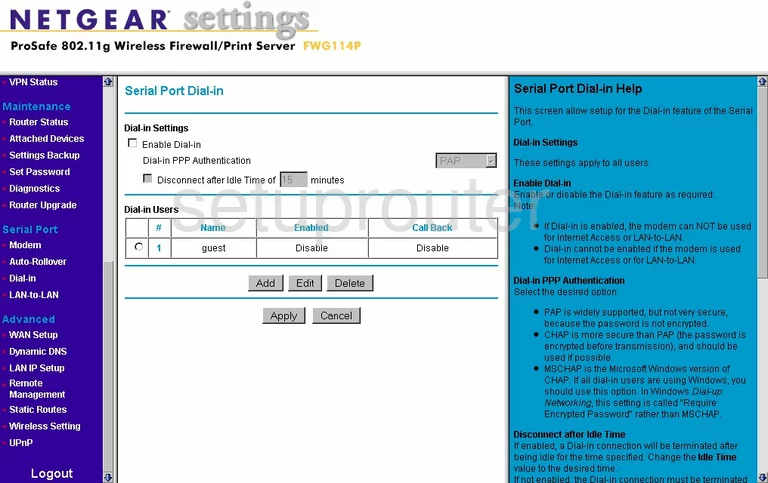
Netgear FWG114P General Screenshot
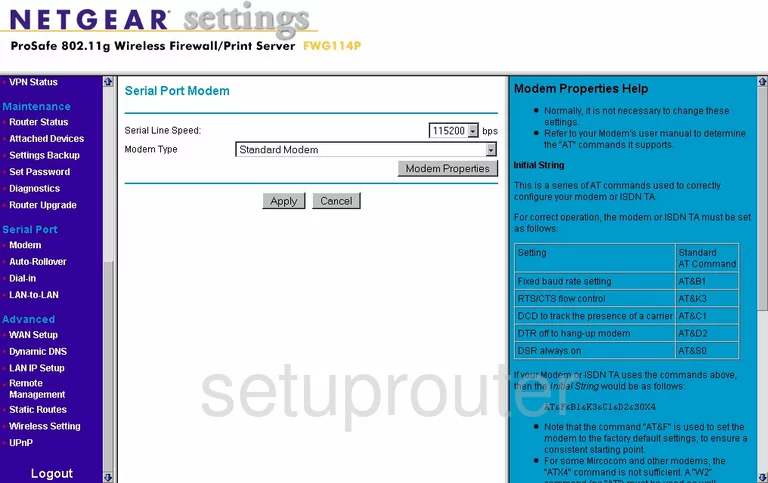
Netgear FWG114P General Screenshot
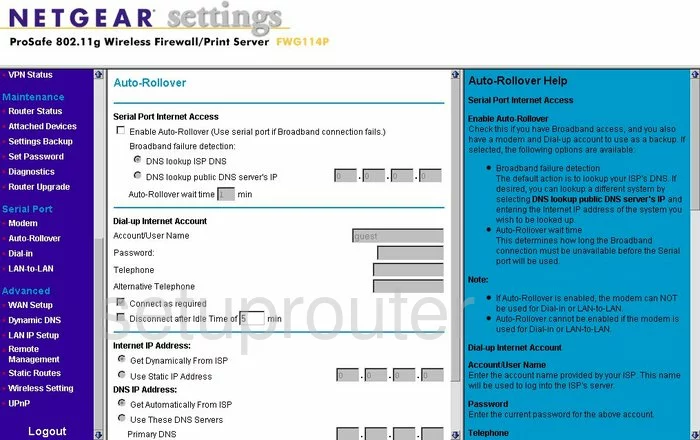
Netgear FWG114P Device Image Screenshot

This is the screenshots guide for the Netgear FWG114P. We also have the following guides for the same router:
- Netgear FWG114P - Reset the Netgear FWG114P
- Netgear FWG114P - How to change the IP Address on a Netgear FWG114P router
- Netgear FWG114P - Netgear FWG114P User Manual
- Netgear FWG114P - Netgear FWG114P Login Instructions
- Netgear FWG114P - How to change the DNS settings on a Netgear FWG114P router
- Netgear FWG114P - Setup WiFi on the Netgear FWG114P
- Netgear FWG114P - Information About the Netgear FWG114P Router
- Netgear FWG114P v2 - Reset the Netgear FWG114P
- Netgear FWG114P v2 - How to change the IP Address on a Netgear FWG114P router
- Netgear FWG114P v2 - Netgear FWG114P User Manual
- Netgear FWG114P v2 - Netgear FWG114P Login Instructions
- Netgear FWG114P v2 - How to change the DNS settings on a Netgear FWG114P router
- Netgear FWG114P v2 - Setup WiFi on the Netgear FWG114P
- Netgear FWG114P v2 - Information About the Netgear FWG114P Router
- Netgear FWG114P v2 - Netgear FWG114P Screenshots