The Netgear JNR1010v2 router is considered a wireless router because it offers WiFi connectivity. WiFi, or simply wireless, allows you to connect various devices to your router, such as wireless printers, smart televisions, and WiFi enabled smartphones.
Other Netgear JNR1010v2 Guides
This is the wifi guide for the Netgear JNR1010v2. We also have the following guides for the same router:
WiFi Terms
Before we get started there is a little bit of background info that you should be familiar with.
Wireless Name
Your wireless network needs to have a name to uniquely identify it from other wireless networks. If you are not sure what this means we have a guide explaining what a wireless name is that you can read for more information.
Wireless Password
An important part of securing your wireless network is choosing a strong password.
Wireless Channel
Picking a WiFi channel is not always a simple task. Be sure to read about WiFi channels before making the choice.
Encryption
You should almost definitely pick WPA2 for your networks encryption. If you are unsure, be sure to read our WEP vs WPA guide first.
Login To The Netgear JNR1010v2
To get started configuring the Netgear JNR1010v2 WiFi settings you need to login to your router. If you are already logged in you can skip this step.
To login to the Netgear JNR1010v2, follow our Netgear JNR1010v2 Login Guide.
Find the WiFi Settings on the Netgear JNR1010v2
If you followed our login guide above then you should see this screen.
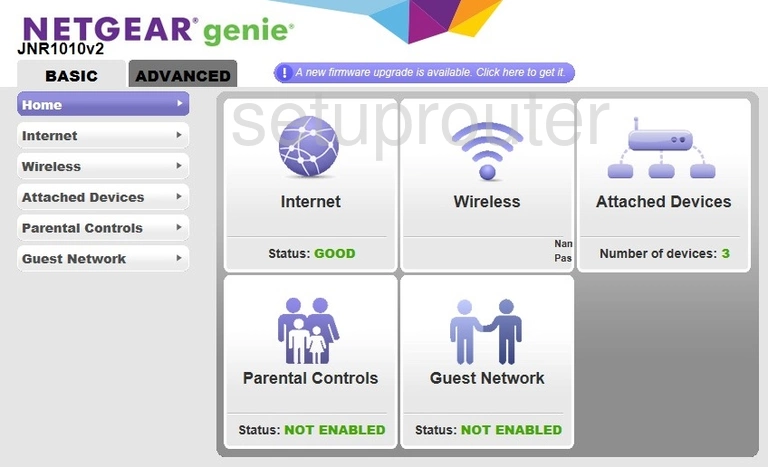
Once you've logged into the Netgear JNR1010v2 router you should be taken to the Home page. To change your wireless network settings click Wireless on the left hand side of the page.
Change the WiFi Settings on the Netgear JNR1010v2
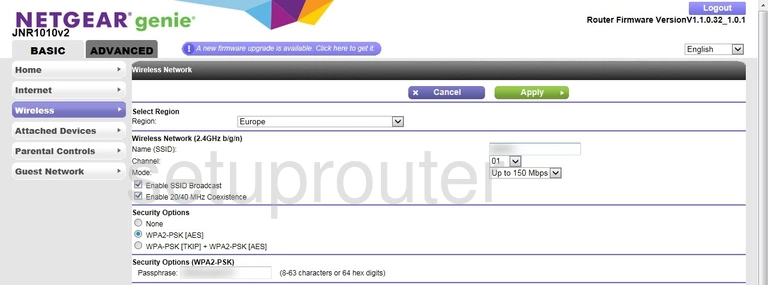
This brings you to the page you see above.
Be sure to only make your changes in the Wireless Network (2.4GHz b/g/n) section of the page.
Start off by setting a Name (SSID). This can be whatever you want. However, due to security reasons we strongly recommend avoiding the use of any personal information. For more on this topic visit our Wireless Names Guide.
Just beneath that is the Channel. This should be set to either 1, 6, or 11. Why? Read our WiFi Channels Guide to find out.
Now set the Security Options to WPA2-PSK [AES]. This will give you the best security. For more info be sure to check out our WEP vs. WPA Guide.
Finally you'll need to set a password. In the box labeled Security Options (WPA2-PSK) enter your desired password. This can be anything you like. Keep in mind, however, that a strong password consists of 14-20 characters and contains no personal information. For more help take a look at our Choosing a Strong Password Guide.
Congratulations! You're finished. Just be sure to save your setting before leaving the page.
Possible Problems when Changing your WiFi Settings
After making these changes to your router you will almost definitely have to reconnect any previously connected devices. This is usually done at the device itself and not at your computer.
Other Netgear JNR1010v2 Info
Don't forget about our other Netgear JNR1010v2 info that you might be interested in.
This is the wifi guide for the Netgear JNR1010v2. We also have the following guides for the same router: