These screenshots were submitted by our users.
Please feel free to share screenshots with us using our Router Screenshot Grabber, which is a free tool in Network Utilities. It makes the capture process easy and sends the screenshots to us automatically.
This is the screenshots guide for the Netgear MBR624GU. We also have the following guides for the same router:
- Netgear MBR624GU - Reset the Netgear MBR624GU
- Netgear MBR624GU - How to change the IP Address on a Netgear MBR624GU router
- Netgear MBR624GU - Netgear MBR624GU User Manual
- Netgear MBR624GU - Netgear MBR624GU Login Instructions
- Netgear MBR624GU - Setup WiFi on the Netgear MBR624GU
- Netgear MBR624GU - Information About the Netgear MBR624GU Router
All Netgear MBR624GU Screenshots
All screenshots below were captured from a Netgear MBR624GU router.
Netgear MBR624GU Dynamic Dns Screenshot
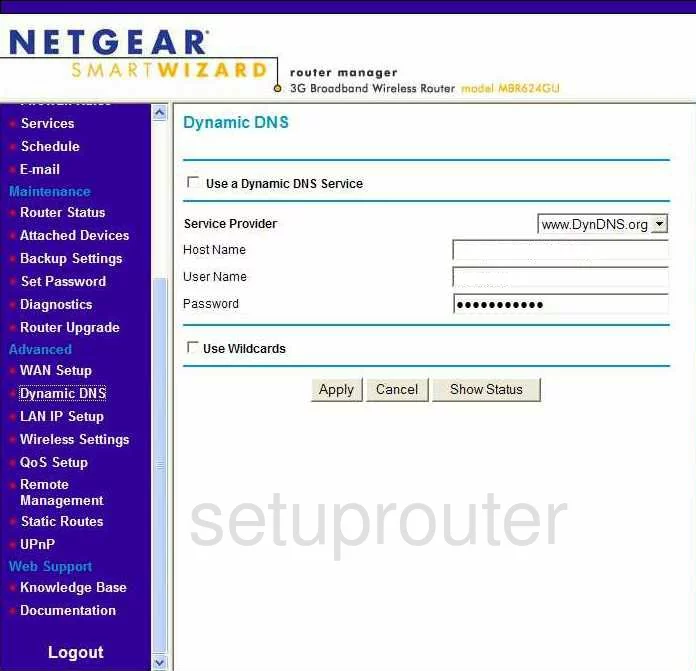
Netgear MBR624GU Upnp Screenshot
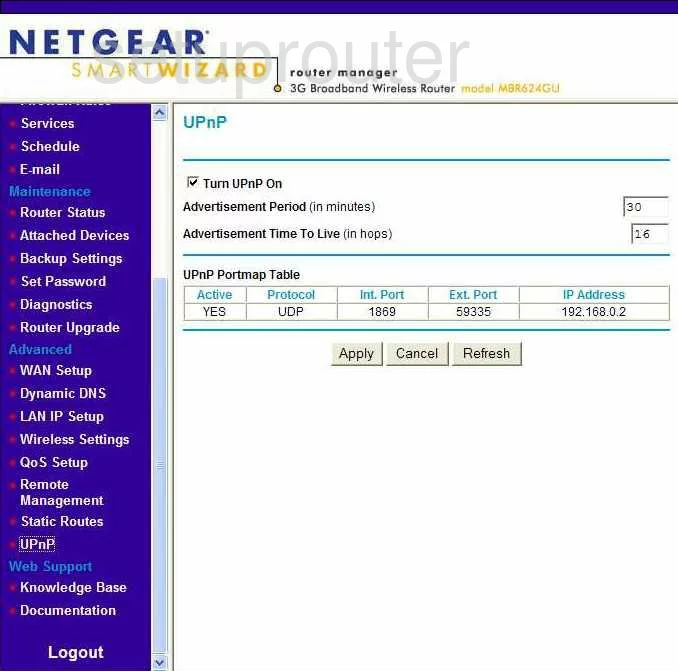
Netgear MBR624GU Diagnostics Screenshot
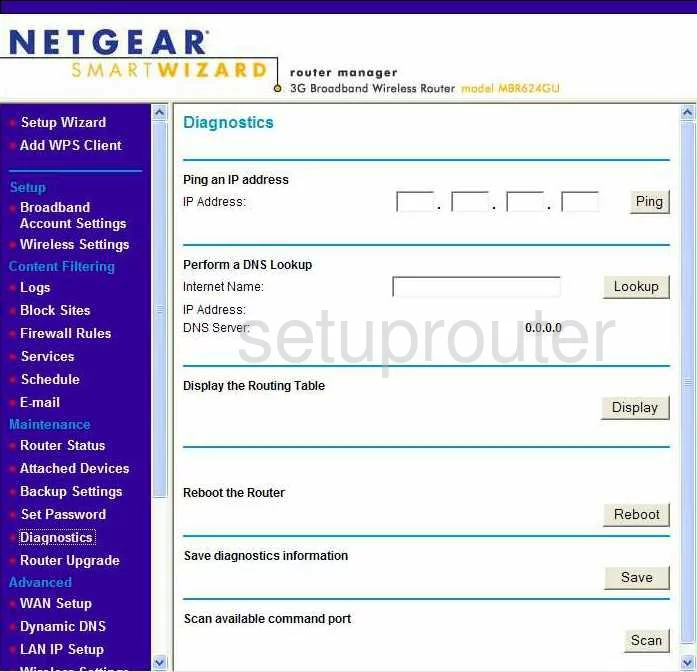
Netgear MBR624GU Wifi Setup Screenshot
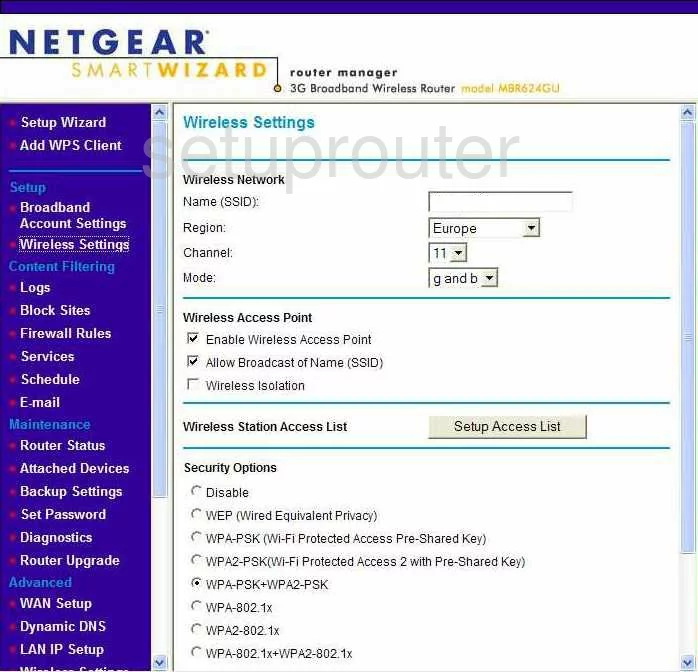
Netgear MBR624GU Setup Screenshot
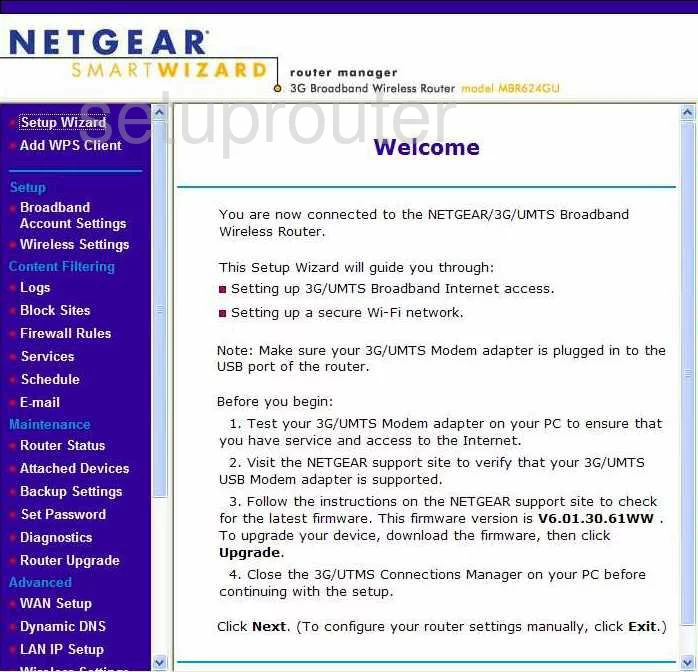
Netgear MBR624GU Remote Management Screenshot
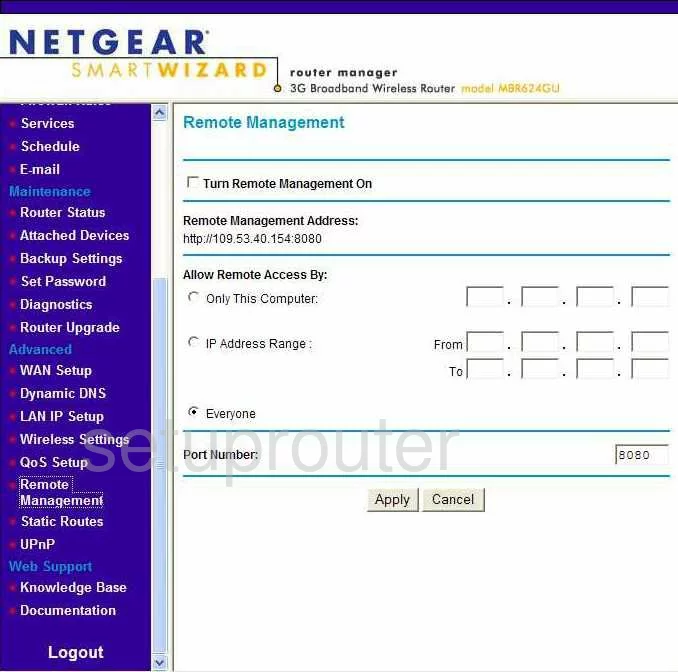
Netgear MBR624GU Wifi Advanced Screenshot
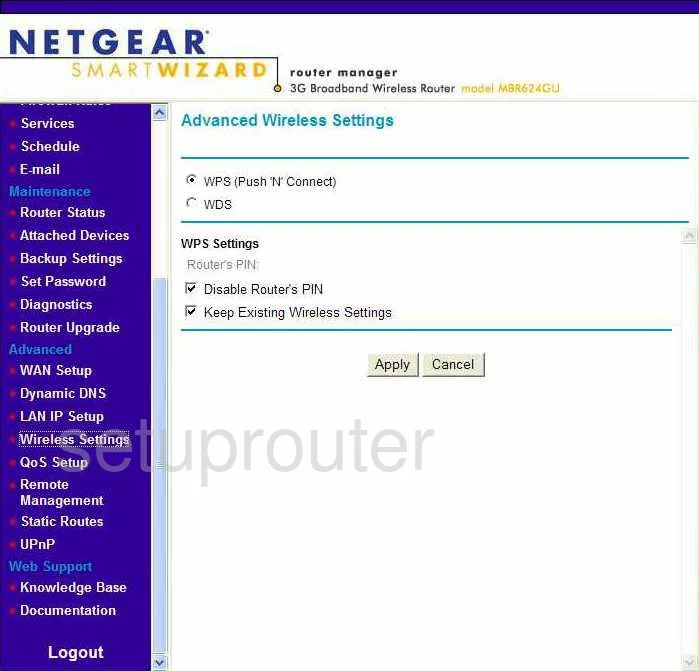
Netgear MBR624GU Log Screenshot
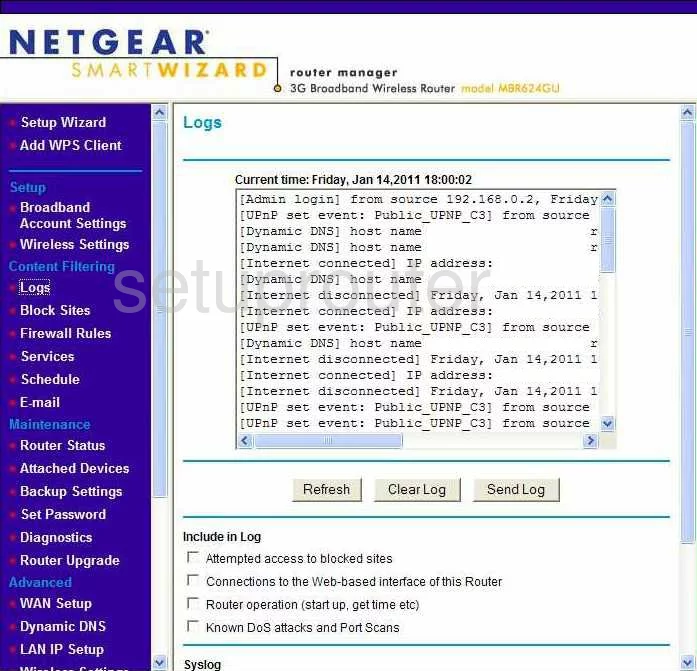
Netgear MBR624GU Wan Screenshot
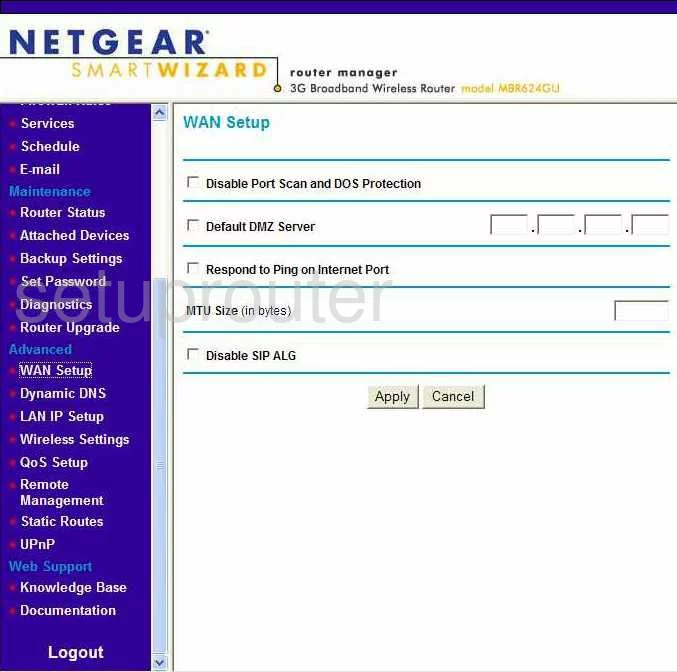
Netgear MBR624GU Status Screenshot
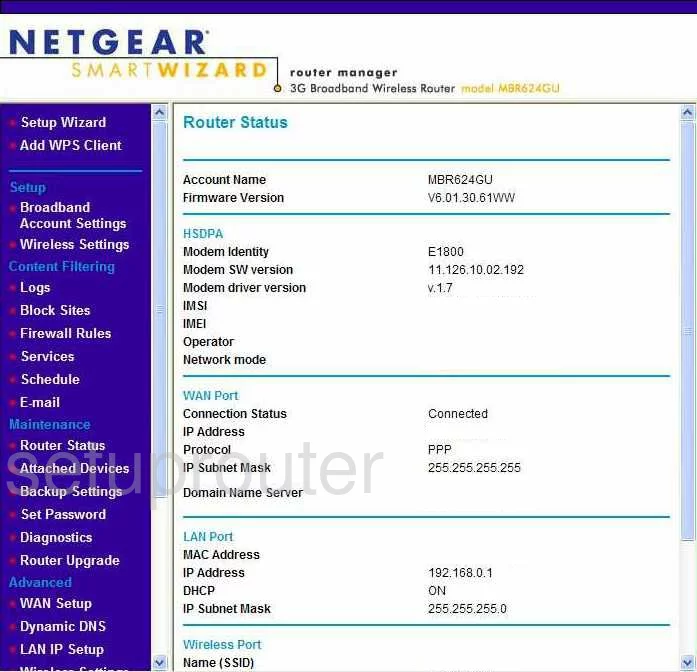
Netgear MBR624GU Schedule Screenshot
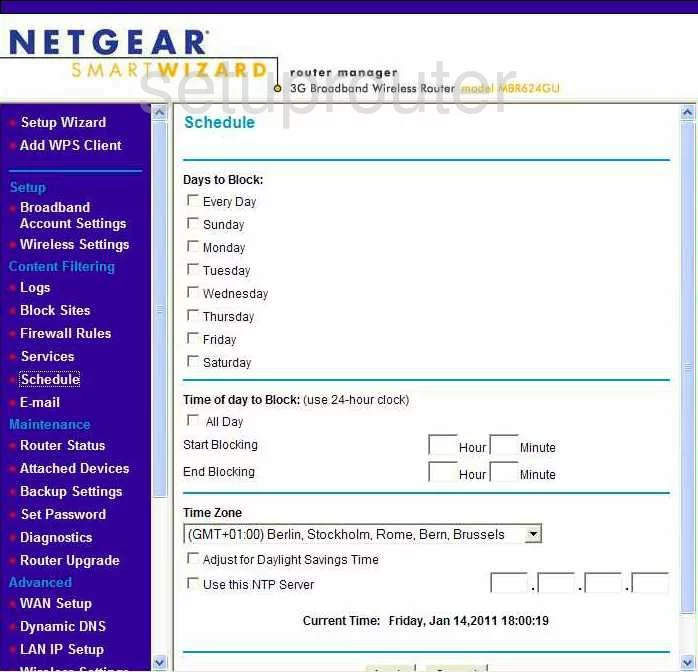
Netgear MBR624GU Password Screenshot
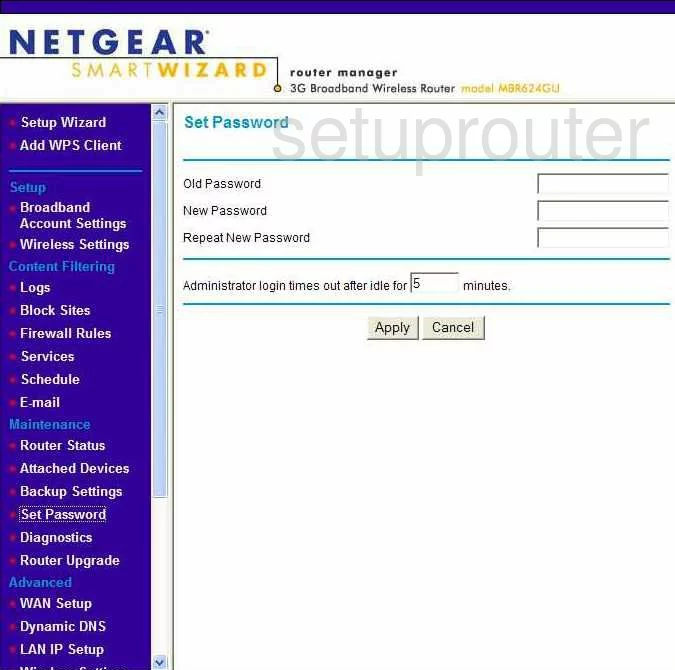
Netgear MBR624GU Block Screenshot
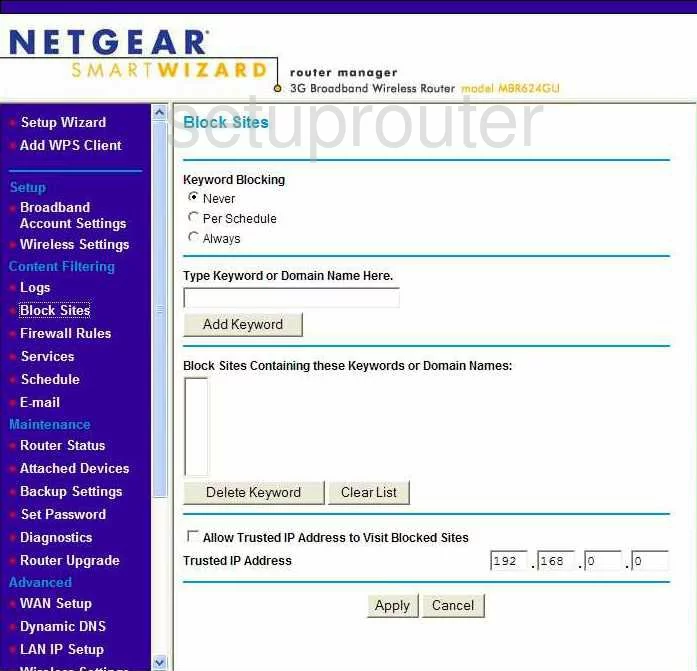
Netgear MBR624GU Backup Screenshot

Netgear MBR624GU Routing Screenshot
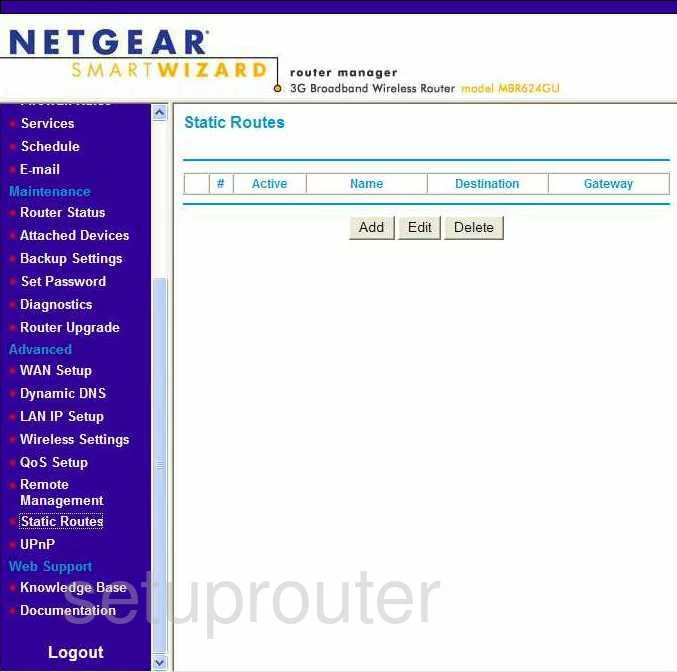
Netgear MBR624GU Log Screenshot
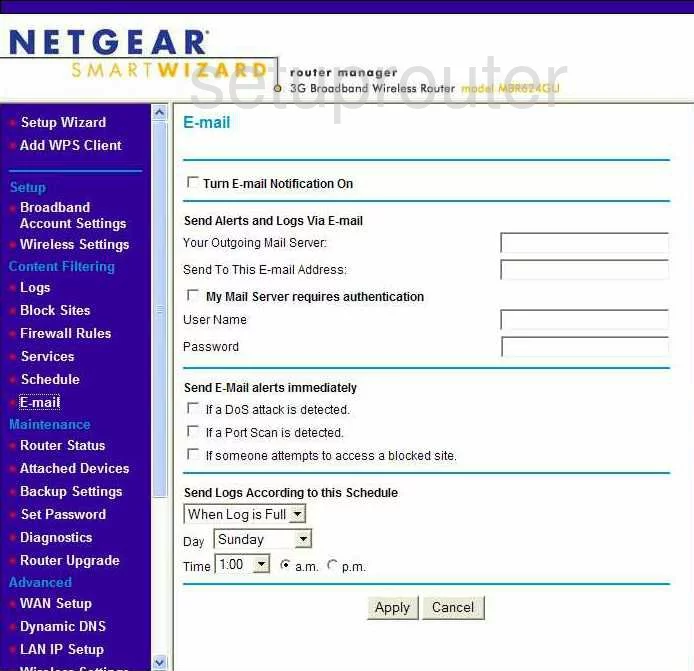
Netgear MBR624GU Attached Devices Screenshot
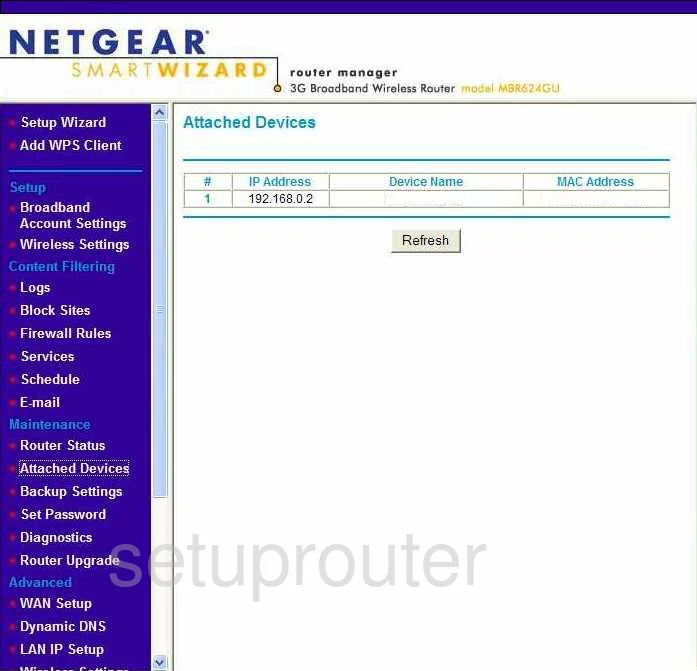
Netgear MBR624GU Firmware Screenshot
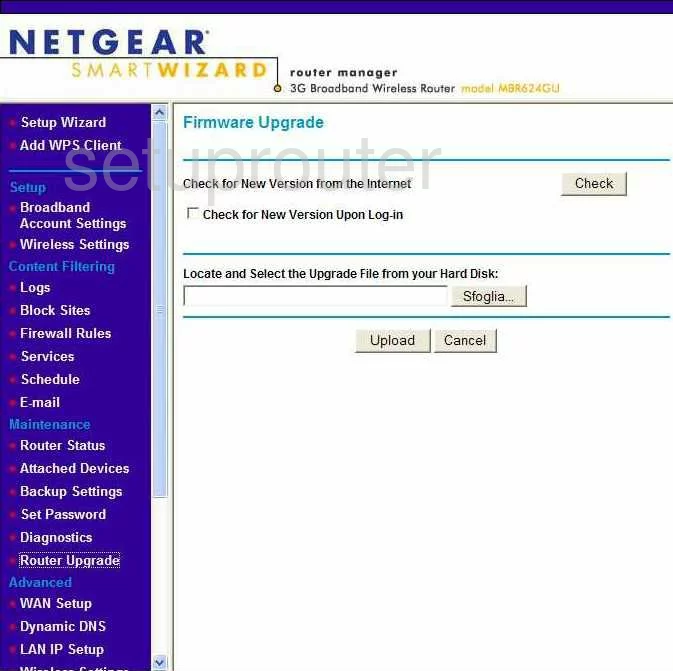
Netgear MBR624GU General Screenshot
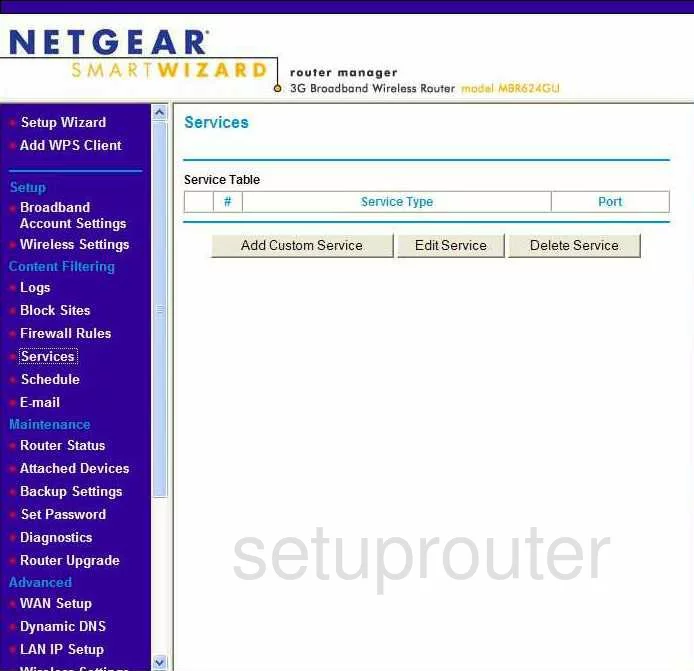
Netgear MBR624GU Setup Screenshot
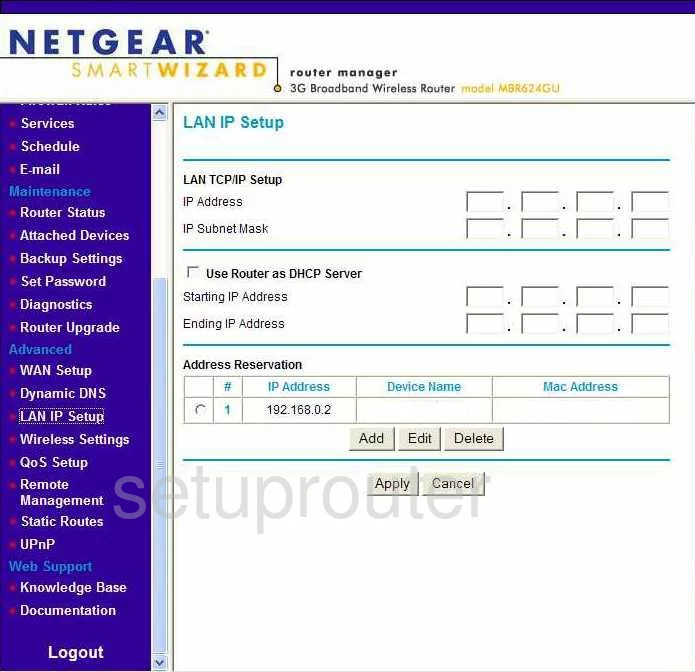
Netgear MBR624GU Firewall Screenshot
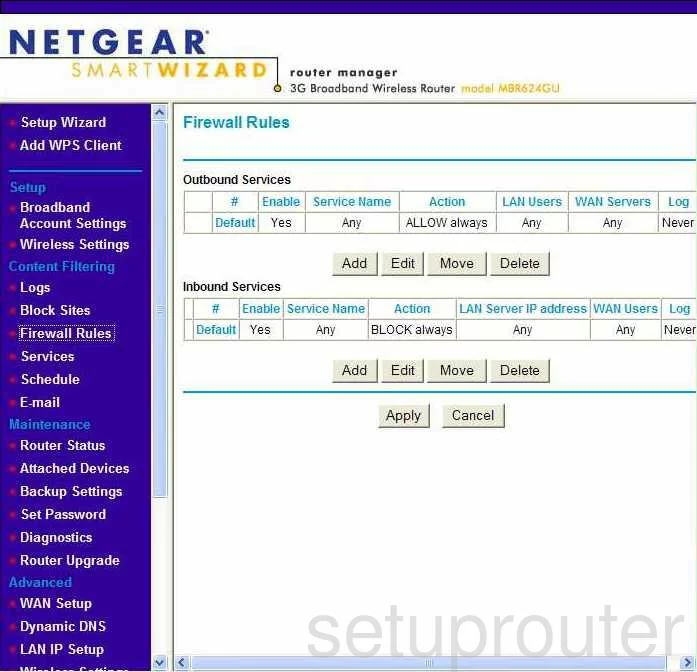
Netgear MBR624GU Qos Screenshot
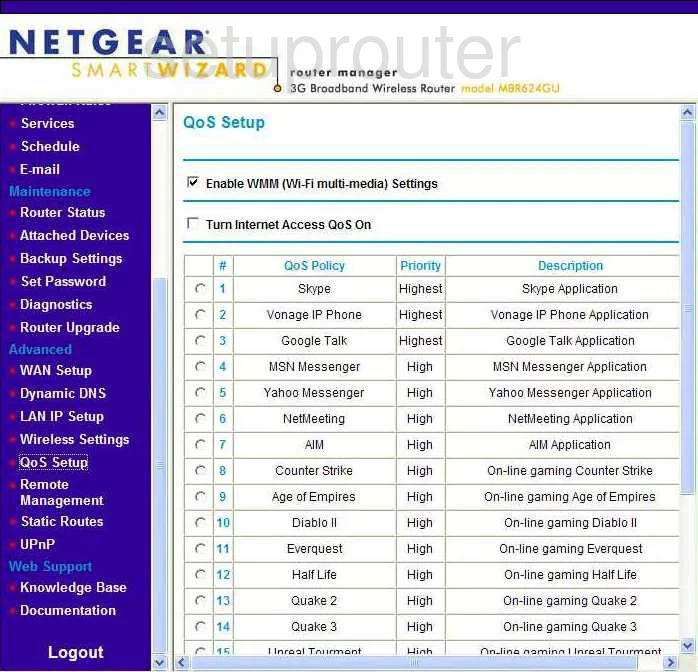
Netgear MBR624GU Wifi Wps Screenshot
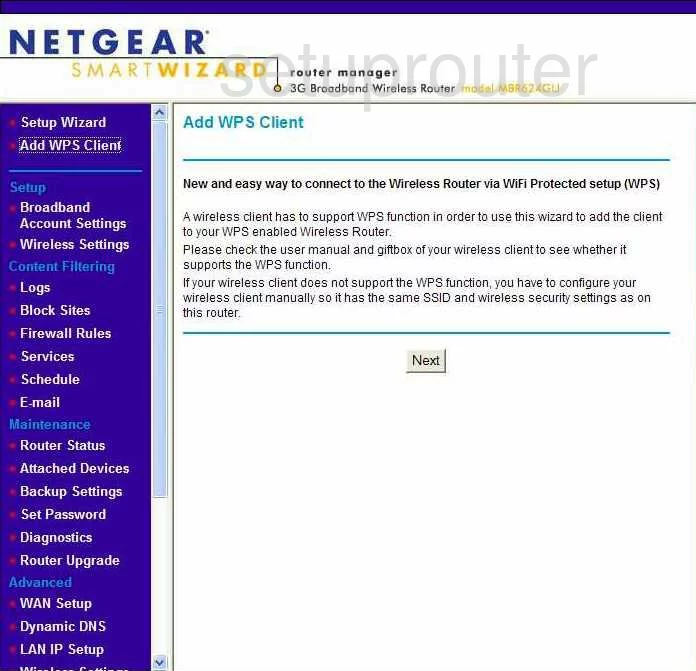
Netgear MBR624GU General Screenshot
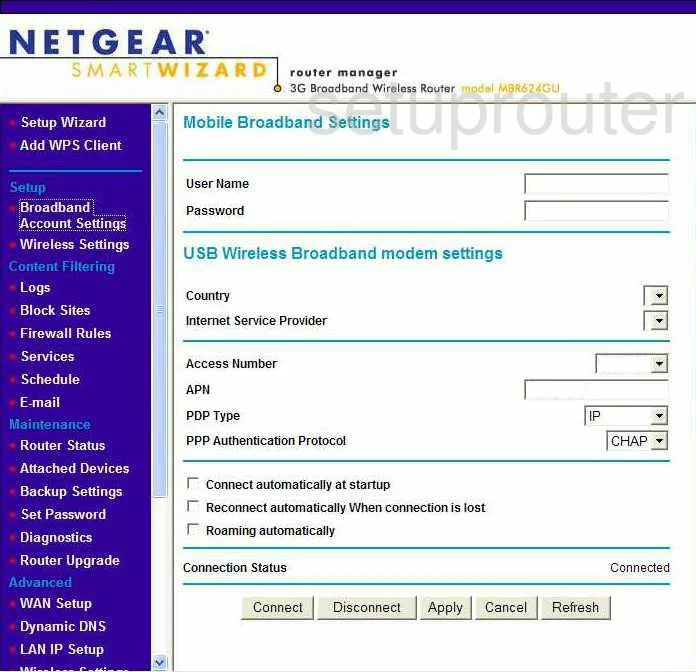
Netgear MBR624GU Device Image Screenshot

This is the screenshots guide for the Netgear MBR624GU. We also have the following guides for the same router:
- Netgear MBR624GU - Reset the Netgear MBR624GU
- Netgear MBR624GU - How to change the IP Address on a Netgear MBR624GU router
- Netgear MBR624GU - Netgear MBR624GU User Manual
- Netgear MBR624GU - Netgear MBR624GU Login Instructions
- Netgear MBR624GU - Setup WiFi on the Netgear MBR624GU
- Netgear MBR624GU - Information About the Netgear MBR624GU Router