The Netgear MBR624GU router is considered a wireless router because it offers WiFi connectivity. WiFi, or simply wireless, allows you to connect various devices to your router, such as wireless printers, smart televisions, and WiFi enabled smartphones.
Other Netgear MBR624GU Guides
This is the wifi guide for the Netgear MBR624GU. We also have the following guides for the same router:
- Netgear MBR624GU - Reset the Netgear MBR624GU
- Netgear MBR624GU - How to change the IP Address on a Netgear MBR624GU router
- Netgear MBR624GU - Netgear MBR624GU User Manual
- Netgear MBR624GU - Netgear MBR624GU Login Instructions
- Netgear MBR624GU - Information About the Netgear MBR624GU Router
- Netgear MBR624GU - Netgear MBR624GU Screenshots
WiFi Terms
Before we get started there is a little bit of background info that you should be familiar with.
Wireless Name
Your wireless network needs to have a name to uniquely identify it from other wireless networks. If you are not sure what this means we have a guide explaining what a wireless name is that you can read for more information.
Wireless Password
An important part of securing your wireless network is choosing a strong password.
Wireless Channel
Picking a WiFi channel is not always a simple task. Be sure to read about WiFi channels before making the choice.
Encryption
You should almost definitely pick WPA2 for your networks encryption. If you are unsure, be sure to read our WEP vs WPA guide first.
Login To The Netgear MBR624GU
To get started configuring the Netgear MBR624GU WiFi settings you need to login to your router. If you are already logged in you can skip this step.
To login to the Netgear MBR624GU, follow our Netgear MBR624GU Login Guide.
Find the WiFi Settings on the Netgear MBR624GU
If you followed our login guide above then you should see this screen.
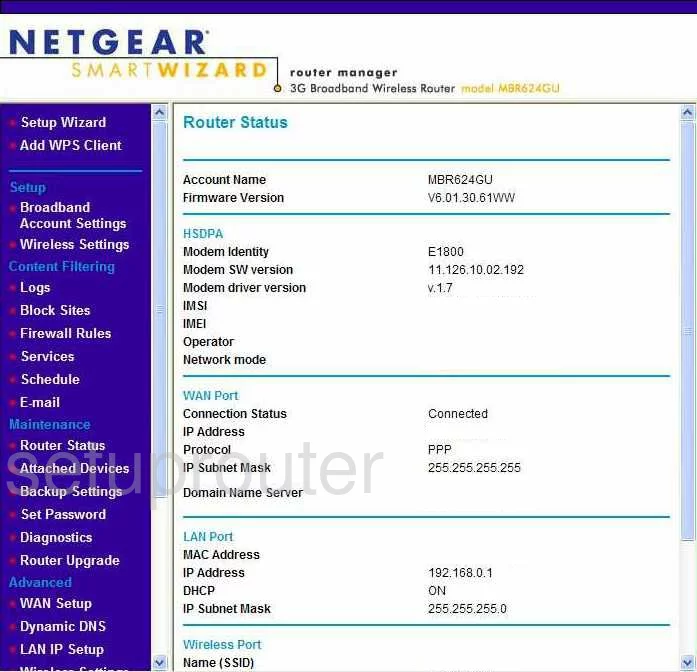
This guide begins on the Router Status page of the Netgear MBR624GU router.
Begin by clicking the Wireless Settings option under the Setup tab on the left sidebar.
Change the WiFi Settings on the Netgear MBR624GU
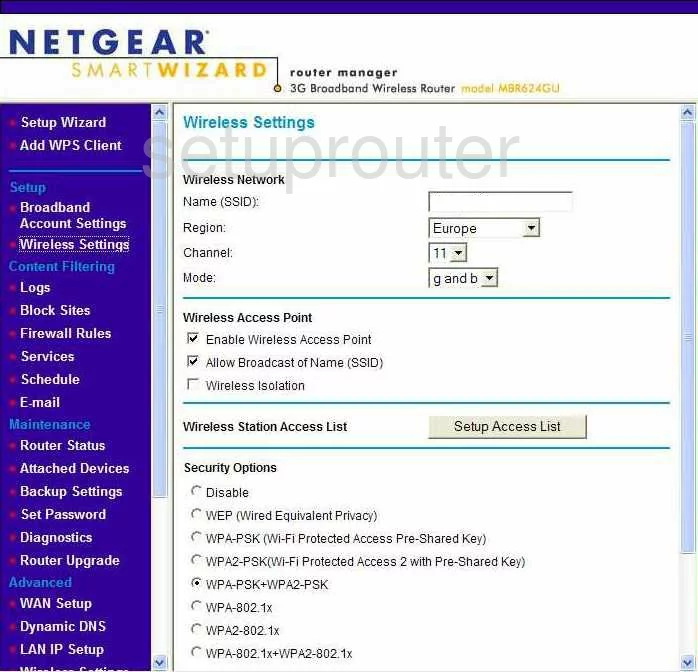
This takes you to the page you see above.
To start, change the Name (SSID). This is your network identification. You can enter whatever you like here, but we recommend not using any personal information. To learn more, click this link.
The second thing you need to do is check your Channel. The three channels that everybody should use are 1, 6, or 11. To learn why this is important, see our WiFi Channels Guide.
After that, you need to check your Security Options. Make sure yours is set to WPA2-PSK(Wi-Fi Protected Access 2 with Pre-Shared Key). To learn more, check out our guide.
The last thing you need to do is change the Passphrase. It is important to set a strong passphrase, and we recommend using at least 14-20 charcters. To learn more ways of setting a strong passphrase, click this link.
When you're happy with these settings, make sure to click Apply at the bottom of the page.
Possible Problems when Changing your WiFi Settings
After making these changes to your router you will almost definitely have to reconnect any previously connected devices. This is usually done at the device itself and not at your computer.
Other Netgear MBR624GU Info
Don't forget about our other Netgear MBR624GU info that you might be interested in.
This is the wifi guide for the Netgear MBR624GU. We also have the following guides for the same router:
- Netgear MBR624GU - Reset the Netgear MBR624GU
- Netgear MBR624GU - How to change the IP Address on a Netgear MBR624GU router
- Netgear MBR624GU - Netgear MBR624GU User Manual
- Netgear MBR624GU - Netgear MBR624GU Login Instructions
- Netgear MBR624GU - Information About the Netgear MBR624GU Router
- Netgear MBR624GU - Netgear MBR624GU Screenshots