All of the screenshots below were submitted to this site by our users.
If you would like to submit screenshots for us to use, please use our Router Screenshot Grabber, which is a free tool in Network Utilities. It makes the capture process easy and sends the screenshots to us automatically.
This is the screenshots guide for the Netgear ME103v4. We also have the following guides for the same router:
- Netgear ME103v4 - Reset the Netgear ME103v4
- Netgear ME103v4 - How to change the IP Address on a Netgear ME103v4 router
- Netgear ME103v4 - Netgear ME103v4 User Manual
- Netgear ME103v4 - Netgear ME103v4 Login Instructions
- Netgear ME103v4 - How to change the DNS settings on a Netgear ME103v4 router
- Netgear ME103v4 - Setup WiFi on the Netgear ME103v4
- Netgear ME103v4 - Information About the Netgear ME103v4 Router
All Netgear ME103v4 Screenshots
All screenshots below were captured from a Netgear ME103v4 router.
Netgear ME103v4 Wifi Advanced Screenshot
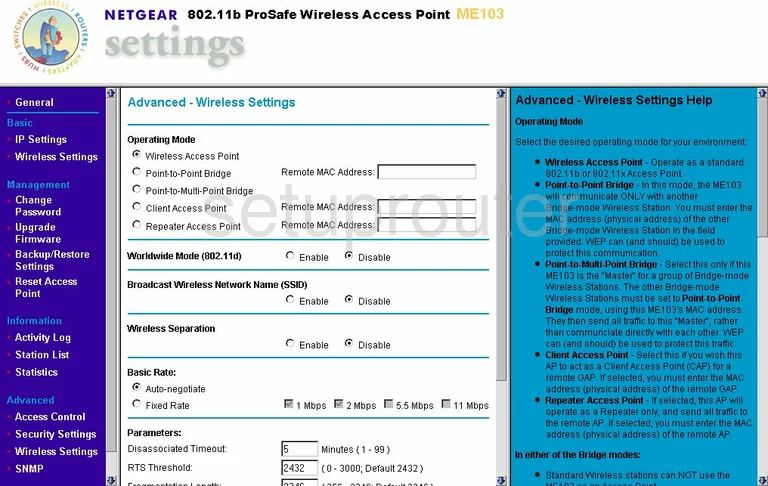
Netgear ME103v4 Access Control Screenshot
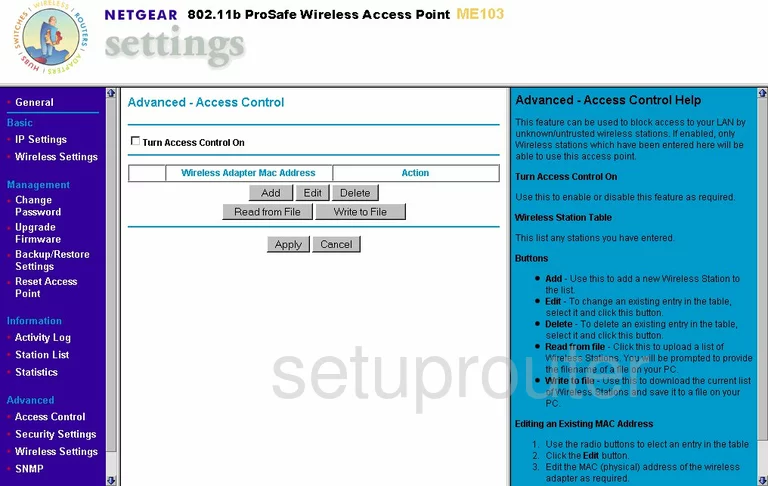
Netgear ME103v4 Snmp Screenshot
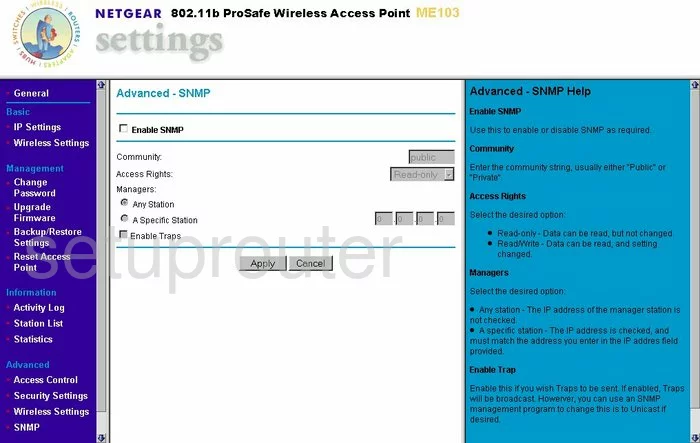
Netgear ME103v4 Traffic Statistics Screenshot
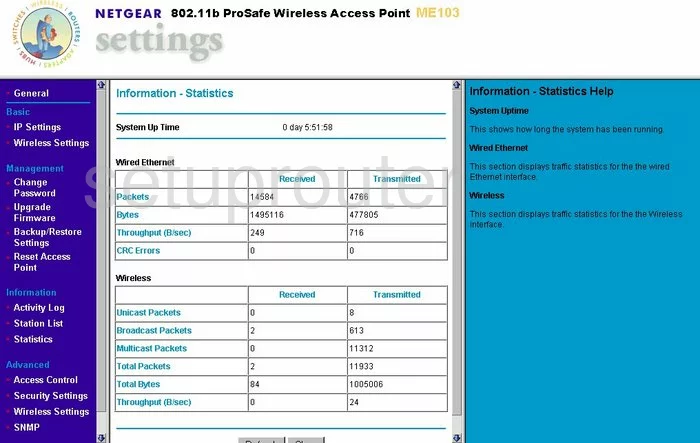
Netgear ME103v4 Wifi Setup Screenshot
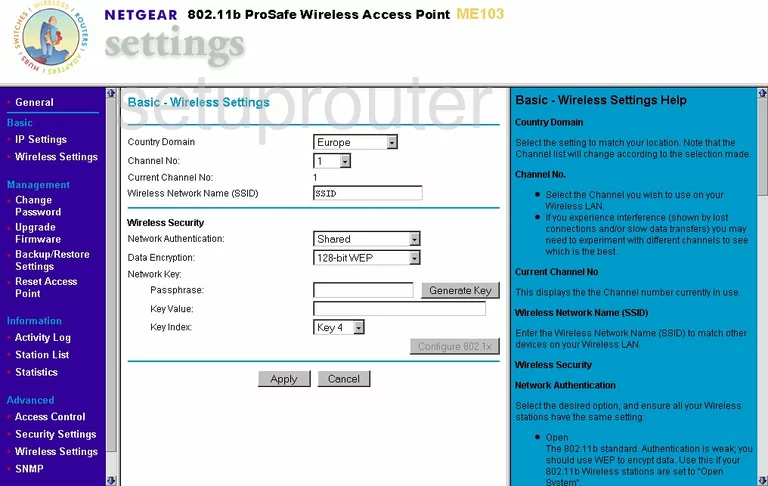
Netgear ME103v4 Firmware Screenshot
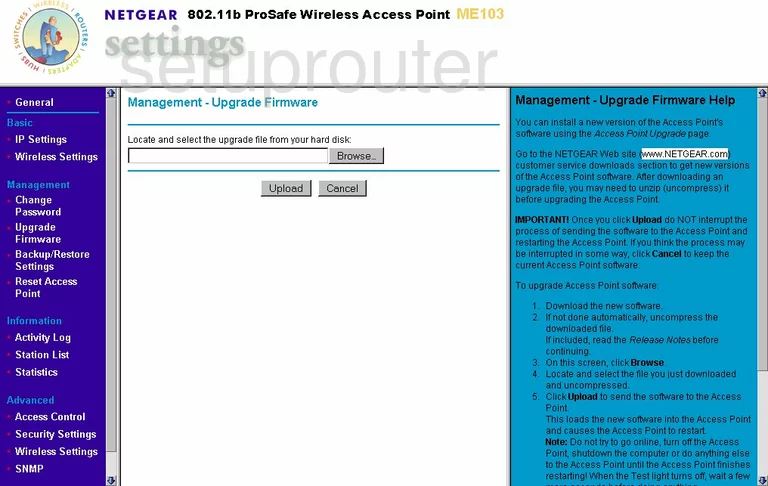
Netgear ME103v4 Password Screenshot
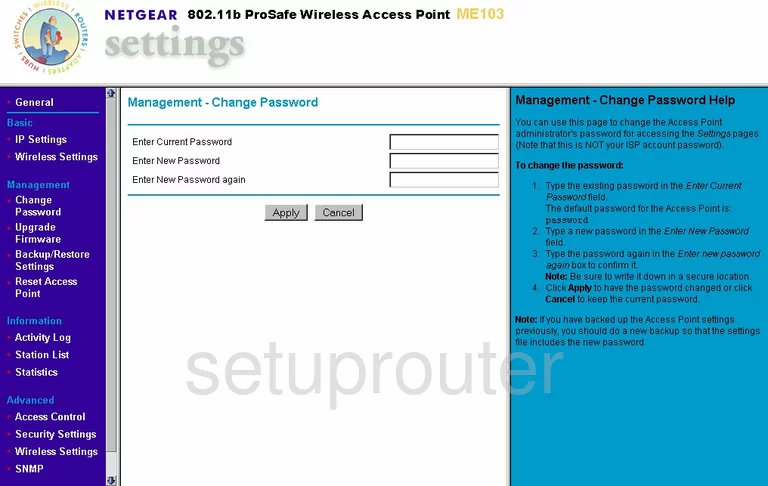
Netgear ME103v4 Backup Screenshot
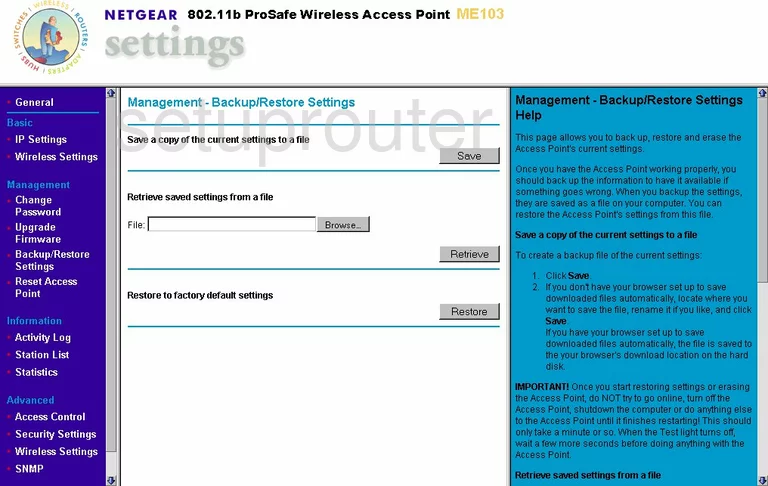
Netgear ME103v4 General Screenshot
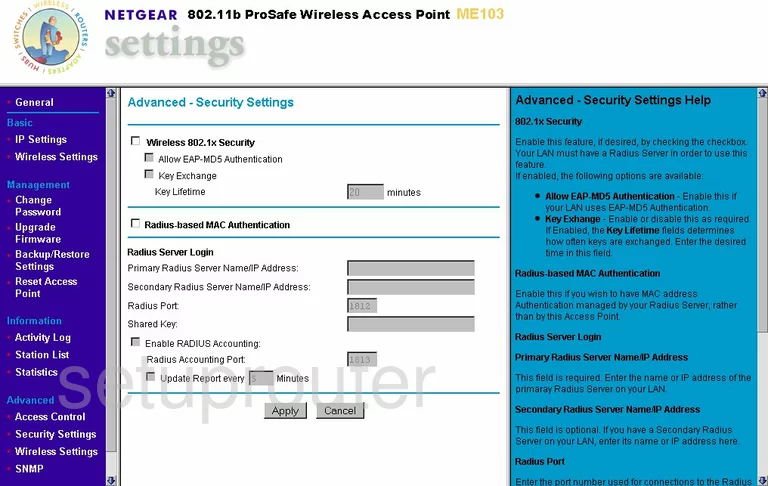
Netgear ME103v4 Wifi Status Screenshot
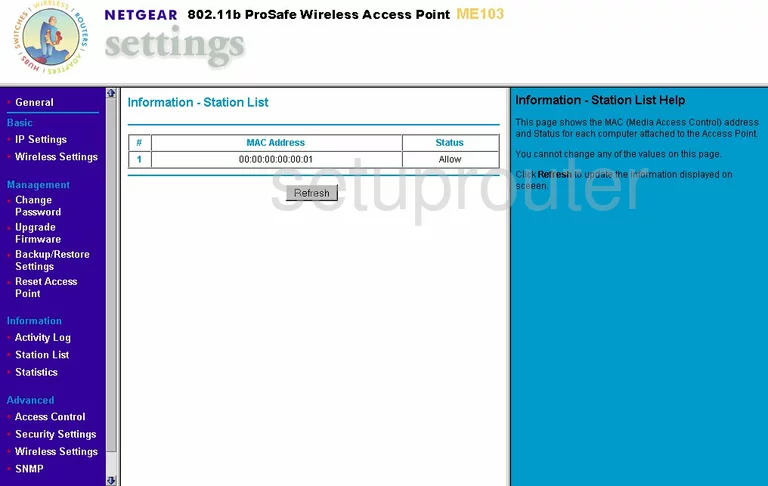
Netgear ME103v4 Reset Screenshot
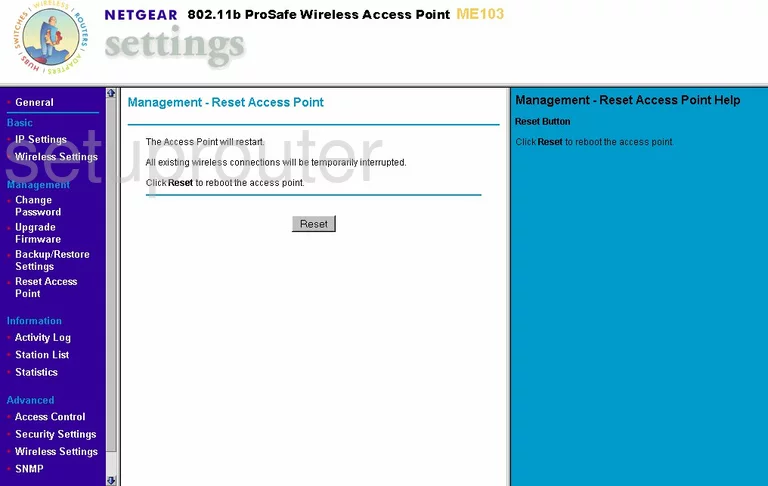
Netgear ME103v4 Log Screenshot
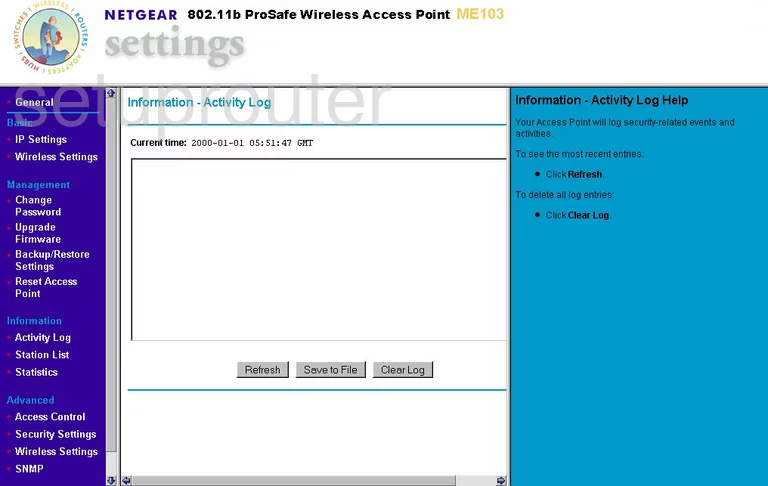
Netgear ME103v4 Status Screenshot
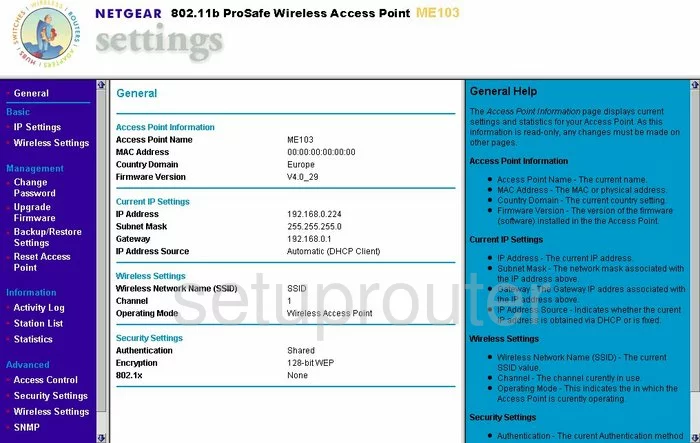
Netgear ME103v4 Setup Screenshot
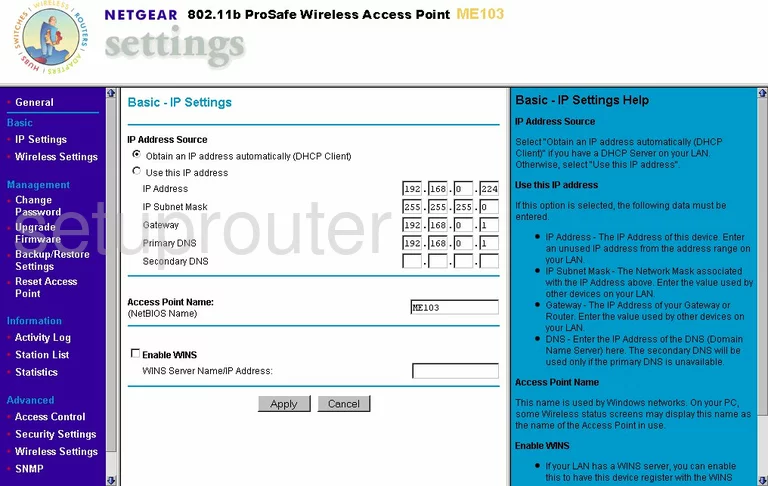
Netgear ME103v4 General Screenshot
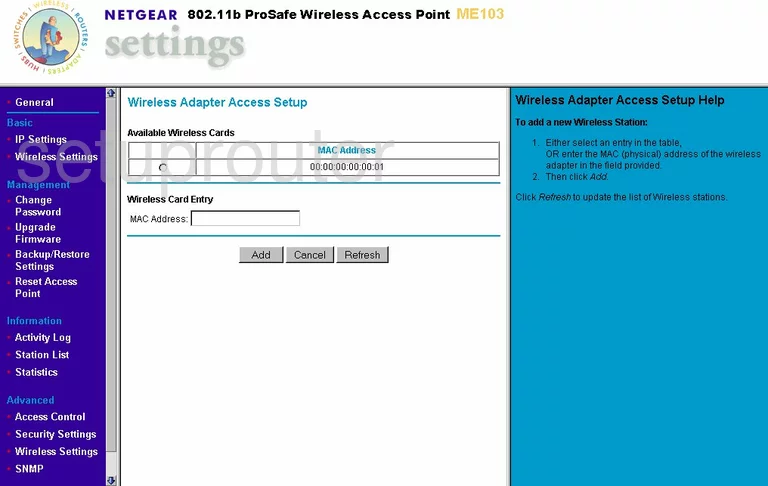
Netgear ME103v4 Device Image Screenshot

This is the screenshots guide for the Netgear ME103v4. We also have the following guides for the same router:
- Netgear ME103v4 - Reset the Netgear ME103v4
- Netgear ME103v4 - How to change the IP Address on a Netgear ME103v4 router
- Netgear ME103v4 - Netgear ME103v4 User Manual
- Netgear ME103v4 - Netgear ME103v4 Login Instructions
- Netgear ME103v4 - How to change the DNS settings on a Netgear ME103v4 router
- Netgear ME103v4 - Setup WiFi on the Netgear ME103v4
- Netgear ME103v4 - Information About the Netgear ME103v4 Router