The Netgear ME103v4 router is considered a wireless router because it offers WiFi connectivity. WiFi, or simply wireless, allows you to connect various devices to your router, such as wireless printers, smart televisions, and WiFi enabled smartphones.
Other Netgear ME103v4 Guides
This is the wifi guide for the Netgear ME103v4. We also have the following guides for the same router:
- Netgear ME103v4 - Reset the Netgear ME103v4
- Netgear ME103v4 - How to change the IP Address on a Netgear ME103v4 router
- Netgear ME103v4 - Netgear ME103v4 User Manual
- Netgear ME103v4 - Netgear ME103v4 Login Instructions
- Netgear ME103v4 - How to change the DNS settings on a Netgear ME103v4 router
- Netgear ME103v4 - Netgear ME103v4 Screenshots
- Netgear ME103v4 - Information About the Netgear ME103v4 Router
WiFi Terms
Before we get started there is a little bit of background info that you should be familiar with.
Wireless Name
Your wireless network needs to have a name to uniquely identify it from other wireless networks. If you are not sure what this means we have a guide explaining what a wireless name is that you can read for more information.
Wireless Password
An important part of securing your wireless network is choosing a strong password.
Wireless Channel
Picking a WiFi channel is not always a simple task. Be sure to read about WiFi channels before making the choice.
Encryption
You should almost definitely pick WPA2 for your networks encryption. If you are unsure, be sure to read our WEP vs WPA guide first.
Login To The Netgear ME103v4
To get started configuring the Netgear ME103v4 WiFi settings you need to login to your router. If you are already logged in you can skip this step.
To login to the Netgear ME103v4, follow our Netgear ME103v4 Login Guide.
Find the WiFi Settings on the Netgear ME103v4
If you followed our login guide above then you should see this screen.
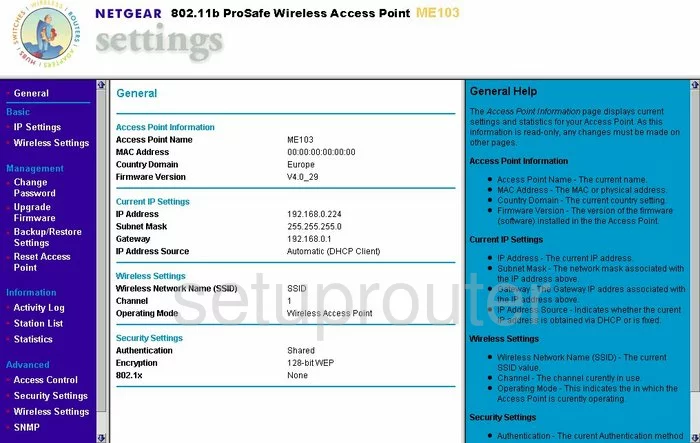
Starting on the General page of the Netgear ME103v4 router, click the option in the dark blue sidebar labeled Wireless Settings in the left sidebar. This is under the main heading of Setup.
Change the WiFi Settings on the Netgear ME103v4
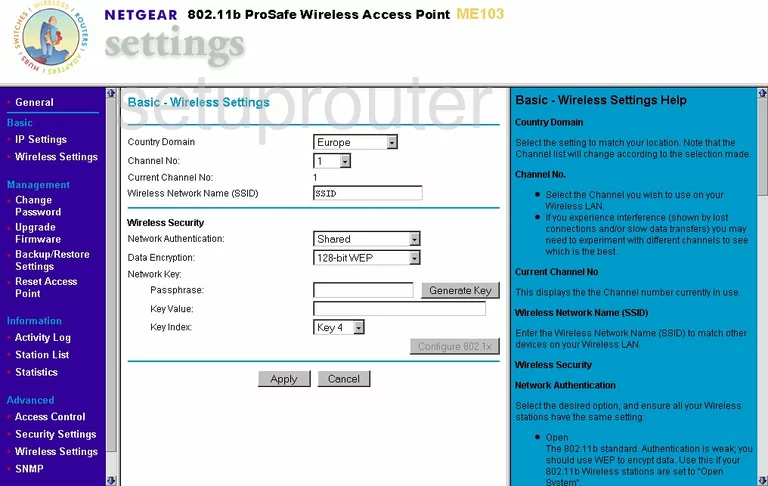
You should now be on the page you see here.
First, check the Channel No. Make sure your channel is either 1,6, or 11. Find out why in our WiFi Channels Guide.
The second setting that needs to be changed is titled Wireless Network Name (SSID). Do not leave this at the default setting. This name should be your choosing. It doesn't really matter what you enter here but we recommend avoiding personal information. Check out this guide to learn more.
Below that is the Wireless Security. Please update your firmware to allow for WPA2-PSK. Find out why in our WEP vs. WPA Guide.
The last thing that should be changed is titled Passphrase. This is really your network password. This is used in the encryption process so it needs to be strong. It's a good idea to use a minimum of 14 characters. We also recommend using at least one symbol, number, and capital letter in your new password. Check out this guide for more tips.
That's it, you did it. Don't forget to click the Apply button before you exit.
Possible Problems when Changing your WiFi Settings
After making these changes to your router you will almost definitely have to reconnect any previously connected devices. This is usually done at the device itself and not at your computer.
Other Netgear ME103v4 Info
Don't forget about our other Netgear ME103v4 info that you might be interested in.
This is the wifi guide for the Netgear ME103v4. We also have the following guides for the same router:
- Netgear ME103v4 - Reset the Netgear ME103v4
- Netgear ME103v4 - How to change the IP Address on a Netgear ME103v4 router
- Netgear ME103v4 - Netgear ME103v4 User Manual
- Netgear ME103v4 - Netgear ME103v4 Login Instructions
- Netgear ME103v4 - How to change the DNS settings on a Netgear ME103v4 router
- Netgear ME103v4 - Netgear ME103v4 Screenshots
- Netgear ME103v4 - Information About the Netgear ME103v4 Router