This is our collection of screenshots that have been submitted to this site by our users.
If you would like to upload screenshots for us to use, please use our Router Screenshot Grabber, which is a free tool in Network Utilities. It makes the capture process easy and sends the screenshots to us automatically.
This is the screenshots guide for the Netgear N450 v3.01.06. We also have the following guides for the same router:
- Netgear N450 v3.01.06 - How to change the IP Address on a Netgear N450 router
- Netgear N450 v3.01.06 - Netgear N450 Login Instructions
- Netgear N450 v3.01.06 - Netgear N450 User Manual
- Netgear N450 v3.01.06 - How to change the DNS settings on a Netgear N450 router
- Netgear N450 v3.01.06 - Setup WiFi on the Netgear N450
- Netgear N450 v3.01.06 - Information About the Netgear N450 Router
- Netgear N450 v3.01.06 - Reset the Netgear N450
All Netgear N450 Screenshots
All screenshots below were captured from a Netgear N450 router.
Netgear N450 Wifi Wps Screenshot
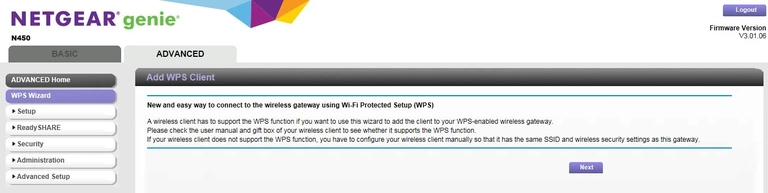
Netgear N450 Wifi Setup Screenshot
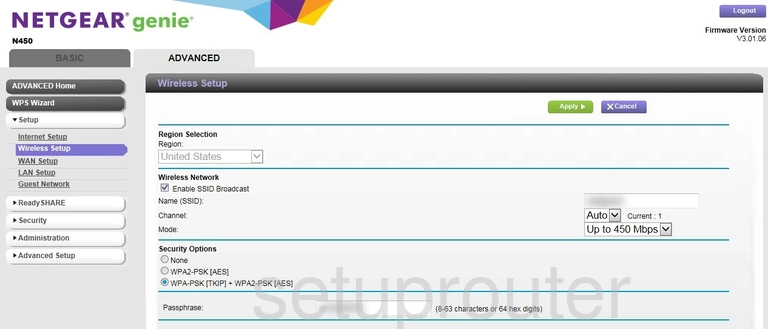
Netgear N450 Wifi Setup Screenshot
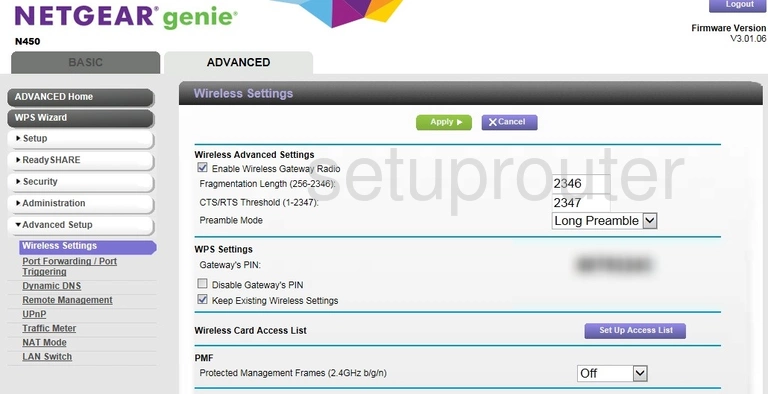
Netgear N450 Wifi Channel Screenshot
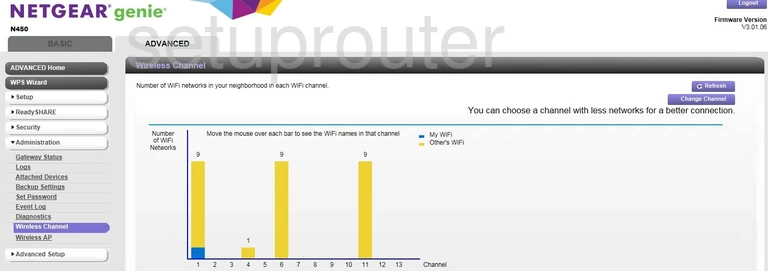
Netgear N450 Wifi Access Point Screenshot
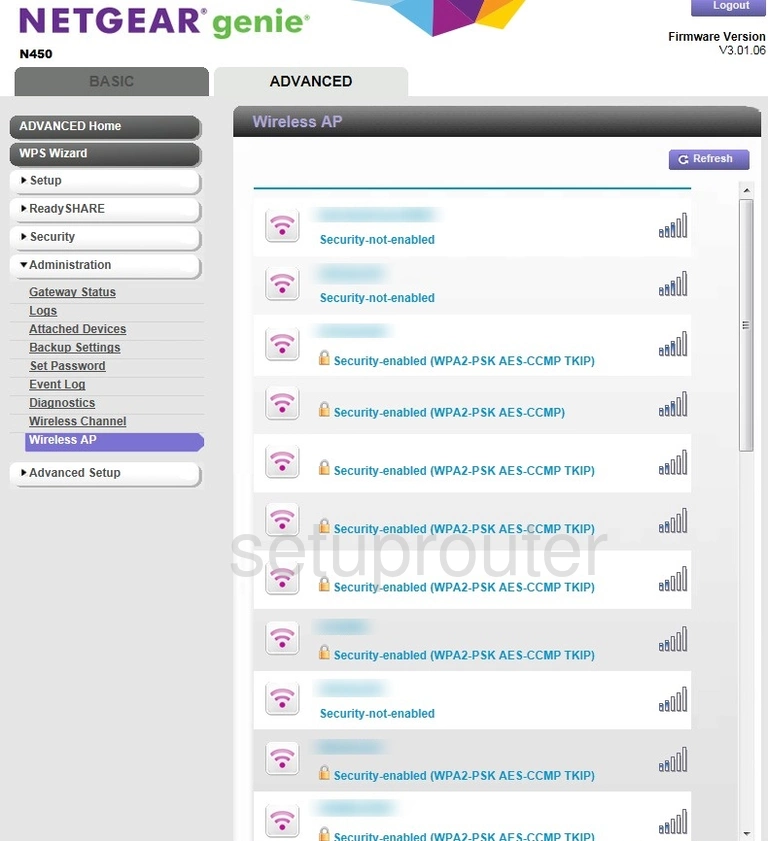
Netgear N450 Wan Screenshot
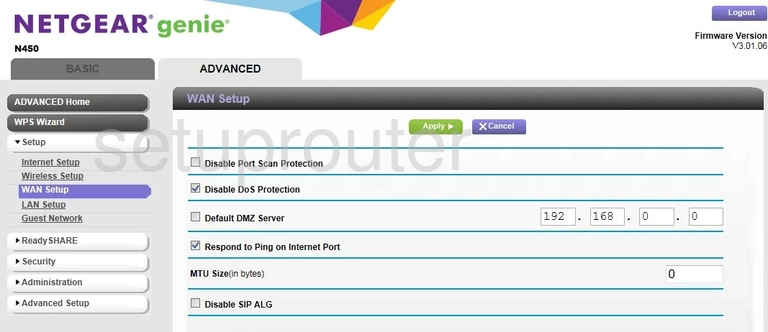
Netgear N450 Upnp Screenshot
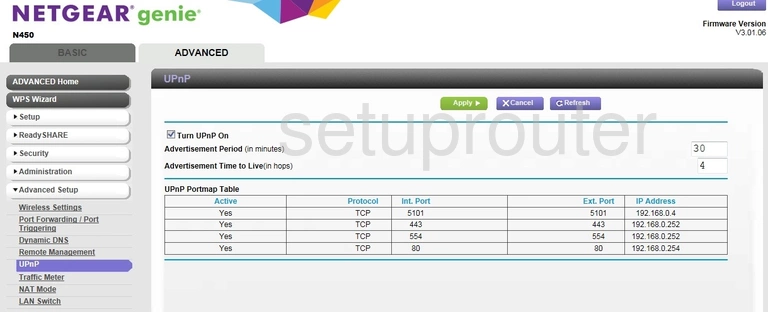
Netgear N450 Traffic Statistics Screenshot
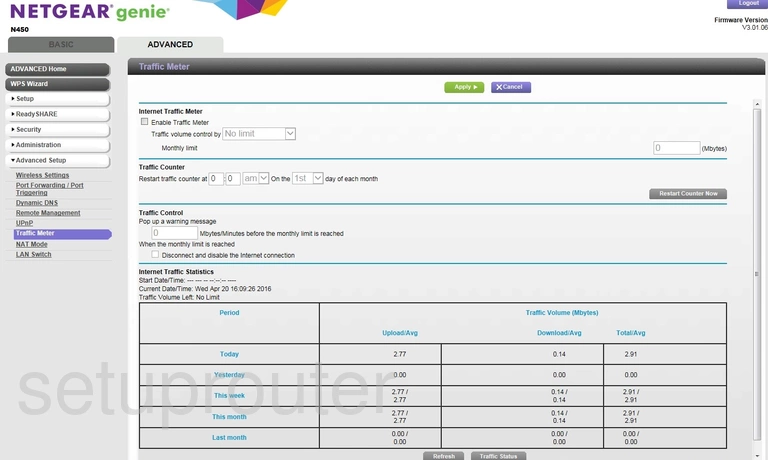
Netgear N450 Password Screenshot
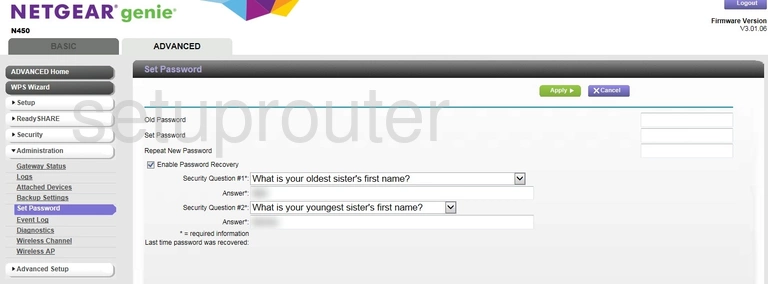
Netgear N450 Firewall Screenshot
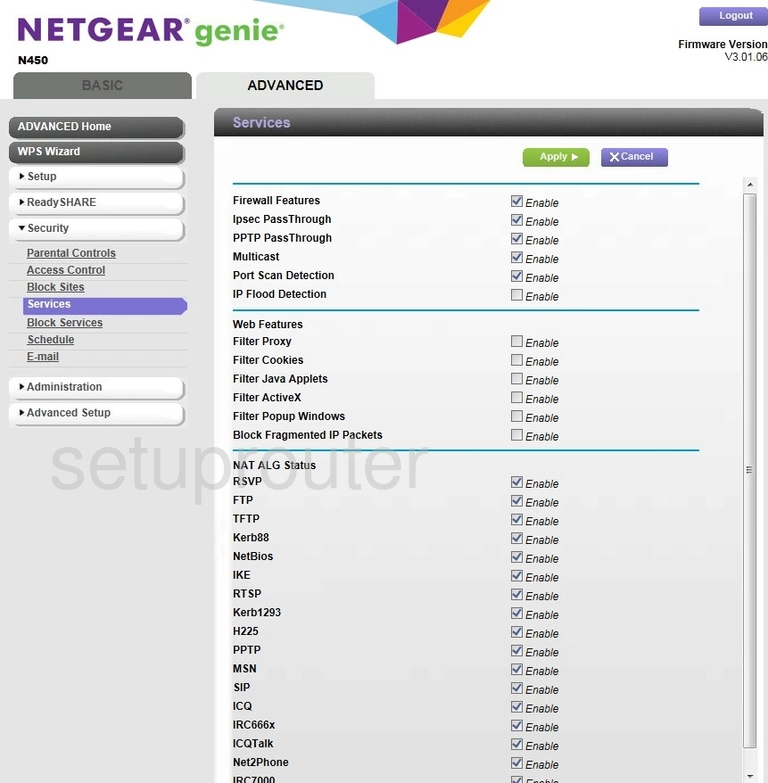
Netgear N450 Schedule Screenshot
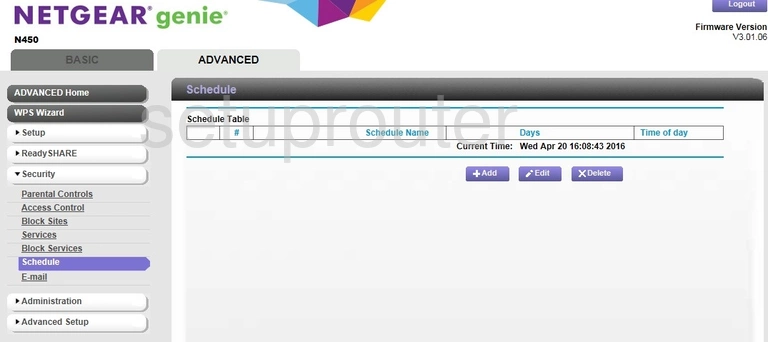
Netgear N450 Remote Management Screenshot
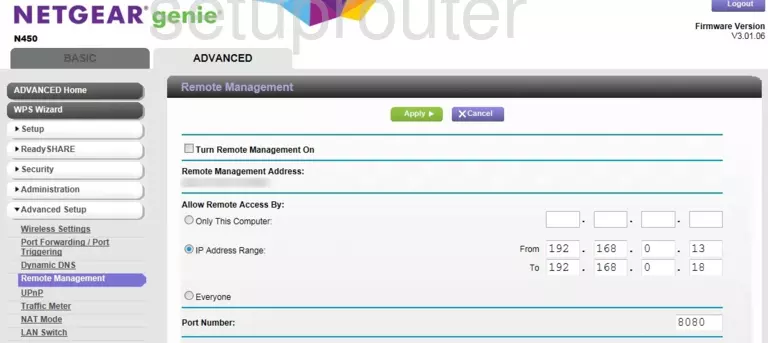
Netgear N450 Usb Screenshot
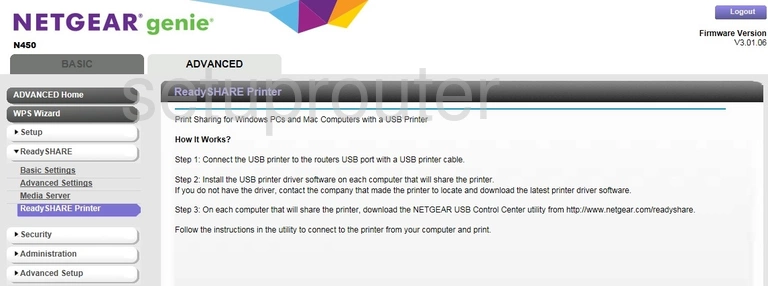
Netgear N450 Usb Screenshot
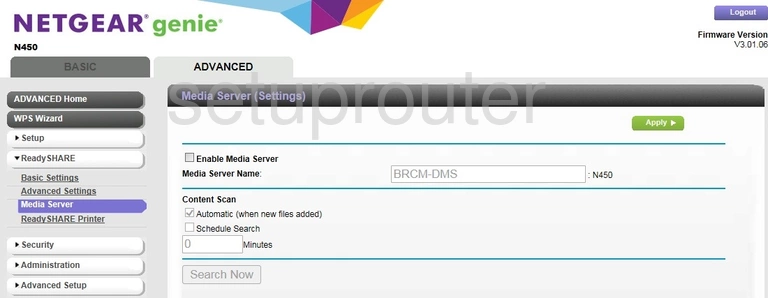
Netgear N450 Usb Screenshot
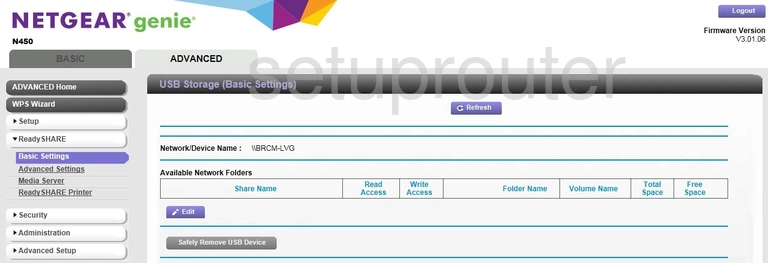
Netgear N450 Usb Screenshot
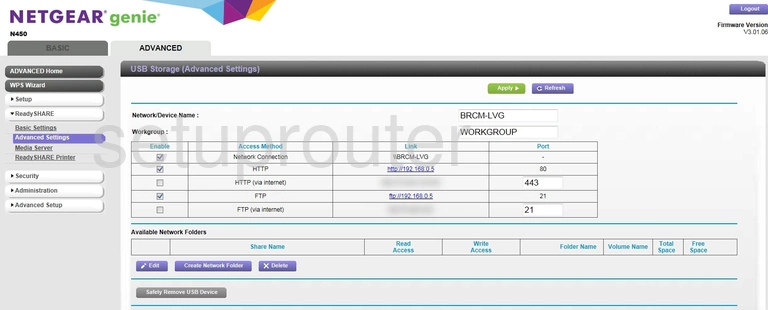
Netgear N450 Port Forwarding Screenshot
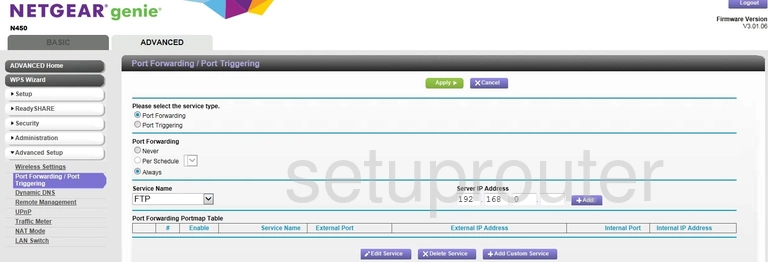
Netgear N450 Nat Screenshot
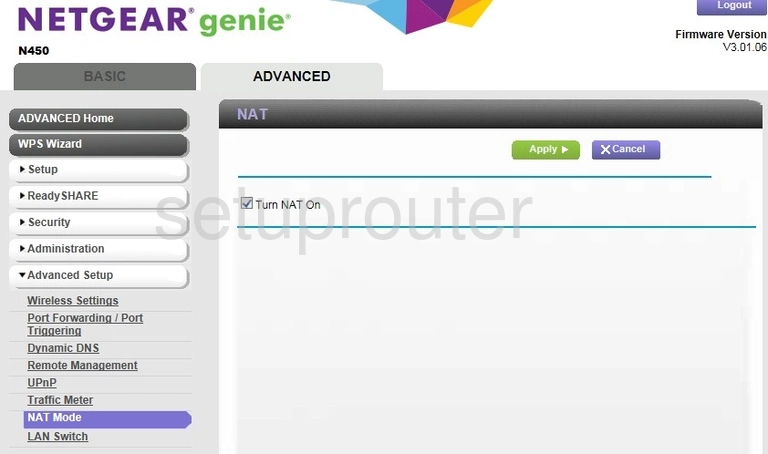
Netgear N450 Log Screenshot
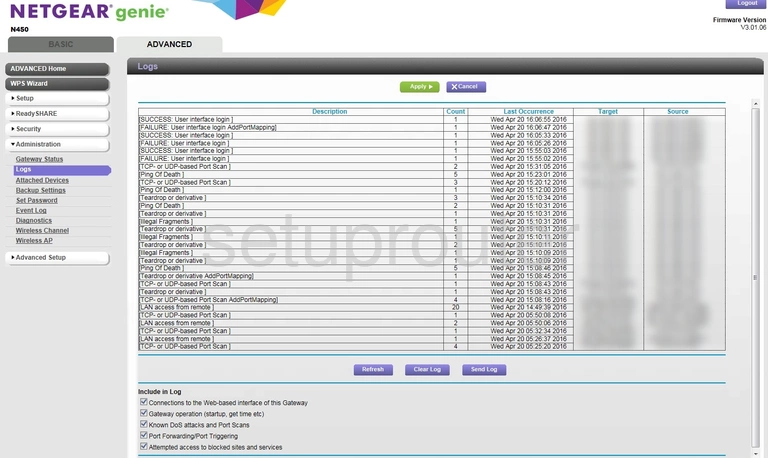
Netgear N450 Port Setting Screenshot
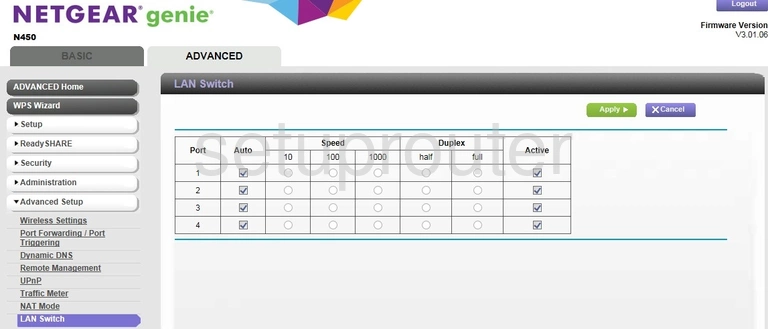
Netgear N450 Lan Screenshot
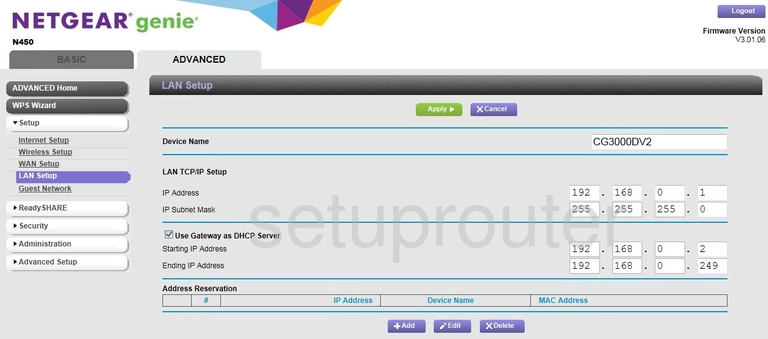
Netgear N450 Wan Screenshot
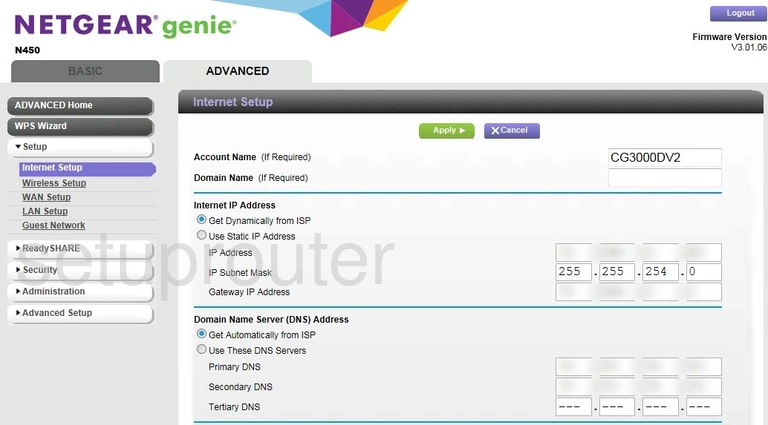
Netgear N450 Wifi Guest Screenshot
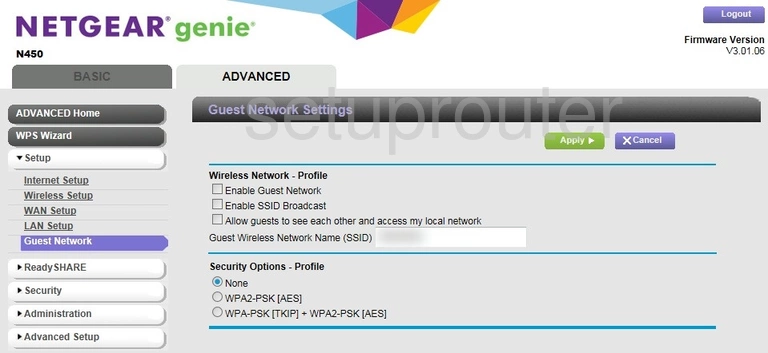
Netgear N450 Status Screenshot
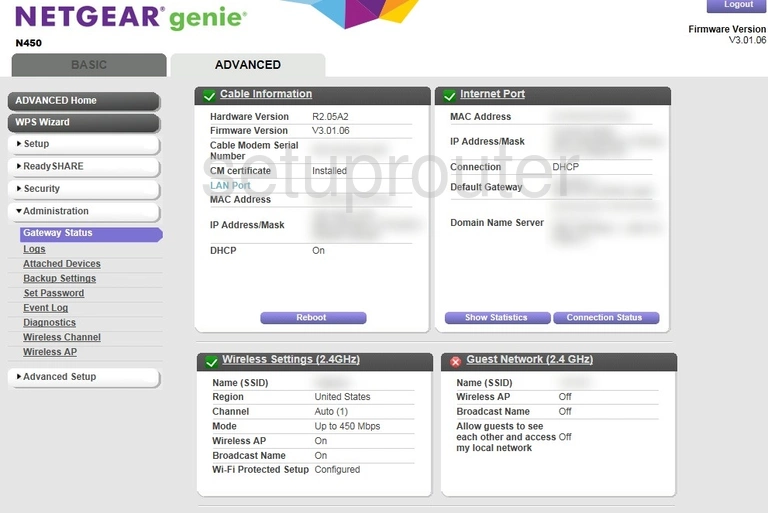
Netgear N450 Log Screenshot

Netgear N450 Email Screenshot
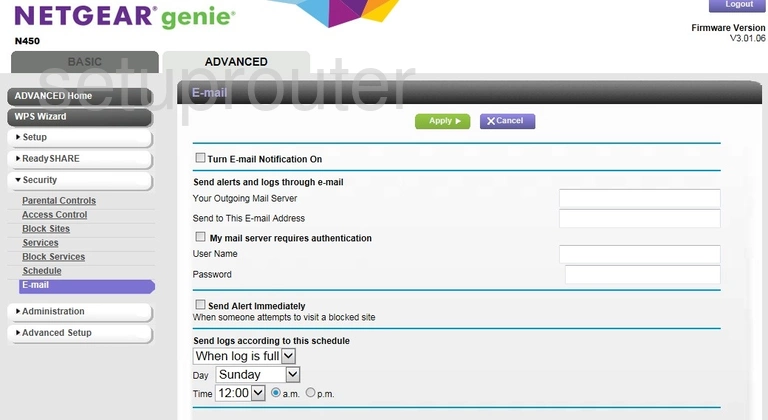
Netgear N450 Device Image Screenshot

This is the screenshots guide for the Netgear N450 v3.01.06. We also have the following guides for the same router:
- Netgear N450 v3.01.06 - How to change the IP Address on a Netgear N450 router
- Netgear N450 v3.01.06 - Netgear N450 Login Instructions
- Netgear N450 v3.01.06 - Netgear N450 User Manual
- Netgear N450 v3.01.06 - How to change the DNS settings on a Netgear N450 router
- Netgear N450 v3.01.06 - Setup WiFi on the Netgear N450
- Netgear N450 v3.01.06 - Information About the Netgear N450 Router
- Netgear N450 v3.01.06 - Reset the Netgear N450