Thank you to the users of this site who have submitted the screenshots below.
If you would like to submit screenshots for us to use, please use our Router Screenshot Grabber, which is a free tool in Network Utilities. It makes the capture process easy and sends the screenshots to us automatically.
Use a VPN
Have you considered using a VPN when you connect to the internet? A VPN is a great way to increase your security and anonymity while surfing.
We use and recommend NordVPN because not only is it the fastest VPN, it includes a new feature called Meshnet that makes securely sharing your home network super simple. With NordVPN Meshnet, you can connect to your devices from anywhere in the world, completely secure, over a highly encrypted VPN tunnel.
When shopping for a VPN, make sure that they meet the following criteria:
- Your VPN provider should have a no-logs policy. This means that they do not keep any logs of any kind.
- Make sure that your VPN provider has lots of exit nodes all around the world.
- Check that your VPN will not affect your speed.
- Verify that your VPN provider uses WireGuard as the underlying protocol.
- Many people prefer a VPN provider that is not based in the United States.
This is the list of requirements that we used when we were shopping around for a VPN provider. There are lots of free, shady VPN providers out there that we looked at and dismissed.
Based in Panama, using diskless servers, and with over 6,100 servers in 61 countries, we can safely say that NordVPN satisfies all of these requirements.

Once you've set up your NordVPN account on multiple computers and enabled Meshnet, you can seamlessly access all of your devices as if they were on the same network. You don't even have to log in to your router. It's very simple.
Every time you click on one of our affiliate links, such as NordVPN, we get a little kickback for introducing you to the service. Think of us as your VPN wingman.
This is the screenshots guide for the Netgear Nighthawk R7300 v1.0.0.32_1.0.6. We also have the following guides for the same router:
All Netgear Nighthawk R7300 Screenshots
All screenshots below were captured from a Netgear Nighthawk R7300 router.
Netgear Nighthawk R7300 Wan Screenshot
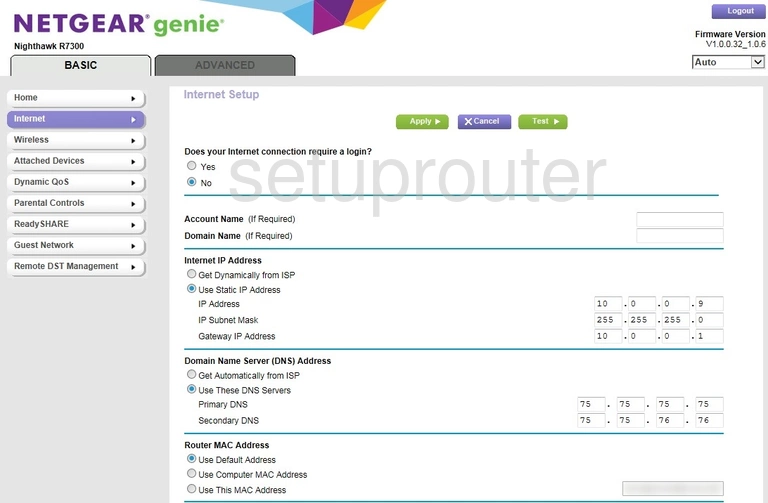
Netgear Nighthawk R7300 Status Screenshot
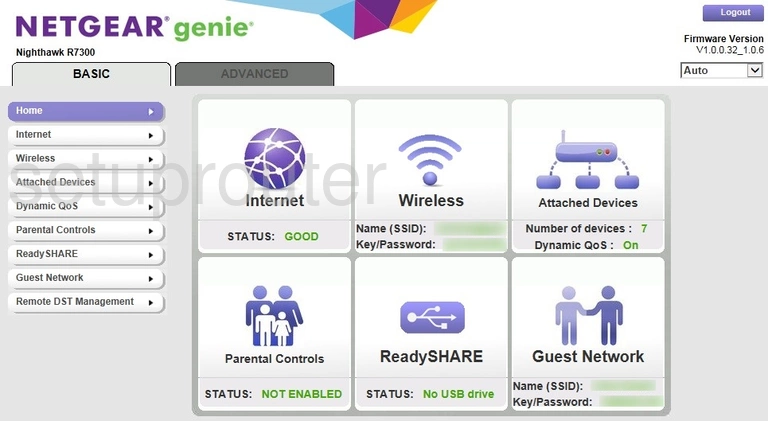
Netgear Nighthawk R7300 Status Screenshot
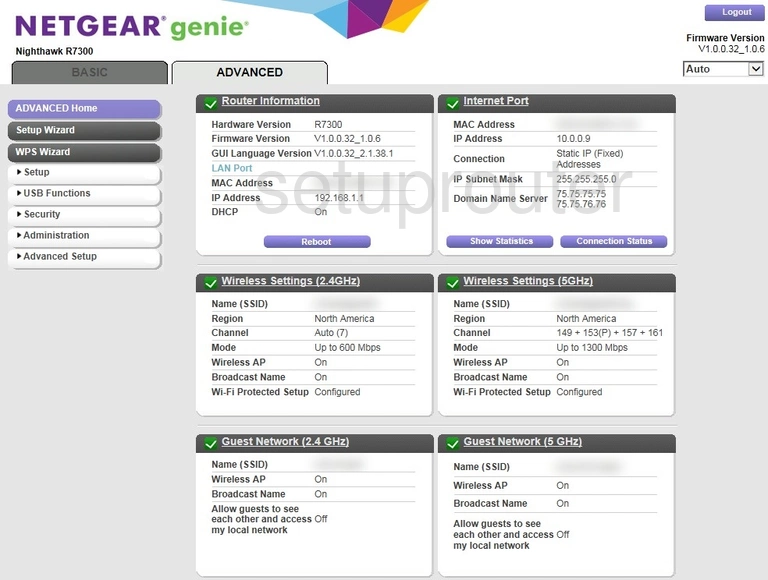
Netgear Nighthawk R7300 Device Image Screenshot

Netgear Nighthawk R7300 Wifi Setup Screenshot
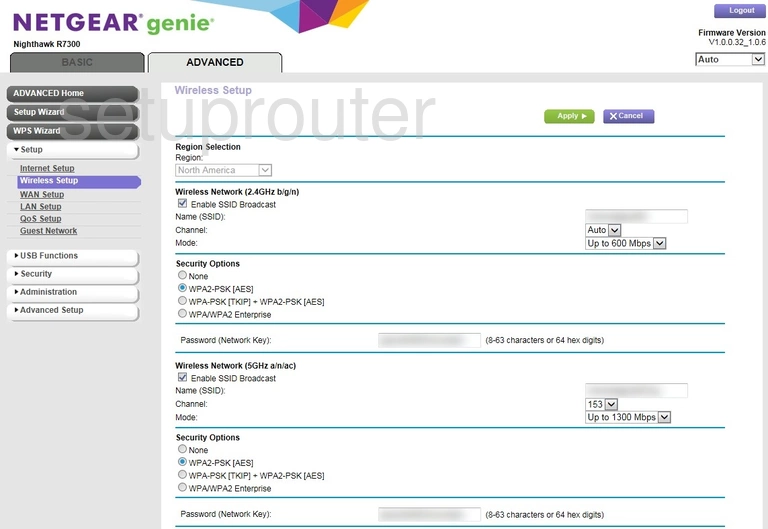
Netgear Nighthawk R7300 Wifi Setup Screenshot
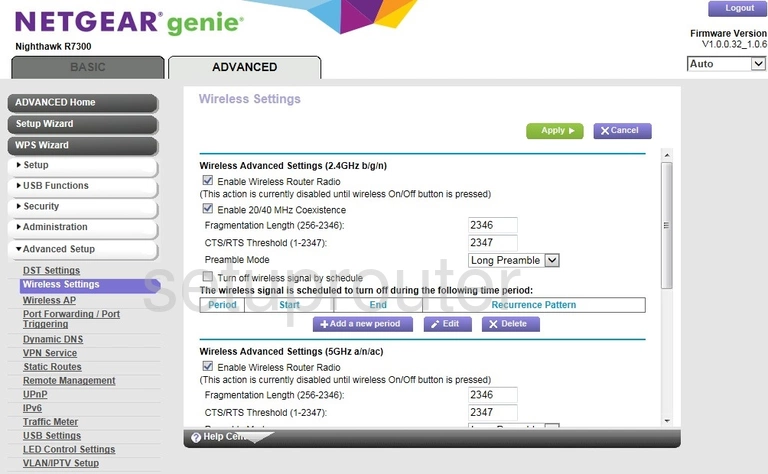
Netgear Nighthawk R7300 Wifi Access Point Screenshot
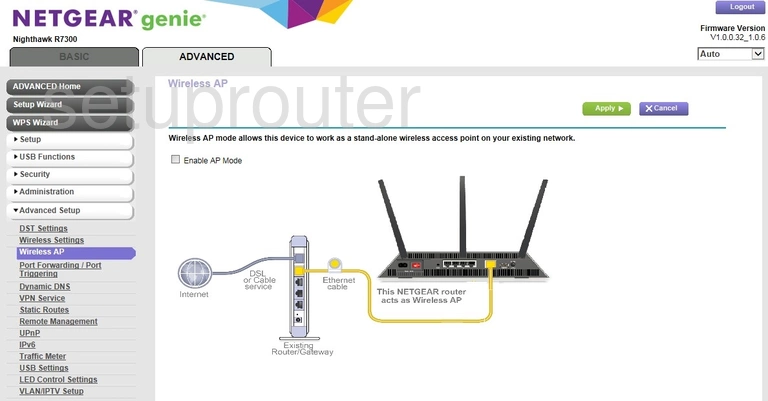
Netgear Nighthawk R7300 Wan Screenshot
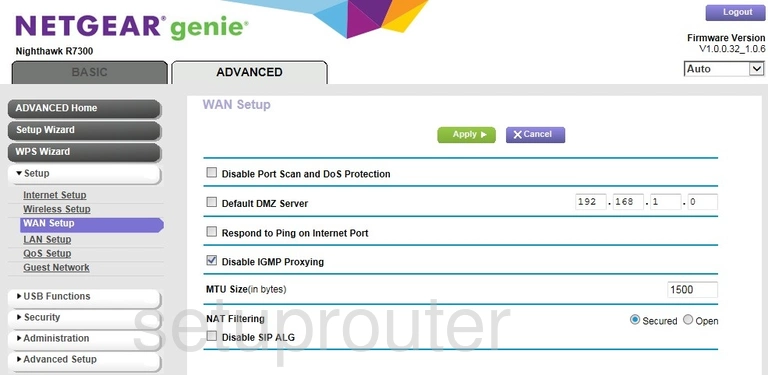
Netgear Nighthawk R7300 Vpn Screenshot
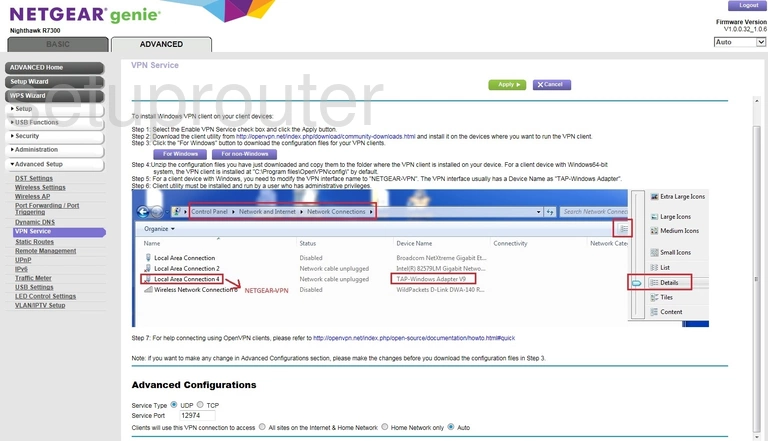
Netgear Nighthawk R7300 Vlan Screenshot
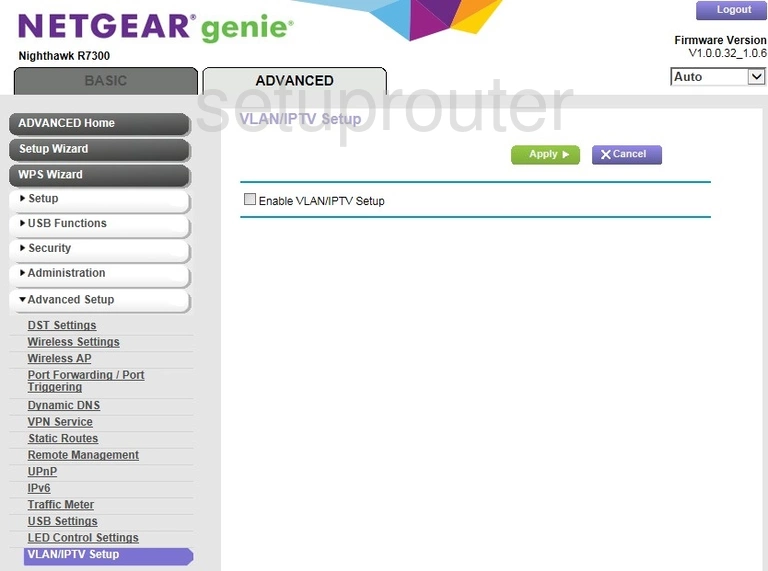
Netgear Nighthawk R7300 Usb Screenshot
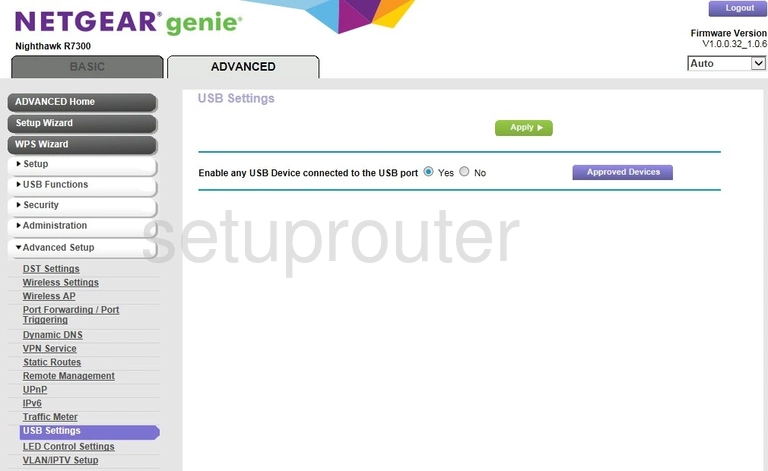
Netgear Nighthawk R7300 Upnp Screenshot
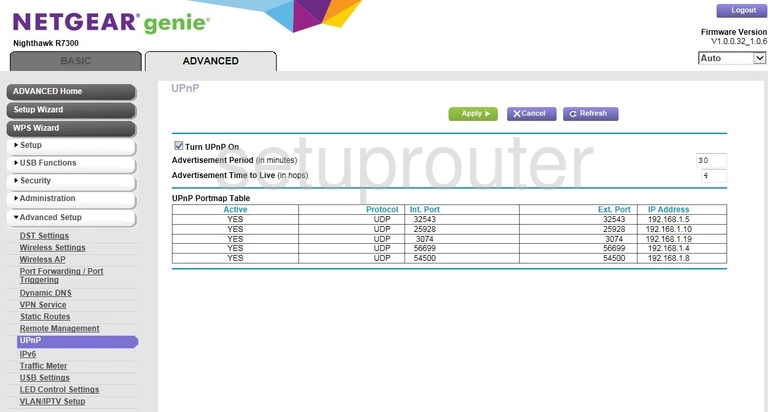
Netgear Nighthawk R7300 Traffic Statistics Screenshot
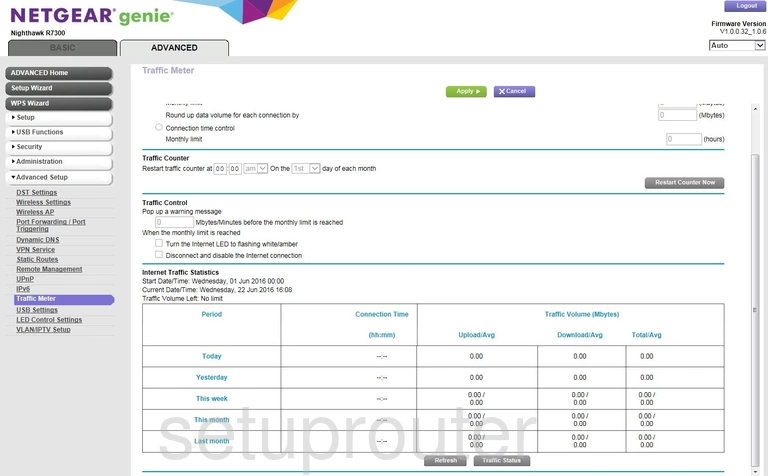
Netgear Nighthawk R7300 Routing Screenshot
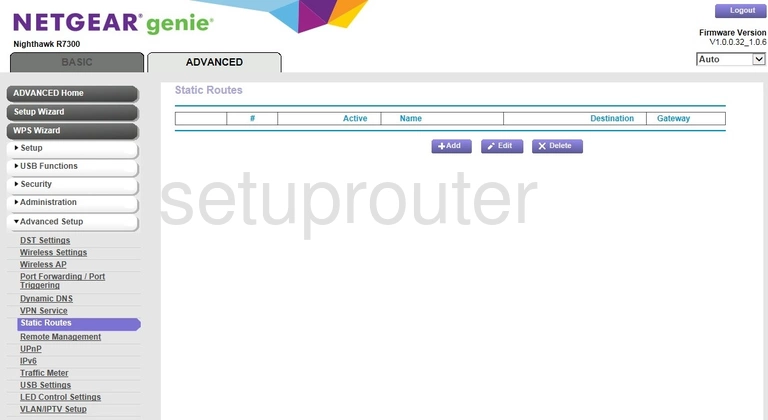
Netgear Nighthawk R7300 Schedule Screenshot
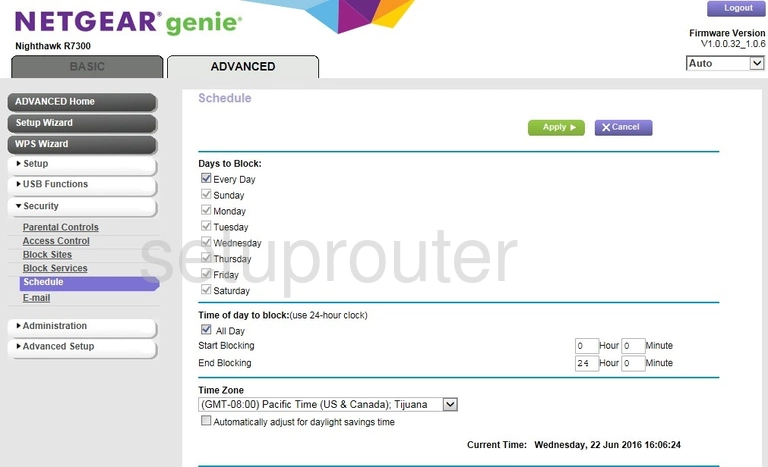
Netgear Nighthawk R7300 Remote Management Screenshot
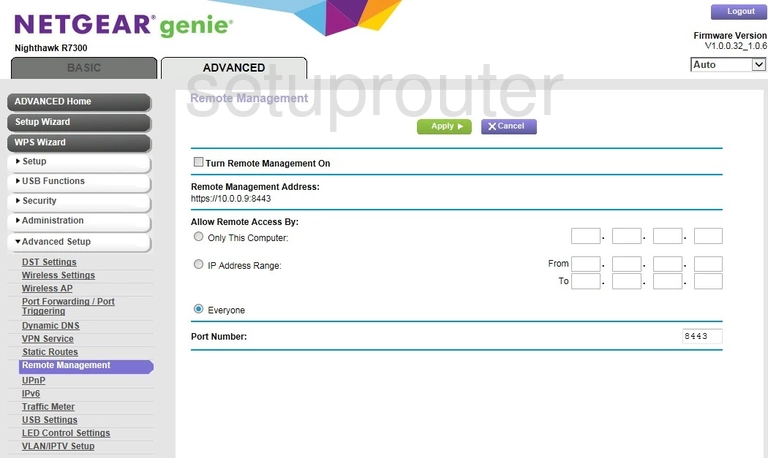
Netgear Nighthawk R7300 Usb Screenshot
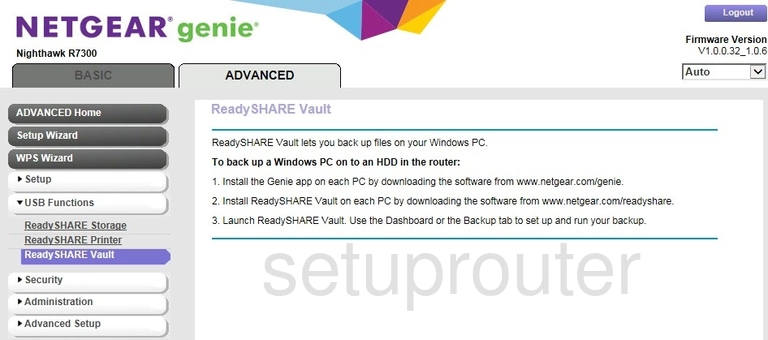
Netgear Nighthawk R7300 Usb Screenshot
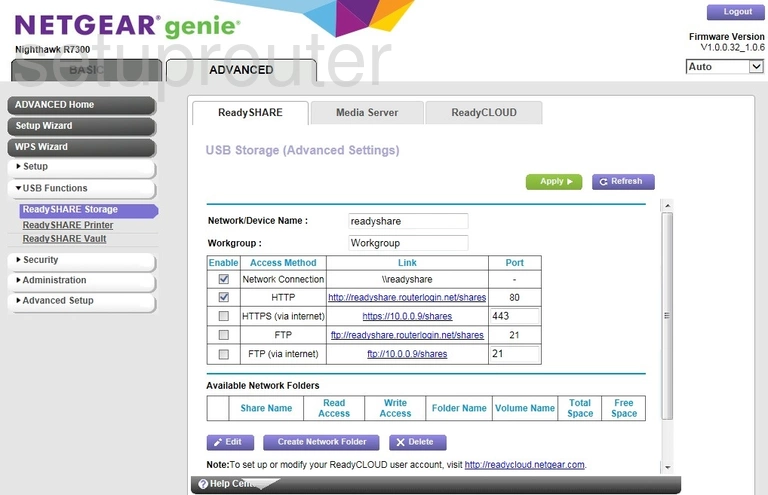
Netgear Nighthawk R7300 Port Forwarding Screenshot
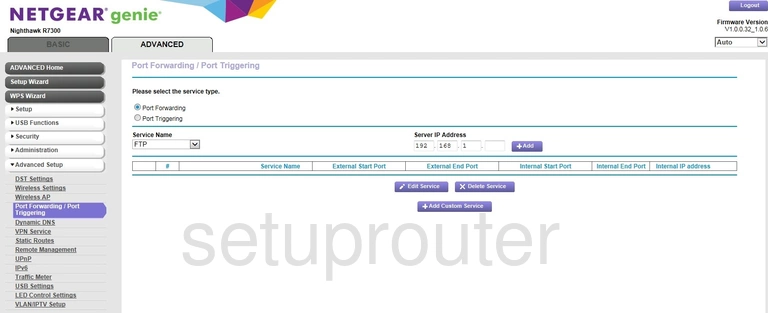
Netgear Nighthawk R7300 Setup Screenshot
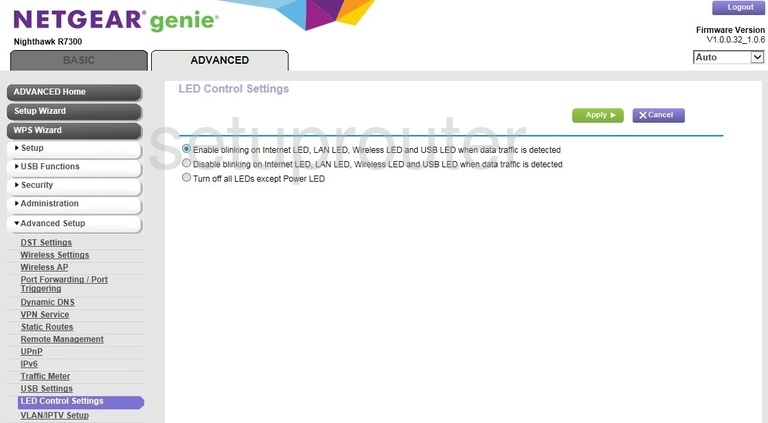
Netgear Nighthawk R7300 Lan Screenshot
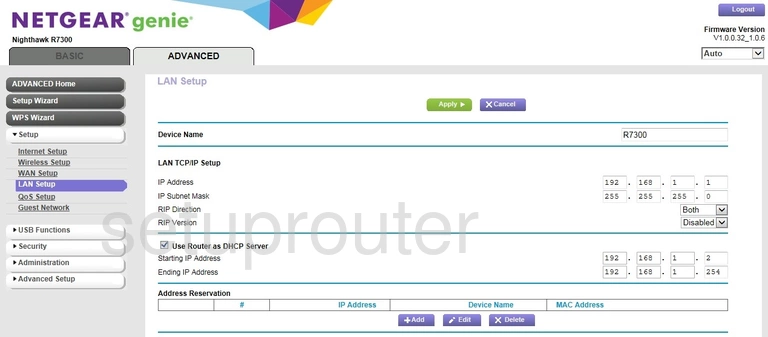
Netgear Nighthawk R7300 Setup Screenshot
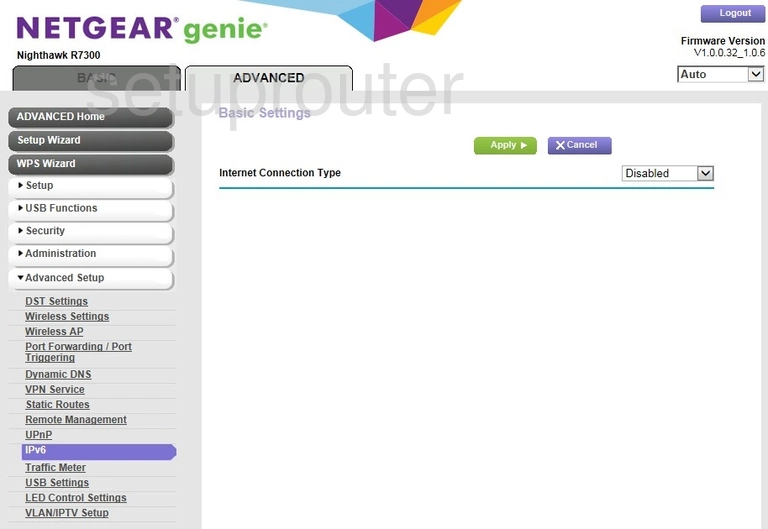
Netgear Nighthawk R7300 Wan Screenshot
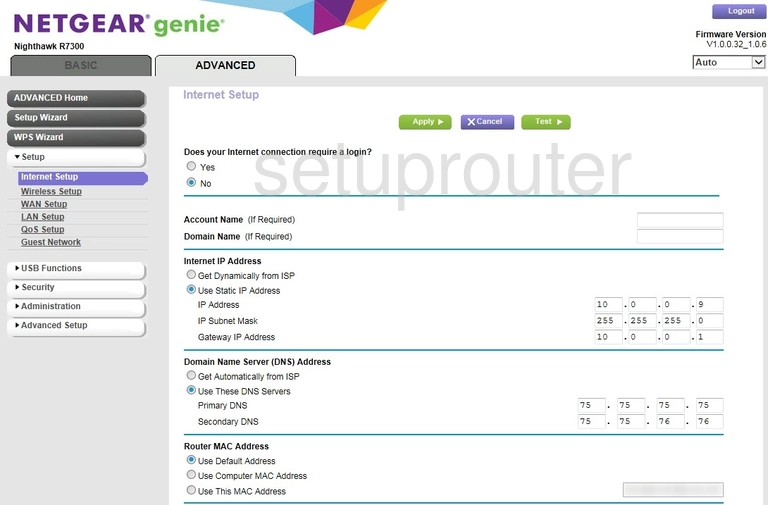
Netgear Nighthawk R7300 Wifi Guest Screenshot
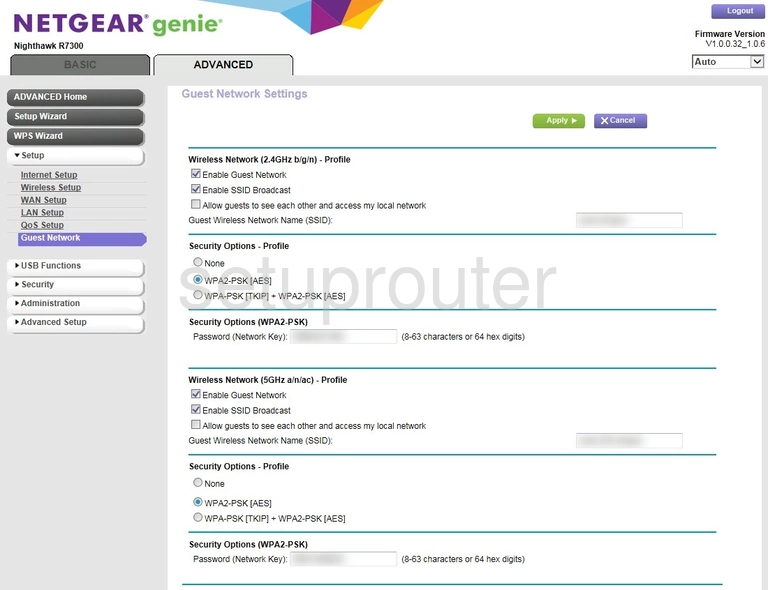
Netgear Nighthawk R7300 Email Screenshot
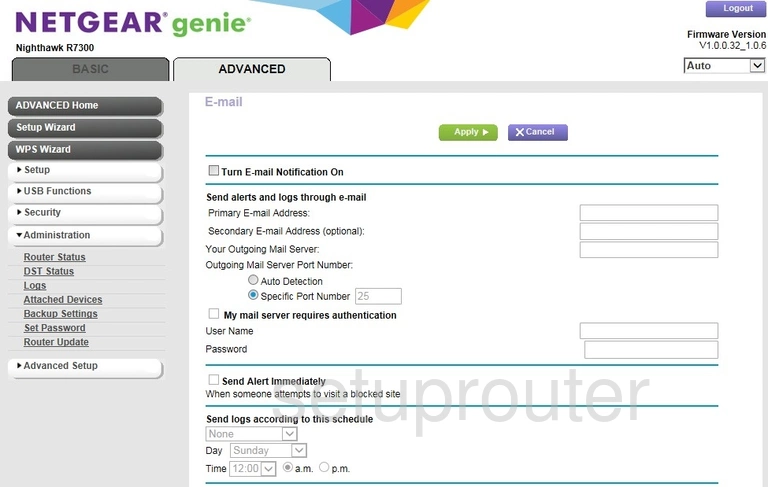
Netgear Nighthawk R7300 Qos Screenshot
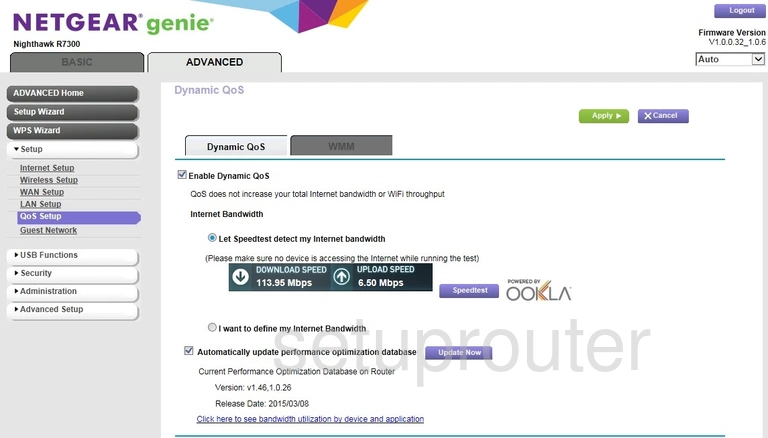
Netgear Nighthawk R7300 Dynamic Dns Screenshot
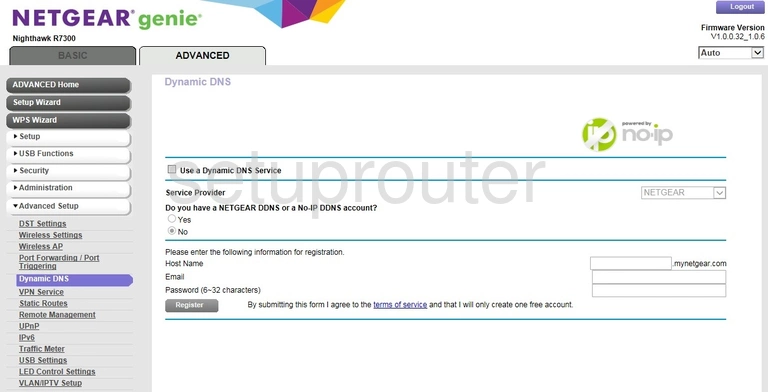
Netgear Nighthawk R7300 Setup Screenshot
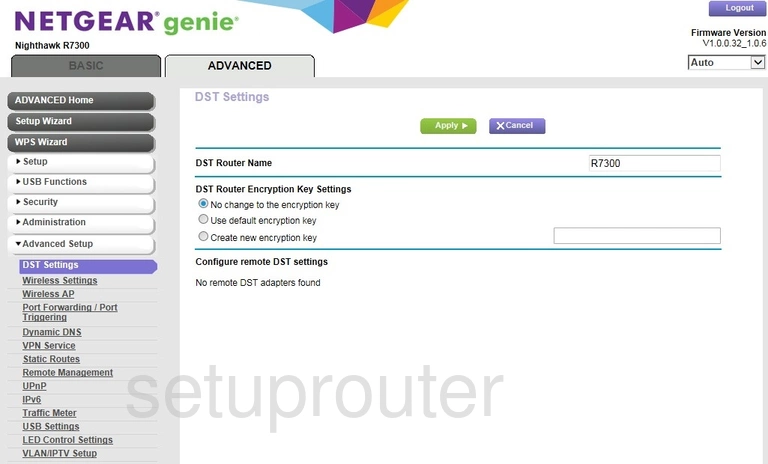
Netgear Nighthawk R7300 Url Filter Screenshot
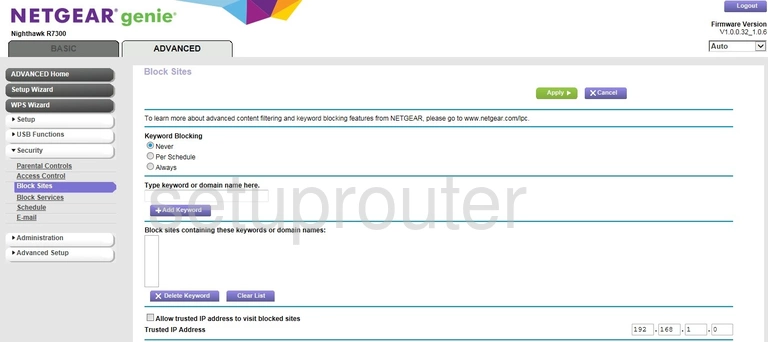
Netgear Nighthawk R7300 Block Screenshot
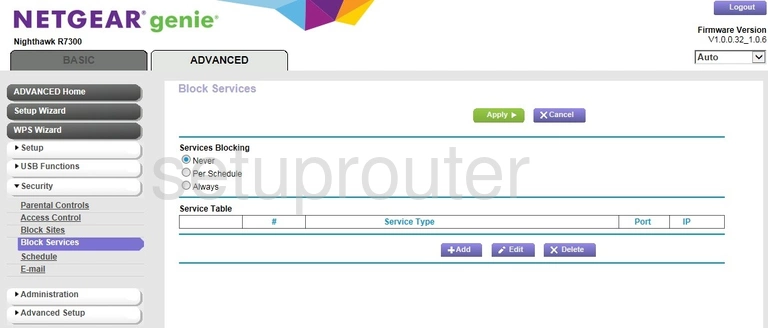
Netgear Nighthawk R7300 Wifi Setup Screenshot
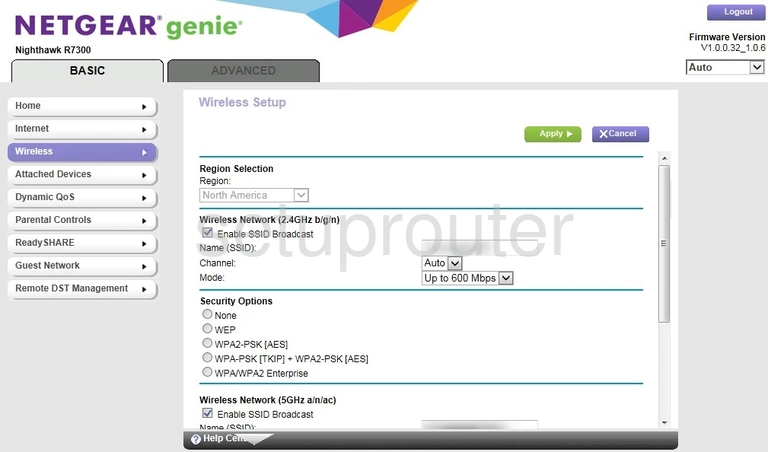
Netgear Nighthawk R7300 Wifi Guest Screenshot
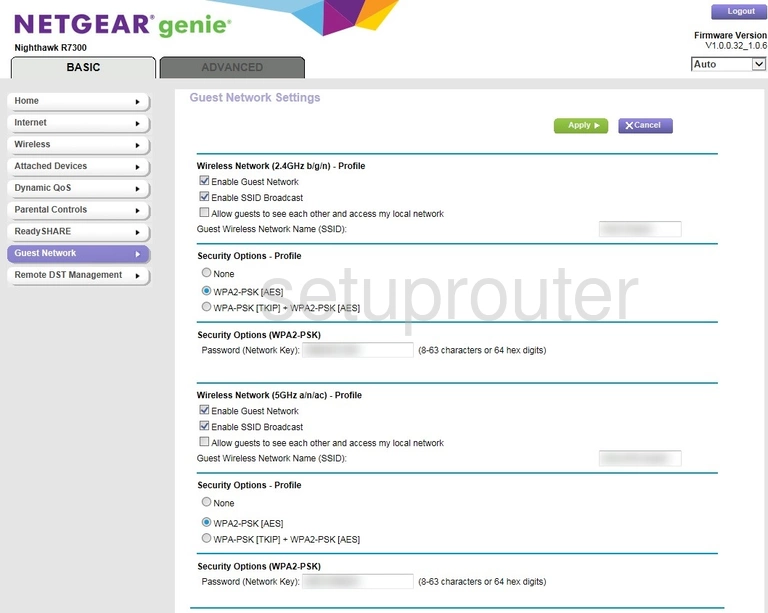
Netgear Nighthawk R7300 Qos Screenshot
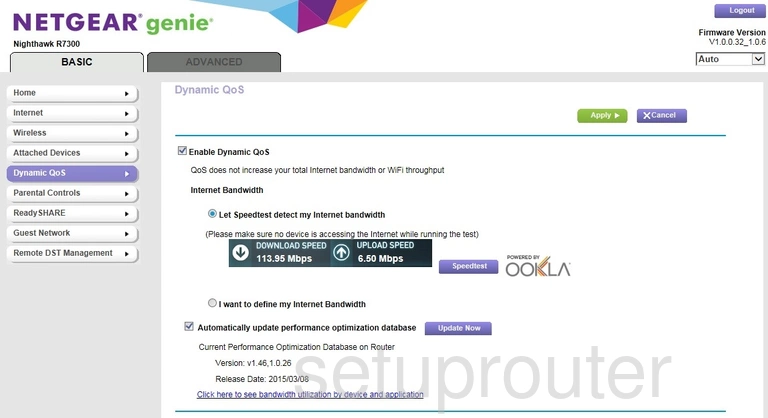
Netgear Nighthawk R7300 Attached Devices Screenshot
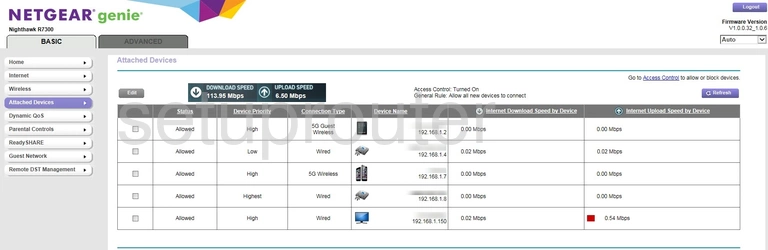
Netgear Nighthawk R7300 Access Control Screenshot
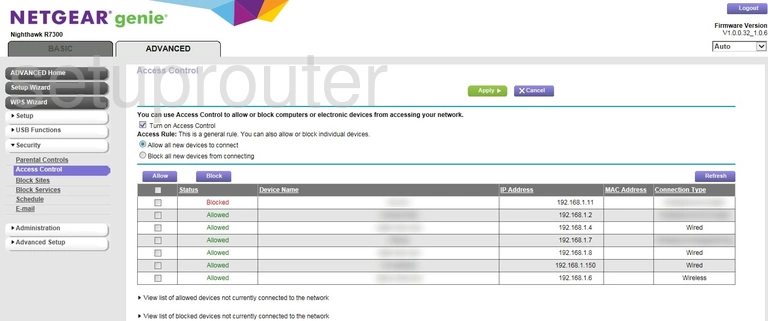
This is the screenshots guide for the Netgear Nighthawk R7300 v1.0.0.32_1.0.6. We also have the following guides for the same router: