The Netgear R6220 router is considered a wireless router because it offers WiFi connectivity. WiFi, or simply wireless, allows you to connect various devices to your router, such as wireless printers, smart televisions, and WiFi enabled smartphones.
Other Netgear R6220 Guides
This is the wifi guide for the Netgear R6220 v1.1.0.34_1.0.1. We also have the following guides for the same router:
- Netgear R6220 v1.0.0.17_1.0.1 - Login to the Netgear R6220
- Netgear R6220 v1.0.0.17_1.0.1 - Information About the Netgear R6220 Router
- Netgear R6220 v1.0.0.17_1.0.1 - Reset the Netgear R6220
- Netgear R6220 v1.1.0.112_1.0.1 - Login to the Netgear R6220
- Netgear R6220 v1.1.0.112_1.0.1 - Information About the Netgear R6220 Router
- Netgear R6220 v1.1.0.112_1.0.1 - Reset the Netgear R6220
- Netgear R6220 v1.1.0.34_1.0.1 - Netgear R6220 Login Instructions
- Netgear R6220 v1.1.0.34_1.0.1 - Netgear R6220 User Manual
- Netgear R6220 v1.1.0.34_1.0.1 - Netgear R6220 Screenshots
- Netgear R6220 v1.1.0.34_1.0.1 - Information About the Netgear R6220 Router
- Netgear R6220 v1.1.0.34_1.0.1 - Reset the Netgear R6220
WiFi Terms
Before we get started there is a little bit of background info that you should be familiar with.
Wireless Name
Your wireless network needs to have a name to uniquely identify it from other wireless networks. If you are not sure what this means we have a guide explaining what a wireless name is that you can read for more information.
Wireless Password
An important part of securing your wireless network is choosing a strong password.
Wireless Channel
Picking a WiFi channel is not always a simple task. Be sure to read about WiFi channels before making the choice.
Encryption
You should almost definitely pick WPA2 for your networks encryption. If you are unsure, be sure to read our WEP vs WPA guide first.
Login To The Netgear R6220
To get started configuring the Netgear R6220 WiFi settings you need to login to your router. If you are already logged in you can skip this step.
To login to the Netgear R6220, follow our Netgear R6220 Login Guide.
Find the WiFi Settings on the Netgear R6220
If you followed our login guide above then you should see this screen.
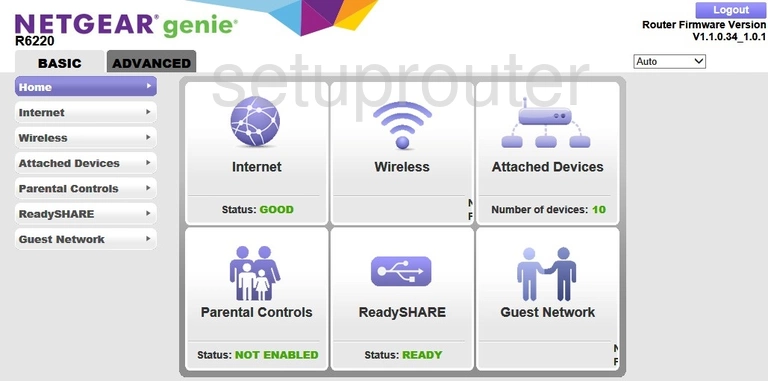
To get to the correct page you can click Wireless in the left sidebar or or center of the page.
Change the WiFi Settings on the Netgear R6220
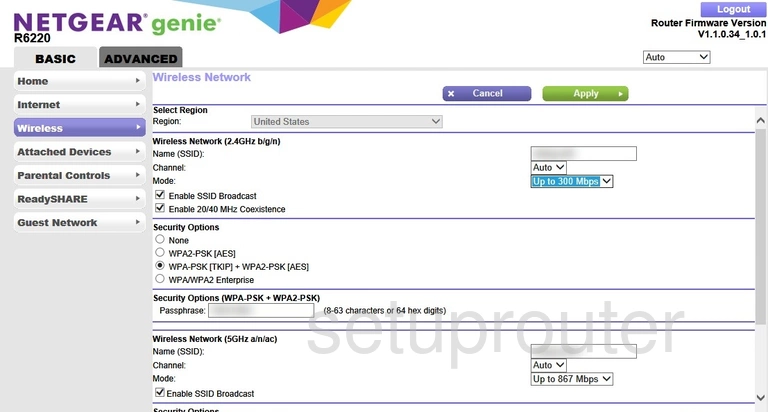
On this page you need to decide if you are going to use Wireless Network (2.4GHz b/g/n) or Wireless Network (5GHz a/n/ac). The 2.4GHz network is larger than the 5GHz network, however the 5GHz network has a slightly faster data rate.
After you have chosen the network, make sure to enter the following selections under that particular network heading.
- The Name (SSID): Enter the name you want your network to be called. Our only recommendation here is to avoid personal information (including router info). Learn more on our Change your Wireless Name guide.
- The Security Options: The best choice here is WPA2-PSK [AES]. Find out why in our WEP vs. WPA guide.
- The Password (Network Key): This is the Internet password. Create a strong password here of at least 10 characters. Find out the correct way to do this on our Creating a Strong Password page.
When you have finished making the changes you wanted, click the green Apply button.
Possible Problems when Changing your WiFi Settings
After making these changes to your router you will almost definitely have to reconnect any previously connected devices. This is usually done at the device itself and not at your computer.
Other Netgear R6220 Info
Don't forget about our other Netgear R6220 info that you might be interested in.
This is the wifi guide for the Netgear R6220 v1.1.0.34_1.0.1. We also have the following guides for the same router:
- Netgear R6220 v1.0.0.17_1.0.1 - Login to the Netgear R6220
- Netgear R6220 v1.0.0.17_1.0.1 - Information About the Netgear R6220 Router
- Netgear R6220 v1.0.0.17_1.0.1 - Reset the Netgear R6220
- Netgear R6220 v1.1.0.112_1.0.1 - Login to the Netgear R6220
- Netgear R6220 v1.1.0.112_1.0.1 - Information About the Netgear R6220 Router
- Netgear R6220 v1.1.0.112_1.0.1 - Reset the Netgear R6220
- Netgear R6220 v1.1.0.34_1.0.1 - Netgear R6220 Login Instructions
- Netgear R6220 v1.1.0.34_1.0.1 - Netgear R6220 User Manual
- Netgear R6220 v1.1.0.34_1.0.1 - Netgear R6220 Screenshots
- Netgear R6220 v1.1.0.34_1.0.1 - Information About the Netgear R6220 Router
- Netgear R6220 v1.1.0.34_1.0.1 - Reset the Netgear R6220