These screenshots were submitted by our users.
When you want to share screenshots for us to use, please use our Router Screenshot Grabber, which is a free tool in Network Utilities. It makes the capture process easy and sends the screenshots to us automatically.
This is the screenshots guide for the Netgear R6250. We also have the following guides for the same router:
- Netgear R6250 - Reset the Netgear R6250
- Netgear R6250 - How to change the IP Address on a Netgear R6250 router
- Netgear R6250 - Netgear R6250 Login Instructions
- Netgear R6250 - Netgear R6250 User Manual
- Netgear R6250 - How to change the DNS settings on a Netgear R6250 router
- Netgear R6250 - Setup WiFi on the Netgear R6250
- Netgear R6250 - Information About the Netgear R6250 Router
All Netgear R6250 Screenshots
All screenshots below were captured from a Netgear R6250 router.
Netgear R6250 Wifi Setup Screenshot
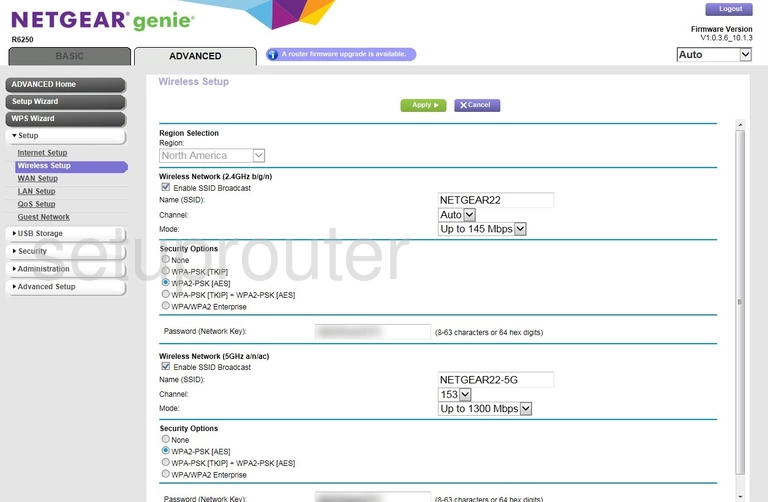
Netgear R6250 Wan Screenshot
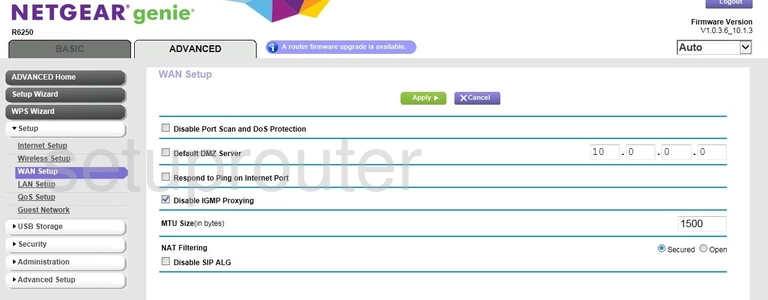
Netgear R6250 Vpn Screenshot
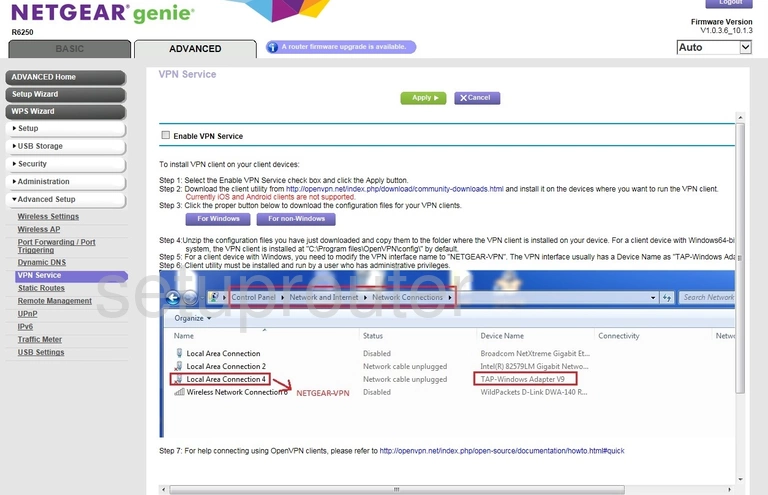
Netgear R6250 Usb Screenshot
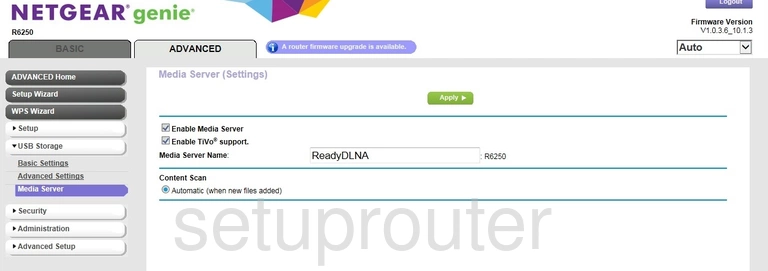
Netgear R6250 Usb Screenshot
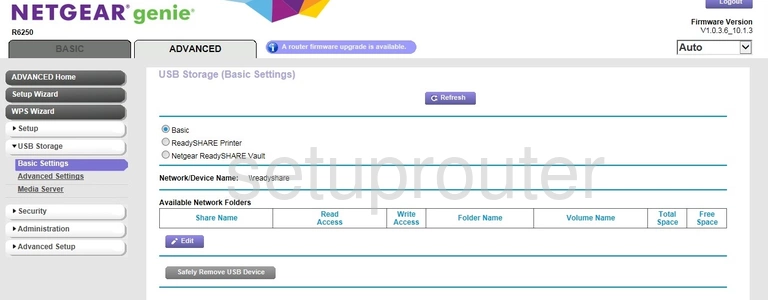
Netgear R6250 Usb Screenshot
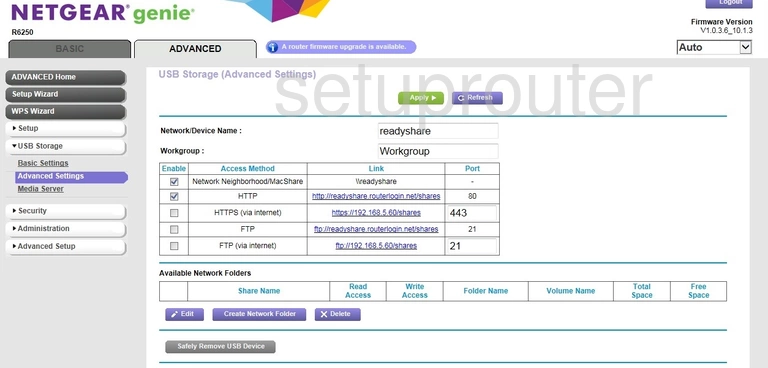
Netgear R6250 Usb Screenshot
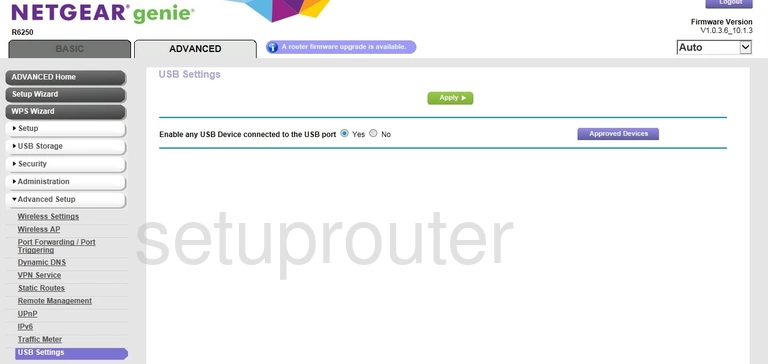
Netgear R6250 Upnp Screenshot
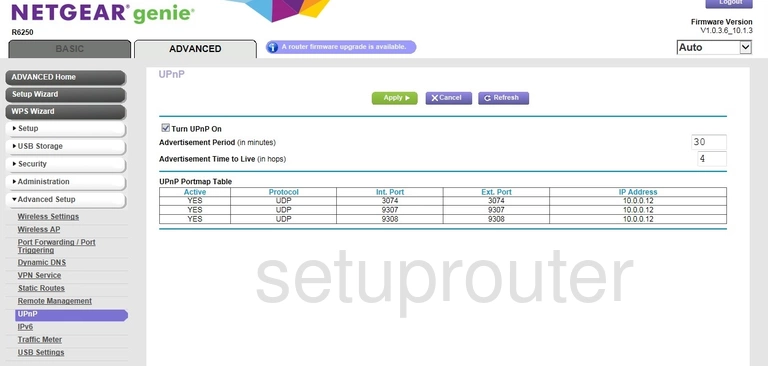
Netgear R6250 Traffic Statistics Screenshot
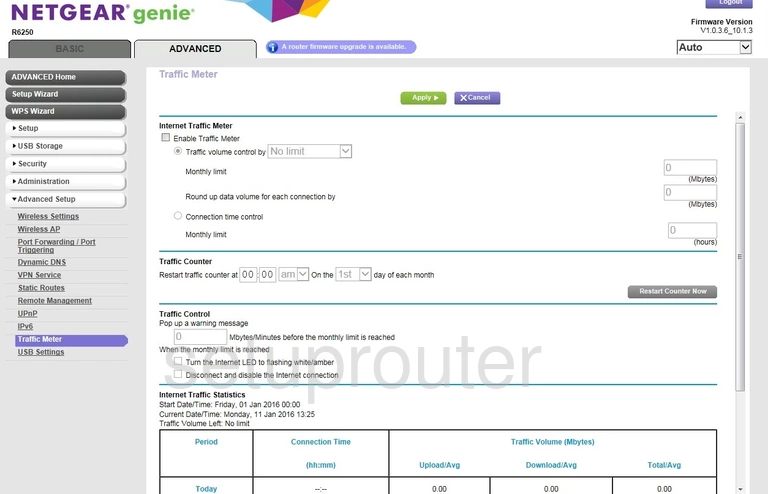
Netgear R6250 Routing Screenshot
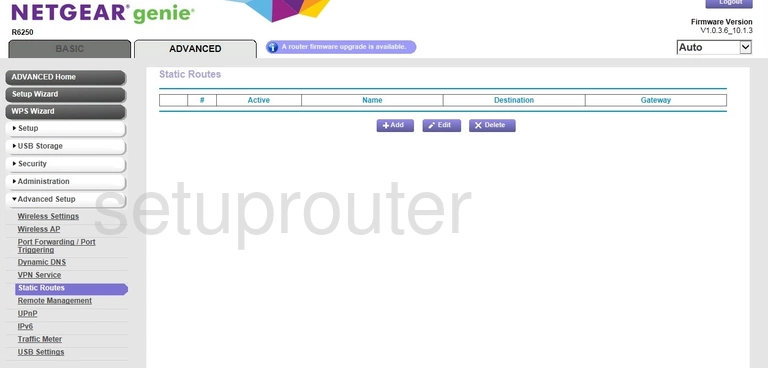
Netgear R6250 Status Screenshot
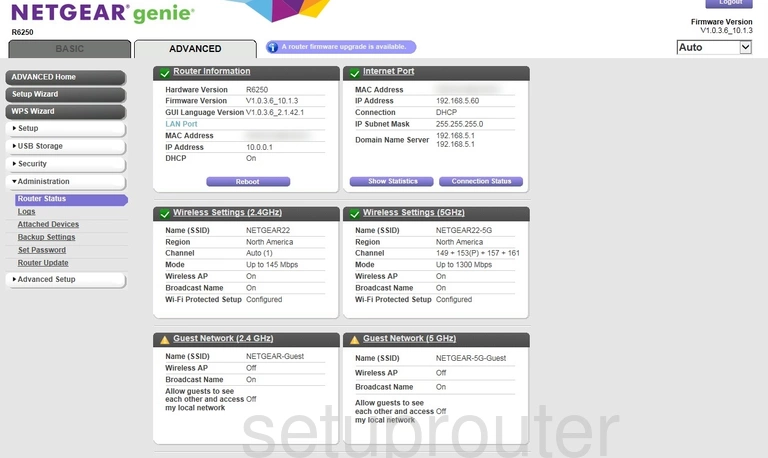
Netgear R6250 Qos Screenshot
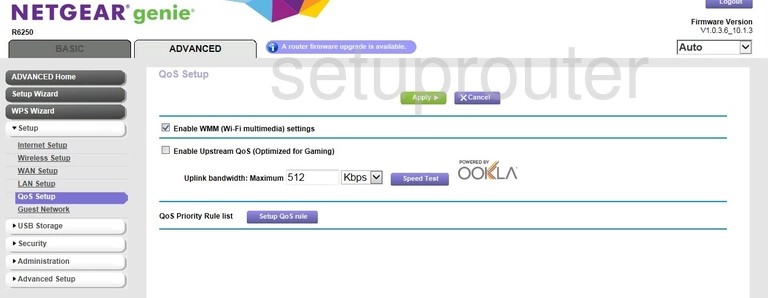
Netgear R6250 Port Forwarding Screenshot
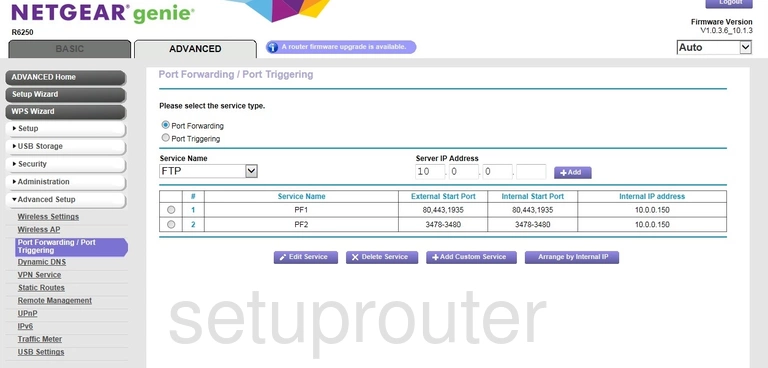
Netgear R6250 Log Screenshot
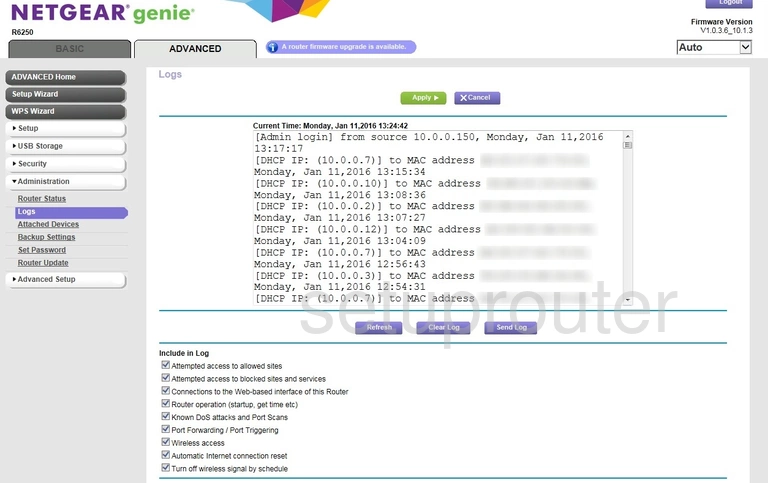
Netgear R6250 Lan Screenshot
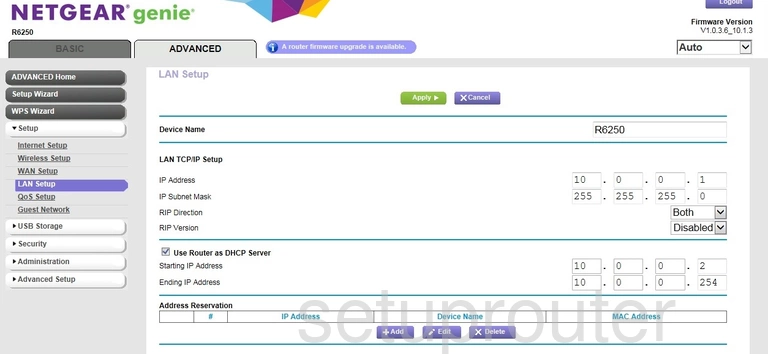
Netgear R6250 Setup Screenshot
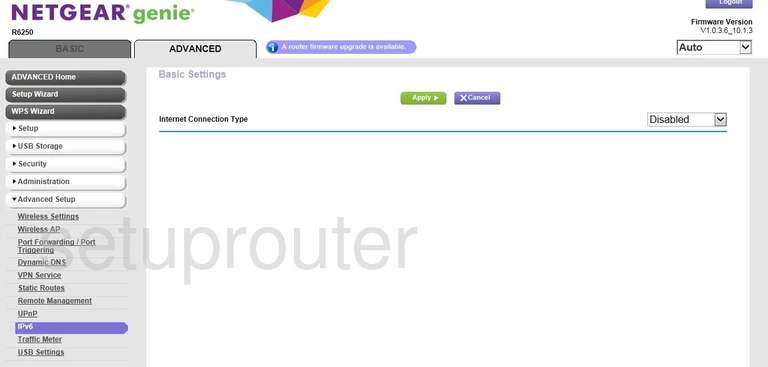
Netgear R6250 Wan Screenshot
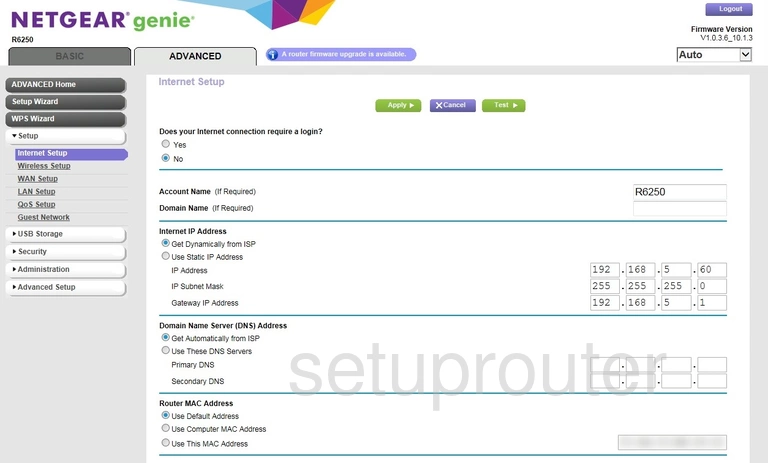
Netgear R6250 Wifi Guest Screenshot
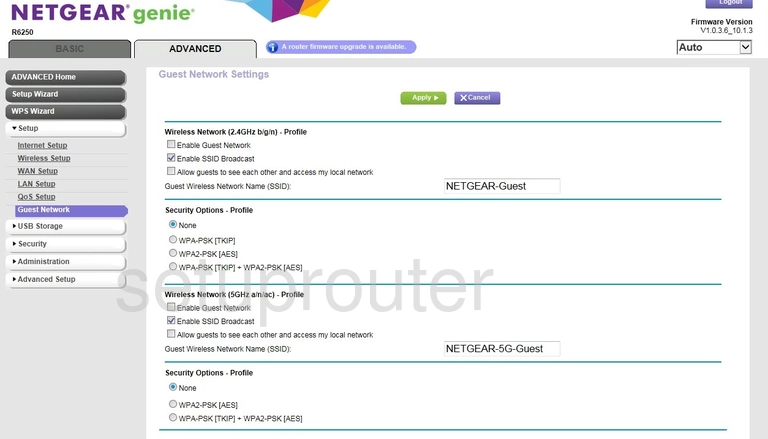
Netgear R6250 Dynamic Dns Screenshot
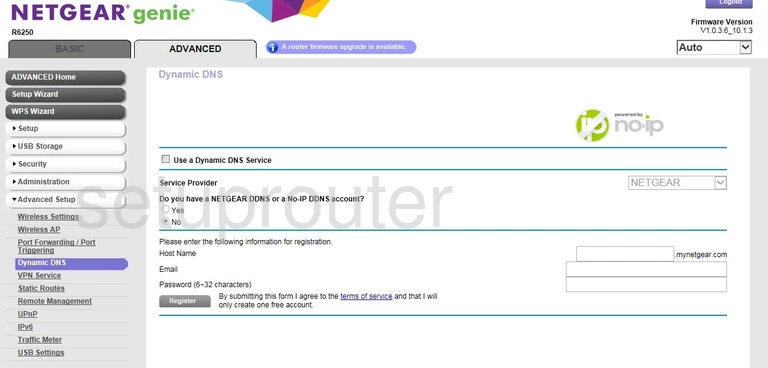
Netgear R6250 Usb Screenshot
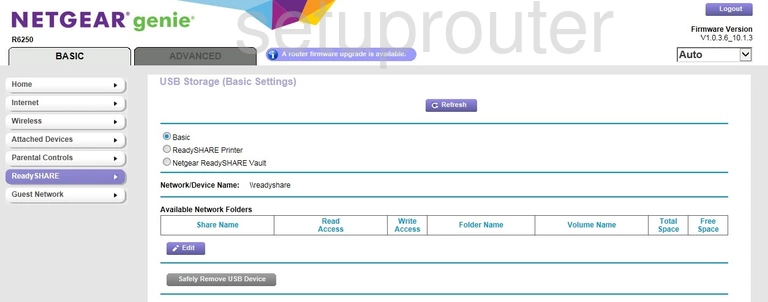
Netgear R6250 Wan Screenshot
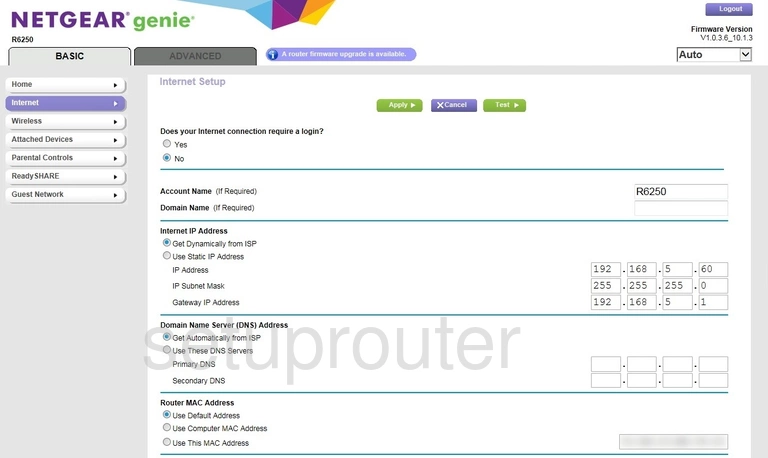
Netgear R6250 Status Screenshot

Netgear R6250 Wifi Guest Screenshot
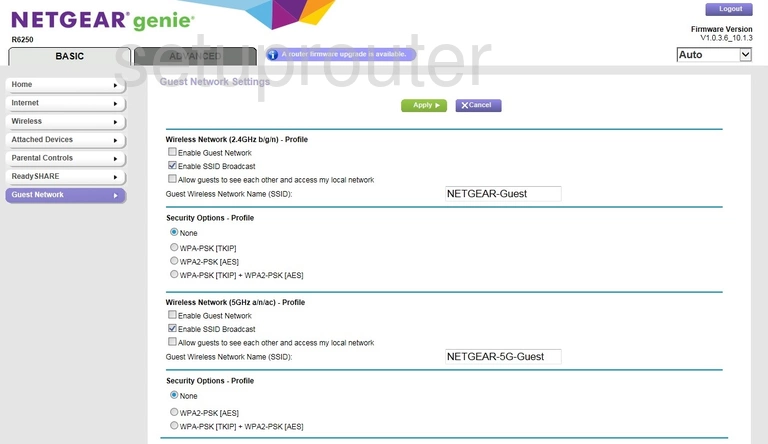
Netgear R6250 Attached Devices Screenshot
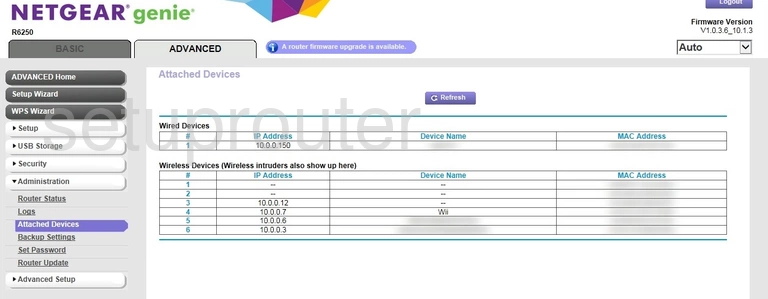
Netgear R6250 Status Screenshot
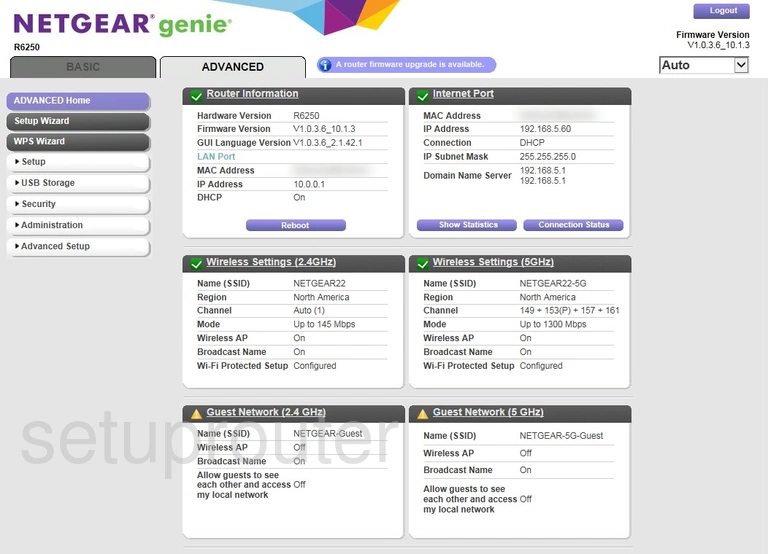
Netgear R6250 Device Image Screenshot

This is the screenshots guide for the Netgear R6250. We also have the following guides for the same router:
- Netgear R6250 - Reset the Netgear R6250
- Netgear R6250 - How to change the IP Address on a Netgear R6250 router
- Netgear R6250 - Netgear R6250 Login Instructions
- Netgear R6250 - Netgear R6250 User Manual
- Netgear R6250 - How to change the DNS settings on a Netgear R6250 router
- Netgear R6250 - Setup WiFi on the Netgear R6250
- Netgear R6250 - Information About the Netgear R6250 Router