Here are instructions for logging in to the Netgear R6350 router.
Other Netgear R6350 Guides
This is the login guide for the Netgear R6350 v1.1.0.66_1.0.1. We also have the following guides for the same router:
Find Your Netgear R6350 Router IP Address
We need to find your Netgear R6350 router's internal IP address before we can log in to it.
| Known R6350 IP Addresses |
|---|
| 192.168.1.1 |
| http://www.routerlogin.net/ |
| http://www.routerlogin.com/ |
Choose an IP address from the list above and then follow the rest of this guide.
If later on in this guide you do not find your router using the IP address that you pick, then you can try different IP addresses until you get logged in. It should be completely harmless to try different IP addresses.
If, after trying all of the above IP addresses, you still cannot find your router, then you have the following options:
- Use our Find Your Router's Internal IP Address guide.
- Use our free Router Detector software.
After you find your router's internal IP Address, it is time to try logging in to it.
Login to the Netgear R6350 Router
Your Netgear R6350 router has a web interface. You need to use a web browser to manage it, such as Chrome, Edge, or Firefox.
Enter Netgear R6350 Internal IP Address
Put the internal IP Address of your Netgear R6350 in the address bar of your web browser. The address bar looks like this:

Press the Enter key on your keyboard. A window will show asking for your Netgear R6350 password.
Netgear R6350 Default Username and Password
In order to login to your Netgear R6350 you are going to need to know your username and password. If you are not sure what the username and password are, then perhaps they are still set to the factory defaults. Below is a list of all known Netgear R6350 default usernames and passwords.
| Netgear R6350 Default Usernames and Passwords | |
|---|---|
| Username | Password |
| admin | password |
Put your username and password in the appropriate boxes. Keep trying them all until you get logged in.

Netgear R6350 Home Screen
When you get logged in you should be at the Netgear R6350 home screen, which looks similar to this:
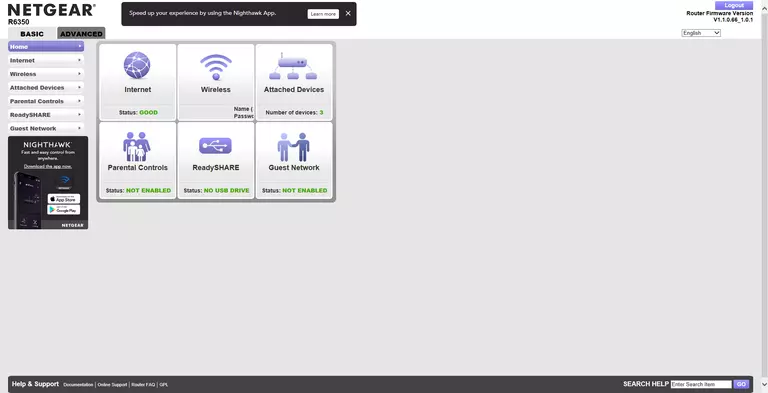
If you see this screen, then you know that you are logged in to your Netgear R6350 router. You are now ready to follow one of our other guides.
Solutions To Netgear R6350 Login Problems
Here are some other ideas that might help you get logged in to your router.
Netgear R6350 Password Doesn't Work
Your router's factory default password might be different than what we have listed here. Be sure to try other Netgear passwords. Head over to our list of all Netgear Passwords.
Forgot Password to Netgear R6350 Router
If your ISP provided your router, then you may have to call them to get your login information. They will most likely have it on file.
How to Reset the Netgear R6350 Router To Default Settings
Your last option when you are unable to get logged in is to reset your router to factory default settings. If you decide to reset your router to factory defaults, then you can follow our How To Reset your Router guide.f you still cannot get logged in, then you are probably going to have to reset your router to its default settings.
Other Netgear R6350 Guides
Here are some of our other Netgear R6350 info that you might be interested in.
This is the login guide for the Netgear R6350 v1.1.0.66_1.0.1. We also have the following guides for the same router: