Without our users, we would not have screenshots like these to share.
If you would like to upload screenshots for us to use, please use our Router Screenshot Grabber, which is a free tool in Network Utilities. It makes the capture process easy and sends the screenshots to us automatically.
This is the screenshots guide for the Netgear R6700. We also have the following guides for the same router:
- Netgear R6700 - Reset the Netgear R6700
- Netgear R6700 - How to change the IP Address on a Netgear R6700 router
- Netgear R6700 - Netgear R6700 Login Instructions
- Netgear R6700 - Netgear R6700 User Manual
- Netgear R6700 - How to change the DNS settings on a Netgear R6700 router
- Netgear R6700 - Setup WiFi on the Netgear R6700
- Netgear R6700 - Information About the Netgear R6700 Router
All Netgear R6700 Screenshots
All screenshots below were captured from a Netgear R6700 router.
Netgear R6700 Wifi Wps Screenshot
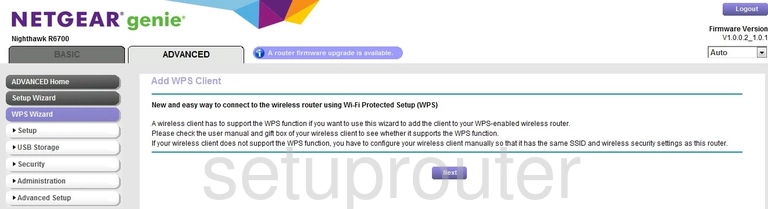
Netgear R6700 Wifi Setup Screenshot
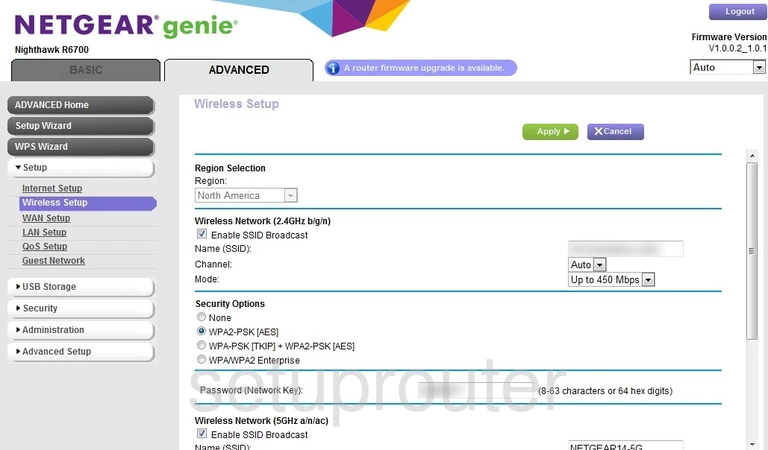
Netgear R6700 Wifi Setup Screenshot
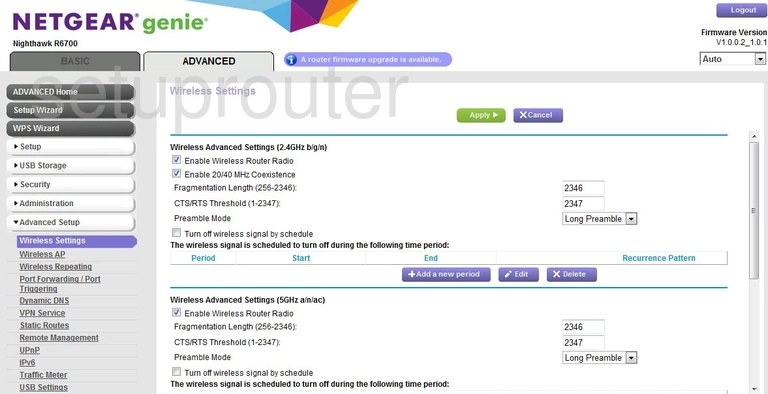
Netgear R6700 Wifi Setup Screenshot
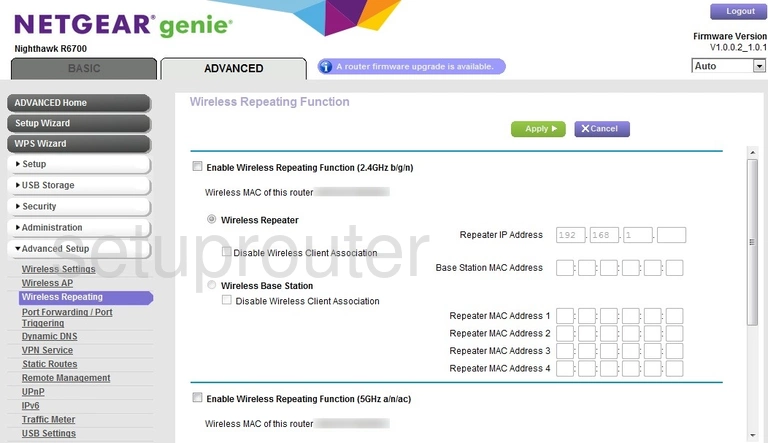
Netgear R6700 Wifi Access Point Screenshot
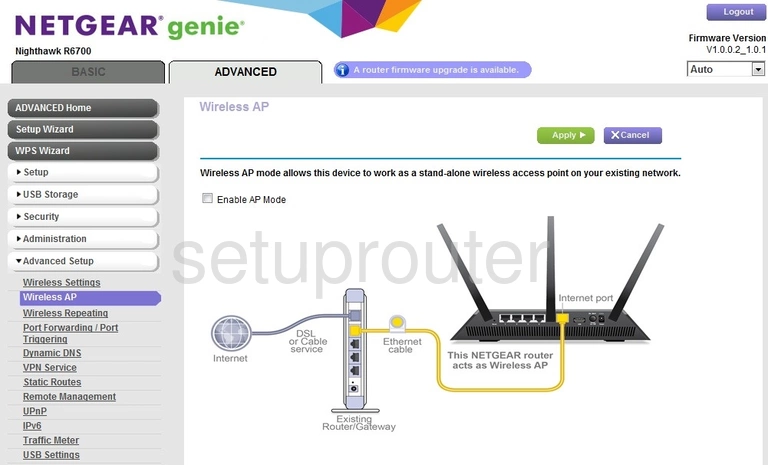
Netgear R6700 Wan Screenshot
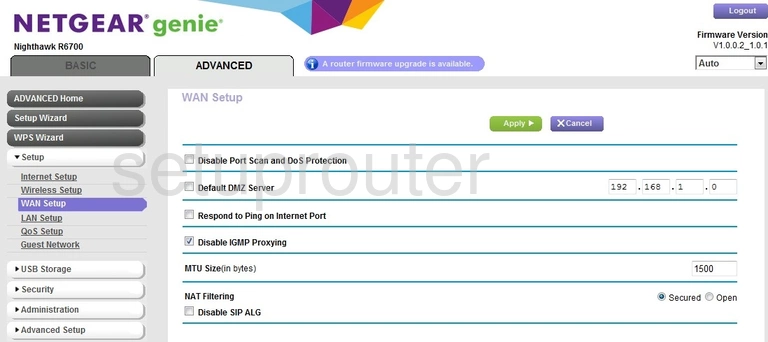
Netgear R6700 Vpn Screenshot
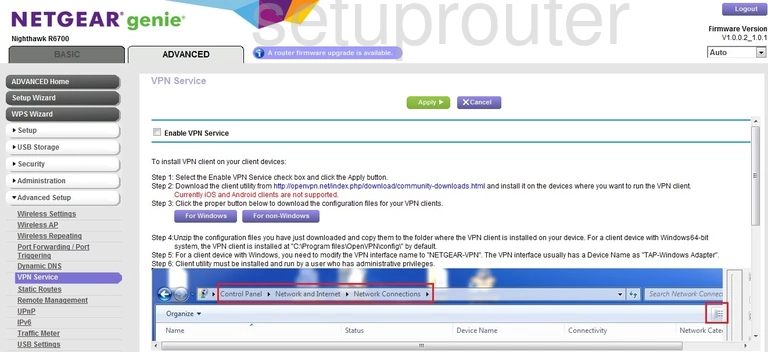
Netgear R6700 Usb Screenshot
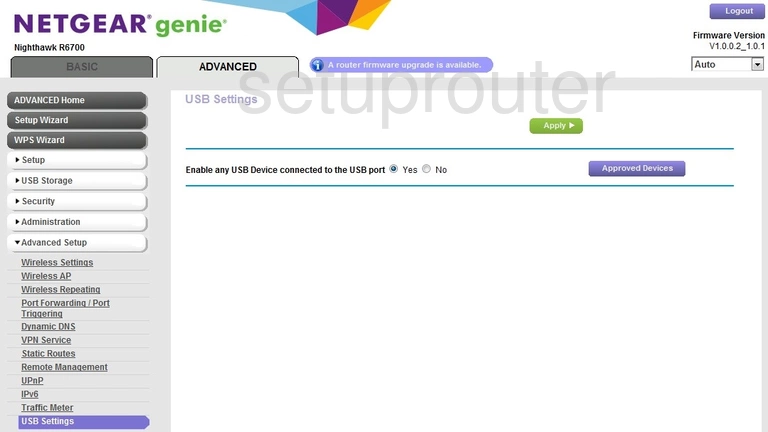
Netgear R6700 Upnp Screenshot

Netgear R6700 Traffic Statistics Screenshot
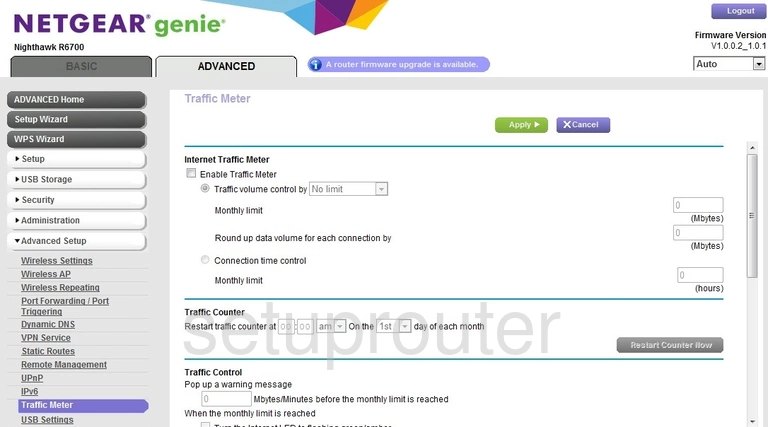
Netgear R6700 Routing Screenshot
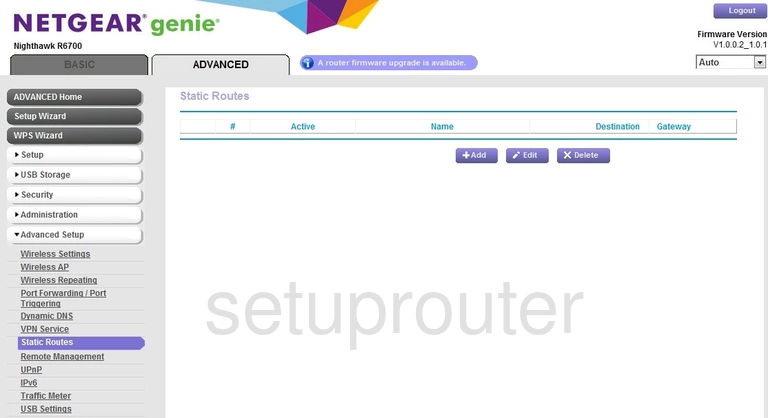
Netgear R6700 Setup Screenshot
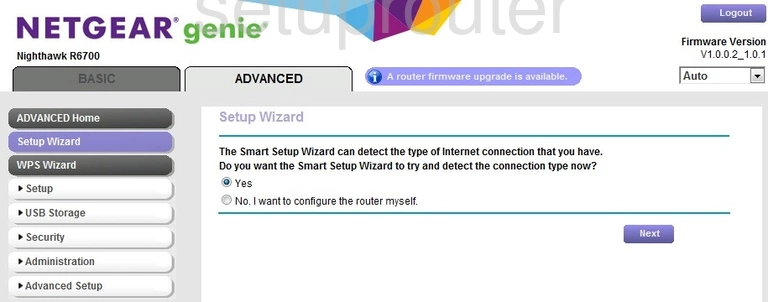
Netgear R6700 Remote Management Screenshot
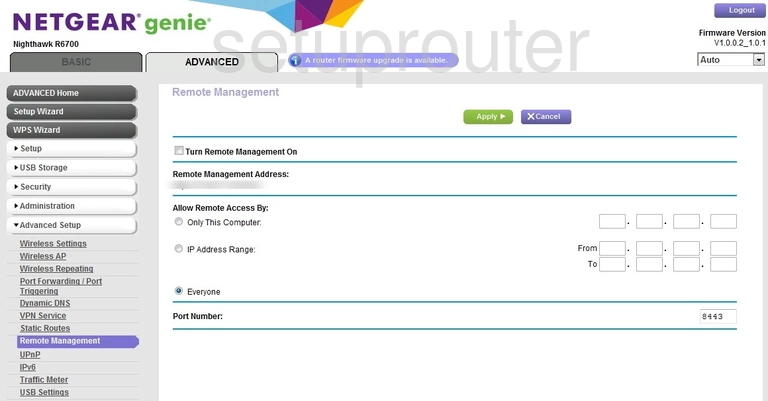
Netgear R6700 Qos Screenshot
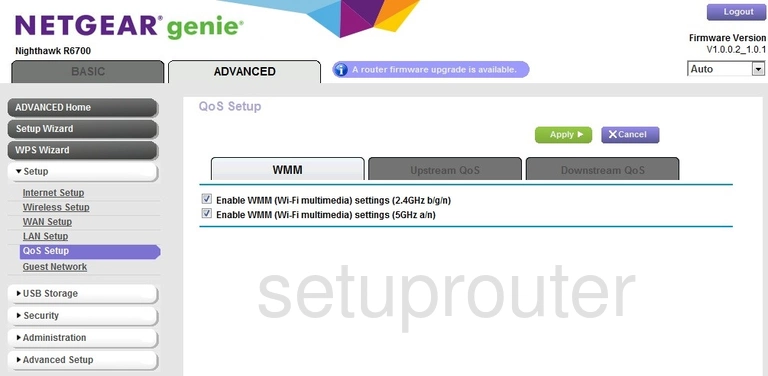
Netgear R6700 Port Forwarding Screenshot
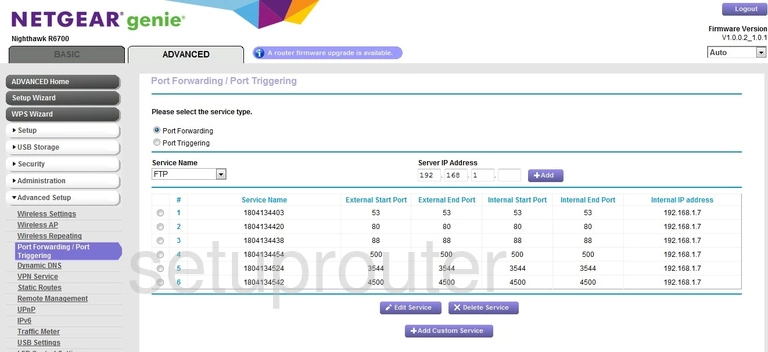
Netgear R6700 Setup Screenshot
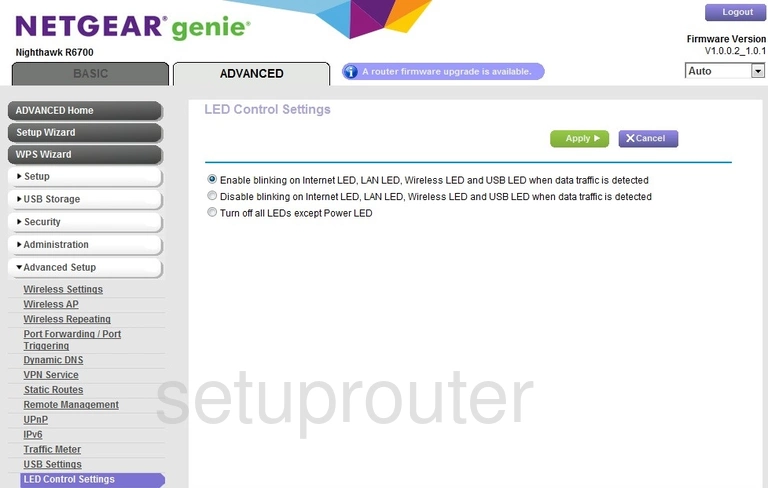
Netgear R6700 Lan Screenshot
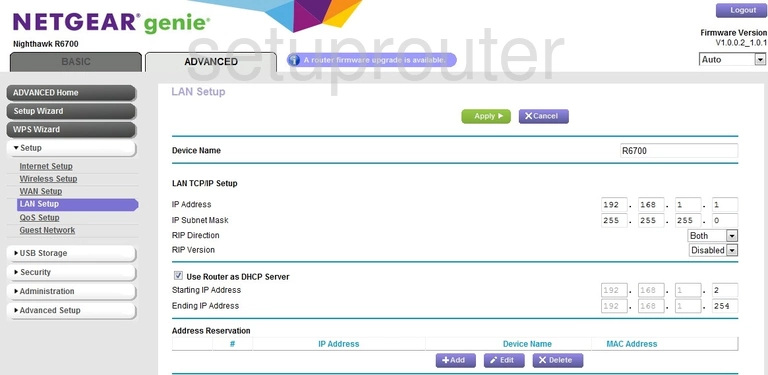
Netgear R6700 Ipv6 Screenshot
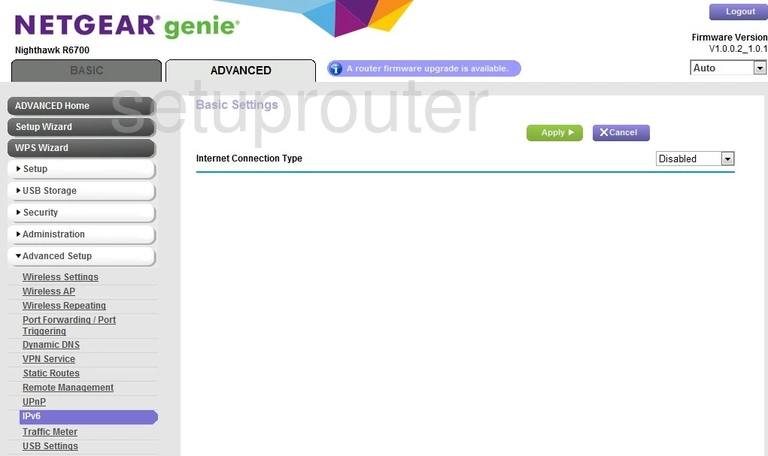
Netgear R6700 Wan Screenshot
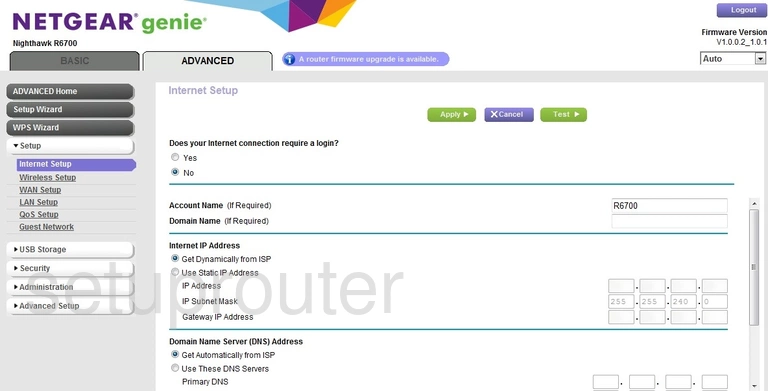
Netgear R6700 Wifi Guest Screenshot
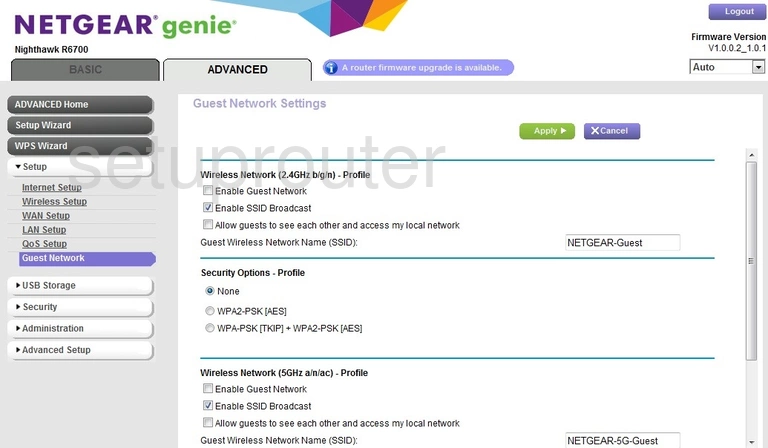
Netgear R6700 Dynamic Dns Screenshot
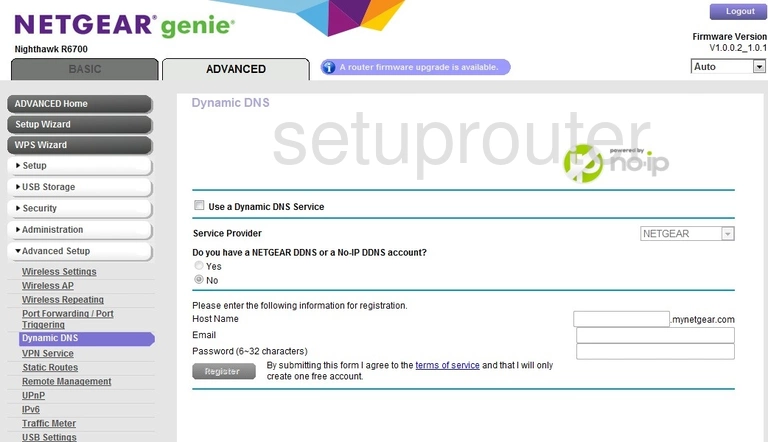
Netgear R6700 Wifi Setup Screenshot
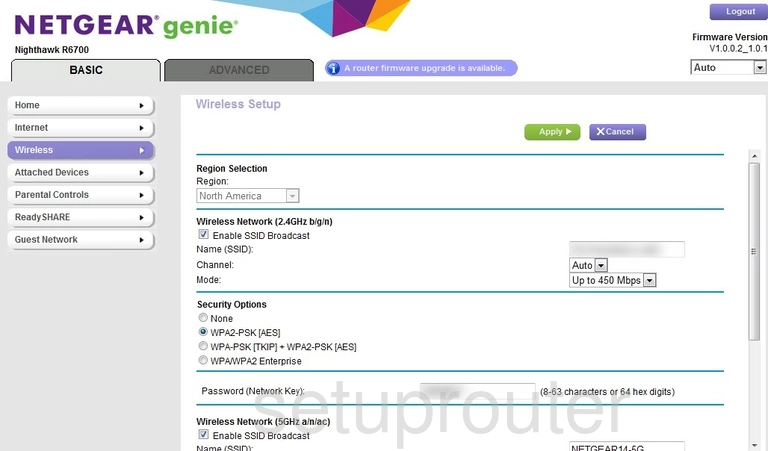
Netgear R6700 Usb Screenshot
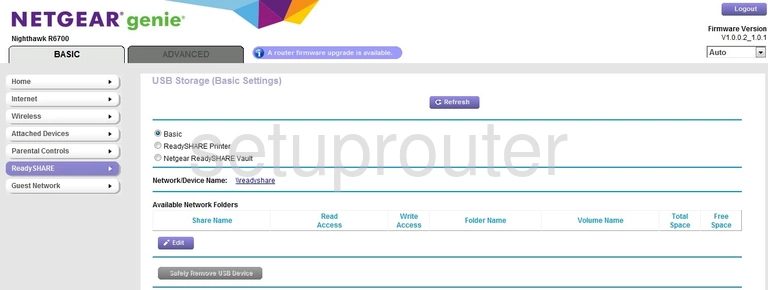
Netgear R6700 Wan Screenshot
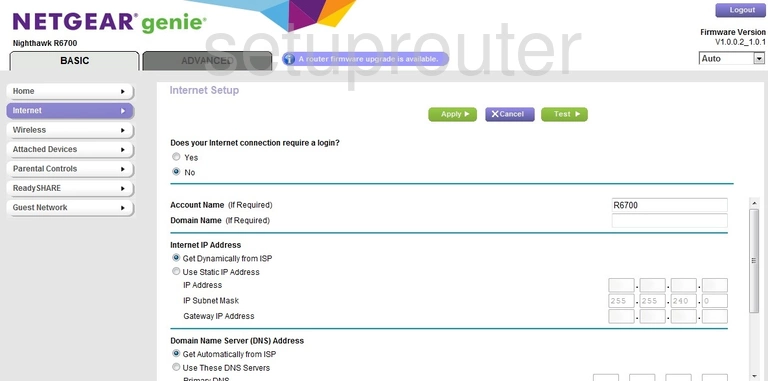
Netgear R6700 Setup Screenshot
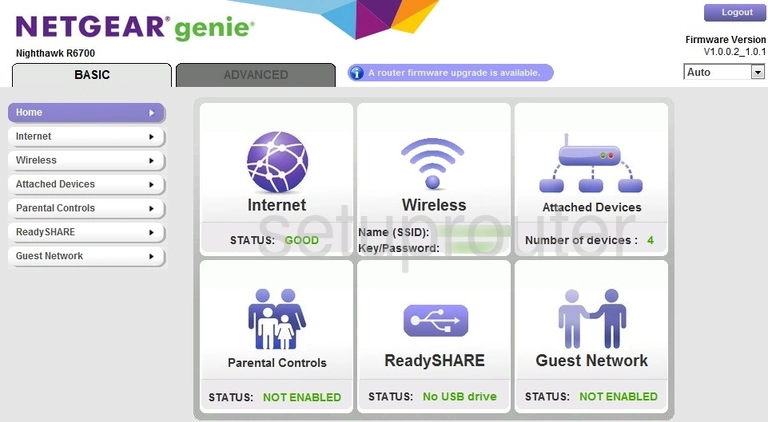
Netgear R6700 Wifi Guest Screenshot
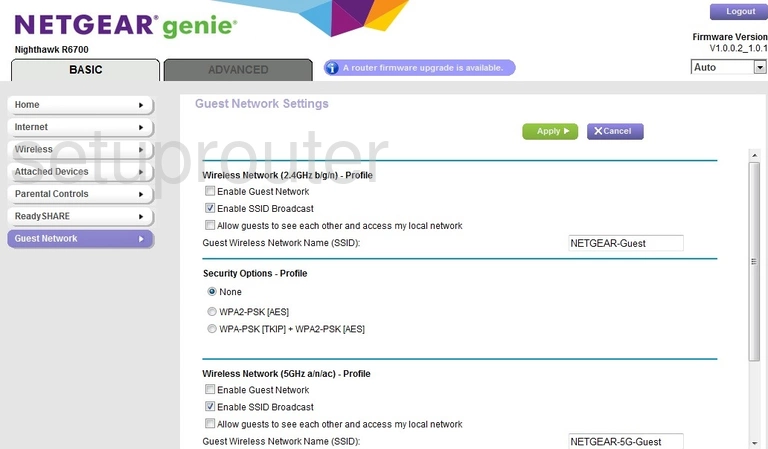
Netgear R6700 Attached Devices Screenshot
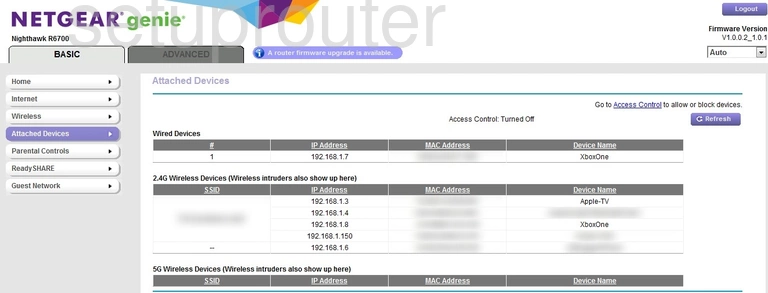
Netgear R6700 Status Screenshot
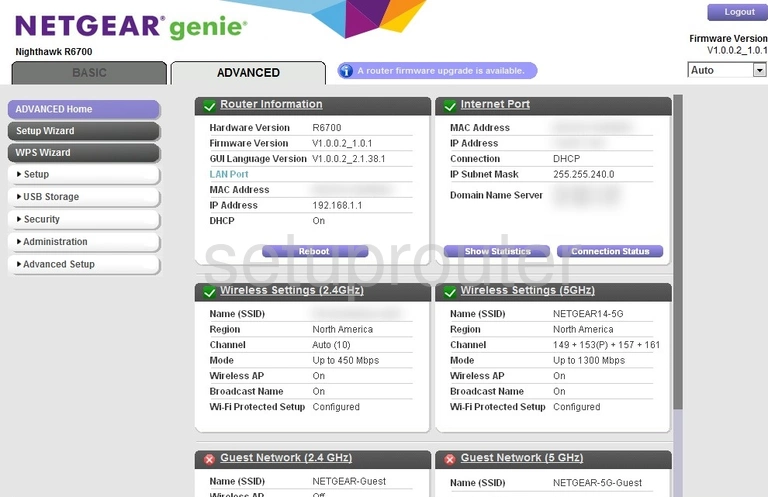
Netgear R6700 Reset Screenshot
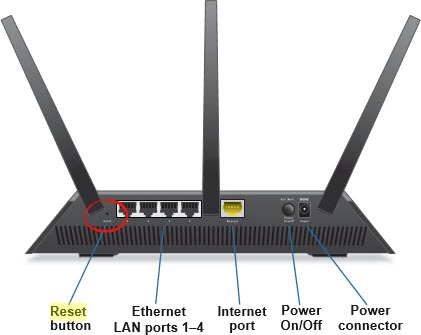
Netgear R6700 Device Image Screenshot

This is the screenshots guide for the Netgear R6700. We also have the following guides for the same router:
- Netgear R6700 - Reset the Netgear R6700
- Netgear R6700 - How to change the IP Address on a Netgear R6700 router
- Netgear R6700 - Netgear R6700 Login Instructions
- Netgear R6700 - Netgear R6700 User Manual
- Netgear R6700 - How to change the DNS settings on a Netgear R6700 router
- Netgear R6700 - Setup WiFi on the Netgear R6700
- Netgear R6700 - Information About the Netgear R6700 Router