Here are instructions for logging in to the Netgear Virgin-Media-Super-Hub-2 router.
Other Netgear Virgin-Media-Super-Hub-2 Guides
This is the login guide for the Netgear Virgin-Media-Super-Hub-2. We also have the following guides for the same router:
- Netgear Virgin-Media-Super-Hub-2 - Netgear Virgin-Media-Super-Hub-2 User Manual
- Netgear Virgin-Media-Super-Hub-2 - How to change the IP Address on a Netgear Virgin-Media-Super-Hub-2 router
- Netgear Virgin-Media-Super-Hub-2 - Setup WiFi on the Netgear Virgin-Media-Super-Hub-2
- Netgear Virgin-Media-Super-Hub-2 - Netgear Virgin-Media-Super-Hub-2 Screenshots
- Netgear Virgin-Media-Super-Hub-2 - Information About the Netgear Virgin-Media-Super-Hub-2 Router
- Netgear Virgin-Media-Super-Hub-2 - Reset the Netgear Virgin-Media-Super-Hub-2
Find Your Netgear Virgin-Media-Super-Hub-2 Router IP Address
We need to find your Netgear Virgin-Media-Super-Hub-2 router's internal IP address before we can log in to it.
| Known Virgin-Media-Super-Hub-2 IP Addresses |
|---|
| 192.168.0.1 |
Pick one of these IP addresses and then follow the rest of this guide.
If the IP address you picked does not seem to work, then simply try a different one. It should be completely harmless to try different IP addresses.
If you try all of the above IP addresses and still cannot find your router, then you can try one of the following steps:
- Follow our guide called Find Your Router's Internal IP Address.
- Download and install our free Router Detector software.
Now that you have your router's internal IP Address, we are ready to login to it.
Login to the Netgear Virgin-Media-Super-Hub-2 Router
The Netgear Virgin-Media-Super-Hub-2 router has a web-based interface. The way you manage it is by using a web browser like Firefox, Edge, or Chrome.
Enter Netgear Virgin-Media-Super-Hub-2 Internal IP Address
Type the internal IP address that you picked above in the address bar of your web browser. The address bar looks like this:

Press the Enter key on your keyboard. A window will show asking for your Netgear Virgin-Media-Super-Hub-2 password.
Netgear Virgin-Media-Super-Hub-2 Default Username and Password
You need to know your username and password to login to your Netgear Virgin-Media-Super-Hub-2. If you are not sure what the username and password are, then perhaps they are still set to the factory defaults. All of the default usernames and passwords for the Netgear Virgin-Media-Super-Hub-2 are listed below.
| Netgear Virgin-Media-Super-Hub-2 Default Usernames and Passwords | |
|---|---|
| Username | Password |
| unknown | unknown |
Enter your username and password in the dialog box that pops up. You can try them all.
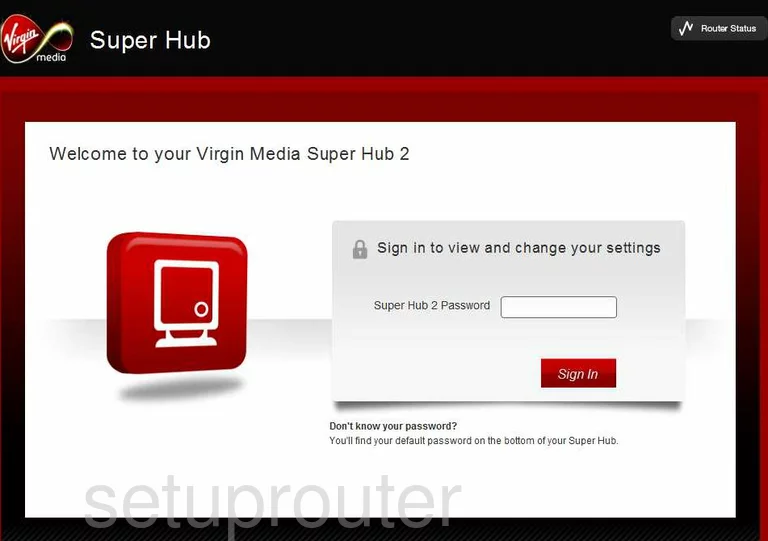
Netgear Virgin-Media-Super-Hub-2 Home Screen
After you get logged in you should see the Netgear Virgin-Media-Super-Hub-2 home screen, which looks like this:
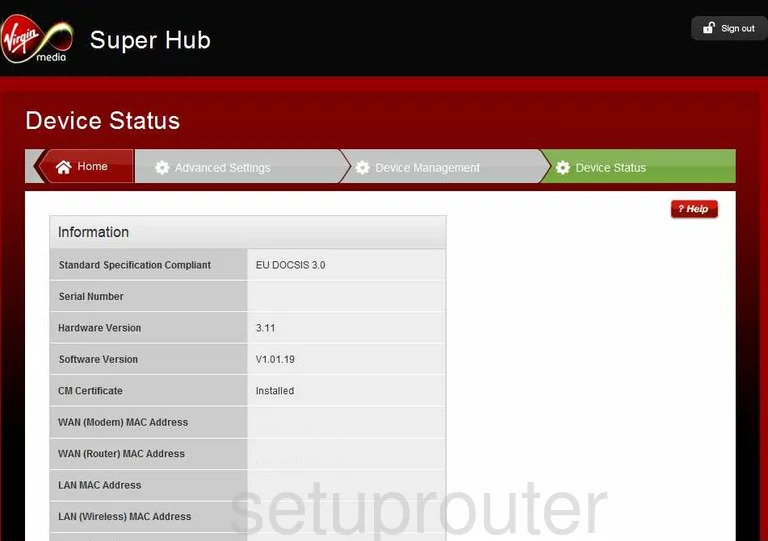
If you see this screen, then good job, you are now logged in to your Netgear Virgin-Media-Super-Hub-2 router. Now you can follow any of our other guides for this router.
Solutions To Netgear Virgin-Media-Super-Hub-2 Login Problems
If you are having problems getting logged in to your router, here are a few ideas for you to try.
Netgear Virgin-Media-Super-Hub-2 Password Doesn't Work
Perhaps your router's default password is different than what we have listed here. It doesn't hurt to try all of the other known Netgear passwords. We have an extensive list of all Netgear Passwords that you can try.
Forgot Password to Netgear Virgin-Media-Super-Hub-2 Router
If your Internet Service Provider supplied you with your router, then you might want to try giving them a call and see if they either know what your router's username and password are, or maybe they can reset it for you.
How to Reset the Netgear Virgin-Media-Super-Hub-2 Router To Default Settings
If you still cannot get logged in, then you are probably going to have to reset your router to its default settings. As a last resort, you can reset your router to factory defaults.
Other Netgear Virgin-Media-Super-Hub-2 Guides
Here are some of our other Netgear Virgin-Media-Super-Hub-2 info that you might be interested in.
This is the login guide for the Netgear Virgin-Media-Super-Hub-2. We also have the following guides for the same router:
- Netgear Virgin-Media-Super-Hub-2 - Netgear Virgin-Media-Super-Hub-2 User Manual
- Netgear Virgin-Media-Super-Hub-2 - How to change the IP Address on a Netgear Virgin-Media-Super-Hub-2 router
- Netgear Virgin-Media-Super-Hub-2 - Setup WiFi on the Netgear Virgin-Media-Super-Hub-2
- Netgear Virgin-Media-Super-Hub-2 - Netgear Virgin-Media-Super-Hub-2 Screenshots
- Netgear Virgin-Media-Super-Hub-2 - Information About the Netgear Virgin-Media-Super-Hub-2 Router
- Netgear Virgin-Media-Super-Hub-2 - Reset the Netgear Virgin-Media-Super-Hub-2