Each of these screenshots was captured and submitted to us by users of this site.
If you would like to upload screenshots for us to use, please use our Router Screenshot Grabber, which is a free tool in Network Utilities. It makes the capture process easy and sends the screenshots to us automatically.
This is the screenshots guide for the Netgear WAG102. We also have the following guides for the same router:
- Netgear WAG102 - Reset the Netgear WAG102
- Netgear WAG102 - How to change the IP Address on a Netgear WAG102 router
- Netgear WAG102 - Netgear WAG102 User Manual
- Netgear WAG102 - Netgear WAG102 Login Instructions
- Netgear WAG102 - How to change the DNS settings on a Netgear WAG102 router
- Netgear WAG102 - Setup WiFi on the Netgear WAG102
- Netgear WAG102 - Information About the Netgear WAG102 Router
All Netgear WAG102 Screenshots
All screenshots below were captured from a Netgear WAG102 router.
Netgear WAG102 Remote Management Screenshot
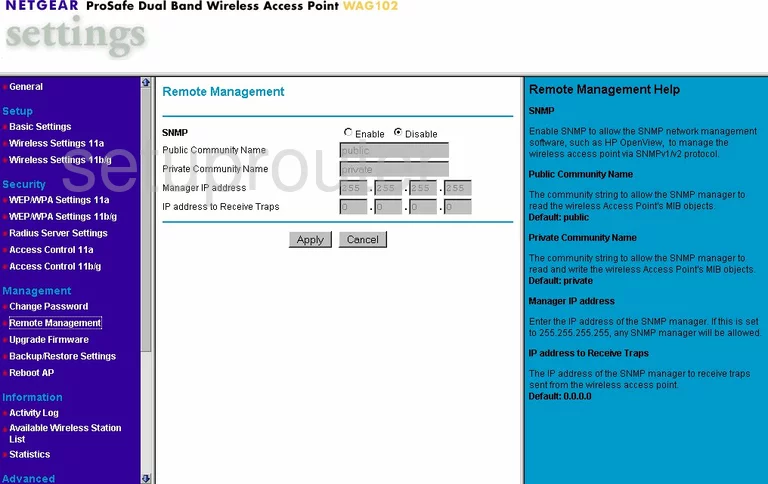
Netgear WAG102 Traffic Statistics Screenshot
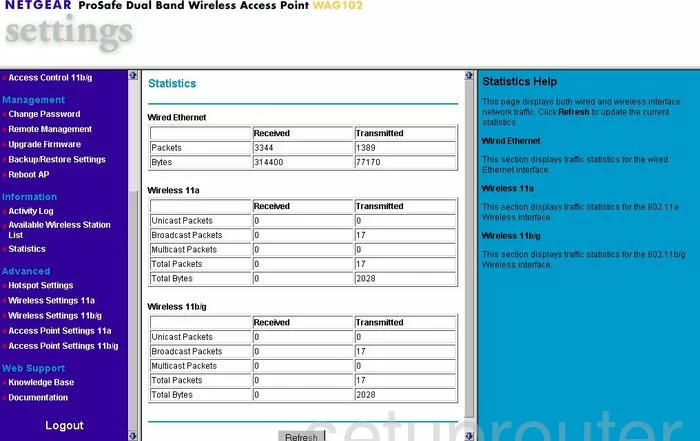
Netgear WAG102 Setup Screenshot
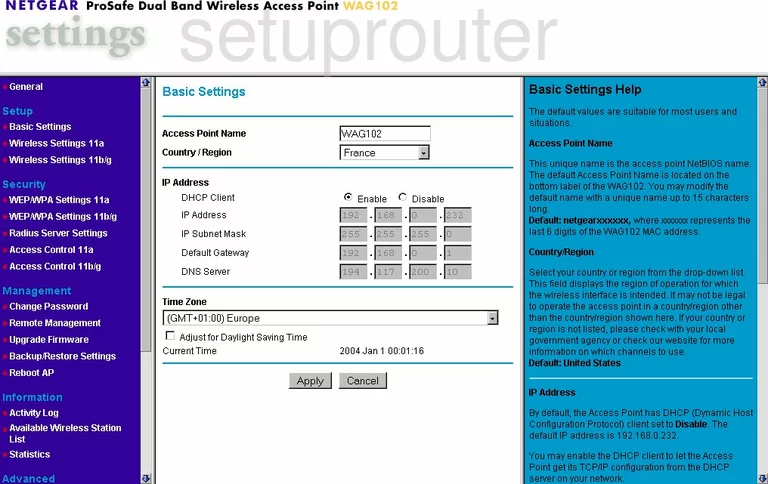
Netgear WAG102 Firmware Screenshot
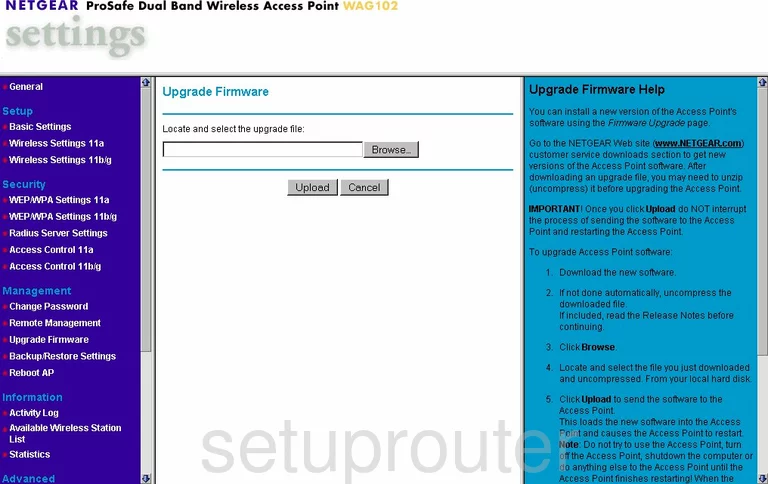
Netgear WAG102 Password Screenshot
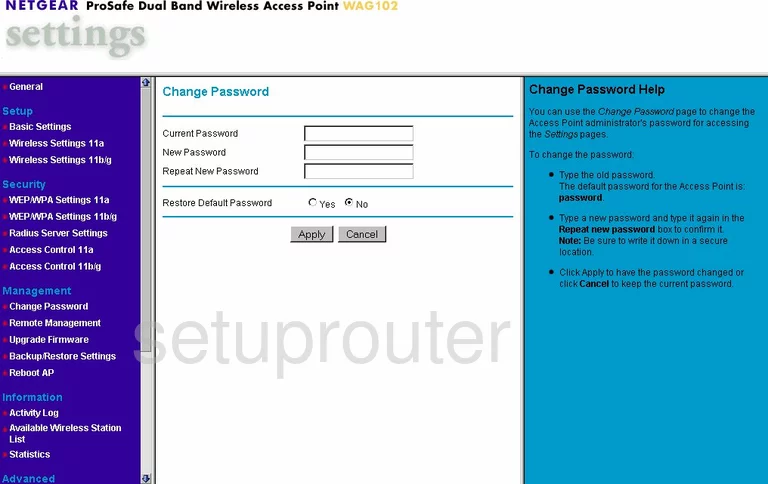
Netgear WAG102 Backup Screenshot
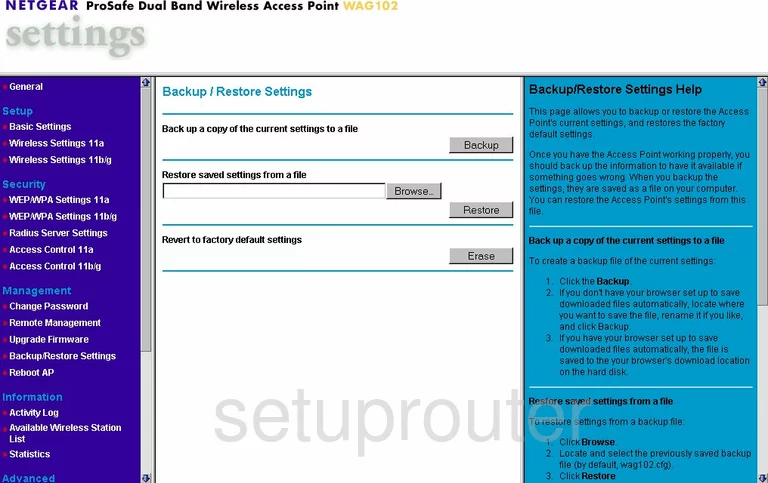
Netgear WAG102 Reboot Screenshot
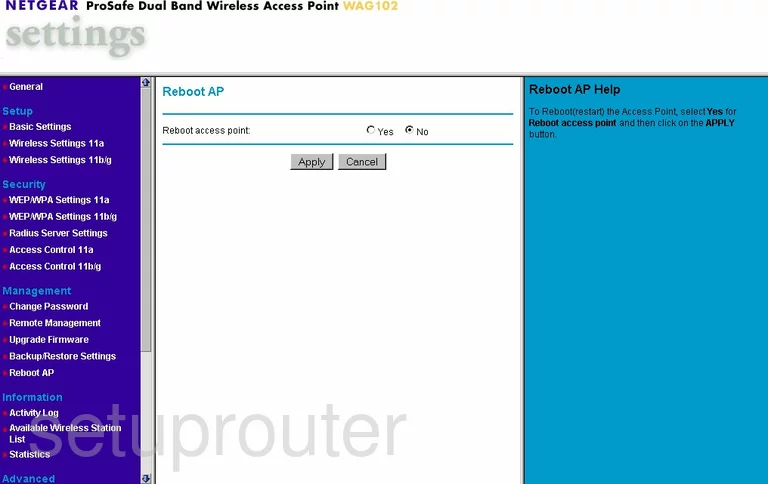
Netgear WAG102 Wifi Wps Screenshot
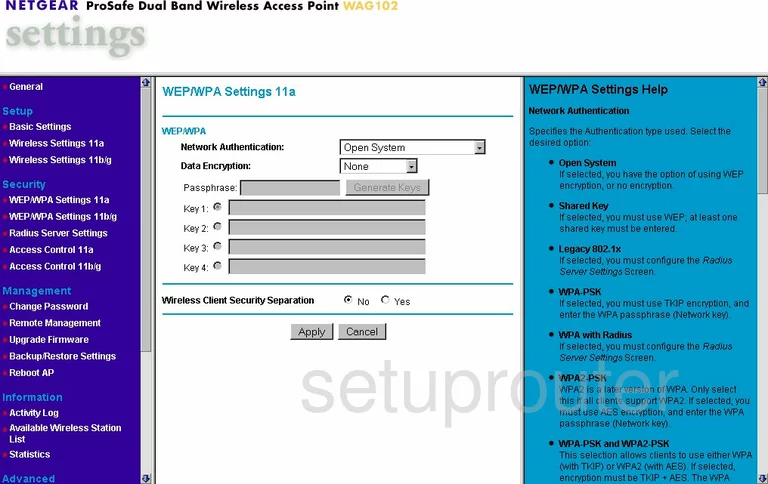
Netgear WAG102 Wifi Wps Screenshot
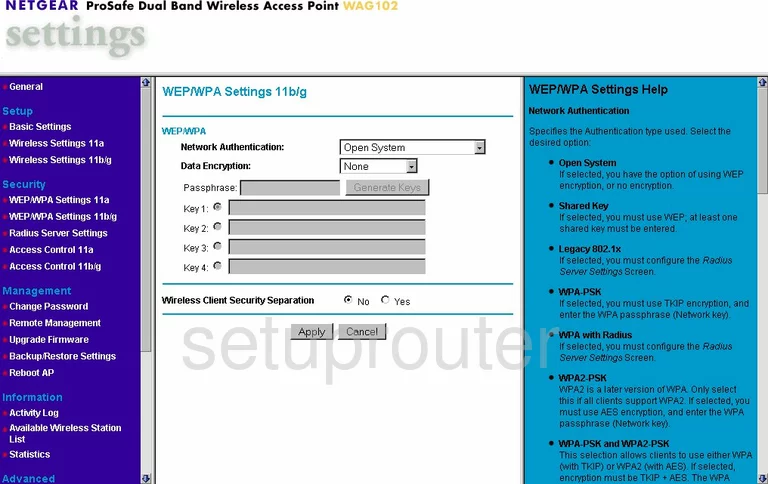
Netgear WAG102 Wifi Setup Screenshot
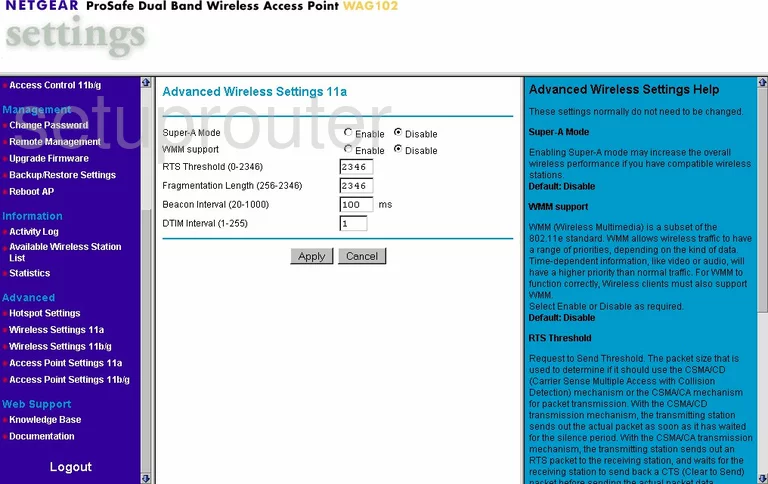
Netgear WAG102 Wifi Setup Screenshot
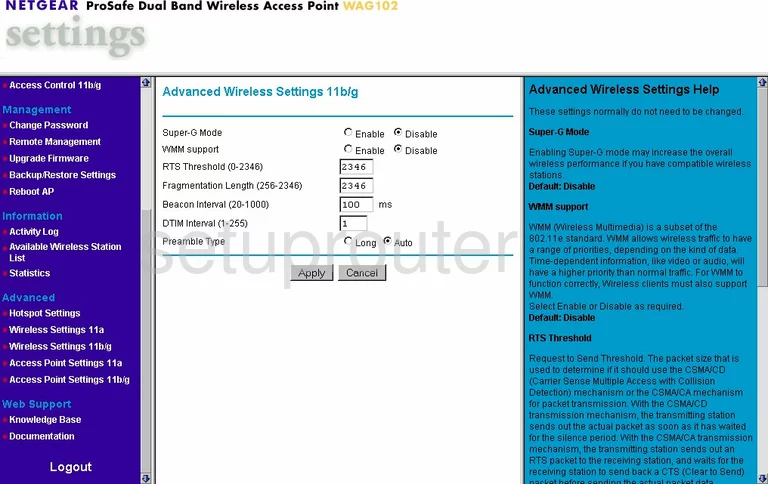
Netgear WAG102 Wifi Setup Screenshot
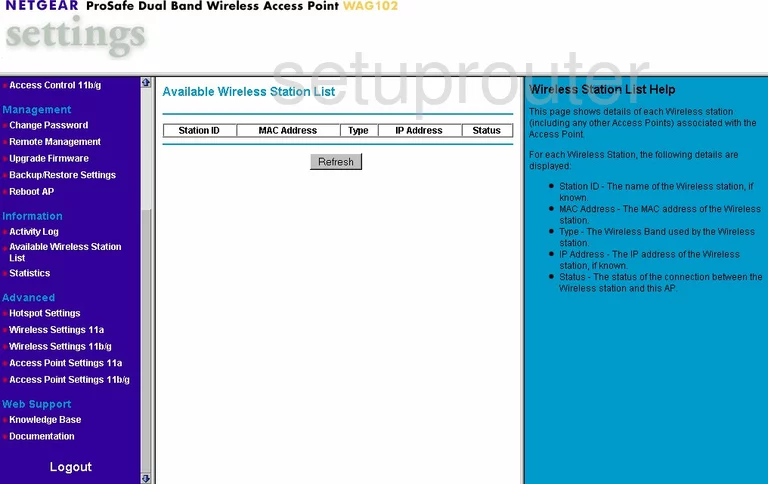
Netgear WAG102 Wifi Setup Screenshot
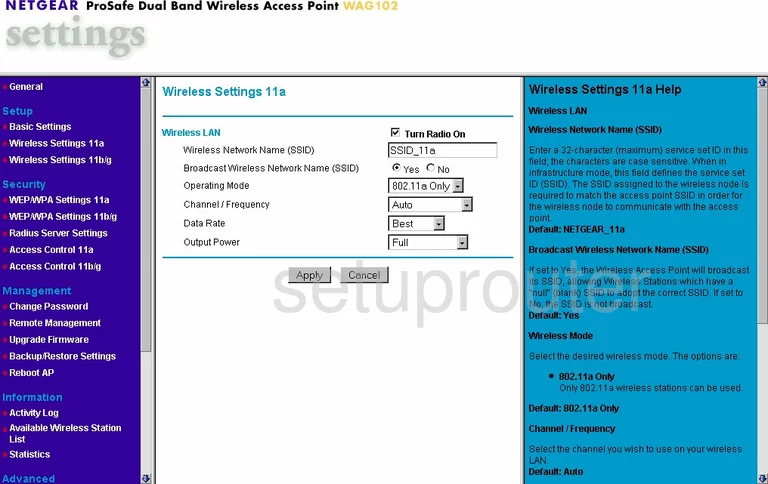
Netgear WAG102 Wifi Setup Screenshot
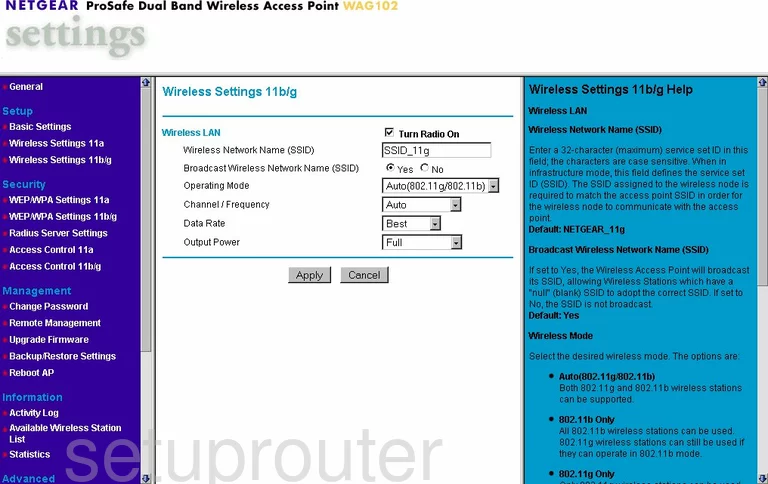
Netgear WAG102 Radius Screenshot
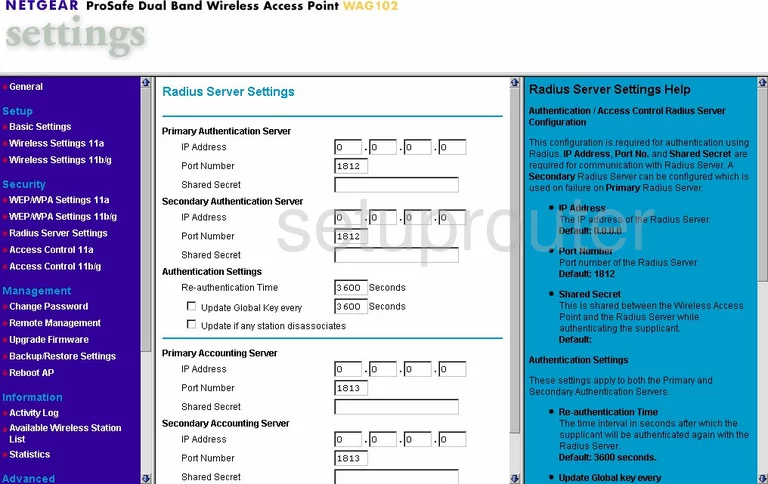
Netgear WAG102 Log Screenshot
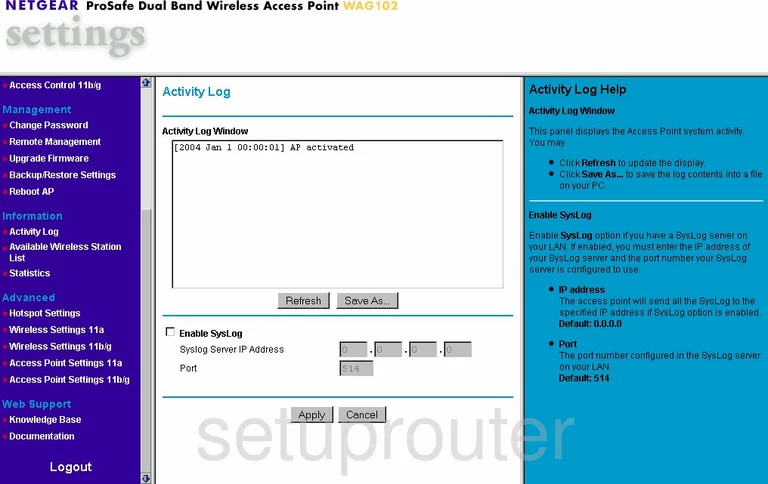
Netgear WAG102 Status Screenshot
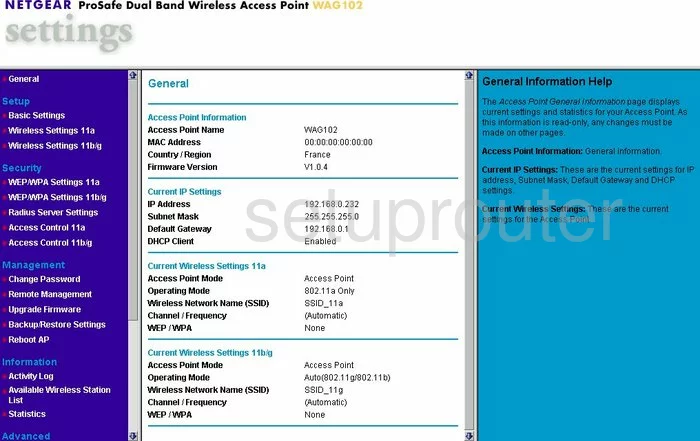
Netgear WAG102 General Screenshot
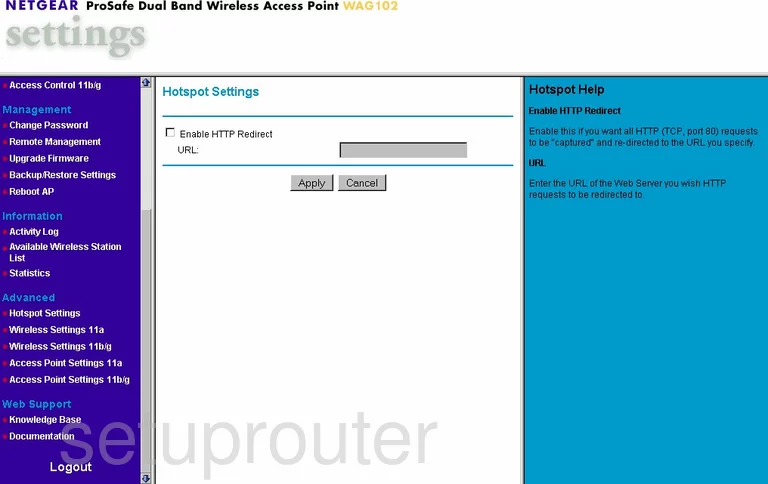
Netgear WAG102 General Screenshot
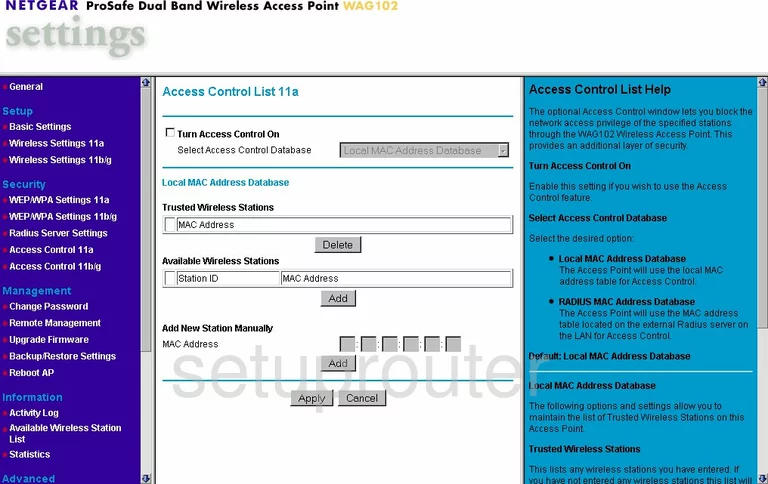
Netgear WAG102 General Screenshot
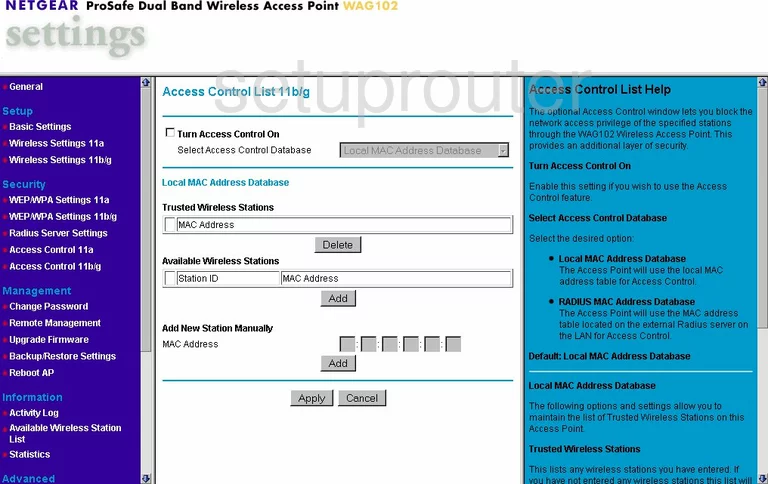
Netgear WAG102 General Screenshot
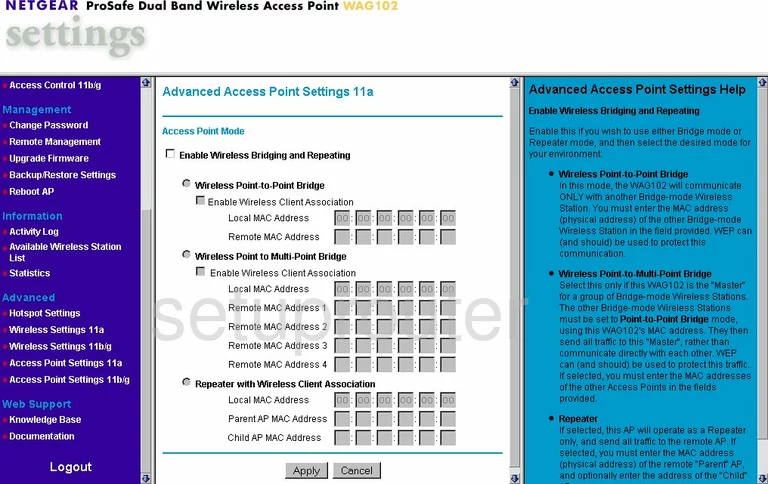
Netgear WAG102 General Screenshot
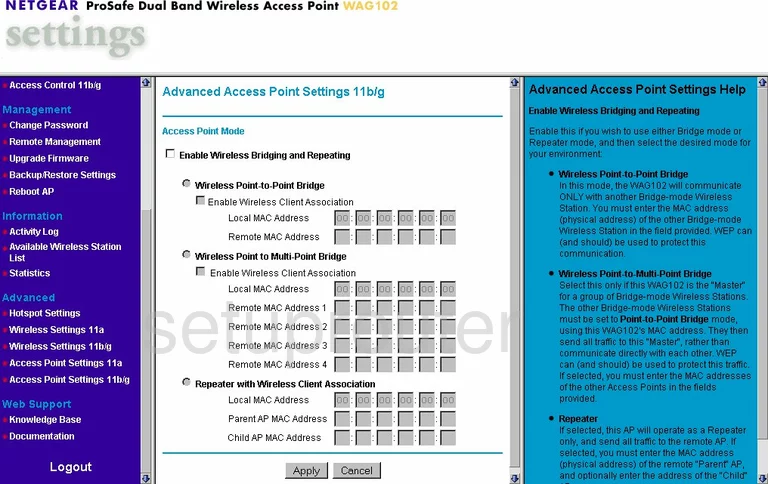
Netgear WAG102 Device Image Screenshot

This is the screenshots guide for the Netgear WAG102. We also have the following guides for the same router:
- Netgear WAG102 - Reset the Netgear WAG102
- Netgear WAG102 - How to change the IP Address on a Netgear WAG102 router
- Netgear WAG102 - Netgear WAG102 User Manual
- Netgear WAG102 - Netgear WAG102 Login Instructions
- Netgear WAG102 - How to change the DNS settings on a Netgear WAG102 router
- Netgear WAG102 - Setup WiFi on the Netgear WAG102
- Netgear WAG102 - Information About the Netgear WAG102 Router