The Netgear WAG102 router is considered a wireless router because it offers WiFi connectivity. WiFi, or simply wireless, allows you to connect various devices to your router, such as wireless printers, smart televisions, and WiFi enabled smartphones.
Other Netgear WAG102 Guides
This is the wifi guide for the Netgear WAG102. We also have the following guides for the same router:
- Netgear WAG102 - Reset the Netgear WAG102
- Netgear WAG102 - How to change the IP Address on a Netgear WAG102 router
- Netgear WAG102 - Netgear WAG102 User Manual
- Netgear WAG102 - Netgear WAG102 Login Instructions
- Netgear WAG102 - How to change the DNS settings on a Netgear WAG102 router
- Netgear WAG102 - Netgear WAG102 Screenshots
- Netgear WAG102 - Information About the Netgear WAG102 Router
WiFi Terms
Before we get started there is a little bit of background info that you should be familiar with.
Wireless Name
Your wireless network needs to have a name to uniquely identify it from other wireless networks. If you are not sure what this means we have a guide explaining what a wireless name is that you can read for more information.
Wireless Password
An important part of securing your wireless network is choosing a strong password.
Wireless Channel
Picking a WiFi channel is not always a simple task. Be sure to read about WiFi channels before making the choice.
Encryption
You should almost definitely pick WPA2 for your networks encryption. If you are unsure, be sure to read our WEP vs WPA guide first.
Login To The Netgear WAG102
To get started configuring the Netgear WAG102 WiFi settings you need to login to your router. If you are already logged in you can skip this step.
To login to the Netgear WAG102, follow our Netgear WAG102 Login Guide.
Find the WiFi Settings on the Netgear WAG102
If you followed our login guide above then you should see this screen.
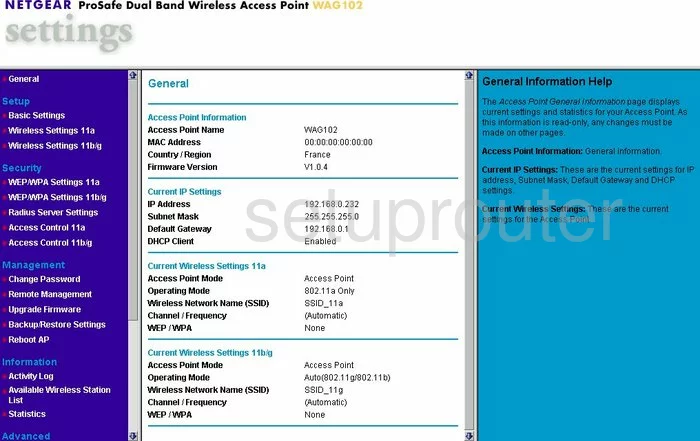
This wireless guide begins on the General page of the Netgear WAG102 router. To configure the wireless settings, click the option on the left side of the page labeled Wireless Settings 11b/g under Setup.
Change the WiFi Settings on the Netgear WAG102
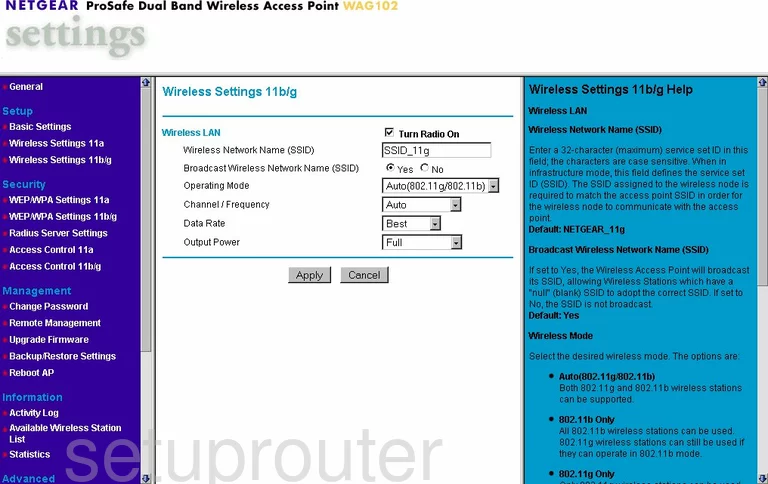
This takes you to a page where you can make some of the necessary changes.
First, you need to change the Wireless Network Name (SSID). Make a name for your network that you will be able to recognize later. This acts as your network ID. It doesn't really matter what you enter here but we advise you to avoid personal information. Check out our Wireless Names Guide.
Now scroll down to the Channel/Frequency. This should be set to 1,6, or 11. To learn why these are the only channels you should use, read our WiFi Channels Guide.
That's it for this page, just click the Apply button.
Now click the option under Security, on the left side of the page, labeled WEP/WPA Settings 11b/g.
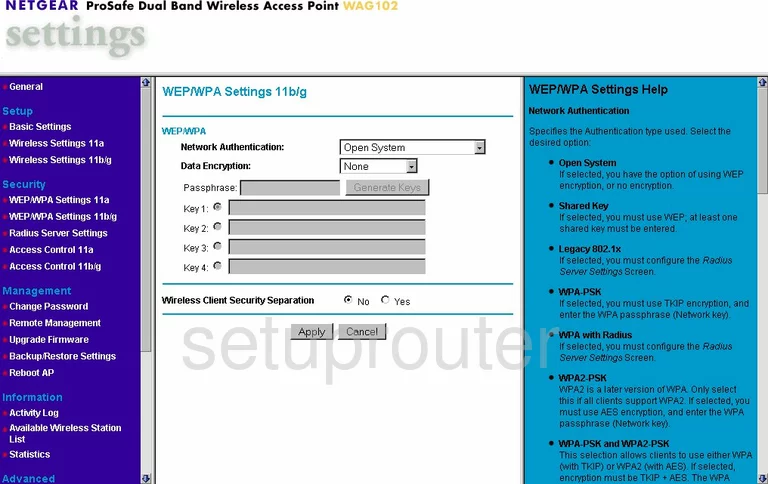
Use the drop-down list of Network Authentication to choose the option of WPA2-PSK. This is the best option for home networks. Check out our WEP vs. WPA guide for more info.
The Data Encryption should be set to AES.
Now enter a new Passphrase for your network. It is important that you create a strong password here. We recommend a minimum of 14-20 characters with at least one symbol, capital letter, and number. Please read our Choosing a Strong Password Guide for more info.
That's it, just click the Apply button near the bottom of the page.
Possible Problems when Changing your WiFi Settings
After making these changes to your router you will almost definitely have to reconnect any previously connected devices. This is usually done at the device itself and not at your computer.
Other Netgear WAG102 Info
Don't forget about our other Netgear WAG102 info that you might be interested in.
This is the wifi guide for the Netgear WAG102. We also have the following guides for the same router:
- Netgear WAG102 - Reset the Netgear WAG102
- Netgear WAG102 - How to change the IP Address on a Netgear WAG102 router
- Netgear WAG102 - Netgear WAG102 User Manual
- Netgear WAG102 - Netgear WAG102 Login Instructions
- Netgear WAG102 - How to change the DNS settings on a Netgear WAG102 router
- Netgear WAG102 - Netgear WAG102 Screenshots
- Netgear WAG102 - Information About the Netgear WAG102 Router