All of the screenshots below were submitted to this site by our users.
We'd love to see your screenshots on our site. Simply use our Router Screenshot Grabber, which is a free tool in Network Utilities. It makes the capture process easy and sends the screenshots to us automatically.
This is the screenshots guide for the Netgear WG602. We also have the following guides for the same router:
- Netgear WG602 - How to change the IP Address on a Netgear WG602 router
- Netgear WG602 - Netgear WG602 User Manual
- Netgear WG602 - Netgear WG602 Login Instructions
- Netgear WG602 - Setup WiFi on the Netgear WG602
- Netgear WG602 - Information About the Netgear WG602 Router
- Netgear WG602 - Reset the Netgear WG602
All Netgear WG602 Screenshots
All screenshots below were captured from a Netgear WG602 router.
Netgear WG602 Wifi Setup Screenshot
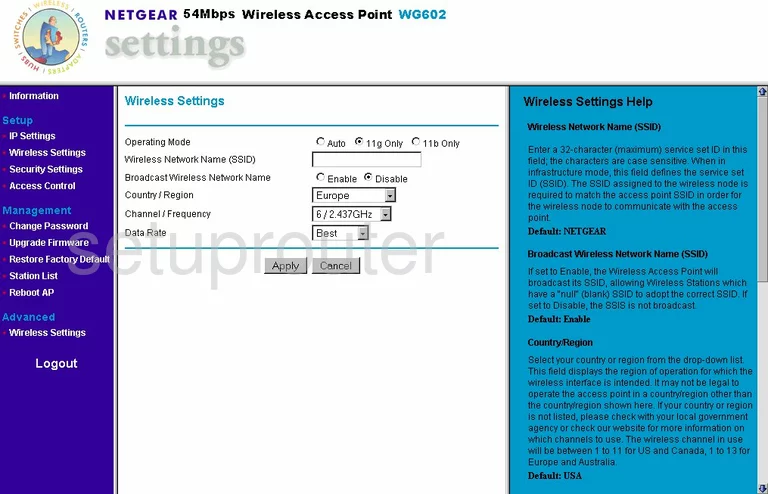
Netgear WG602 Wifi Advanced Screenshot
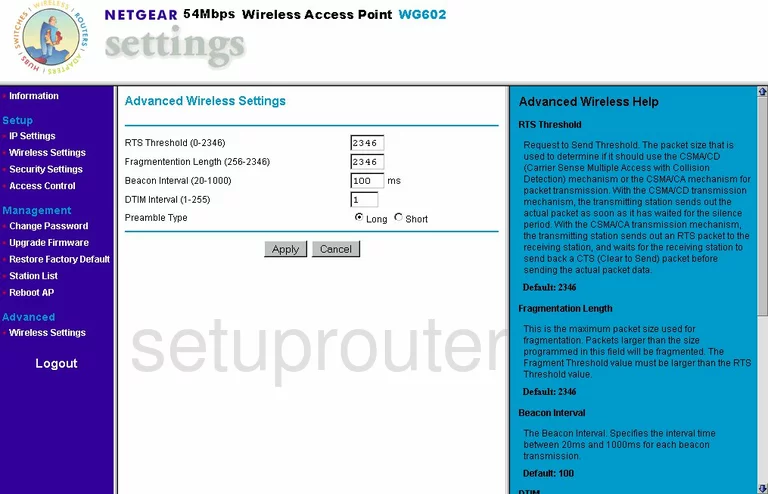
Netgear WG602 Access Control Screenshot
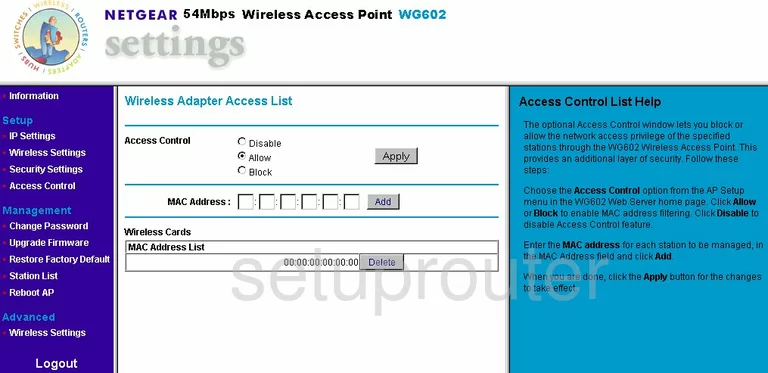
Netgear WG602 Password Screenshot
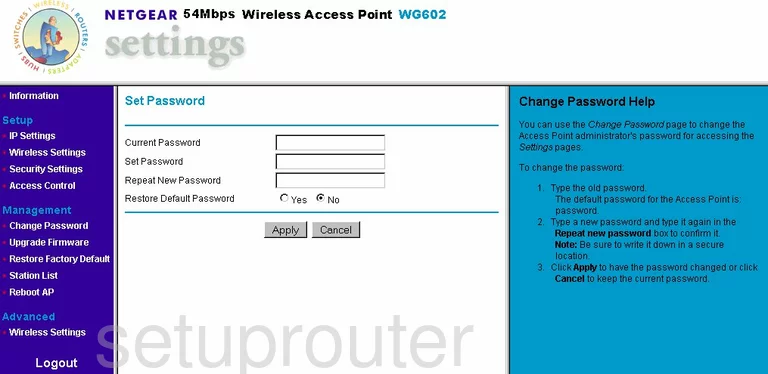
Netgear WG602 Firmware Screenshot
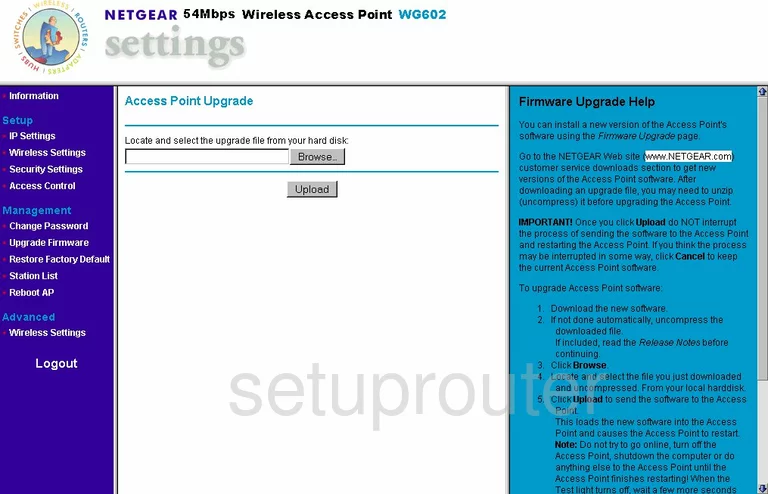
Netgear WG602 General Screenshot
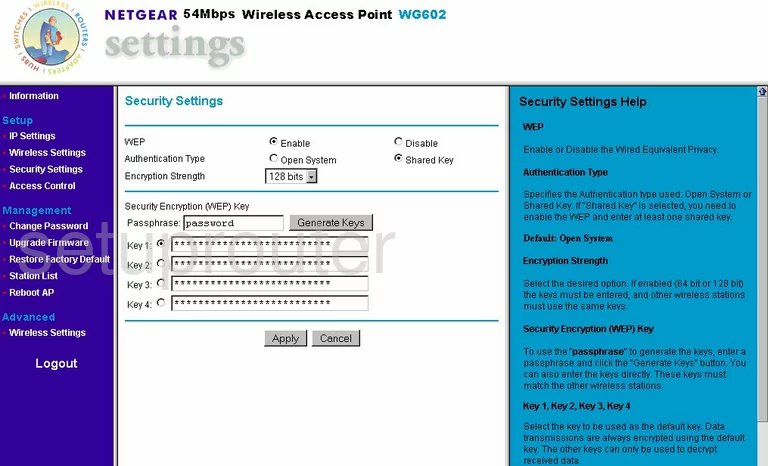
Netgear WG602 Status Screenshot
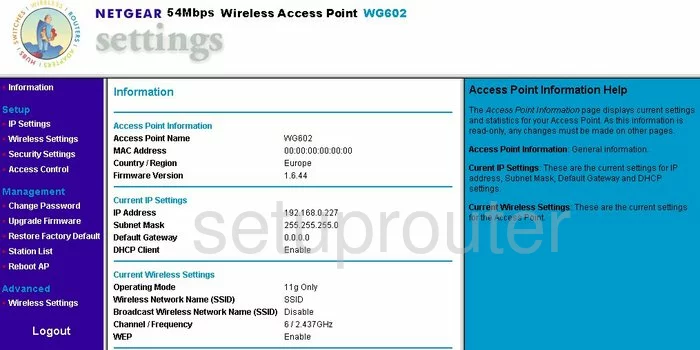
Netgear WG602 Reboot Screenshot
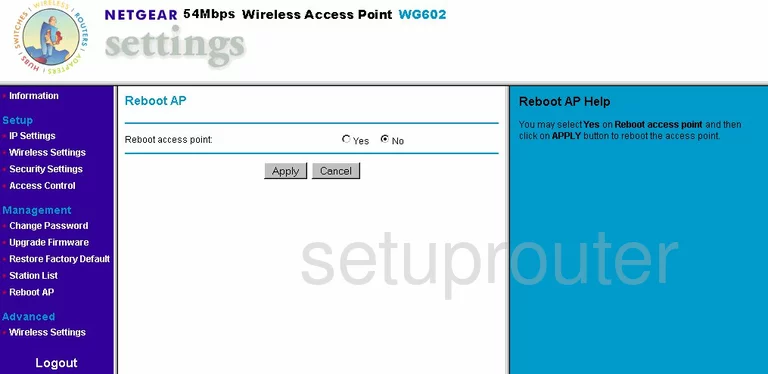
Netgear WG602 Wifi Status Screenshot
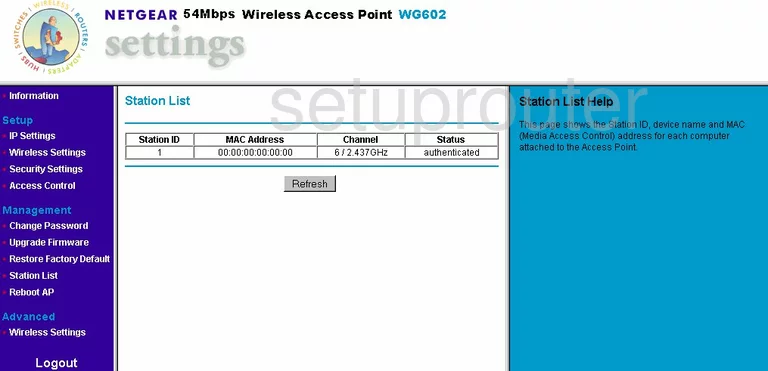
Netgear WG602 Setup Screenshot
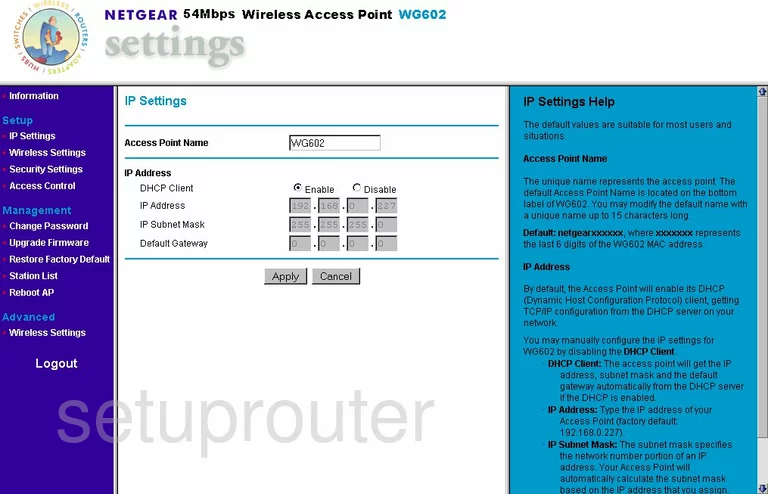
Netgear WG602 General Screenshot
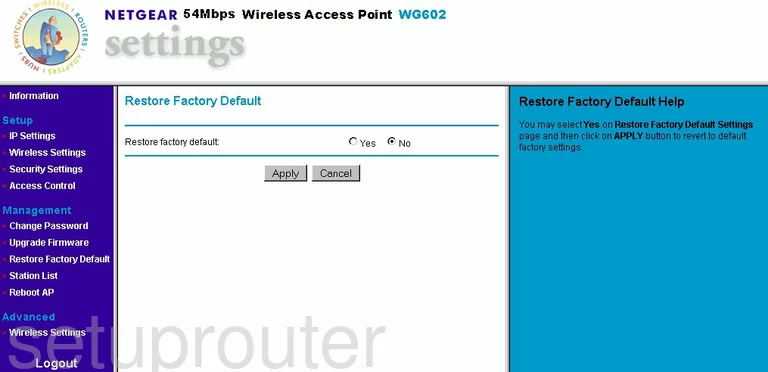
Netgear WG602 Device Image Screenshot

This is the screenshots guide for the Netgear WG602. We also have the following guides for the same router:
- Netgear WG602 - How to change the IP Address on a Netgear WG602 router
- Netgear WG602 - Netgear WG602 User Manual
- Netgear WG602 - Netgear WG602 Login Instructions
- Netgear WG602 - Setup WiFi on the Netgear WG602
- Netgear WG602 - Information About the Netgear WG602 Router
- Netgear WG602 - Reset the Netgear WG602