The Netgear WG602 router is considered a wireless router because it offers WiFi connectivity. WiFi, or simply wireless, allows you to connect various devices to your router, such as wireless printers, smart televisions, and WiFi enabled smartphones.
Other Netgear WG602 Guides
This is the wifi guide for the Netgear WG602. We also have the following guides for the same router:
- Netgear WG602 - How to change the IP Address on a Netgear WG602 router
- Netgear WG602 - Netgear WG602 User Manual
- Netgear WG602 - Netgear WG602 Login Instructions
- Netgear WG602 - Netgear WG602 Screenshots
- Netgear WG602 - Information About the Netgear WG602 Router
- Netgear WG602 - Reset the Netgear WG602
WiFi Terms
Before we get started there is a little bit of background info that you should be familiar with.
Wireless Name
Your wireless network needs to have a name to uniquely identify it from other wireless networks. If you are not sure what this means we have a guide explaining what a wireless name is that you can read for more information.
Wireless Password
An important part of securing your wireless network is choosing a strong password.
Wireless Channel
Picking a WiFi channel is not always a simple task. Be sure to read about WiFi channels before making the choice.
Encryption
You should almost definitely pick WPA2 for your networks encryption. If you are unsure, be sure to read our WEP vs WPA guide first.
Login To The Netgear WG602
To get started configuring the Netgear WG602 WiFi settings you need to login to your router. If you are already logged in you can skip this step.
To login to the Netgear WG602, follow our Netgear WG602 Login Guide.
Find the WiFi Settings on the Netgear WG602
If you followed our login guide above then you should see this screen.
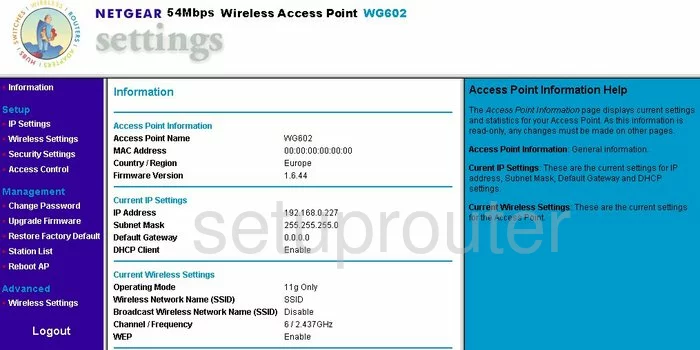
Begin on the Information page of the Netgear WG602 router. On the left sidebar under Setup, choose the option of Wireless Settings.
Change the WiFi Settings on the Netgear WG602
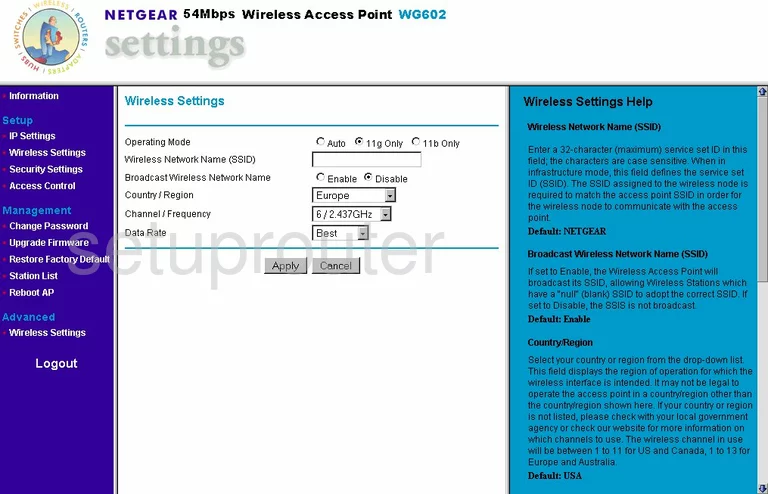
On this page, find the box labeled Wireless Network Name (SSID). Enter a new and unique name in this box. It really doesn't matter what you enter here but we recommend avoiding personal information. Check out our guide by clicking this link.
Now check to see what Channel/Frequency you are on. If you are not on channels 1,6, or 11 you need to change to one of these three channels. Find out why we recommend these three channels in our WiFi Channels Guide.
Leave the other settings alone and click the Apply button.
Now click the option in the left sidebar labeled Security Settings, under Setup.
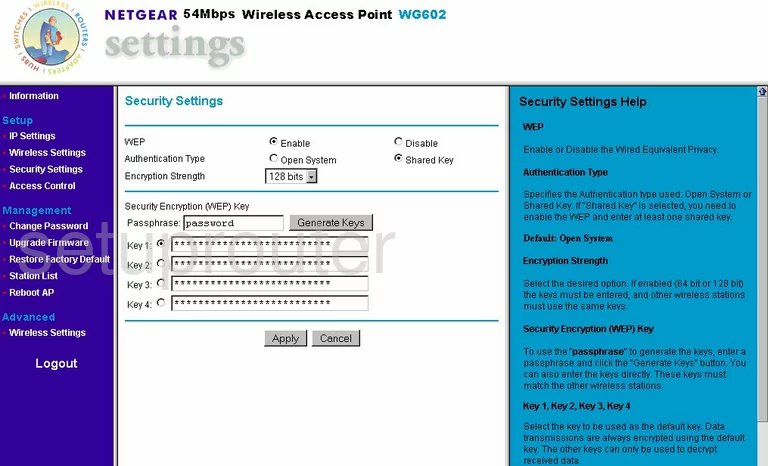
This Netgear WG602 version only has WEP security. This is an obsolete security option and should not be used. You need to update your firmware version to allow for the most secure option of WPA2-PSK. Please read our WEP vs. WPA Guide for more information.
Once you have done this, you will need to enter a new password. Make a strong password of at least 14-20 characters. Read our Choosing a Strong Password Guide for help on this topic.
That's it, just click the Apply button and you are finished, congratulations.
Possible Problems when Changing your WiFi Settings
After making these changes to your router you will almost definitely have to reconnect any previously connected devices. This is usually done at the device itself and not at your computer.
Other Netgear WG602 Info
Don't forget about our other Netgear WG602 info that you might be interested in.
This is the wifi guide for the Netgear WG602. We also have the following guides for the same router:
- Netgear WG602 - How to change the IP Address on a Netgear WG602 router
- Netgear WG602 - Netgear WG602 User Manual
- Netgear WG602 - Netgear WG602 Login Instructions
- Netgear WG602 - Netgear WG602 Screenshots
- Netgear WG602 - Information About the Netgear WG602 Router
- Netgear WG602 - Reset the Netgear WG602