These are user-submitted screenshots.
If you would like to submit screenshots for us to use, please use our Router Screenshot Grabber, which is a free tool in Network Utilities. It makes the capture process easy and sends the screenshots to us automatically.
This is the screenshots guide for the Netgear WG602v2. We also have the following guides for the same router:
- Netgear WG602v2 - How to change the IP Address on a Netgear WG602v2 router
- Netgear WG602v2 - Netgear WG602v2 User Manual
- Netgear WG602v2 - Netgear WG602v2 Login Instructions
- Netgear WG602v2 - Setup WiFi on the Netgear WG602v2
- Netgear WG602v2 - Information About the Netgear WG602v2 Router
- Netgear WG602v2 - Reset the Netgear WG602v2
All Netgear WG602v2 Screenshots
All screenshots below were captured from a Netgear WG602v2 router.
Netgear WG602v2 Wifi Setup Screenshot
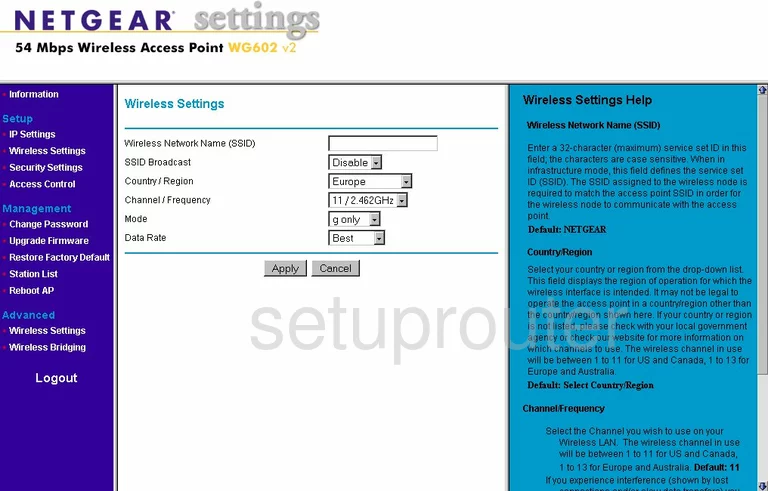
Netgear WG602v2 Wifi Advanced Screenshot
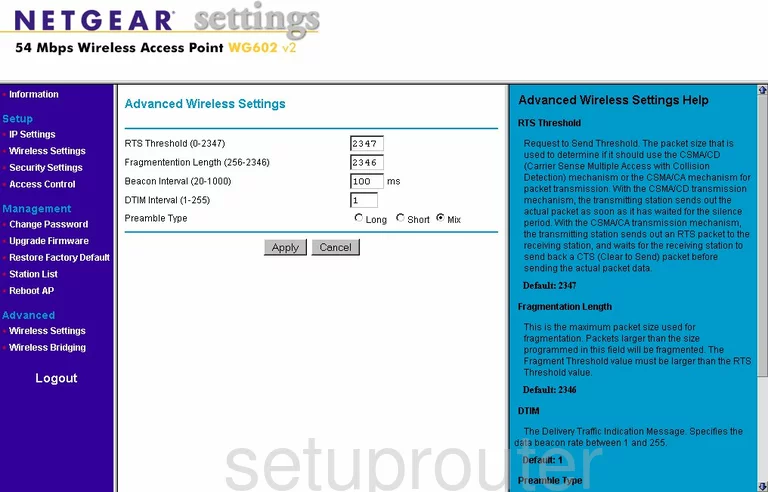
Netgear WG602v2 Access Control Screenshot
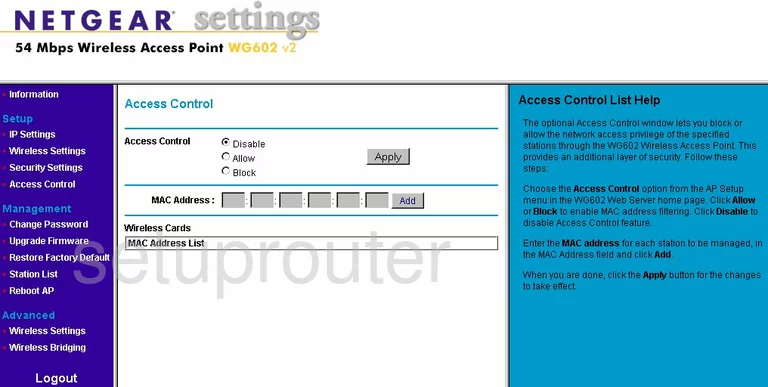
Netgear WG602v2 Firmware Screenshot
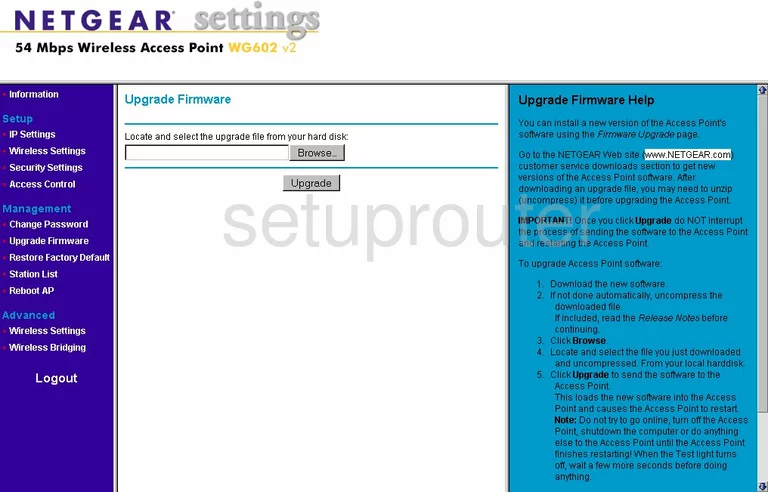
Netgear WG602v2 Password Screenshot
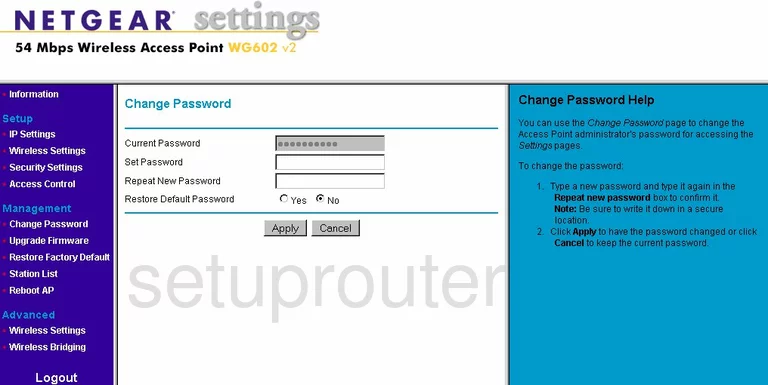
Netgear WG602v2 General Screenshot
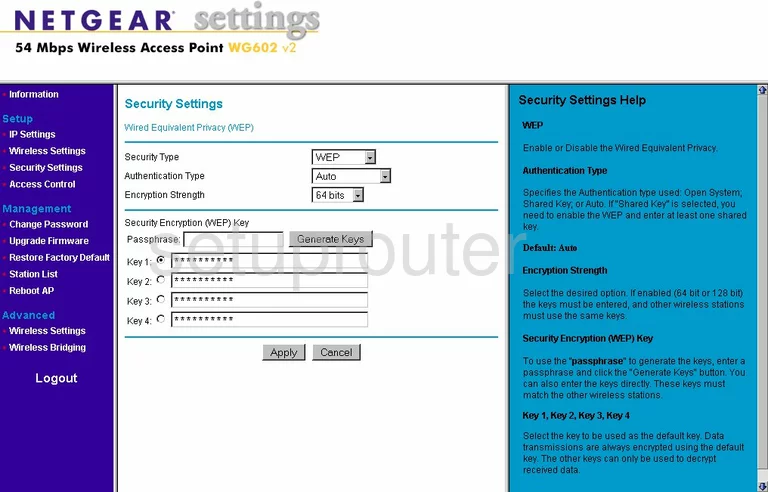
Netgear WG602v2 Wifi Access Point Screenshot
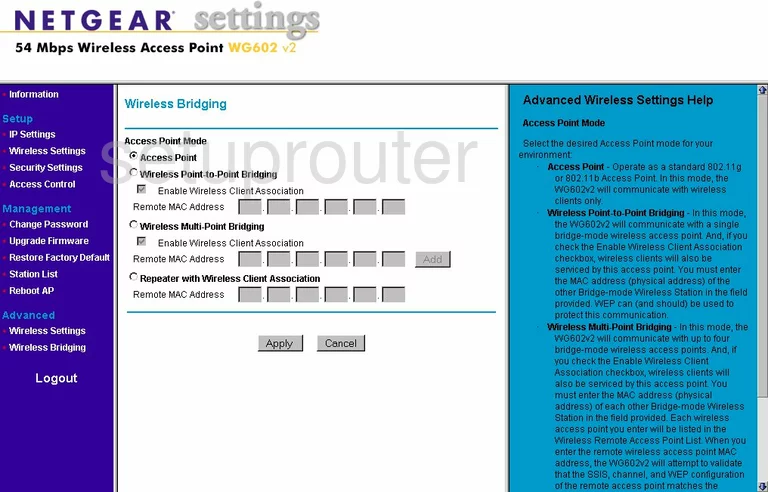
Netgear WG602v2 Status Screenshot
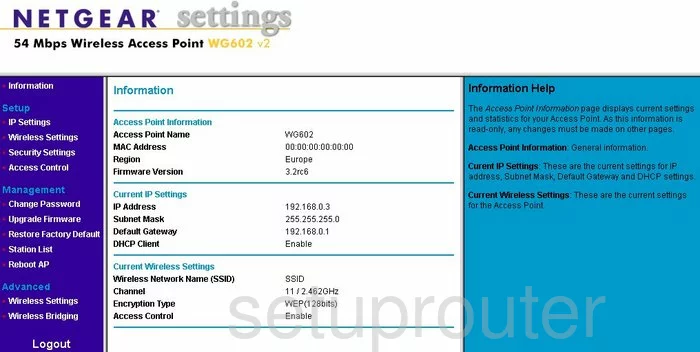
Netgear WG602v2 Reboot Screenshot
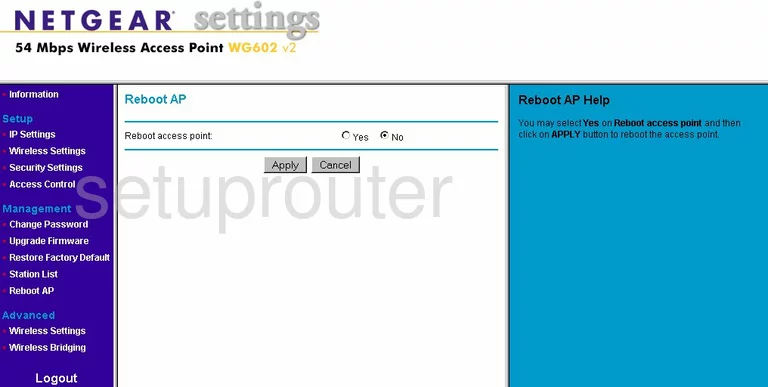
Netgear WG602v2 Wifi Status Screenshot
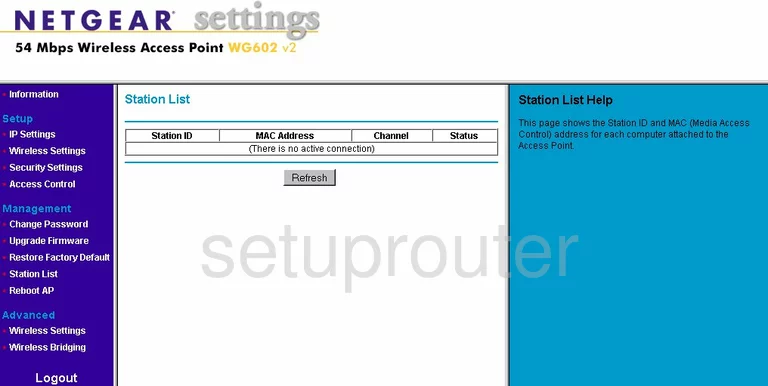
Netgear WG602v2 Setup Screenshot
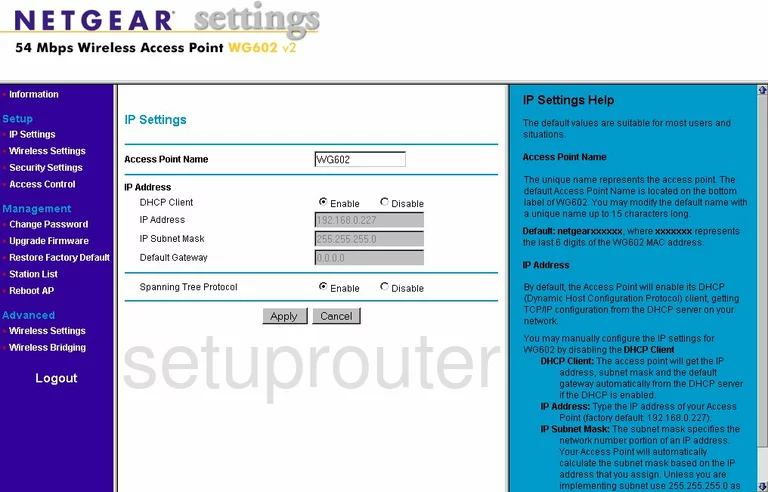
Netgear WG602v2 General Screenshot
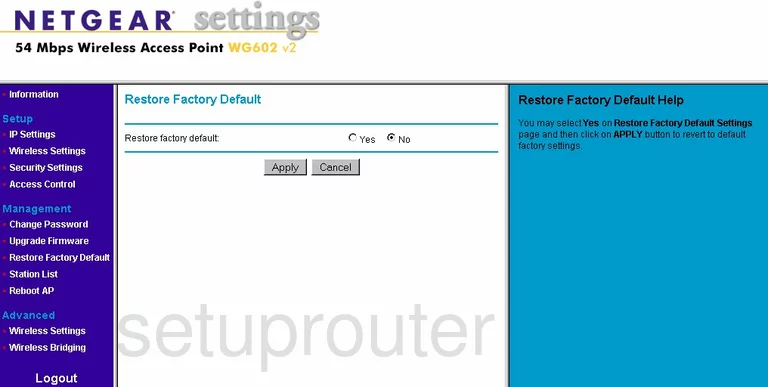
Netgear WG602v2 Device Image Screenshot

This is the screenshots guide for the Netgear WG602v2. We also have the following guides for the same router:
- Netgear WG602v2 - How to change the IP Address on a Netgear WG602v2 router
- Netgear WG602v2 - Netgear WG602v2 User Manual
- Netgear WG602v2 - Netgear WG602v2 Login Instructions
- Netgear WG602v2 - Setup WiFi on the Netgear WG602v2
- Netgear WG602v2 - Information About the Netgear WG602v2 Router
- Netgear WG602v2 - Reset the Netgear WG602v2