These screenshots were submitted by our users.
Please feel free to share screenshots with us using our Router Screenshot Grabber, which is a free tool in Network Utilities. It makes the capture process easy and sends the screenshots to us automatically.
This is the screenshots guide for the Netgear WG602v3. We also have the following guides for the same router:
- Netgear WG602v3 - How to change the IP Address on a Netgear WG602v3 router
- Netgear WG602v3 - Netgear WG602v3 User Manual
- Netgear WG602v3 - Netgear WG602v3 Login Instructions
- Netgear WG602v3 - Setup WiFi on the Netgear WG602v3
- Netgear WG602v3 - Information About the Netgear WG602v3 Router
- Netgear WG602v3 - Reset the Netgear WG602v3
All Netgear WG602v3 Screenshots
All screenshots below were captured from a Netgear WG602v3 router.
Netgear WG602v3 Wifi Setup Screenshot
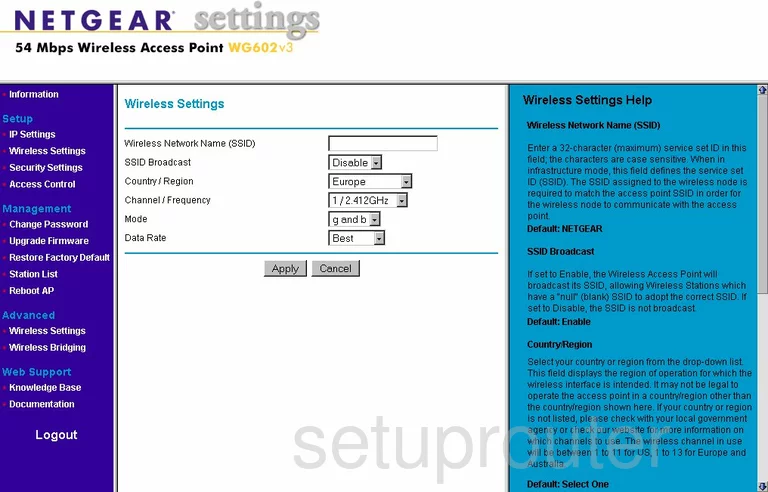
Netgear WG602v3 Wifi Advanced Screenshot
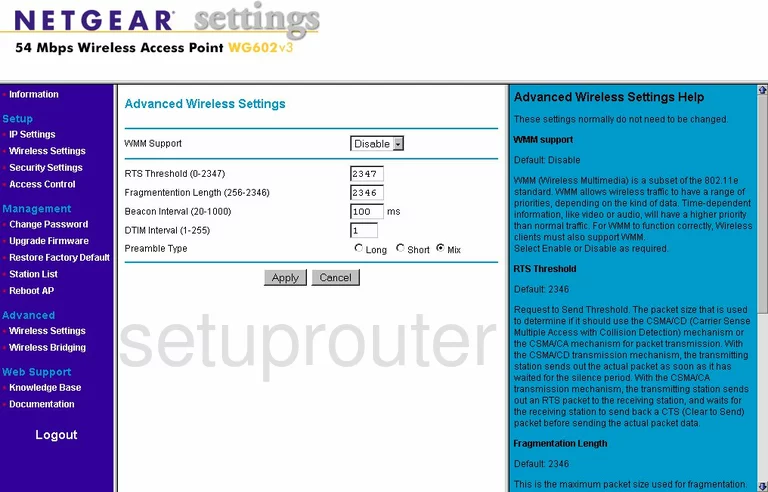
Netgear WG602v3 Access Control Screenshot
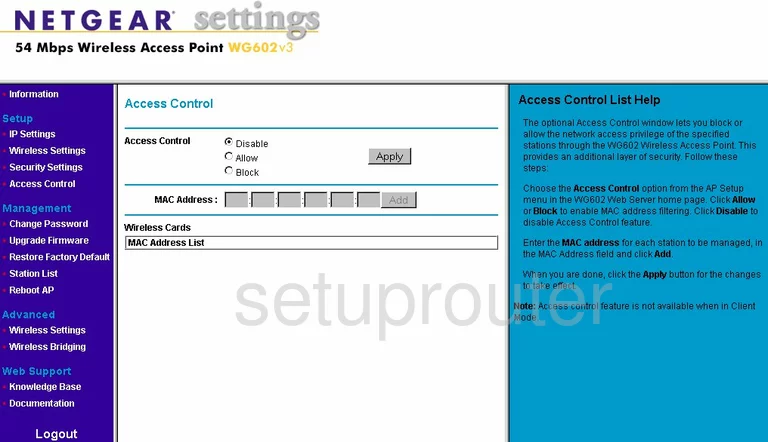
Netgear WG602v3 Firmware Screenshot
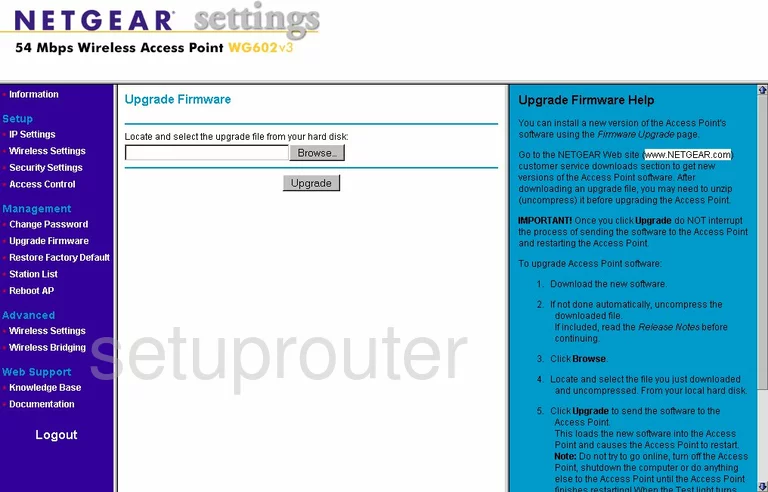
Netgear WG602v3 Password Screenshot
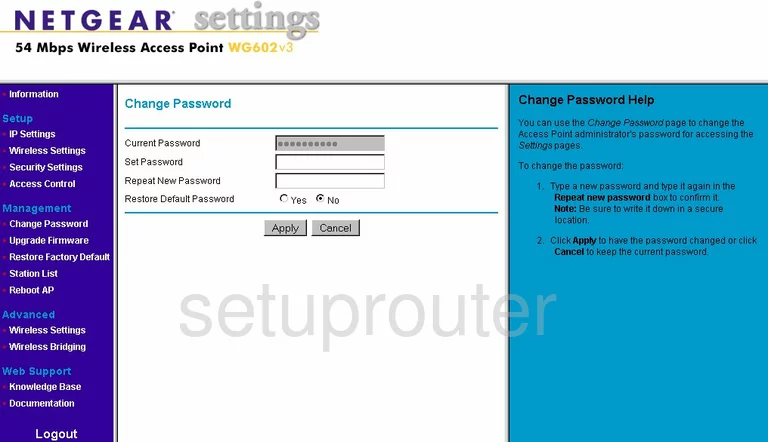
Netgear WG602v3 General Screenshot
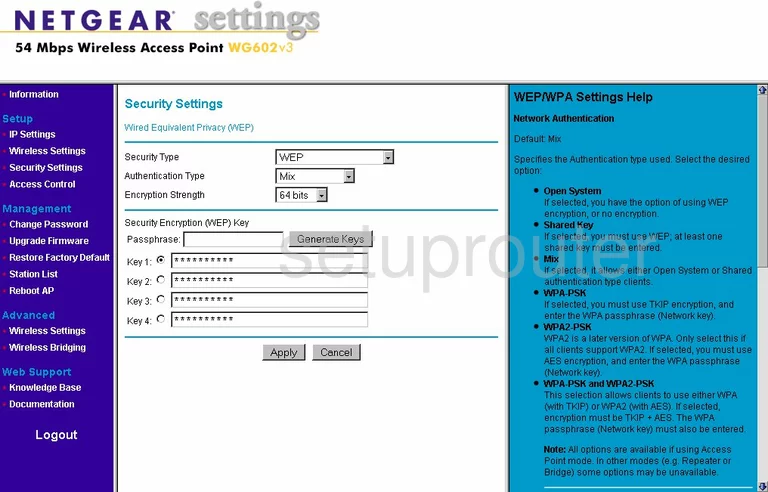
Netgear WG602v3 Wifi Access Point Screenshot
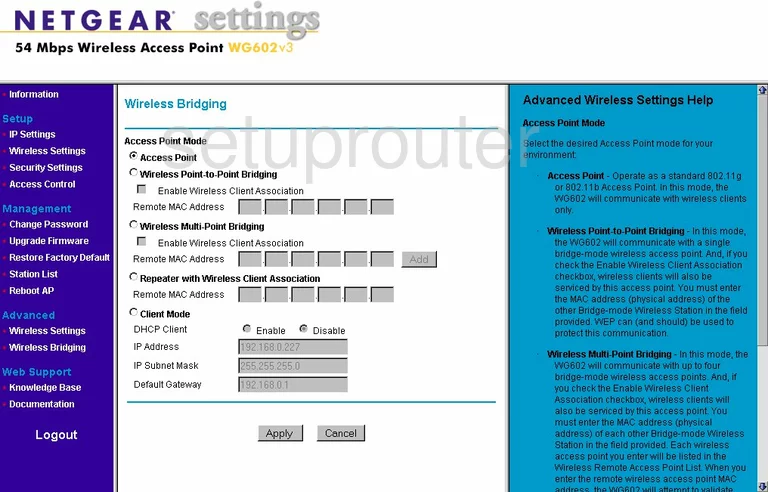
Netgear WG602v3 Status Screenshot
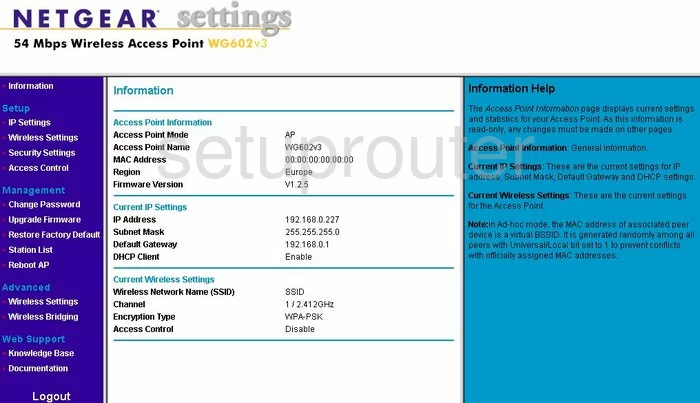
Netgear WG602v3 Reboot Screenshot
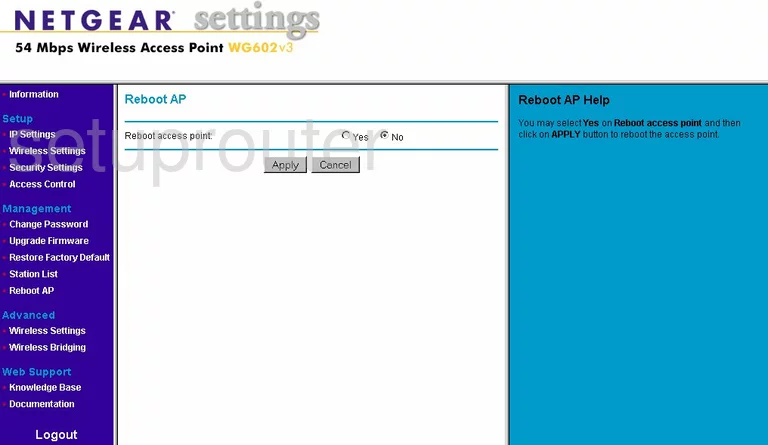
Netgear WG602v3 Wifi Status Screenshot
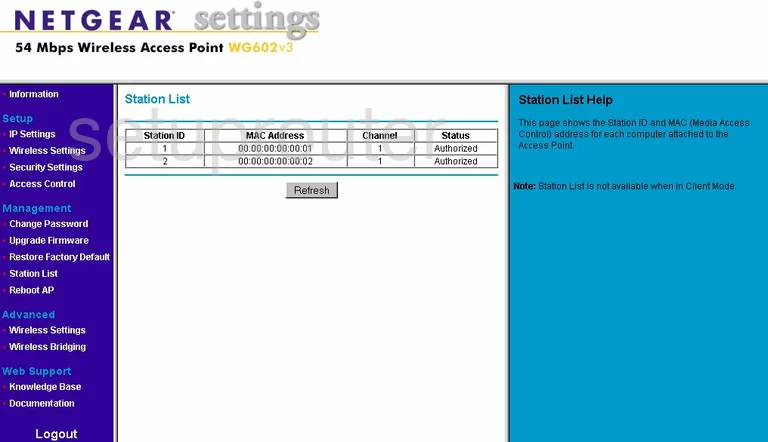
Netgear WG602v3 Setup Screenshot
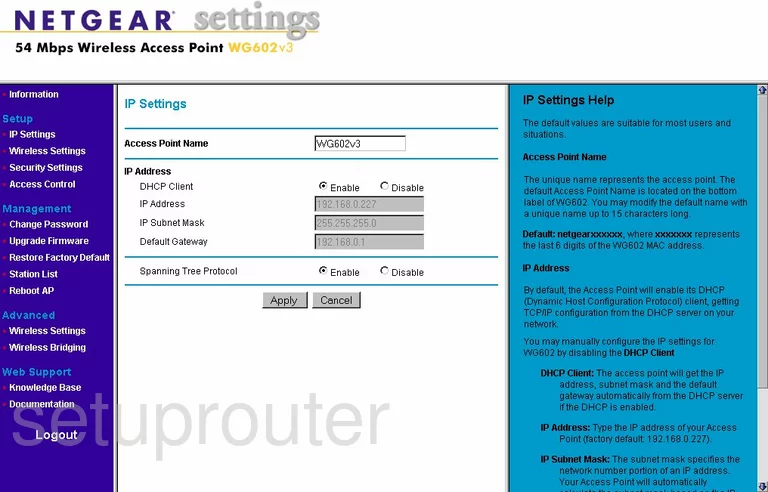
Netgear WG602v3 General Screenshot
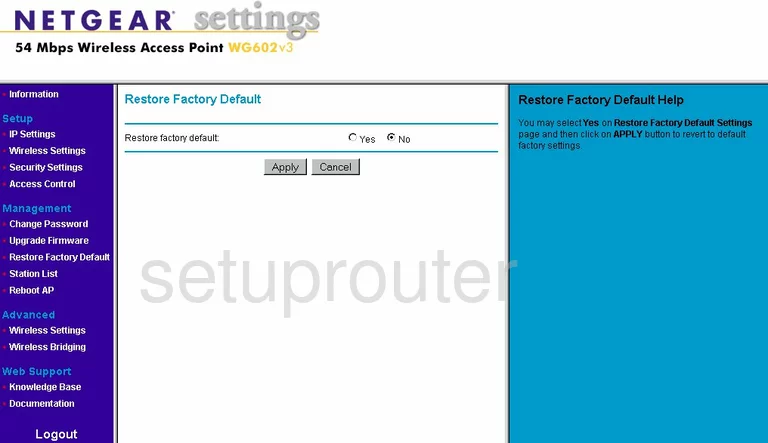
Netgear WG602v3 Device Image Screenshot

This is the screenshots guide for the Netgear WG602v3. We also have the following guides for the same router:
- Netgear WG602v3 - How to change the IP Address on a Netgear WG602v3 router
- Netgear WG602v3 - Netgear WG602v3 User Manual
- Netgear WG602v3 - Netgear WG602v3 Login Instructions
- Netgear WG602v3 - Setup WiFi on the Netgear WG602v3
- Netgear WG602v3 - Information About the Netgear WG602v3 Router
- Netgear WG602v3 - Reset the Netgear WG602v3