The Netgear WG602v3 router is considered a wireless router because it offers WiFi connectivity. WiFi, or simply wireless, allows you to connect various devices to your router, such as wireless printers, smart televisions, and WiFi enabled smartphones.
Other Netgear WG602v3 Guides
This is the wifi guide for the Netgear WG602v3. We also have the following guides for the same router:
- Netgear WG602v3 - How to change the IP Address on a Netgear WG602v3 router
- Netgear WG602v3 - Netgear WG602v3 User Manual
- Netgear WG602v3 - Netgear WG602v3 Login Instructions
- Netgear WG602v3 - Netgear WG602v3 Screenshots
- Netgear WG602v3 - Information About the Netgear WG602v3 Router
- Netgear WG602v3 - Reset the Netgear WG602v3
WiFi Terms
Before we get started there is a little bit of background info that you should be familiar with.
Wireless Name
Your wireless network needs to have a name to uniquely identify it from other wireless networks. If you are not sure what this means we have a guide explaining what a wireless name is that you can read for more information.
Wireless Password
An important part of securing your wireless network is choosing a strong password.
Wireless Channel
Picking a WiFi channel is not always a simple task. Be sure to read about WiFi channels before making the choice.
Encryption
You should almost definitely pick WPA2 for your networks encryption. If you are unsure, be sure to read our WEP vs WPA guide first.
Login To The Netgear WG602v3
To get started configuring the Netgear WG602v3 WiFi settings you need to login to your router. If you are already logged in you can skip this step.
To login to the Netgear WG602v3, follow our Netgear WG602v3 Login Guide.
Find the WiFi Settings on the Netgear WG602v3
If you followed our login guide above then you should see this screen.
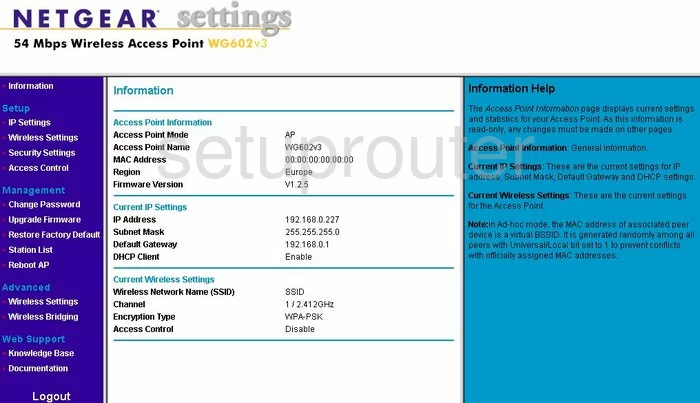
This WiFi guide begins on the information page of the Netgear WG602v3 router.
From here, click the option in the left sidebar labeled Wireless Settings under the main heading of Setup.
Change the WiFi Settings on the Netgear WG602v3
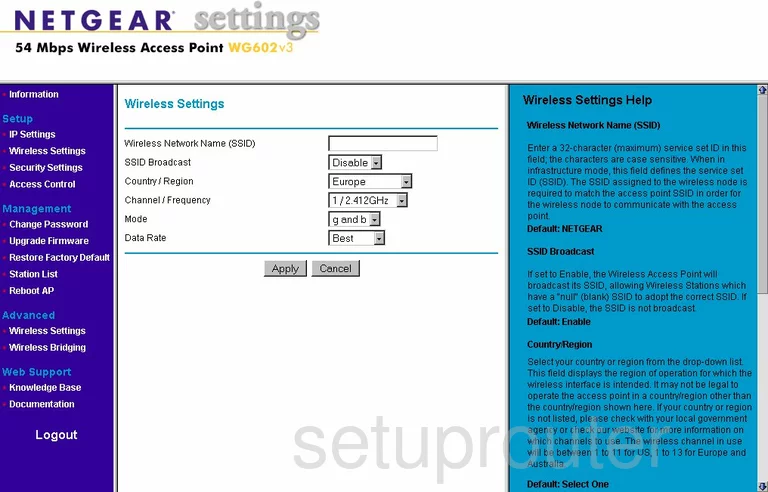
Once you have been taken to the page you see above, use the Wireless Network Name (SSID) to enter a new name for your network. It doesn't really matter what you enter here but don't use personal information. Check out our guide titled Wireless Names Guide.
Then check the Channel/Frequency. Make sure you are using channels 1,6, or 11. Find out why in our guide titled WiFi Channels.
No other changes need to be made here, just click the Apply button.
Now go back to the left sidebar and click the setting of Security Settings under Setup.
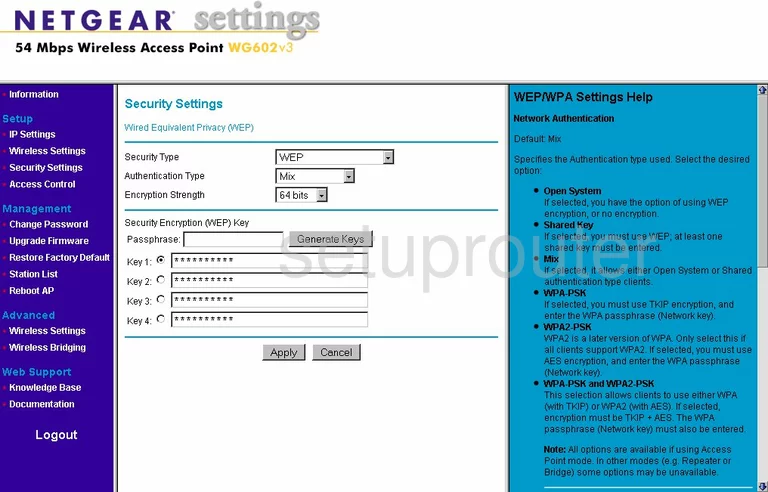
On this page, use the drop down list titled Security Type to choose the option of WPA2-PSK. If you are interested in learning more about this option, read our WEP vs. WPA Guide.
You may need to change the Authentication Type. The choices should be either TKIP or AES. We recommend AES.
You now need to change the WPA2 Passphrase. This is the network ID. Use a minimum of 14-20 characters here. Read our Choosing a Strong Password Guide for help on making a strong password.
That's all you need to change on this page, before you exit be sure to click the Apply button near the bottom of the page.
Possible Problems when Changing your WiFi Settings
After making these changes to your router you will almost definitely have to reconnect any previously connected devices. This is usually done at the device itself and not at your computer.
Other Netgear WG602v3 Info
Don't forget about our other Netgear WG602v3 info that you might be interested in.
This is the wifi guide for the Netgear WG602v3. We also have the following guides for the same router:
- Netgear WG602v3 - How to change the IP Address on a Netgear WG602v3 router
- Netgear WG602v3 - Netgear WG602v3 User Manual
- Netgear WG602v3 - Netgear WG602v3 Login Instructions
- Netgear WG602v3 - Netgear WG602v3 Screenshots
- Netgear WG602v3 - Information About the Netgear WG602v3 Router
- Netgear WG602v3 - Reset the Netgear WG602v3