These are user-submitted screenshots.
When you want to share screenshots for us to use, please use our Router Screenshot Grabber, which is a free tool in Network Utilities. It makes the capture process easy and sends the screenshots to us automatically.
This is the screenshots guide for the Netgear WG602v4. We also have the following guides for the same router:
- Netgear WG602v4 - Reset the Netgear WG602v4
- Netgear WG602v4 - How to change the IP Address on a Netgear WG602v4 router
- Netgear WG602v4 - Netgear WG602v4 User Manual
- Netgear WG602v4 - Netgear WG602v4 Login Instructions
- Netgear WG602v4 - Setup WiFi on the Netgear WG602v4
- Netgear WG602v4 - Information About the Netgear WG602v4 Router
All Netgear WG602v4 Screenshots
All screenshots below were captured from a Netgear WG602v4 router.
Netgear WG602v4 Wifi Setup Screenshot
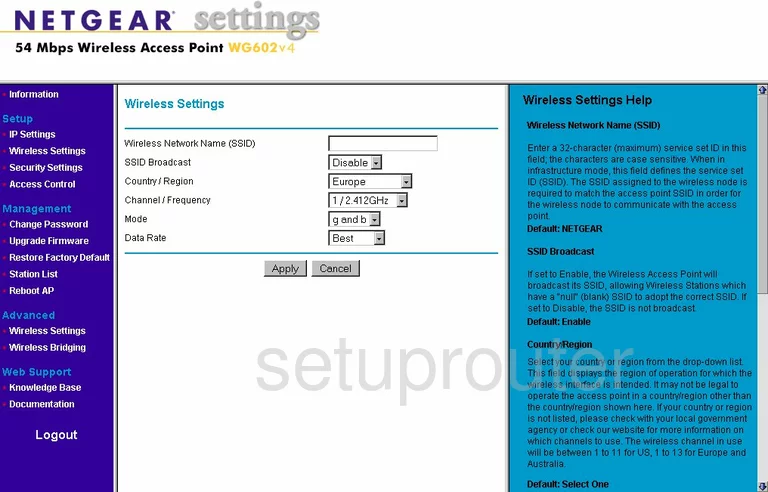
Netgear WG602v4 Wifi Advanced Screenshot
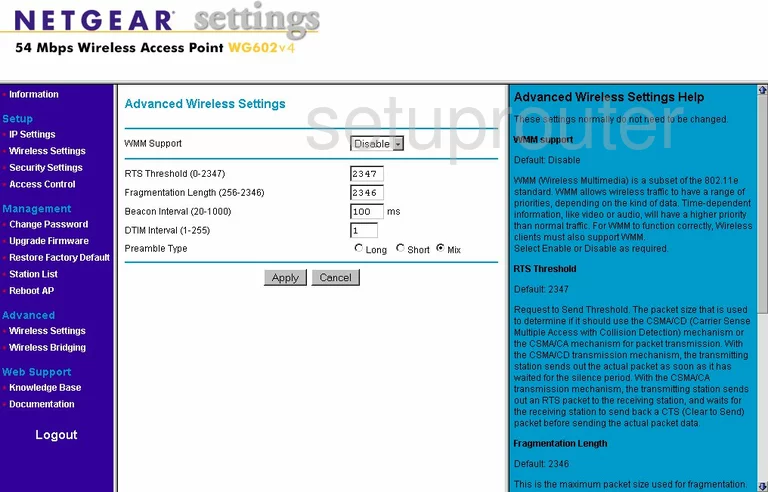
Netgear WG602v4 Access Control Screenshot
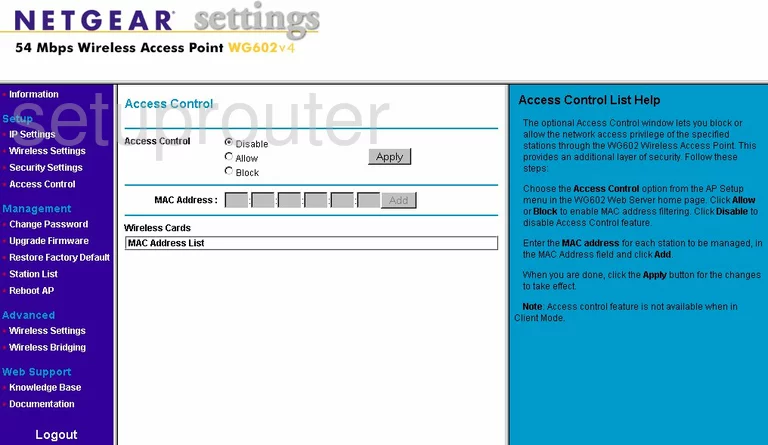
Netgear WG602v4 Firmware Screenshot
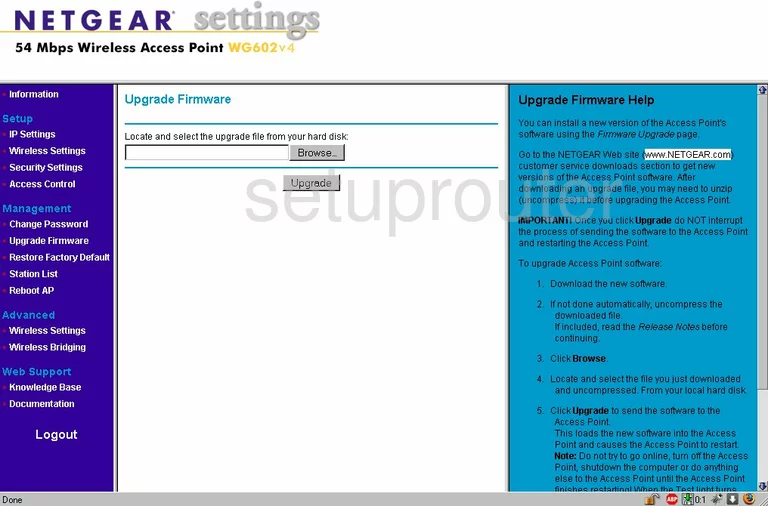
Netgear WG602v4 Password Screenshot
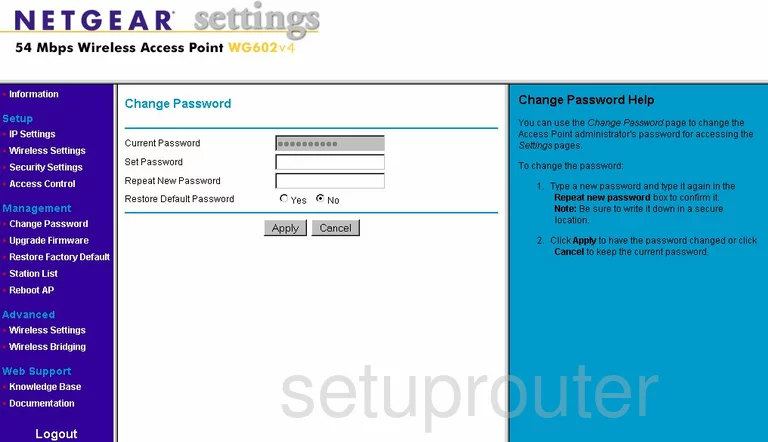
Netgear WG602v4 General Screenshot
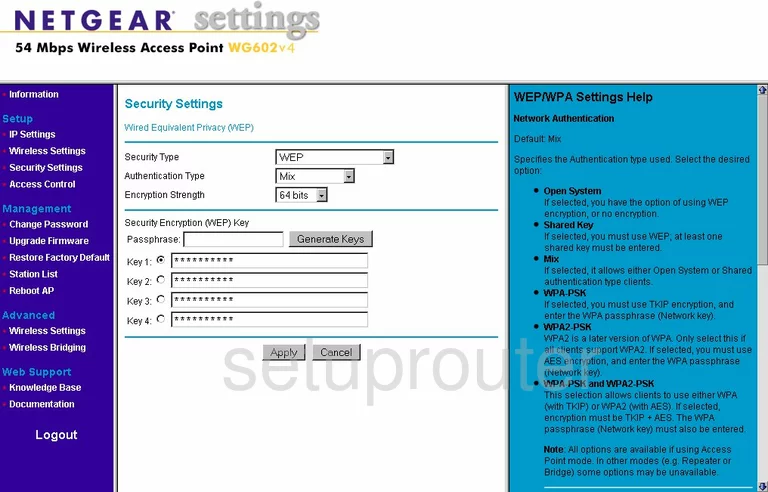
Netgear WG602v4 Wifi Access Point Screenshot
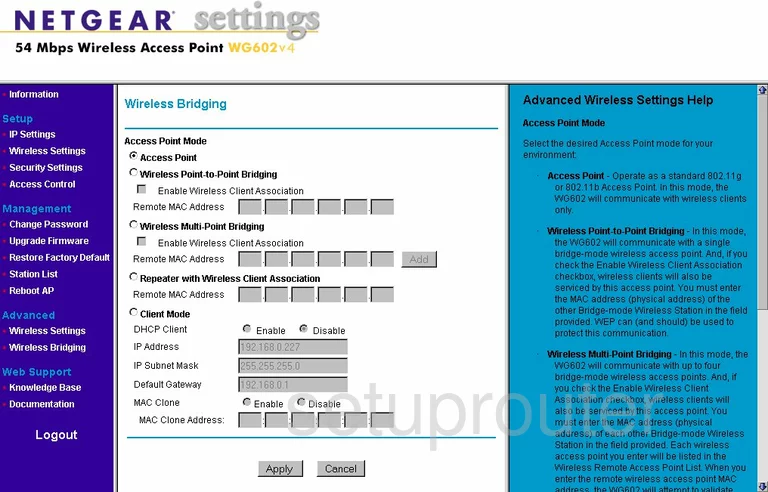
Netgear WG602v4 Status Screenshot
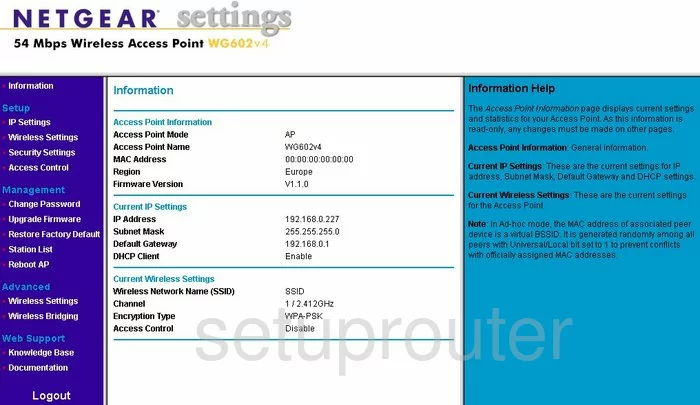
Netgear WG602v4 Reboot Screenshot
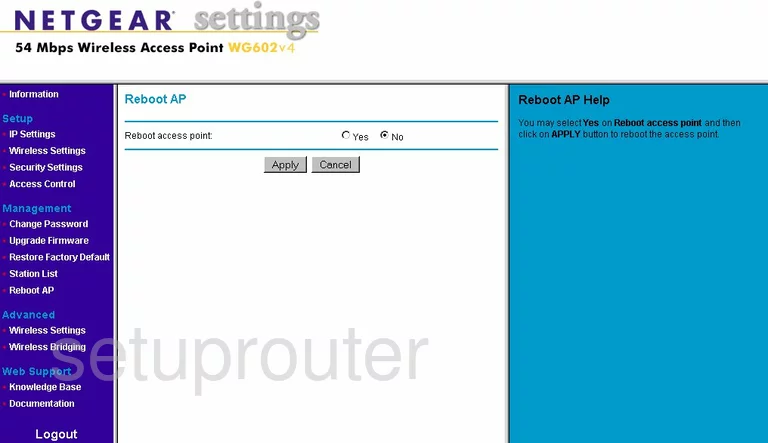
Netgear WG602v4 Wifi Status Screenshot
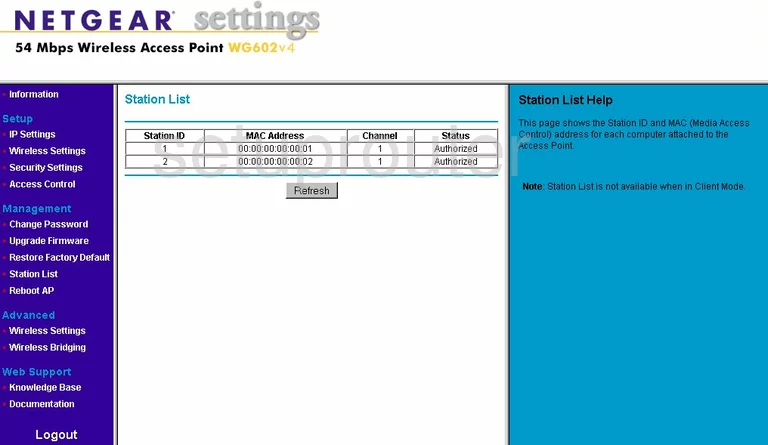
Netgear WG602v4 Setup Screenshot
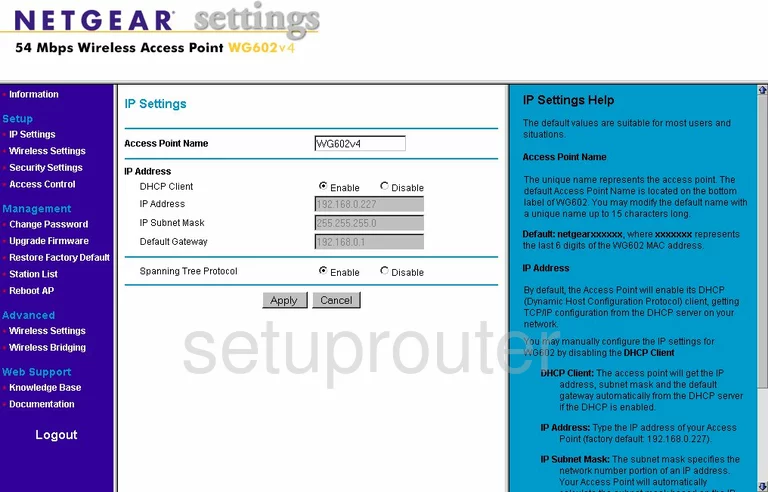
Netgear WG602v4 General Screenshot
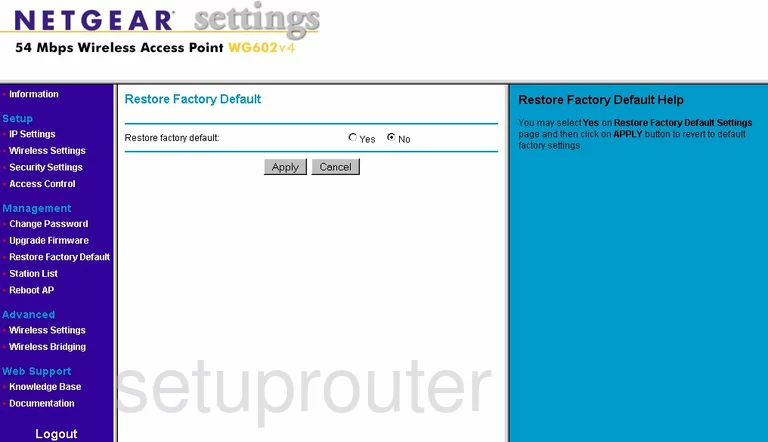
Netgear WG602v4 Device Image Screenshot

This is the screenshots guide for the Netgear WG602v4. We also have the following guides for the same router:
- Netgear WG602v4 - Reset the Netgear WG602v4
- Netgear WG602v4 - How to change the IP Address on a Netgear WG602v4 router
- Netgear WG602v4 - Netgear WG602v4 User Manual
- Netgear WG602v4 - Netgear WG602v4 Login Instructions
- Netgear WG602v4 - Setup WiFi on the Netgear WG602v4
- Netgear WG602v4 - Information About the Netgear WG602v4 Router