The Netgear WG602v4 router is considered a wireless router because it offers WiFi connectivity. WiFi, or simply wireless, allows you to connect various devices to your router, such as wireless printers, smart televisions, and WiFi enabled smartphones.
Other Netgear WG602v4 Guides
This is the wifi guide for the Netgear WG602v4. We also have the following guides for the same router:
- Netgear WG602v4 - Reset the Netgear WG602v4
- Netgear WG602v4 - How to change the IP Address on a Netgear WG602v4 router
- Netgear WG602v4 - Netgear WG602v4 User Manual
- Netgear WG602v4 - Netgear WG602v4 Login Instructions
- Netgear WG602v4 - Netgear WG602v4 Screenshots
- Netgear WG602v4 - Information About the Netgear WG602v4 Router
WiFi Terms
Before we get started there is a little bit of background info that you should be familiar with.
Wireless Name
Your wireless network needs to have a name to uniquely identify it from other wireless networks. If you are not sure what this means we have a guide explaining what a wireless name is that you can read for more information.
Wireless Password
An important part of securing your wireless network is choosing a strong password.
Wireless Channel
Picking a WiFi channel is not always a simple task. Be sure to read about WiFi channels before making the choice.
Encryption
You should almost definitely pick WPA2 for your networks encryption. If you are unsure, be sure to read our WEP vs WPA guide first.
Login To The Netgear WG602v4
To get started configuring the Netgear WG602v4 WiFi settings you need to login to your router. If you are already logged in you can skip this step.
To login to the Netgear WG602v4, follow our Netgear WG602v4 Login Guide.
Find the WiFi Settings on the Netgear WG602v4
If you followed our login guide above then you should see this screen.
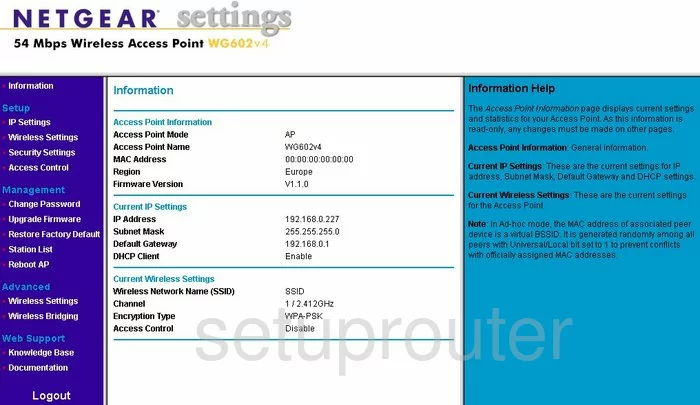
Let's start on the Information page of the Netgear WG602v4 router. Now look over to the dark blue left sidebar and click the option of Wireless Settings under Setup.
Change the WiFi Settings on the Netgear WG602v4
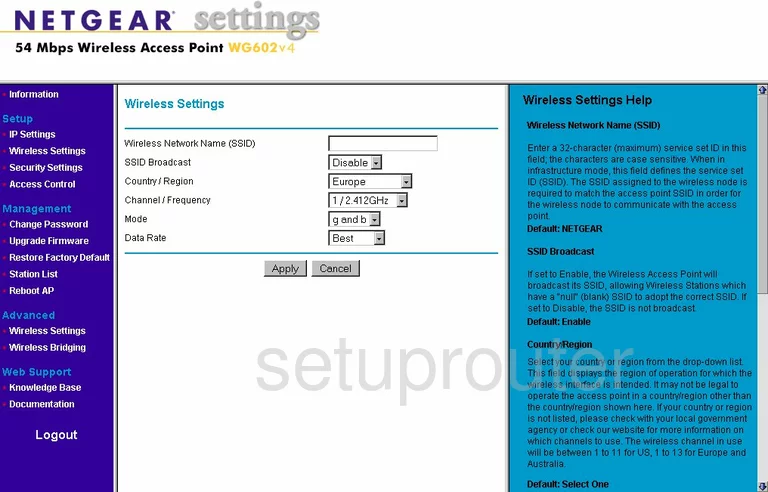
On this page there are two settings you should take a look at. The first is titled Wireless Network Name (SSID). This should be changed from the default setting. Create a unique name that doesn't include any personal information. Check out this guide for more info.
Now you need to check your Channel/Frequency. We strongly recommend you use channel 1,6, or 11. To learn why, read our WiFi Channels Guide.
That's all there is to do on this page, just click the Apply button.
Go to the left sidebar and click the option of Security Settings, found under Setup.
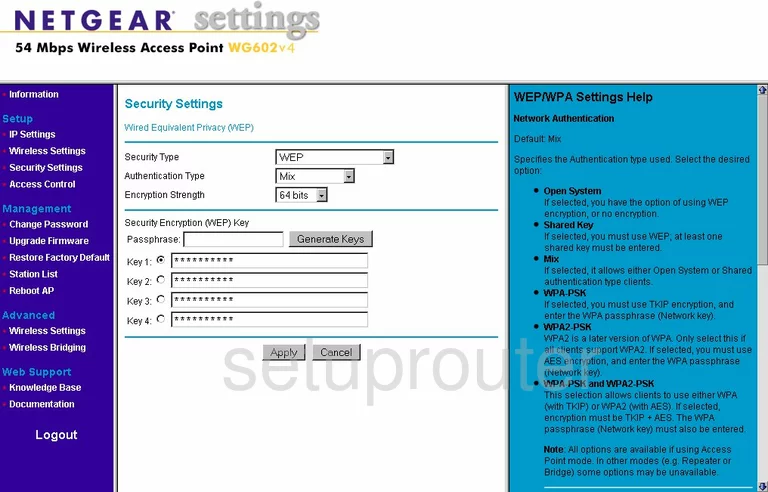
Once on this new page, make sure your Security Type is set to the best security of WPA2-PSK. To learn why we recommend this, read our WEP vs. WPA Guide.
You now need to change the Passphrase. This is the network password for your local internet. Create as strong a password as you can here. We recommend at least 14-20 characters. We have more tips for you in our Choosing a Strong Password Guide.
That's all you need to do, your network is now more secure. Don't forget to click the Apply button before you exit.
Possible Problems when Changing your WiFi Settings
After making these changes to your router you will almost definitely have to reconnect any previously connected devices. This is usually done at the device itself and not at your computer.
Other Netgear WG602v4 Info
Don't forget about our other Netgear WG602v4 info that you might be interested in.
This is the wifi guide for the Netgear WG602v4. We also have the following guides for the same router:
- Netgear WG602v4 - Reset the Netgear WG602v4
- Netgear WG602v4 - How to change the IP Address on a Netgear WG602v4 router
- Netgear WG602v4 - Netgear WG602v4 User Manual
- Netgear WG602v4 - Netgear WG602v4 Login Instructions
- Netgear WG602v4 - Netgear WG602v4 Screenshots
- Netgear WG602v4 - Information About the Netgear WG602v4 Router