
All of the screenshots below were submitted to this site by our users.
If you would like to upload screenshots for us to use, please use our Router Screenshot Grabber, which is a free tool in Network Utilities. It makes the capture process easy and sends the screenshots to us automatically.
This is the screenshots guide for the Netgear WGPS606. We also have the following guides for the same router:
- Netgear WGPS606 - How to change the IP Address on a Netgear WGPS606 router
- Netgear WGPS606 - Netgear WGPS606 User Manual
- Netgear WGPS606 - Netgear WGPS606 Login Instructions
- Netgear WGPS606 - Setup WiFi on the Netgear WGPS606
- Netgear WGPS606 - Information About the Netgear WGPS606 Router
- Netgear WGPS606 - Reset the Netgear WGPS606
All Netgear WGPS606 Screenshots
All screenshots below were captured from a Netgear WGPS606 router.
Netgear WGPS606 Status Screenshot
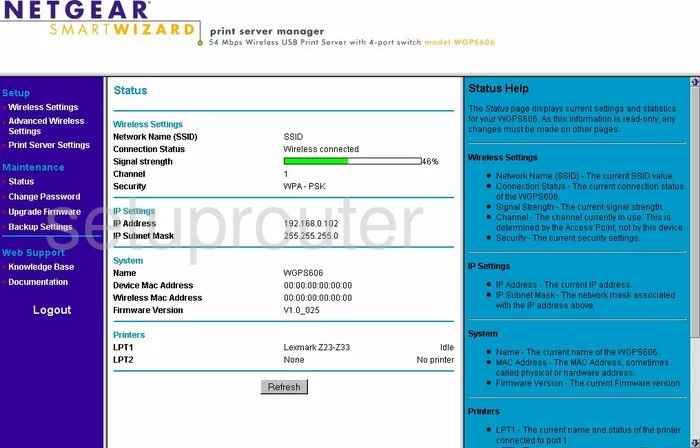
Netgear WGPS606 Wifi Setup Screenshot
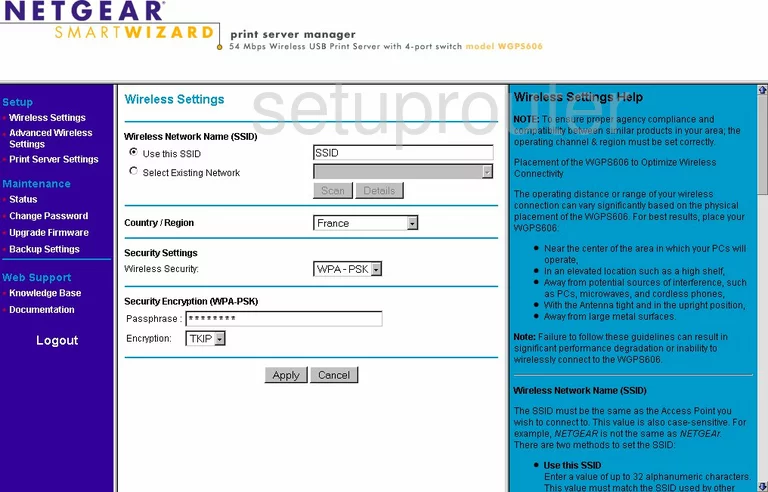
Netgear WGPS606 Wifi Advanced Screenshot
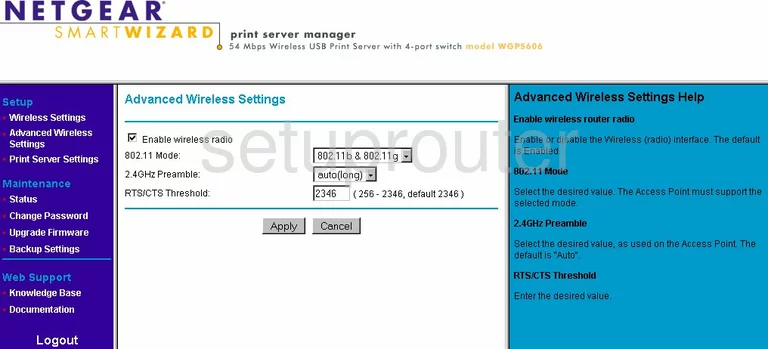
Netgear WGPS606 Backup Screenshot
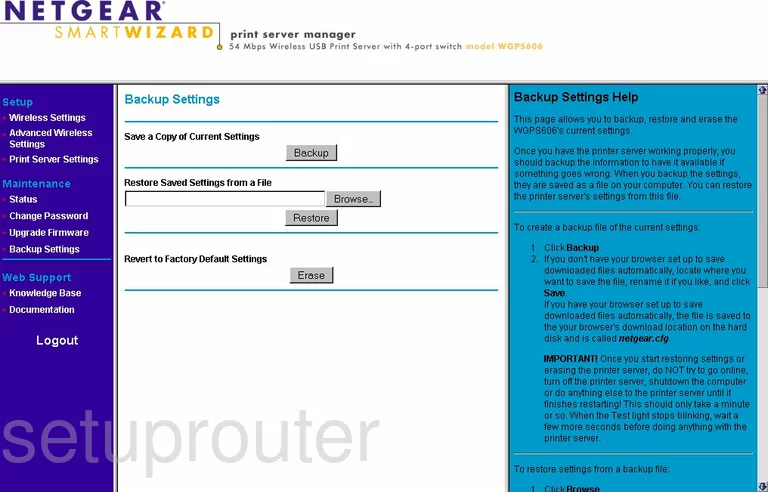
Netgear WGPS606 Firmware Screenshot
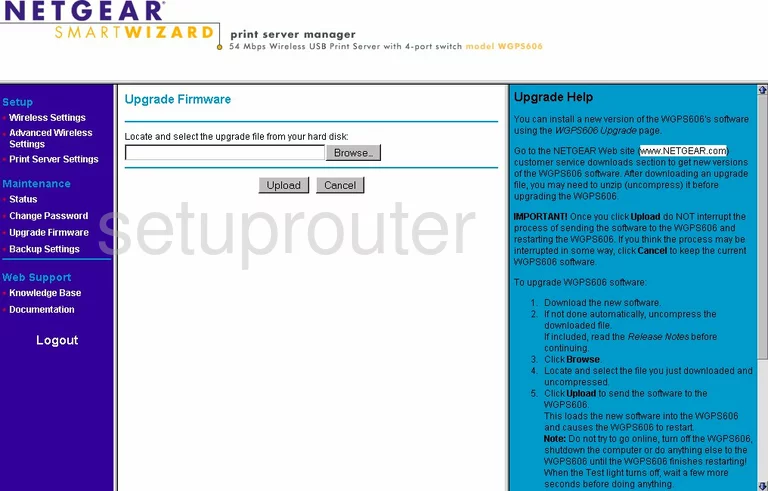
Netgear WGPS606 Password Screenshot
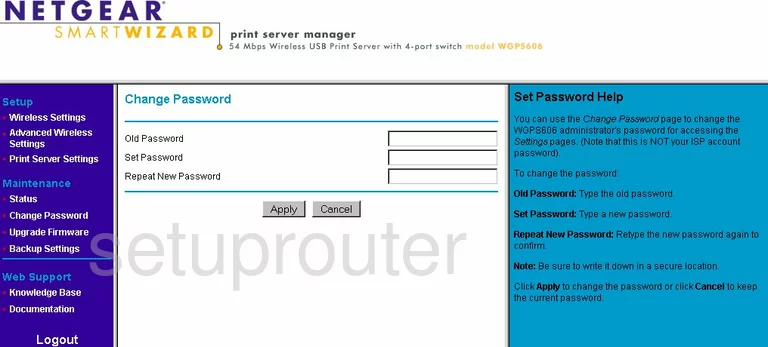
Netgear WGPS606 Setup Screenshot
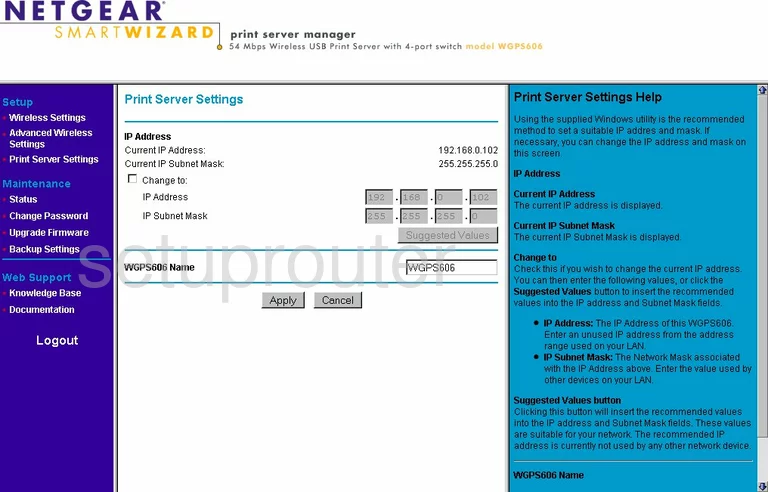
Netgear WGPS606 Device Image Screenshot

This is the screenshots guide for the Netgear WGPS606. We also have the following guides for the same router:
- Netgear WGPS606 - How to change the IP Address on a Netgear WGPS606 router
- Netgear WGPS606 - Netgear WGPS606 User Manual
- Netgear WGPS606 - Netgear WGPS606 Login Instructions
- Netgear WGPS606 - Setup WiFi on the Netgear WGPS606
- Netgear WGPS606 - Information About the Netgear WGPS606 Router
- Netgear WGPS606 - Reset the Netgear WGPS606