These are user-submitted screenshots.
If you would like to share screenshots for us to use, please use our Router Screenshot Grabber, which is a free tool in Network Utilities. It makes the capture process easy and sends the screenshots to us automatically.
Use a VPN
Have you considered using a VPN when you connect to the internet? A VPN is a great way to increase your security and anonymity while surfing.
We use and recommend NordVPN because not only is it the fastest VPN, it includes a new feature called Meshnet that makes securely sharing your home network super simple. With NordVPN Meshnet, you can connect to your devices from anywhere in the world, completely secure, over a highly encrypted VPN tunnel.
When shopping for a VPN, make sure that they meet the following criteria:
- Your VPN provider should have a no-logs policy. This means that they do not keep any logs of any kind.
- Make sure that your VPN provider has lots of exit nodes all around the world.
- Check that your VPN will not affect your speed.
- Verify that your VPN provider uses WireGuard as the underlying protocol.
- Many people prefer a VPN provider that is not based in the United States.
This is the list of requirements that we used when we were shopping around for a VPN provider. There are lots of free, shady VPN providers out there that we looked at and dismissed.
Based in Panama, using diskless servers, and with over 6,100 servers in 61 countries, we can safely say that NordVPN satisfies all of these requirements.

Once you've set up your NordVPN account on multiple computers and enabled Meshnet, you can seamlessly access all of your devices as if they were on the same network. You don't even have to log in to your router. It's very simple.
Every time you click on one of our affiliate links, such as NordVPN, we get a little kickback for introducing you to the service. Think of us as your VPN wingman.
This is the screenshots guide for the Netgear WGXB102 AP-Mode. We also have the following guides for the same router:
- Netgear WGXB102 AP-Mode - How to change the IP Address on a Netgear WGXB102 AP-Mode router
- Netgear WGXB102 AP-Mode - Netgear WGXB102 AP-Mode User Manual
- Netgear WGXB102 AP-Mode - Netgear WGXB102 AP-Mode Login Instructions
- Netgear WGXB102 AP-Mode - Setup WiFi on the Netgear WGXB102 AP-Mode
- Netgear WGXB102 AP-Mode - Information About the Netgear WGXB102 AP-Mode Router
- Netgear WGXB102 AP-Mode - Reset the Netgear WGXB102 AP-Mode
All Netgear WGXB102 AP-Mode Screenshots
All screenshots below were captured from a Netgear WGXB102 AP-Mode router.
Netgear WGXB102 AP-Mode Wifi Setup Screenshot
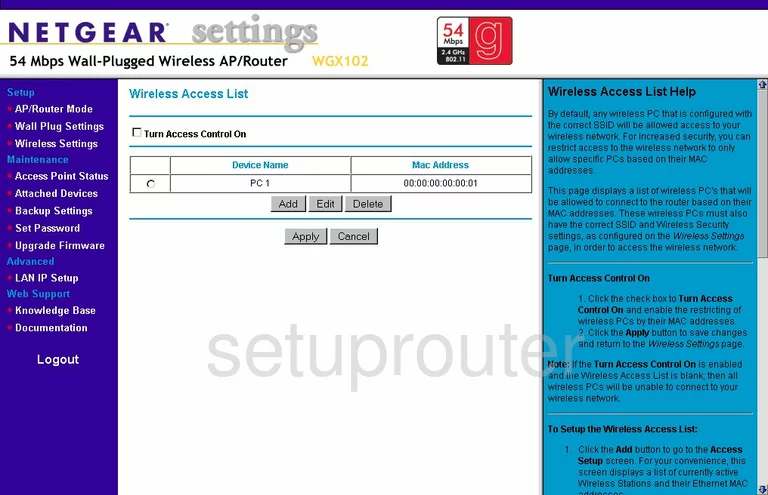
Netgear WGXB102 AP-Mode General Screenshot
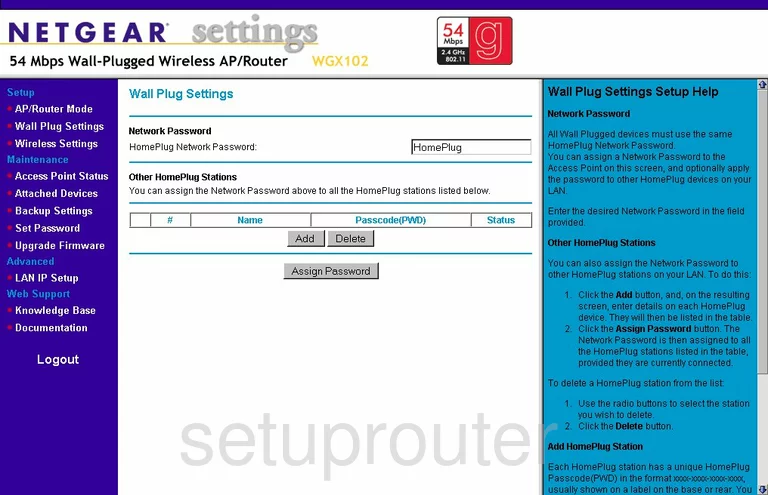
Netgear WGXB102 AP-Mode Status Screenshot
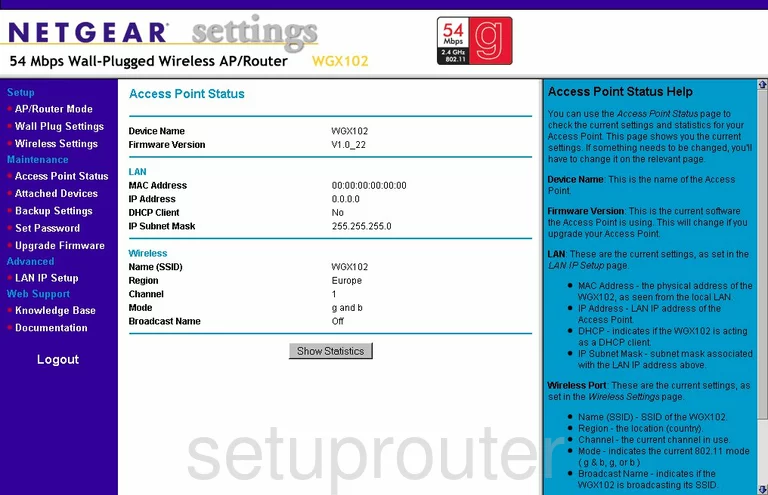
Netgear WGXB102 AP-Mode General Screenshot
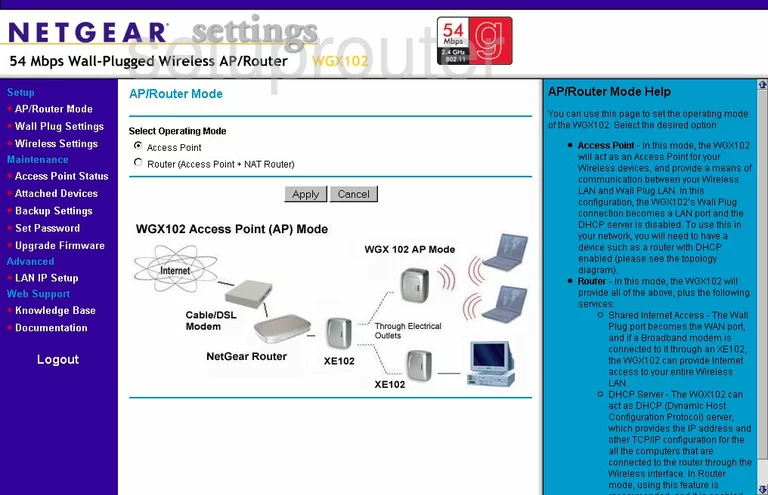
Netgear WGXB102 AP-Mode Attached Devices Screenshot
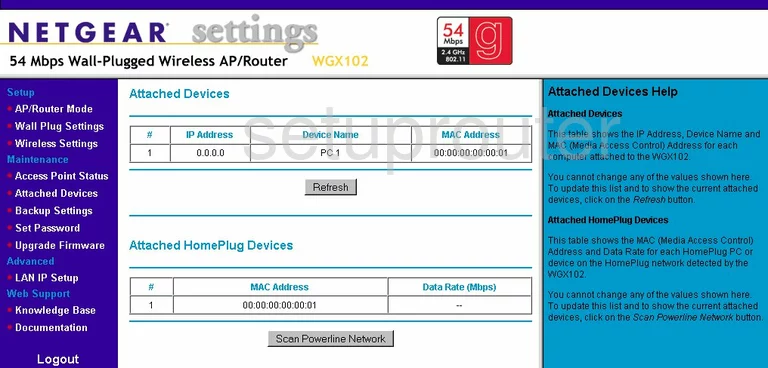
Netgear WGXB102 AP-Mode Backup Screenshot

Netgear WGXB102 AP-Mode Setup Screenshot
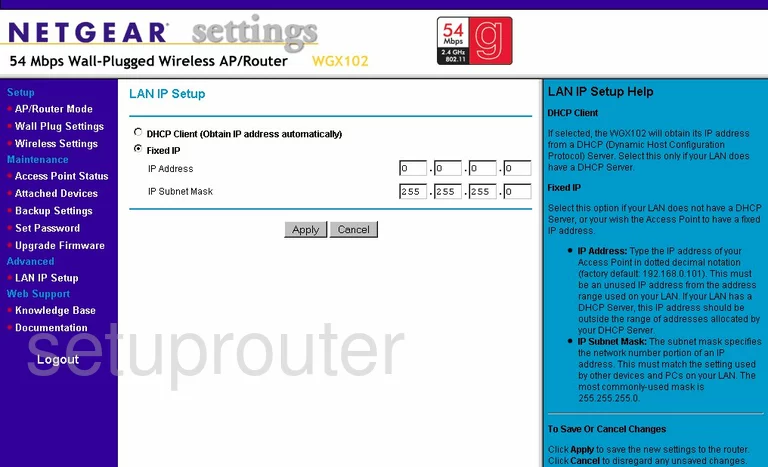
Netgear WGXB102 AP-Mode Firmware Screenshot
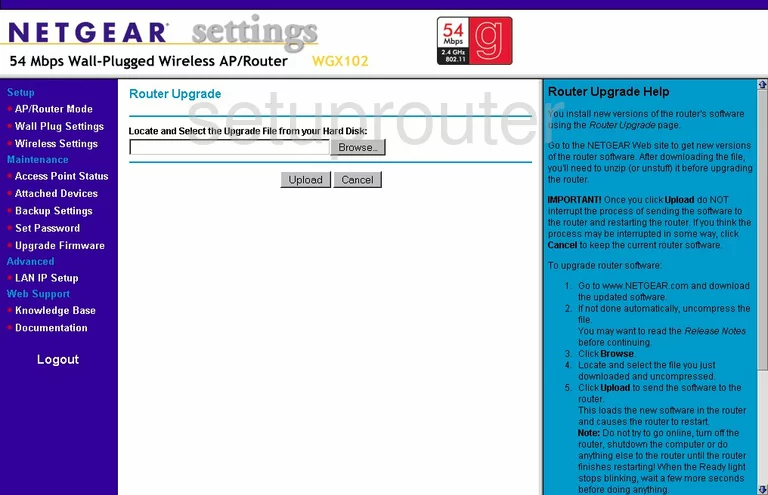
Netgear WGXB102 AP-Mode Password Screenshot
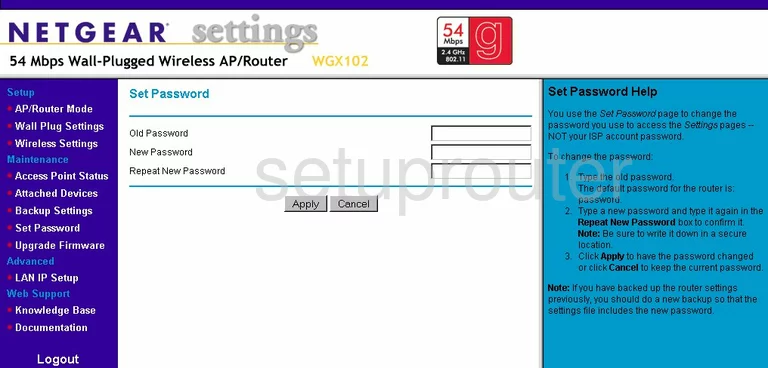
Netgear WGXB102 AP-Mode Wifi Setup Screenshot
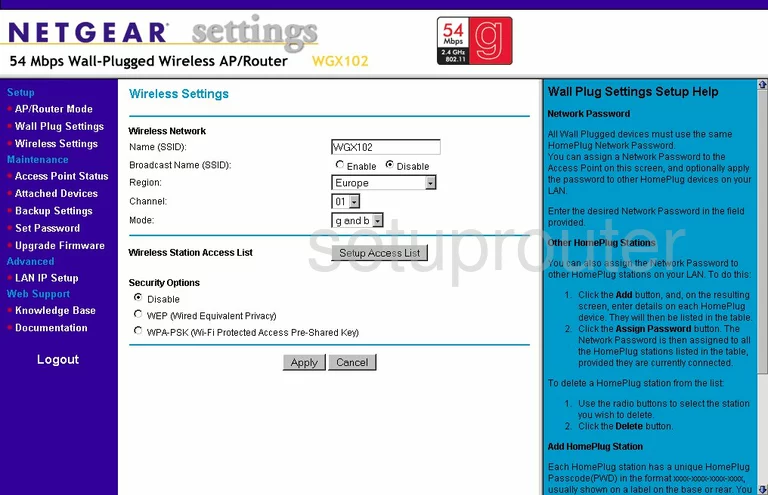
Netgear WGXB102 AP-Mode Device Image Screenshot

This is the screenshots guide for the Netgear WGXB102 AP-Mode. We also have the following guides for the same router:
- Netgear WGXB102 AP-Mode - How to change the IP Address on a Netgear WGXB102 AP-Mode router
- Netgear WGXB102 AP-Mode - Netgear WGXB102 AP-Mode User Manual
- Netgear WGXB102 AP-Mode - Netgear WGXB102 AP-Mode Login Instructions
- Netgear WGXB102 AP-Mode - Setup WiFi on the Netgear WGXB102 AP-Mode
- Netgear WGXB102 AP-Mode - Information About the Netgear WGXB102 AP-Mode Router
- Netgear WGXB102 AP-Mode - Reset the Netgear WGXB102 AP-Mode