These are user-submitted screenshots.
If you would like to share screenshots for us to use, please use our Router Screenshot Grabber, which is a free tool in Network Utilities. It makes the capture process easy and sends the screenshots to us automatically.
This is the screenshots guide for the Netgear WGXB102 AP-Mode. We also have the following guides for the same router:
- Netgear WGXB102 AP-Mode - How to change the IP Address on a Netgear WGXB102 AP-Mode router
- Netgear WGXB102 AP-Mode - Netgear WGXB102 AP-Mode User Manual
- Netgear WGXB102 AP-Mode - Netgear WGXB102 AP-Mode Login Instructions
- Netgear WGXB102 AP-Mode - Setup WiFi on the Netgear WGXB102 AP-Mode
- Netgear WGXB102 AP-Mode - Information About the Netgear WGXB102 AP-Mode Router
- Netgear WGXB102 AP-Mode - Reset the Netgear WGXB102 AP-Mode
All Netgear WGXB102 AP-Mode Screenshots
All screenshots below were captured from a Netgear WGXB102 AP-Mode router.
Netgear WGXB102 AP-Mode Wifi Setup Screenshot
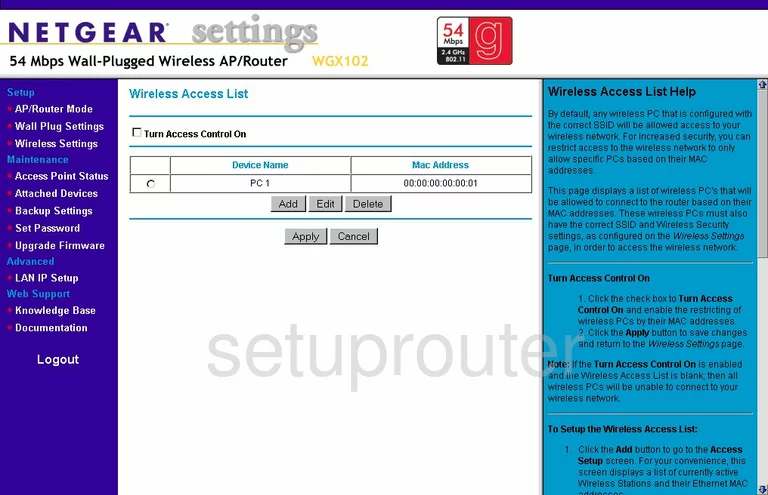
Netgear WGXB102 AP-Mode General Screenshot
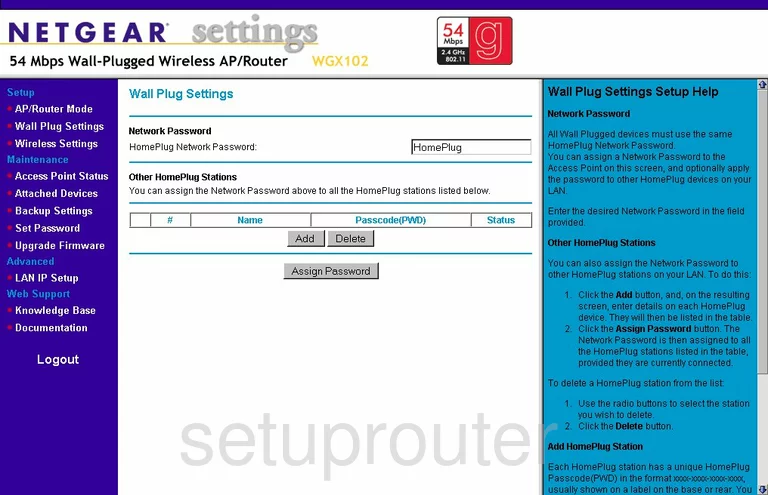
Netgear WGXB102 AP-Mode Status Screenshot
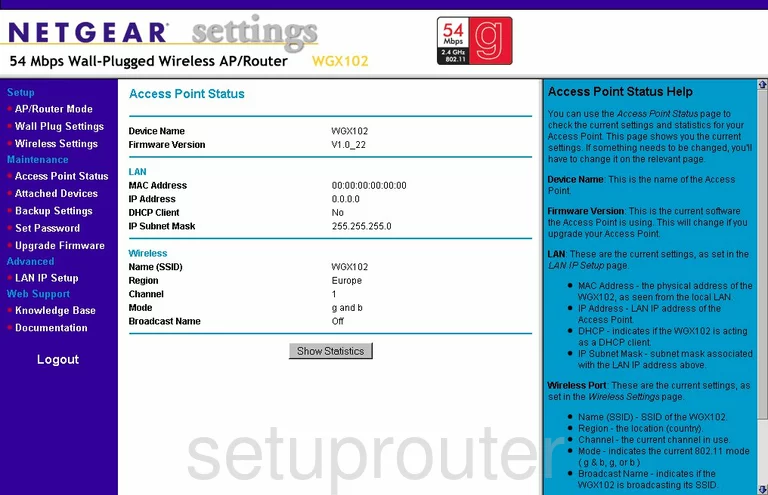
Netgear WGXB102 AP-Mode General Screenshot
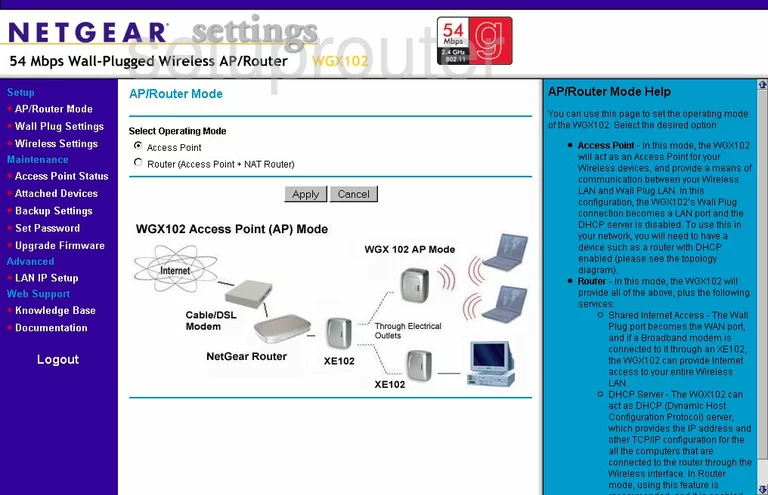
Netgear WGXB102 AP-Mode Attached Devices Screenshot
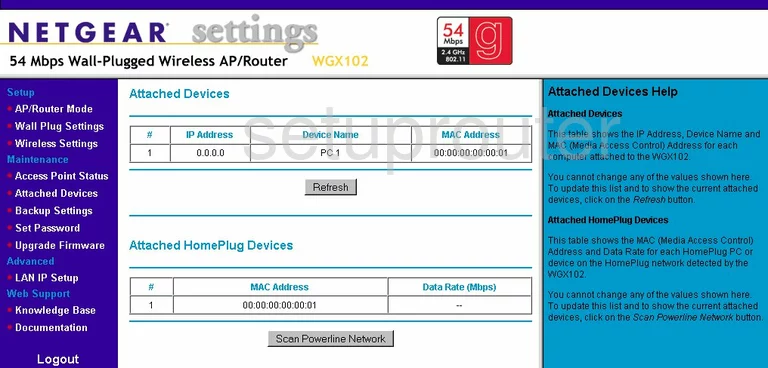
Netgear WGXB102 AP-Mode Backup Screenshot

Netgear WGXB102 AP-Mode Setup Screenshot
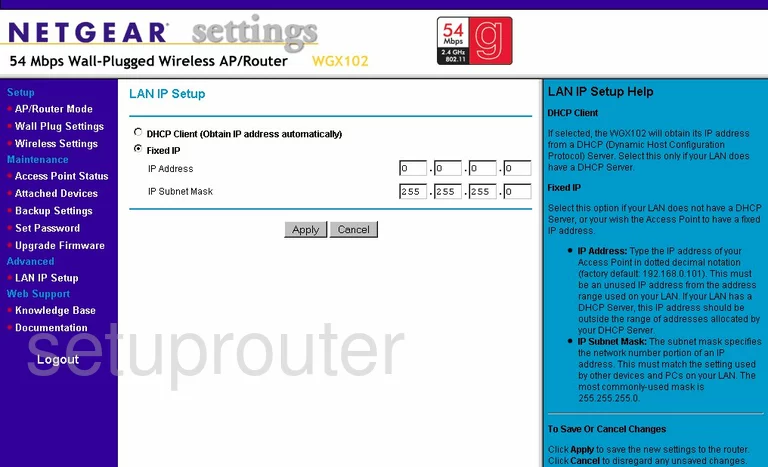
Netgear WGXB102 AP-Mode Firmware Screenshot
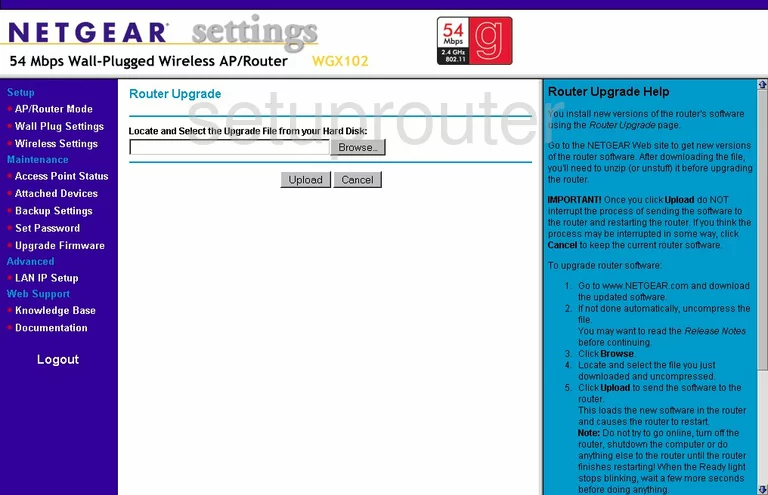
Netgear WGXB102 AP-Mode Password Screenshot
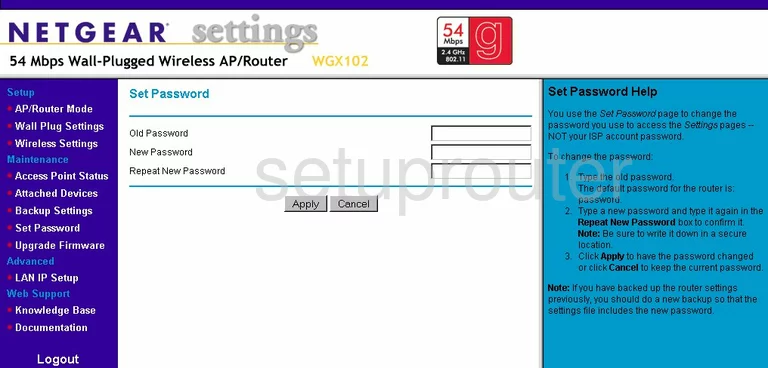
Netgear WGXB102 AP-Mode Wifi Setup Screenshot
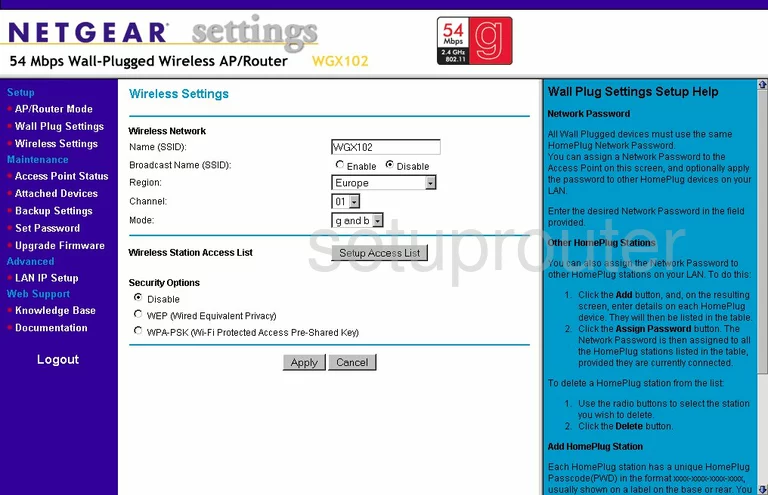
Netgear WGXB102 AP-Mode Device Image Screenshot

This is the screenshots guide for the Netgear WGXB102 AP-Mode. We also have the following guides for the same router:
- Netgear WGXB102 AP-Mode - How to change the IP Address on a Netgear WGXB102 AP-Mode router
- Netgear WGXB102 AP-Mode - Netgear WGXB102 AP-Mode User Manual
- Netgear WGXB102 AP-Mode - Netgear WGXB102 AP-Mode Login Instructions
- Netgear WGXB102 AP-Mode - Setup WiFi on the Netgear WGXB102 AP-Mode
- Netgear WGXB102 AP-Mode - Information About the Netgear WGXB102 AP-Mode Router
- Netgear WGXB102 AP-Mode - Reset the Netgear WGXB102 AP-Mode