These are user-submitted screenshots.
When you want to share screenshots for us to use, please use our Router Screenshot Grabber, which is a free tool in Network Utilities. It makes the capture process easy and sends the screenshots to us automatically.
This is the screenshots guide for the Netgear WGXB102. We also have the following guides for the same router:
- Netgear WGXB102 - Reset the Netgear WGXB102
- Netgear WGXB102 - How to change the IP Address on a Netgear WGXB102 router
- Netgear WGXB102 - Netgear WGXB102 User Manual
- Netgear WGXB102 - Netgear WGXB102 Login Instructions
- Netgear WGXB102 - How to change the DNS settings on a Netgear WGXB102 router
- Netgear WGXB102 - Setup WiFi on the Netgear WGXB102
- Netgear WGXB102 - Information About the Netgear WGXB102 Router
All Netgear WGXB102 Screenshots
All screenshots below were captured from a Netgear WGXB102 router.
Netgear WGXB102 Wifi Setup Screenshot
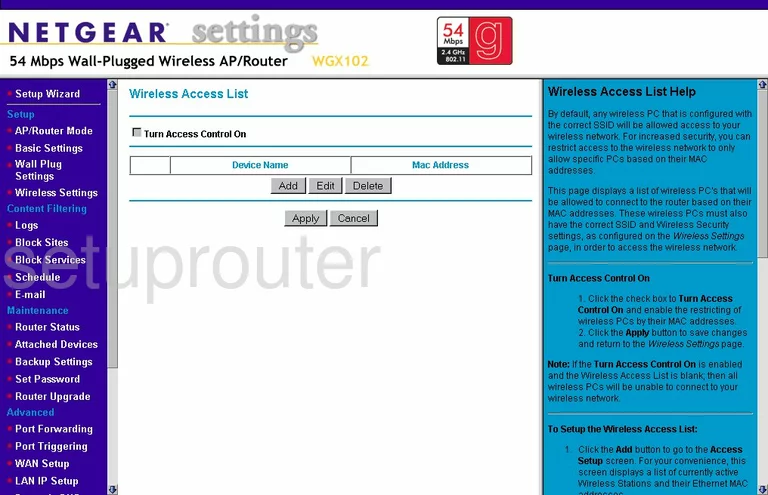
Netgear WGXB102 General Screenshot
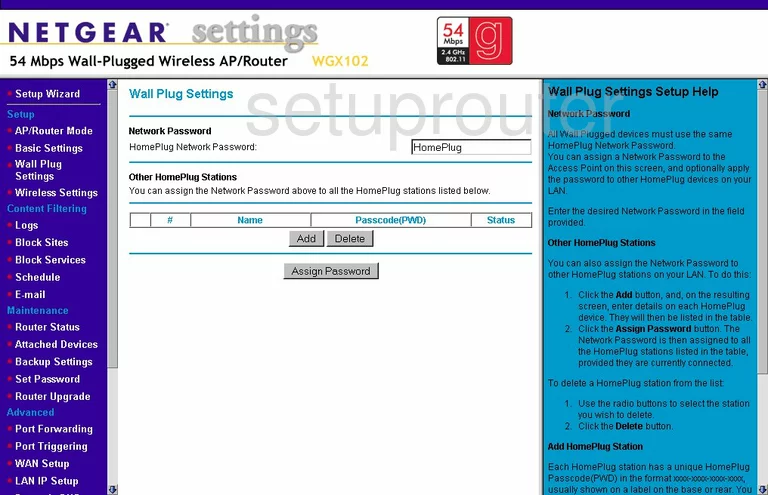
Netgear WGXB102 General Screenshot
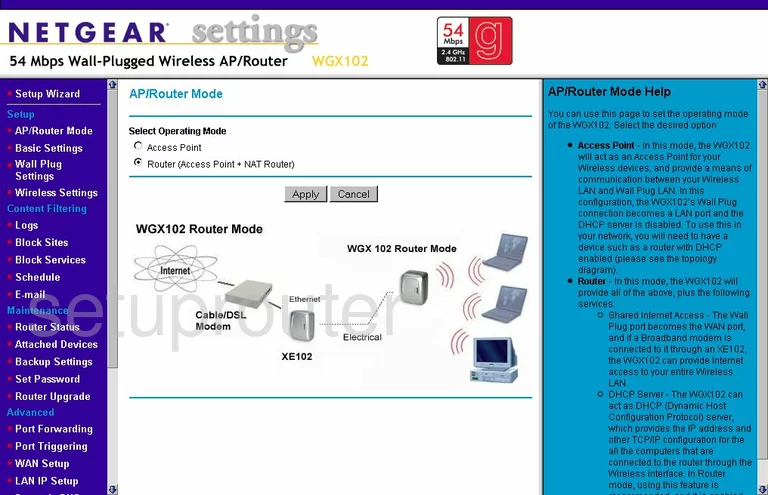
Netgear WGXB102 Attached Devices Screenshot
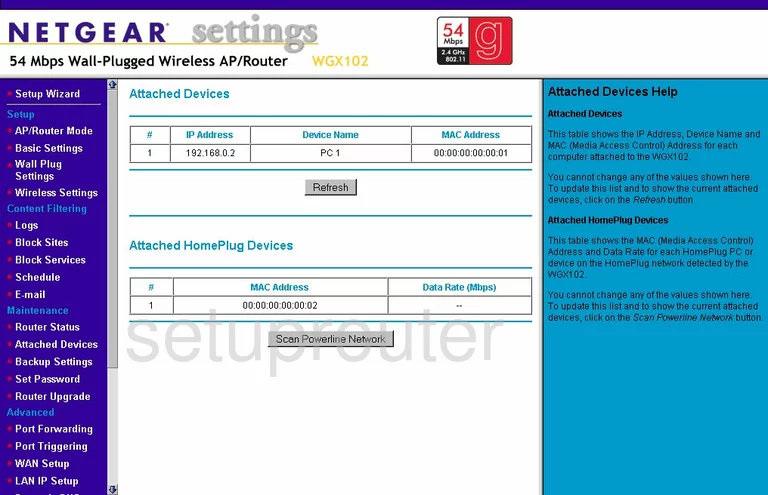
Netgear WGXB102 Backup Screenshot
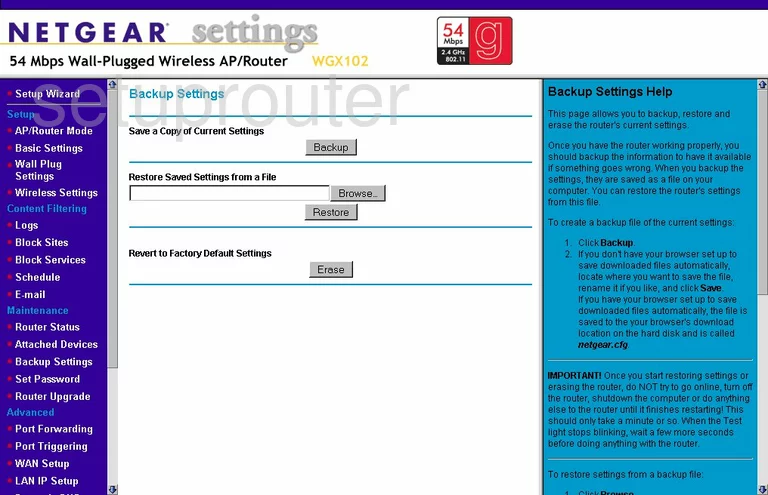
Netgear WGXB102 Lan Screenshot
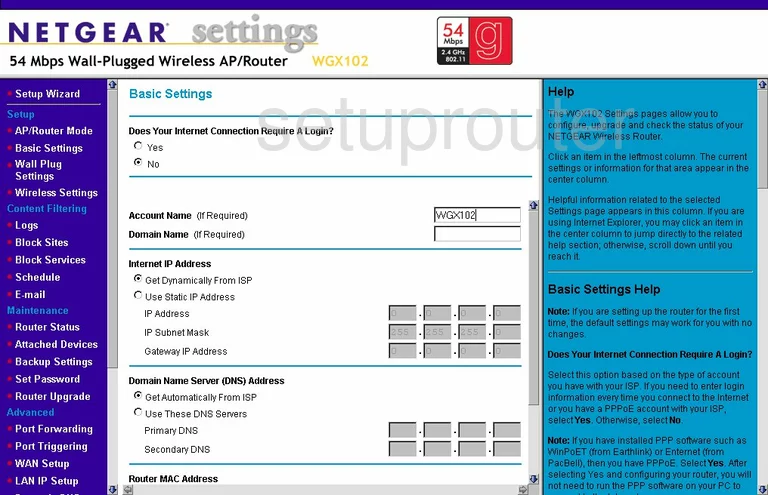
Netgear WGXB102 Block Screenshot
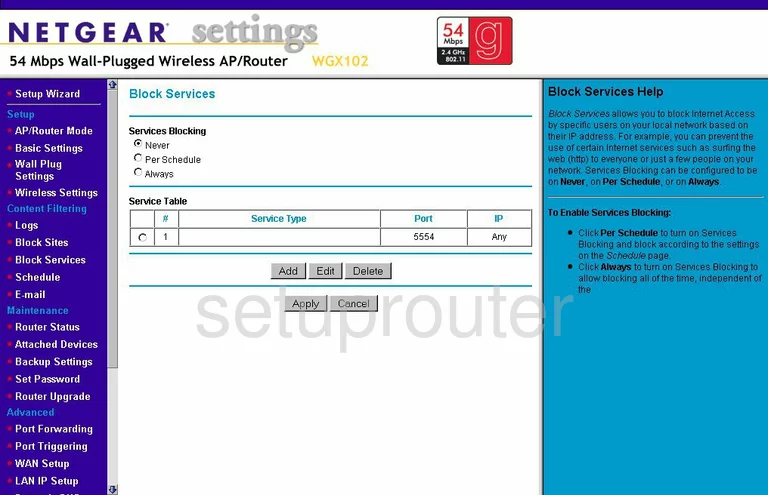
Netgear WGXB102 Block Screenshot
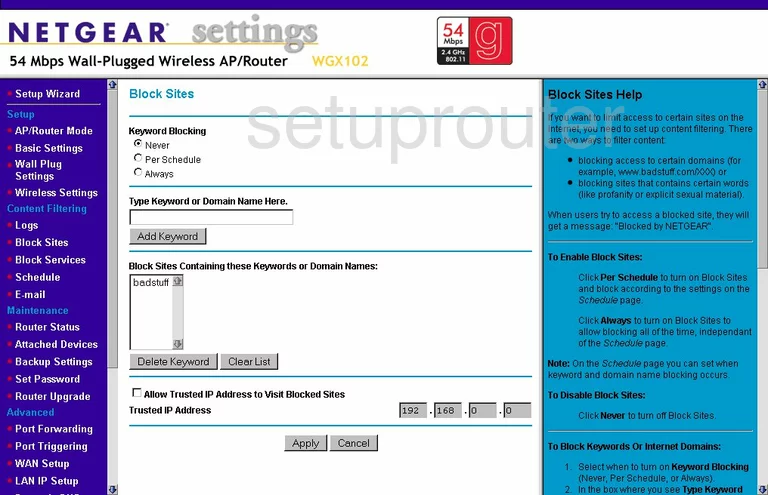
Netgear WGXB102 Dynamic Dns Screenshot
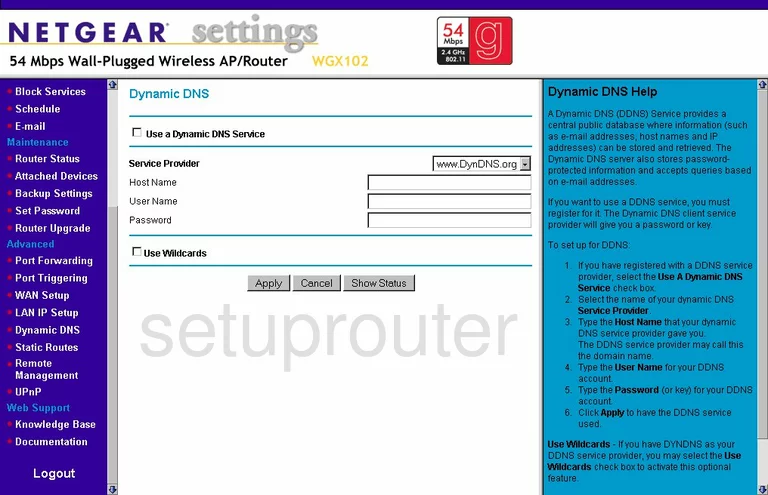
Netgear WGXB102 Log Screenshot
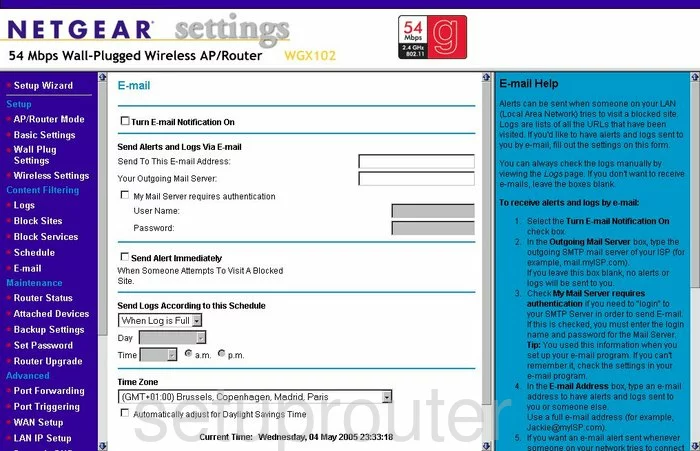
Netgear WGXB102 Setup Screenshot
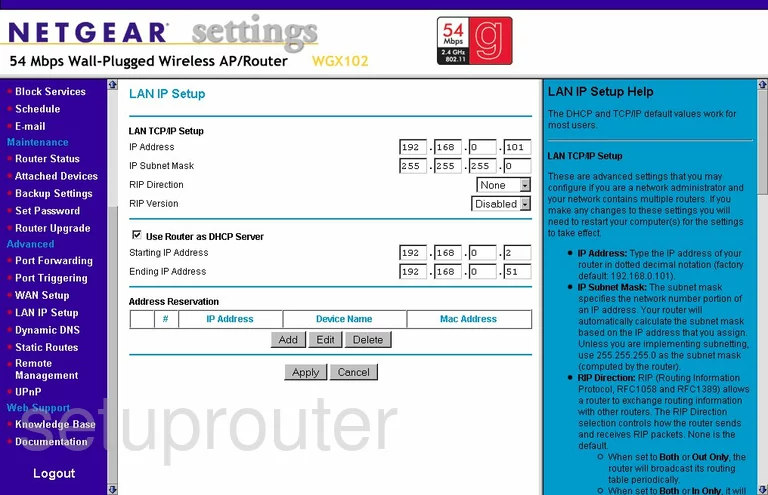
Netgear WGXB102 Log Screenshot
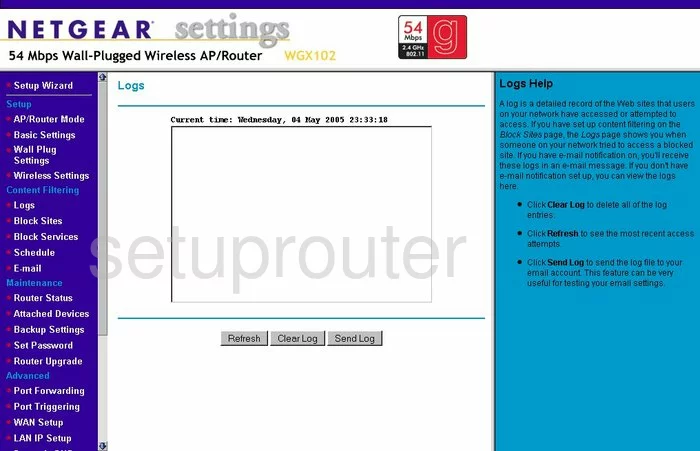
Netgear WGXB102 Port Forwarding Screenshot
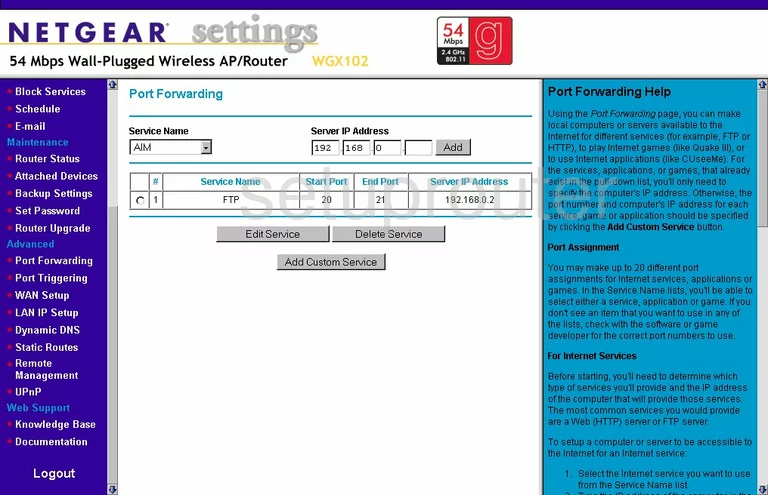
Netgear WGXB102 Port Triggering Screenshot
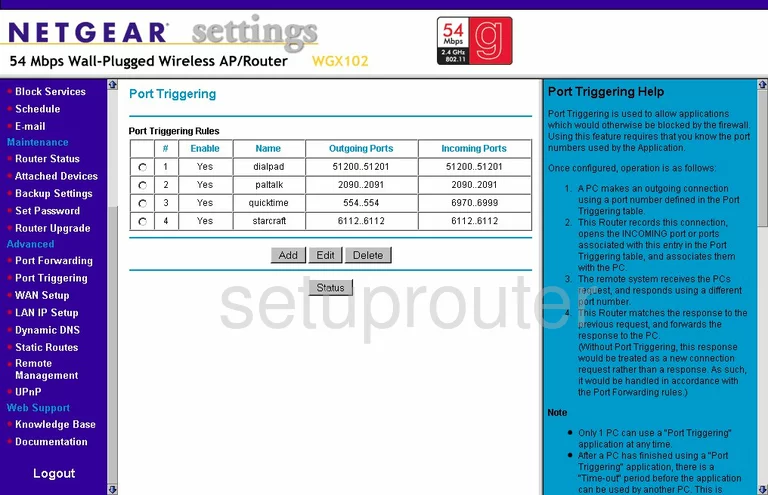
Netgear WGXB102 Remote Management Screenshot
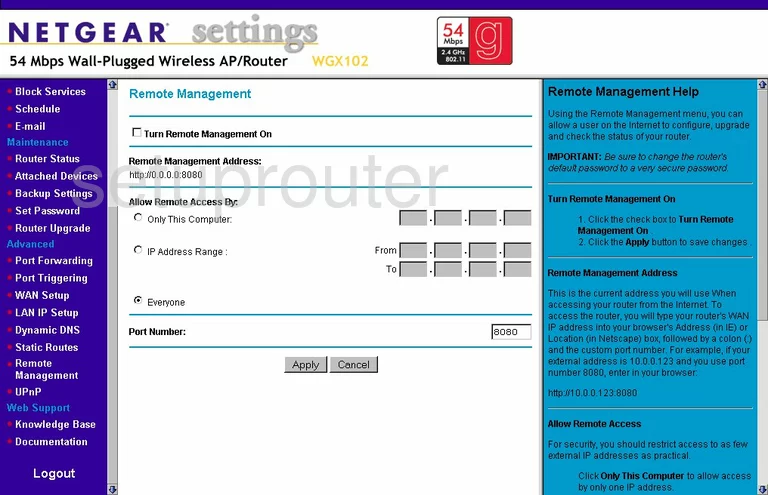
Netgear WGXB102 Status Screenshot
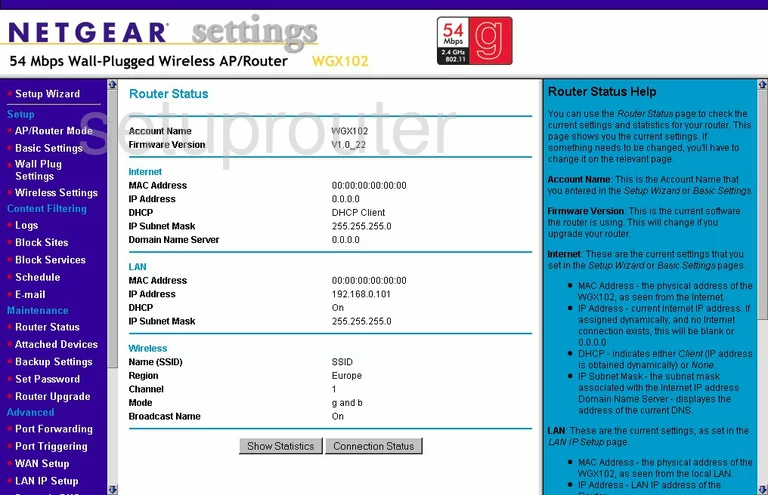
Netgear WGXB102 Firmware Screenshot
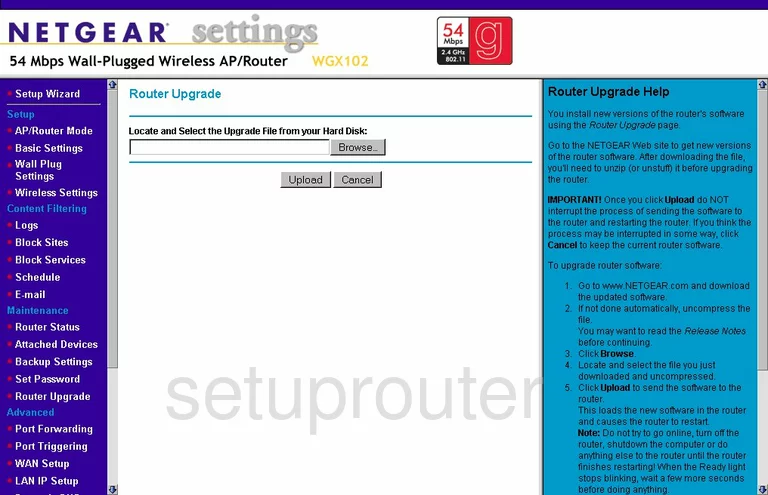
Netgear WGXB102 Schedule Screenshot
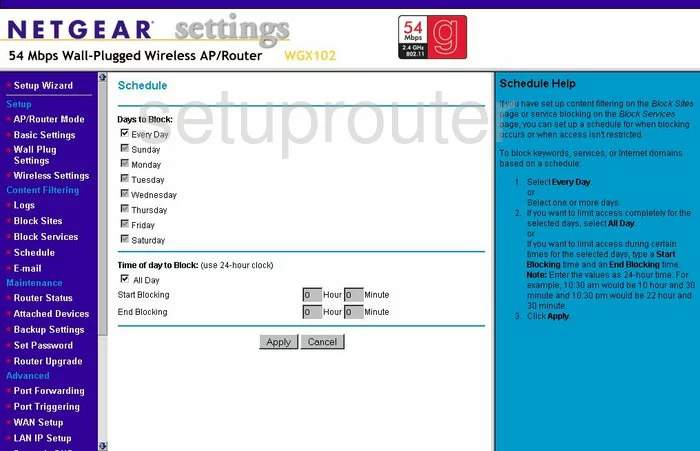
Netgear WGXB102 Password Screenshot
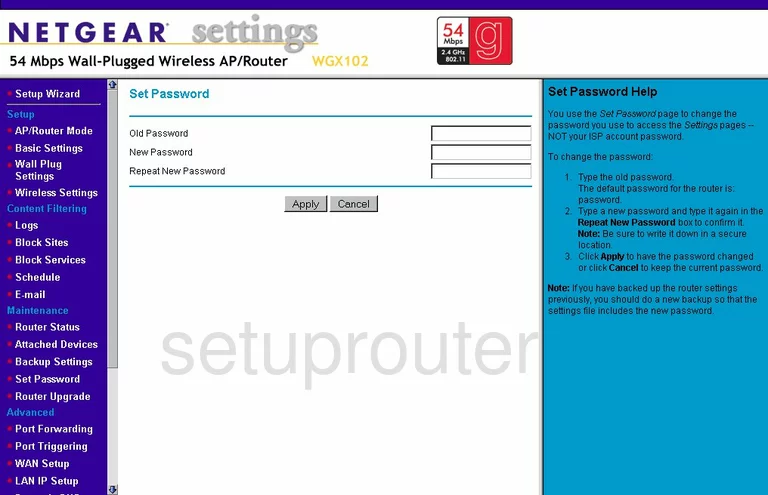
Netgear WGXB102 Setup Screenshot
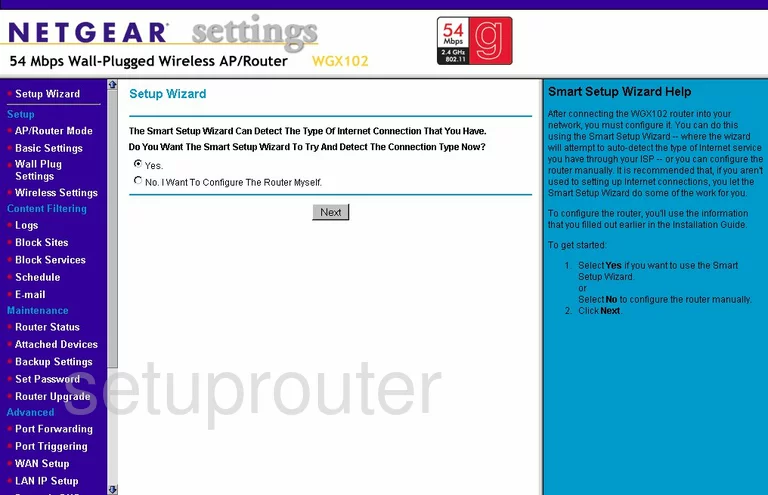
Netgear WGXB102 Routing Screenshot
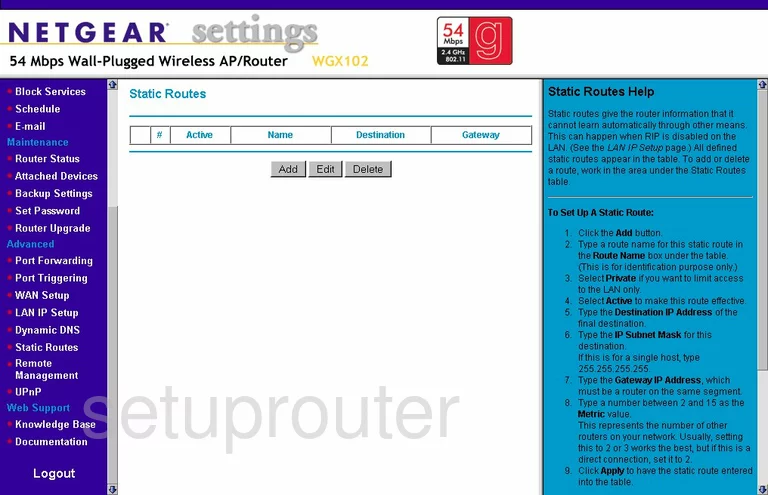
Netgear WGXB102 Upnp Screenshot
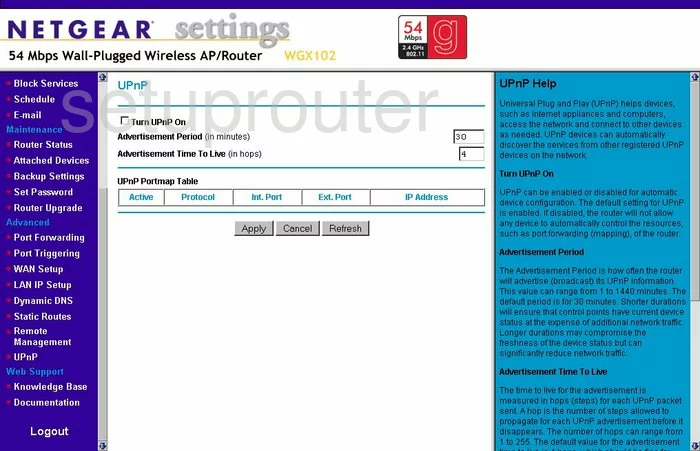
Netgear WGXB102 Wan Screenshot
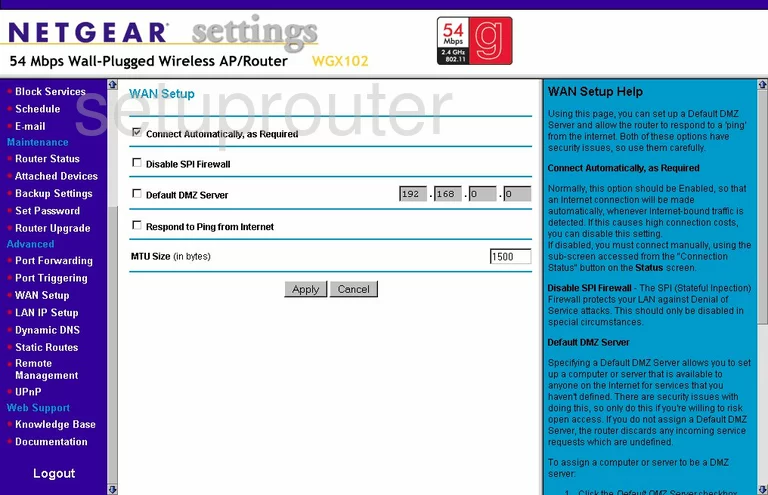
Netgear WGXB102 Wifi Setup Screenshot
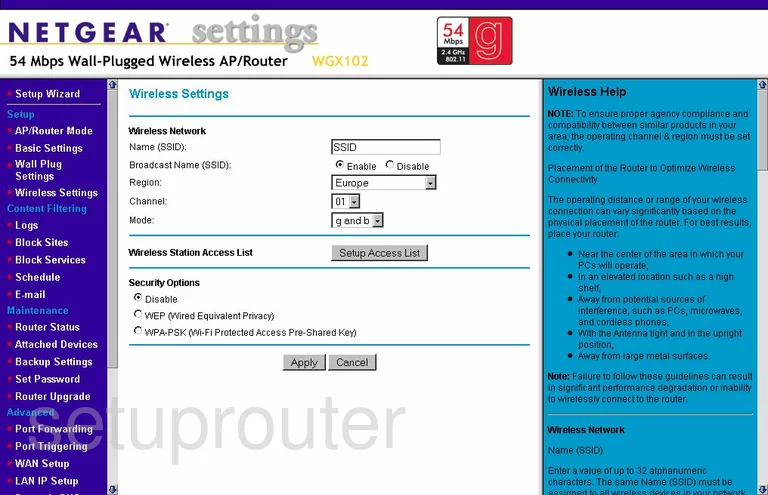
Netgear WGXB102 Device Image Screenshot

This is the screenshots guide for the Netgear WGXB102. We also have the following guides for the same router:
- Netgear WGXB102 - Reset the Netgear WGXB102
- Netgear WGXB102 - How to change the IP Address on a Netgear WGXB102 router
- Netgear WGXB102 - Netgear WGXB102 User Manual
- Netgear WGXB102 - Netgear WGXB102 Login Instructions
- Netgear WGXB102 - How to change the DNS settings on a Netgear WGXB102 router
- Netgear WGXB102 - Setup WiFi on the Netgear WGXB102
- Netgear WGXB102 - Information About the Netgear WGXB102 Router