The Netgear WNDR4300 router is considered a wireless router because it offers WiFi connectivity. WiFi, or simply wireless, allows you to connect various devices to your router, such as wireless printers, smart televisions, and WiFi enabled smartphones.
Other Netgear WNDR4300 Guides
This is the wifi guide for the Netgear WNDR4300 v1.0.1.42. We also have the following guides for the same router:
- Netgear WNDR4300 v1.0.1.42 - Reset the Netgear WNDR4300
- Netgear WNDR4300 v1.0.1.42 - How to change the IP Address on a Netgear WNDR4300 router
- Netgear WNDR4300 v1.0.1.42 - Netgear WNDR4300 Login Instructions
- Netgear WNDR4300 v1.0.1.42 - Netgear WNDR4300 User Manual
- Netgear WNDR4300 v1.0.1.42 - How to change the DNS settings on a Netgear WNDR4300 router
- Netgear WNDR4300 v1.0.1.42 - Netgear WNDR4300 Screenshots
- Netgear WNDR4300 v1.0.1.42 - Information About the Netgear WNDR4300 Router
WiFi Terms
Before we get started there is a little bit of background info that you should be familiar with.
Wireless Name
Your wireless network needs to have a name to uniquely identify it from other wireless networks. If you are not sure what this means we have a guide explaining what a wireless name is that you can read for more information.
Wireless Password
An important part of securing your wireless network is choosing a strong password.
Wireless Channel
Picking a WiFi channel is not always a simple task. Be sure to read about WiFi channels before making the choice.
Encryption
You should almost definitely pick WPA2 for your networks encryption. If you are unsure, be sure to read our WEP vs WPA guide first.
Login To The Netgear WNDR4300
To get started configuring the Netgear WNDR4300 WiFi settings you need to login to your router. If you are already logged in you can skip this step.
To login to the Netgear WNDR4300, follow our Netgear WNDR4300 Login Guide.
Find the WiFi Settings on the Netgear WNDR4300
If you followed our login guide above then you should see this screen.
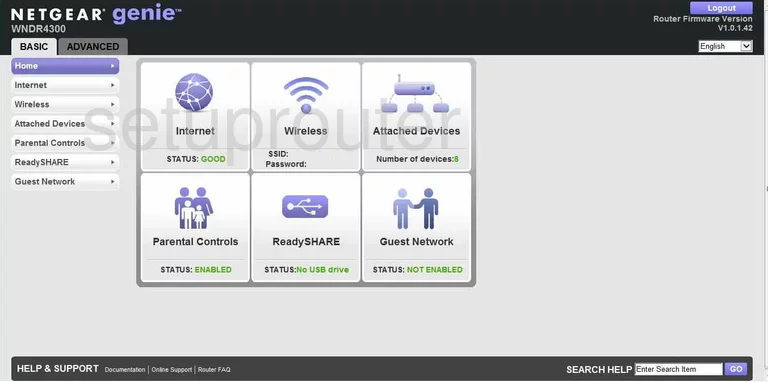
We start our WiFi guide on the Basic Home page of the Netgear WNDR4300 router.
First, click the option at the top labeled Advanced.
A new list of choices appears on the left side of the page. Click the new option of Setup. Then Wireless Setup under that.
Change the WiFi Settings on the Netgear WNDR4300
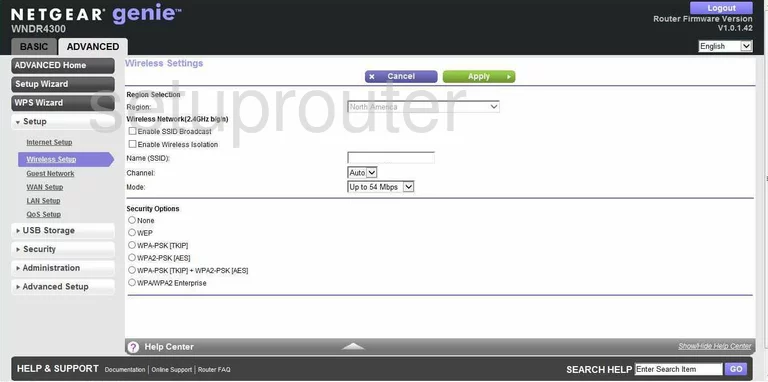
You should now be on a page similar to the one you see here.
There are four settings that should be checked and changed if needed.
The first is the Name (SSID). This needs to be changed from the default name. This is your network ID and can be anything you like. We do recommend that you avoid personal information. Check out our Wireless Names Guide for more info on the topic.
The second setting is the Channel. Check to be sure you are using channels 1,6, or 11. Find out why these three channels are important in our WiFi Channels Guide.
The third setting that needs to be looked at is titled Security Options. There are several different choices here. The best choice for home networks is WPA2-PSK [AES]. Learn why in our WEP vs. WPA Guide.
The last setting that needs to be changed is titled Passphrase. This is the network password. Do not leave it at the default password, hackers know these and try them first. Create an original password of at least 14-20 characters. Learn more in our Choosing a Strong Password Guide.
Your WiFi is now more secure, congratulations. Don't forget to click the Apply button before you exit.
Possible Problems when Changing your WiFi Settings
After making these changes to your router you will almost definitely have to reconnect any previously connected devices. This is usually done at the device itself and not at your computer.
Other Netgear WNDR4300 Info
Don't forget about our other Netgear WNDR4300 info that you might be interested in.
This is the wifi guide for the Netgear WNDR4300 v1.0.1.42. We also have the following guides for the same router:
- Netgear WNDR4300 v1.0.1.42 - Reset the Netgear WNDR4300
- Netgear WNDR4300 v1.0.1.42 - How to change the IP Address on a Netgear WNDR4300 router
- Netgear WNDR4300 v1.0.1.42 - Netgear WNDR4300 Login Instructions
- Netgear WNDR4300 v1.0.1.42 - Netgear WNDR4300 User Manual
- Netgear WNDR4300 v1.0.1.42 - How to change the DNS settings on a Netgear WNDR4300 router
- Netgear WNDR4300 v1.0.1.42 - Netgear WNDR4300 Screenshots
- Netgear WNDR4300 v1.0.1.42 - Information About the Netgear WNDR4300 Router