All of the screenshots below were submitted to this site by our users.
When you want to share screenshots for us to use, please use our Router Screenshot Grabber, which is a free tool in Network Utilities. It makes the capture process easy and sends the screenshots to us automatically.
This is the screenshots guide for the Netgear WNDR4300SW. We also have the following guides for the same router:
All Netgear WNDR4300SW Screenshots
All screenshots below were captured from a Netgear WNDR4300SW router.
Netgear WNDR4300SW Wifi Setup Screenshot
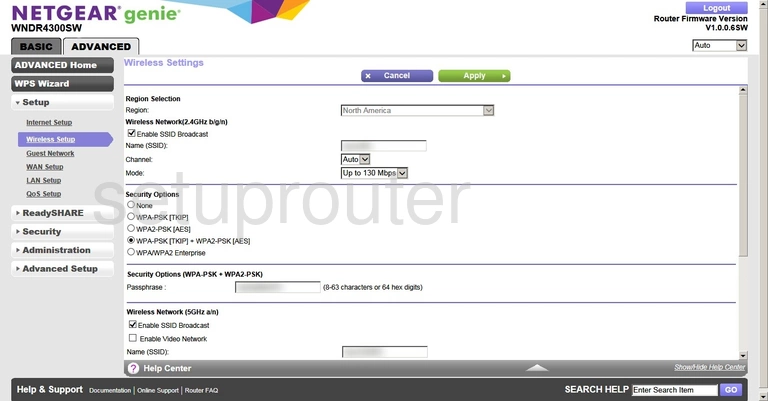
Netgear WNDR4300SW Wifi Setup Screenshot
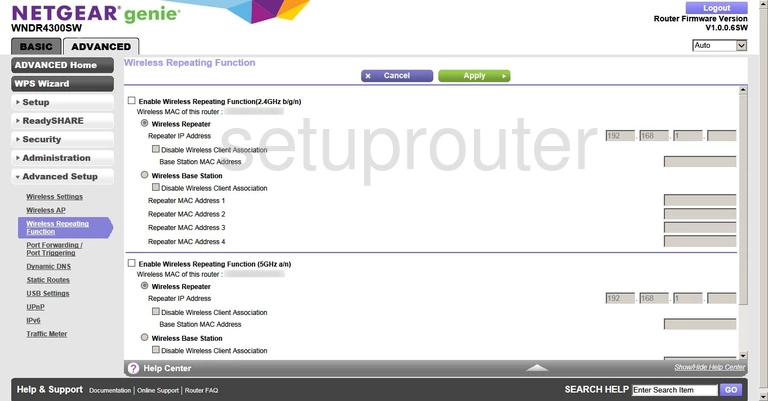
Netgear WNDR4300SW Wifi Access Point Screenshot
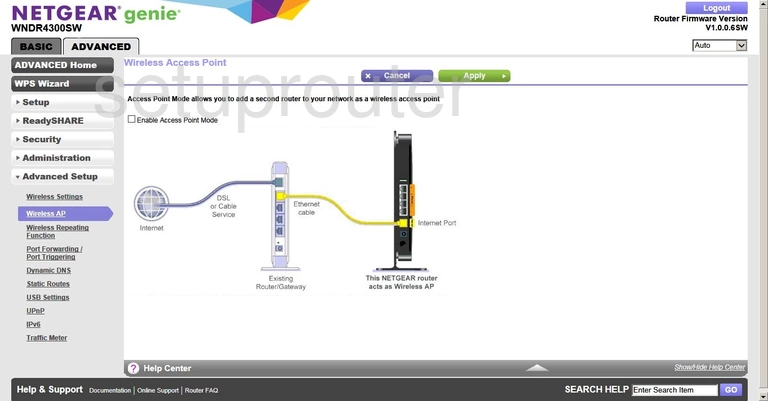
Netgear WNDR4300SW Wan Screenshot
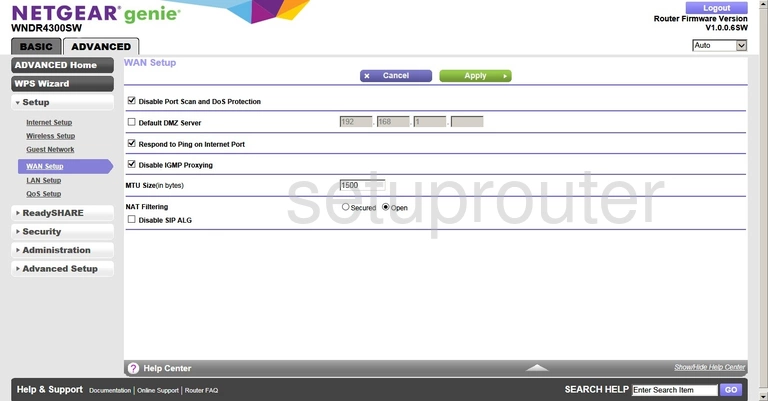
Netgear WNDR4300SW Usb Screenshot
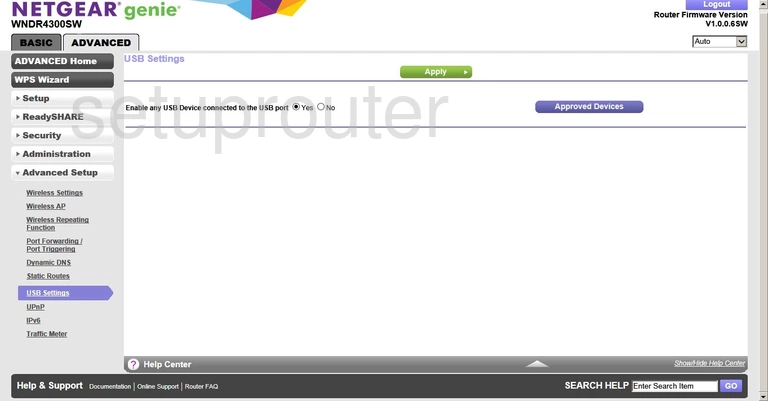
Netgear WNDR4300SW Upnp Screenshot
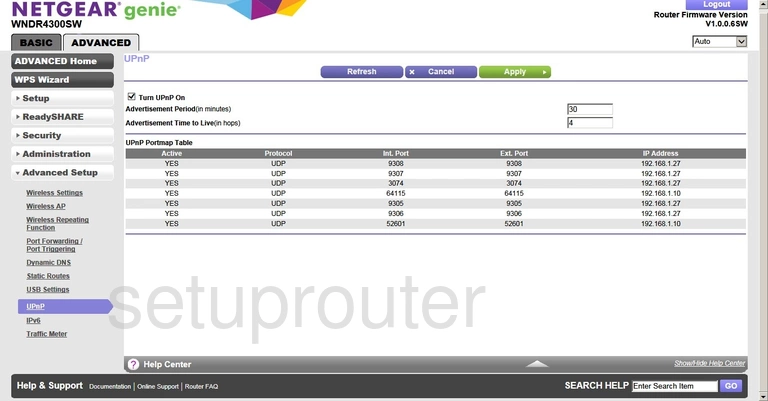
Netgear WNDR4300SW Traffic Statistics Screenshot
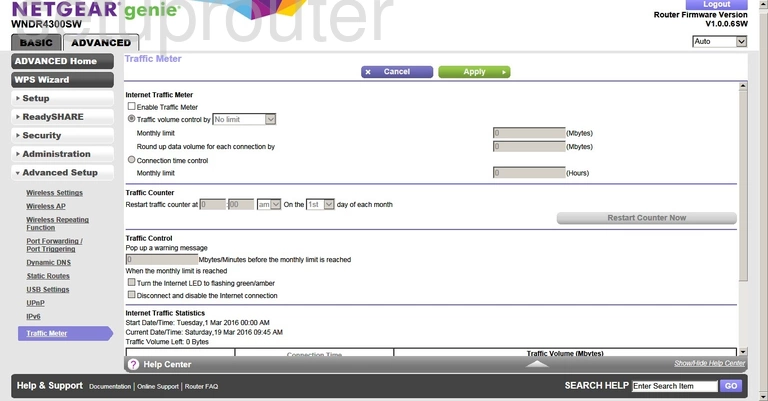
Netgear WNDR4300SW Routing Screenshot
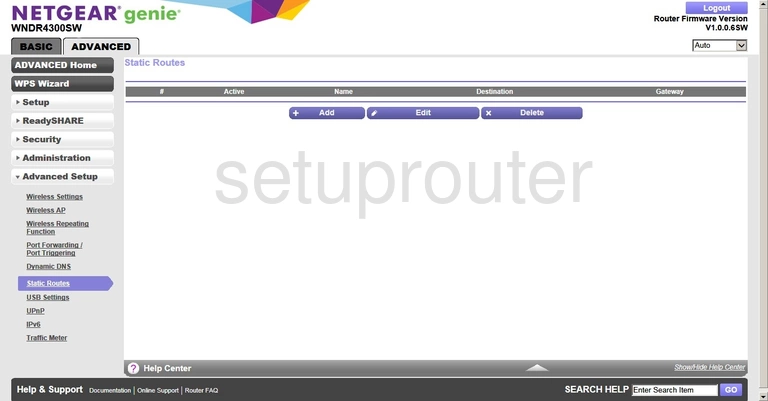
Netgear WNDR4300SW Password Screenshot
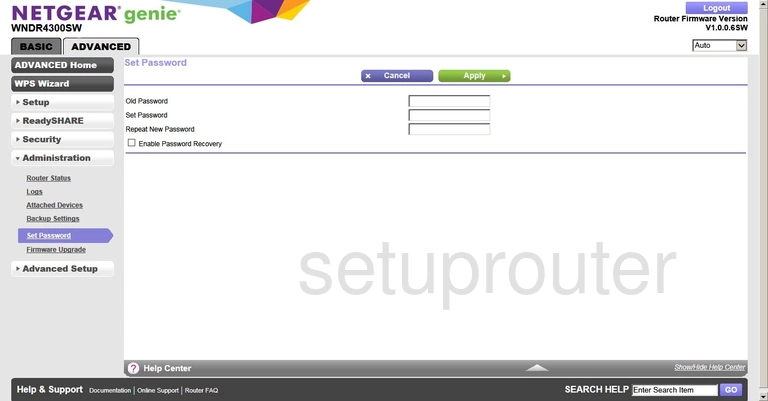
Netgear WNDR4300SW Schedule Screenshot
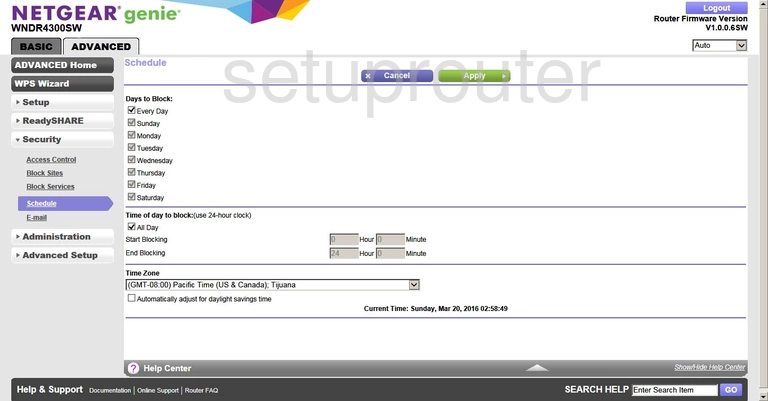
Netgear WNDR4300SW Status Screenshot
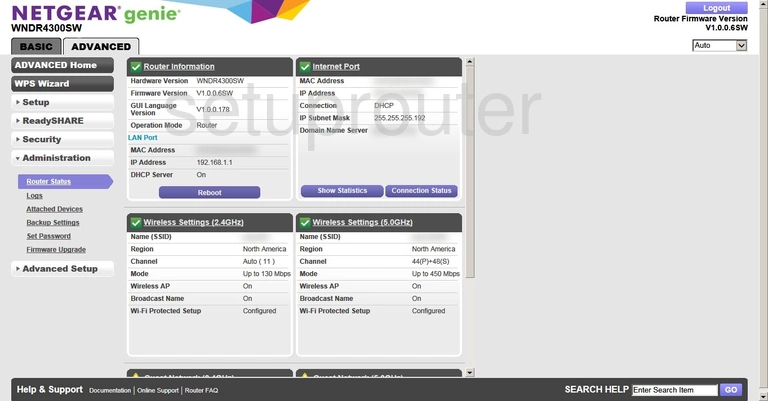
Netgear WNDR4300SW Usb Screenshot
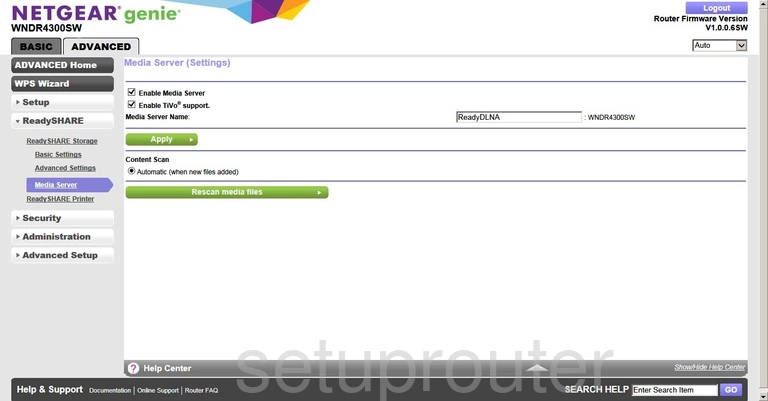
Netgear WNDR4300SW Usb Screenshot
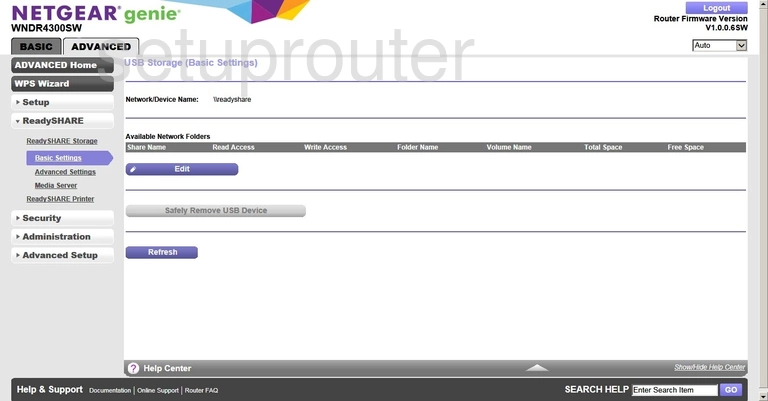
Netgear WNDR4300SW Usb Screenshot
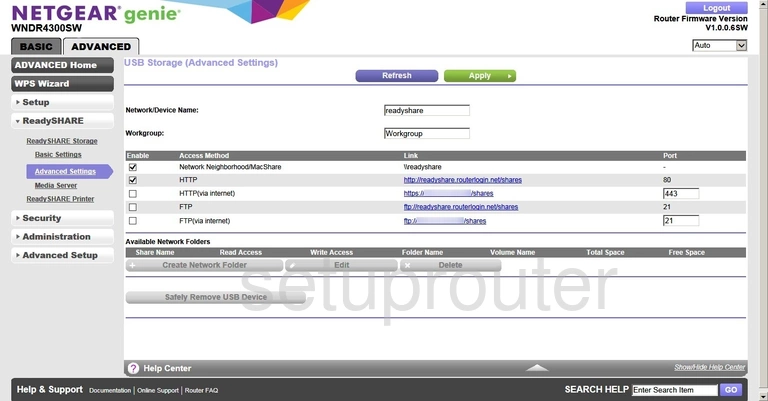
Netgear WNDR4300SW Usb Screenshot
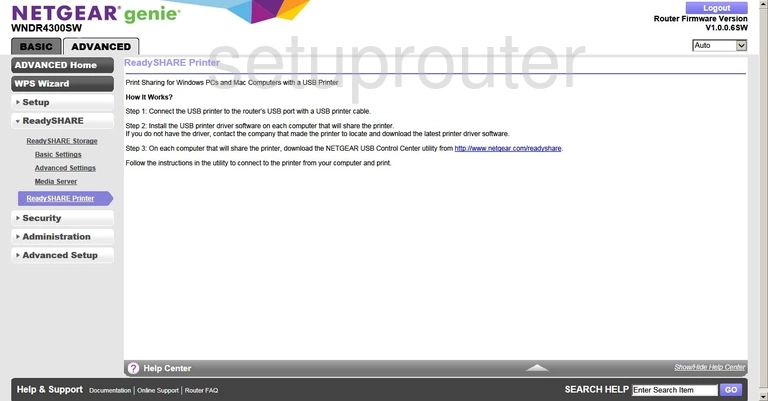
Netgear WNDR4300SW Qos Screenshot
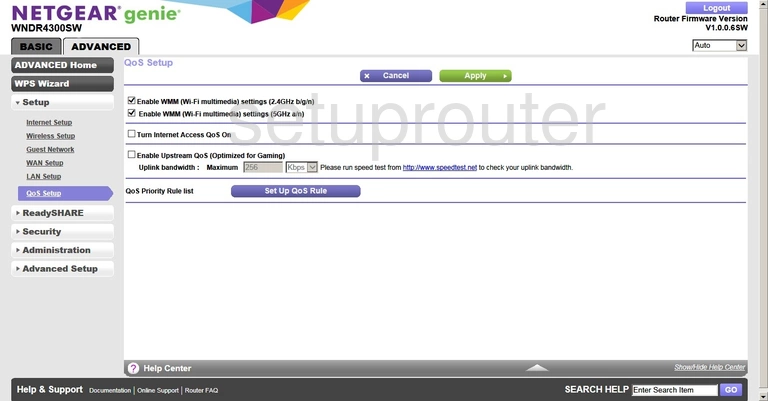
Netgear WNDR4300SW Port Forwarding Screenshot
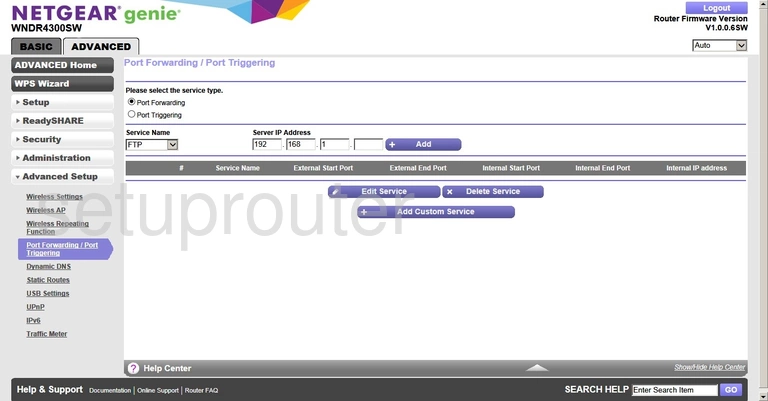
Netgear WNDR4300SW Log Screenshot
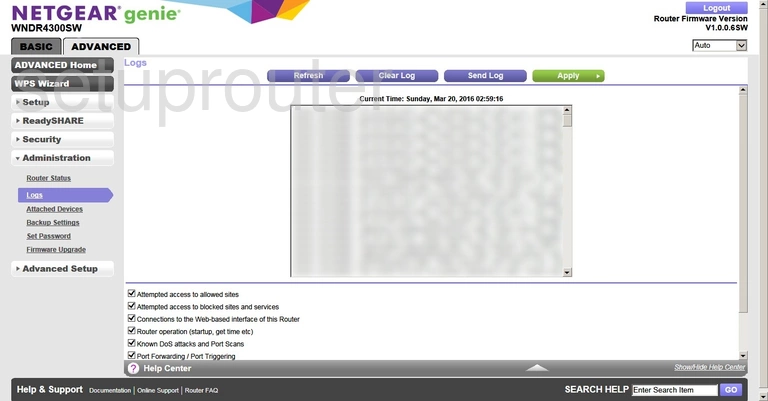
Netgear WNDR4300SW Lan Screenshot
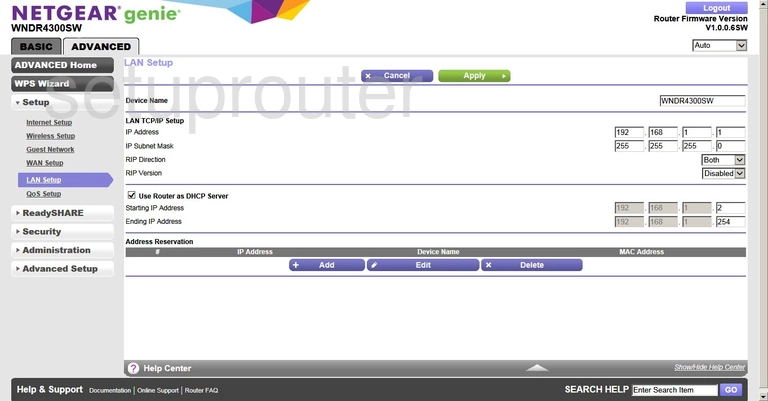
Netgear WNDR4300SW Ipv6 Screenshot
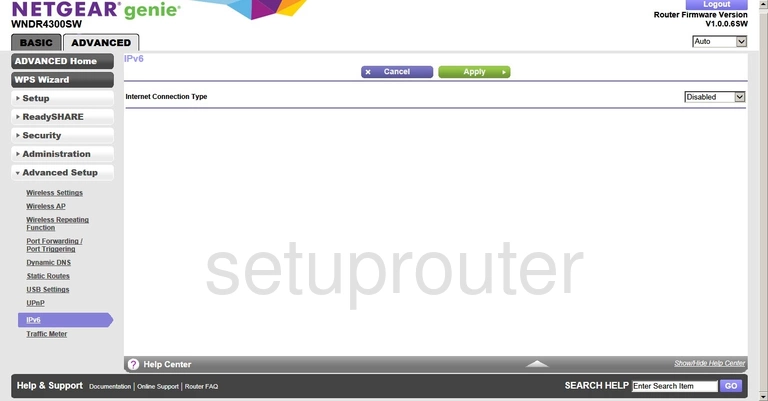
Netgear WNDR4300SW Wan Screenshot
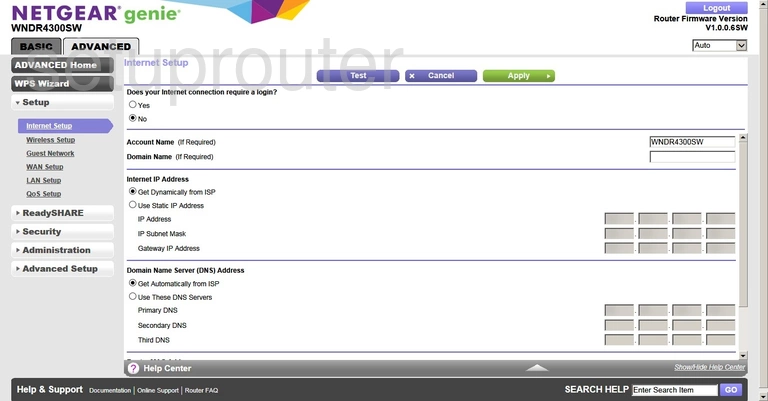
Netgear WNDR4300SW Wifi Guest Screenshot
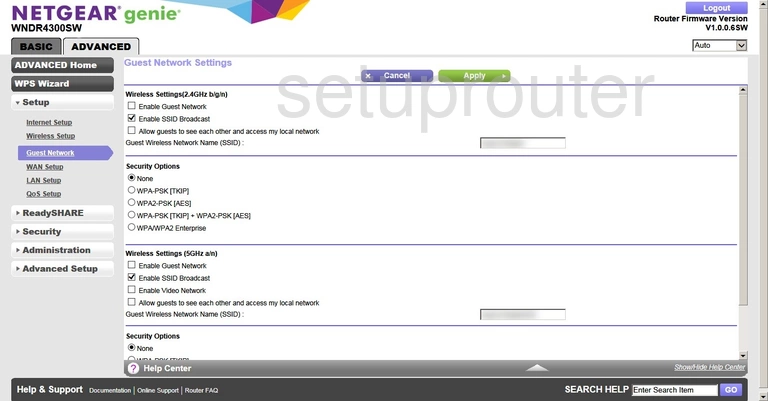
Netgear WNDR4300SW Firmware Screenshot
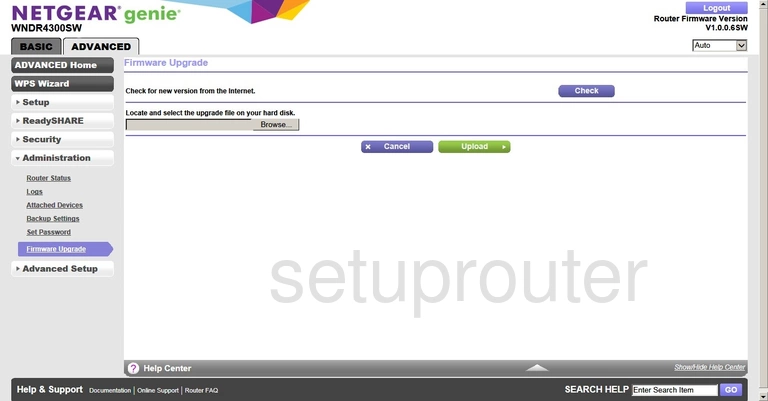
Netgear WNDR4300SW Email Screenshot

Netgear WNDR4300SW Dynamic Dns Screenshot
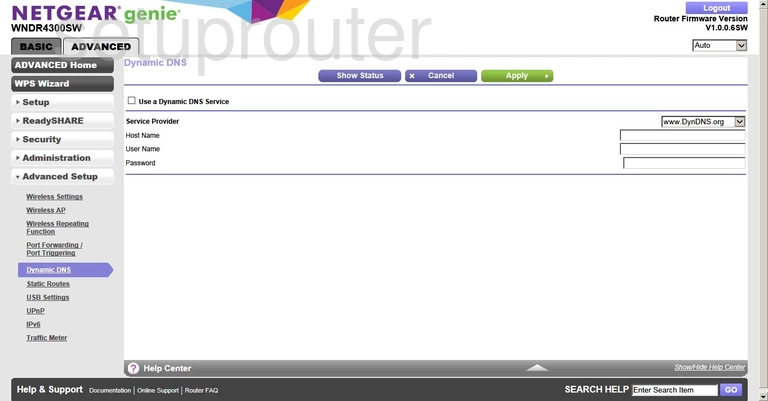
Netgear WNDR4300SW Block Screenshot
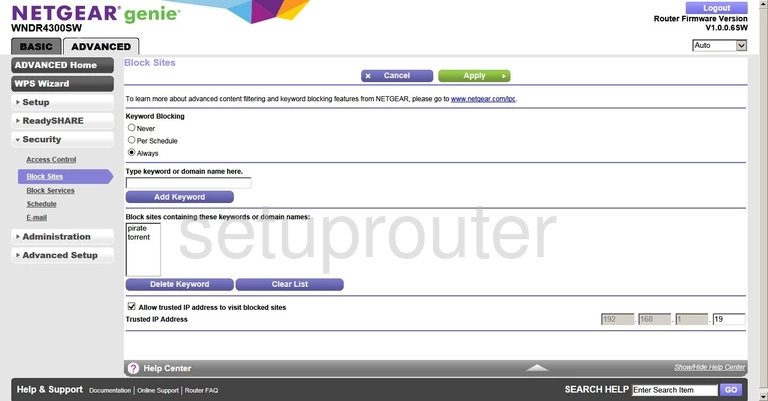
Netgear WNDR4300SW Block Screenshot
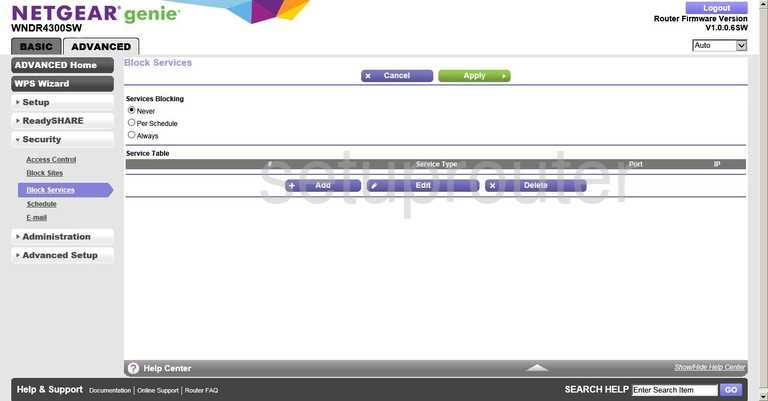
Netgear WNDR4300SW Wifi Setup Screenshot
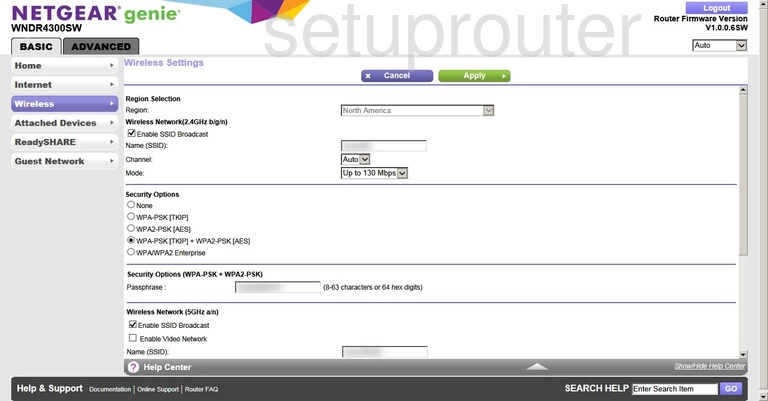
Netgear WNDR4300SW Usb Screenshot
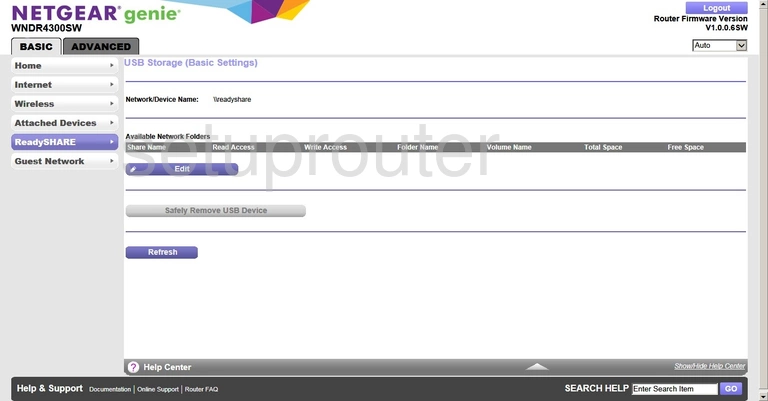
Netgear WNDR4300SW Wan Screenshot
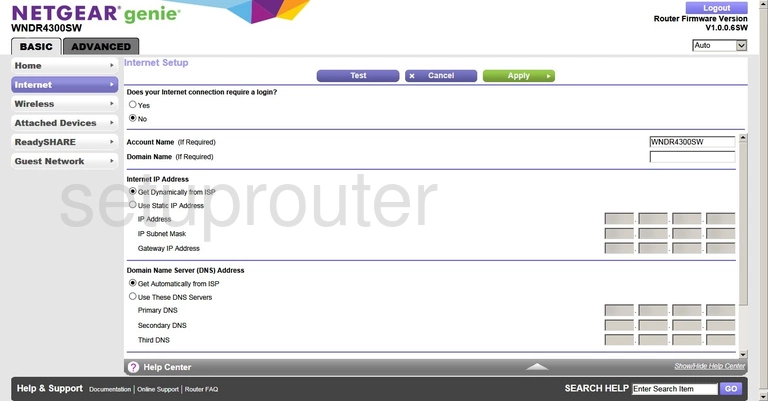
Netgear WNDR4300SW Status Screenshot
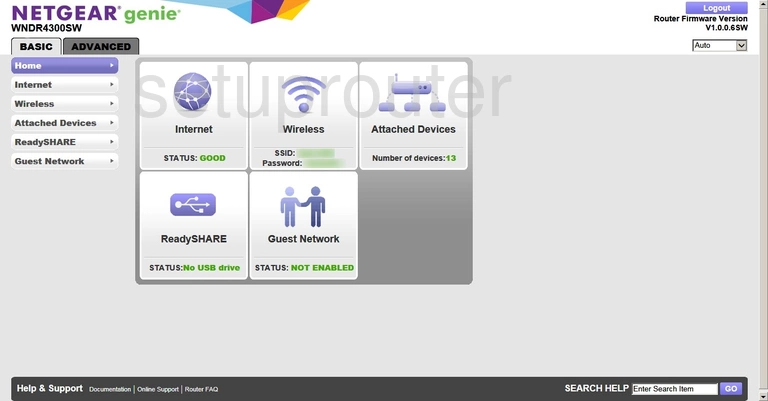
Netgear WNDR4300SW Wifi Guest Screenshot
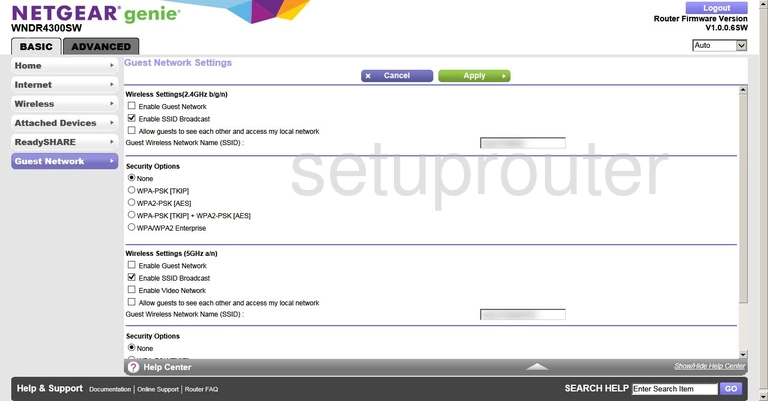
Netgear WNDR4300SW Backup Screenshot
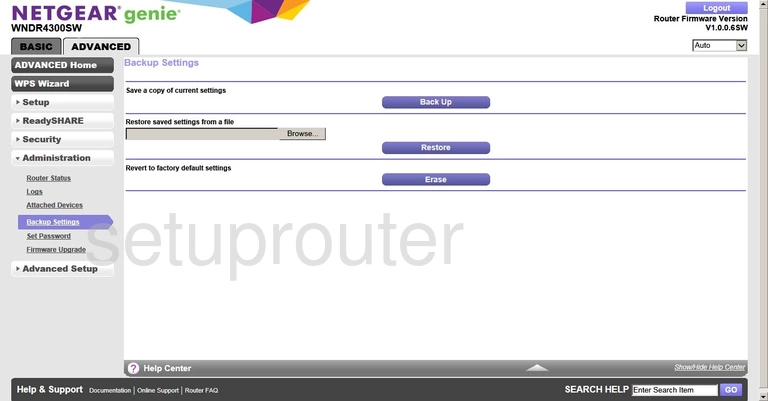
Netgear WNDR4300SW Attached Devices Screenshot
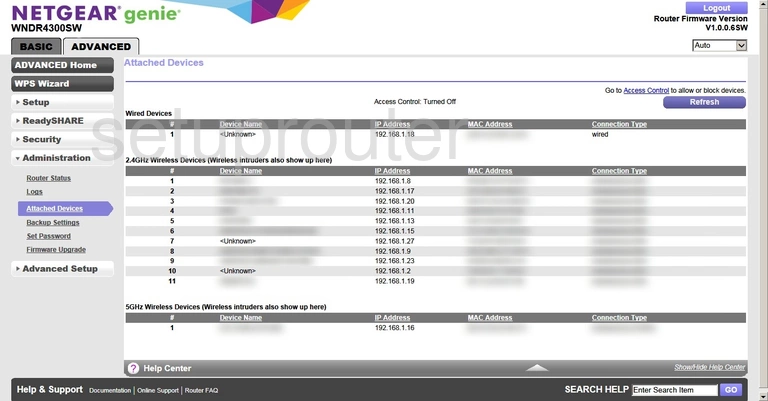
Netgear WNDR4300SW Wifi Advanced Screenshot
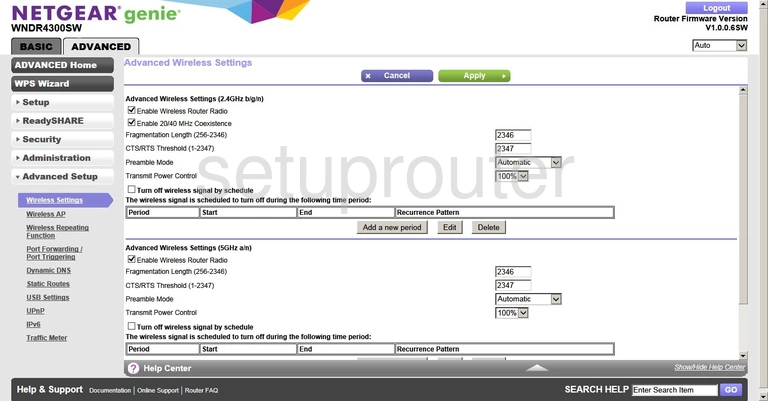
Netgear WNDR4300SW Status Screenshot
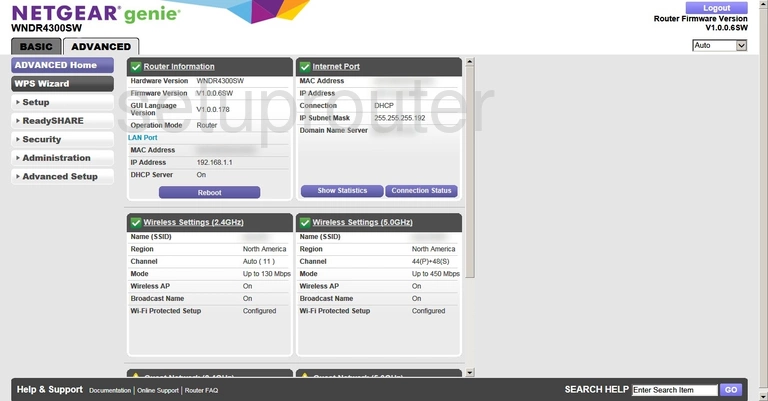
Netgear WNDR4300SW Access Control Screenshot
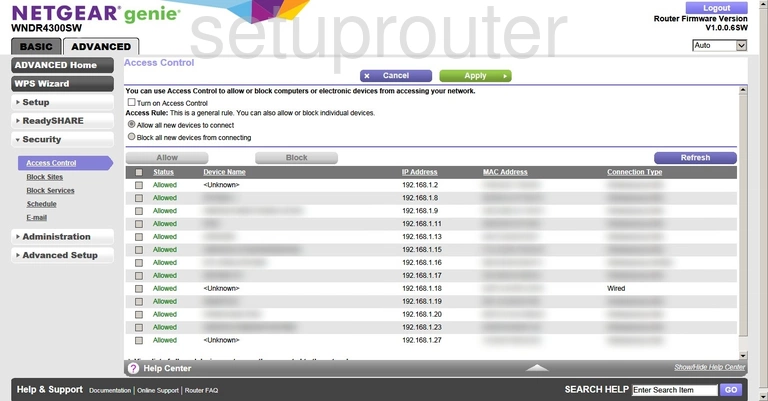
Netgear WNDR4300SW Device Image Screenshot
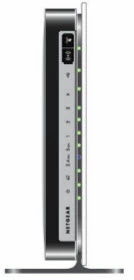
This is the screenshots guide for the Netgear WNDR4300SW. We also have the following guides for the same router: