The Netgear WNDR4500 router is considered a wireless router because it offers WiFi connectivity. WiFi, or simply wireless, allows you to connect various devices to your router, such as wireless printers, smart televisions, and WiFi enabled smartphones.
Other Netgear WNDR4500 Guides
This is the wifi guide for the Netgear WNDR4500. We also have the following guides for the same router:
- Netgear WNDR4500 - How to change the IP Address on a Netgear WNDR4500 router
- Netgear WNDR4500 - Netgear WNDR4500 User Manual
- Netgear WNDR4500 - Netgear WNDR4500 Login Instructions
- Netgear WNDR4500 - How to change the DNS settings on a Netgear WNDR4500 router
- Netgear WNDR4500 - Information About the Netgear WNDR4500 Router
- Netgear WNDR4500 - Netgear WNDR4500 Screenshots
- Netgear WNDR4500 - Reset the Netgear WNDR4500
- Netgear WNDR4500 v2 - Netgear WNDR4500 User Manual
- Netgear WNDR4500 v2 - Netgear WNDR4500 Login Instructions
- Netgear WNDR4500 v2 - How to change the IP Address on a Netgear WNDR4500 router
- Netgear WNDR4500 v2 - How to change the DNS settings on a Netgear WNDR4500 router
- Netgear WNDR4500 v2 - Setup WiFi on the Netgear WNDR4500
- Netgear WNDR4500 v2 - Netgear WNDR4500 Screenshots
- Netgear WNDR4500 v2 - Information About the Netgear WNDR4500 Router
- Netgear WNDR4500 v2 - Reset the Netgear WNDR4500
WiFi Terms
Before we get started there is a little bit of background info that you should be familiar with.
Wireless Name
Your wireless network needs to have a name to uniquely identify it from other wireless networks. If you are not sure what this means we have a guide explaining what a wireless name is that you can read for more information.
Wireless Password
An important part of securing your wireless network is choosing a strong password.
Wireless Channel
Picking a WiFi channel is not always a simple task. Be sure to read about WiFi channels before making the choice.
Encryption
You should almost definitely pick WPA2 for your networks encryption. If you are unsure, be sure to read our WEP vs WPA guide first.
Login To The Netgear WNDR4500
To get started configuring the Netgear WNDR4500 WiFi settings you need to login to your router. If you are already logged in you can skip this step.
To login to the Netgear WNDR4500, follow our Netgear WNDR4500 Login Guide.
Find the WiFi Settings on the Netgear WNDR4500
If you followed our login guide above then you should see this screen.
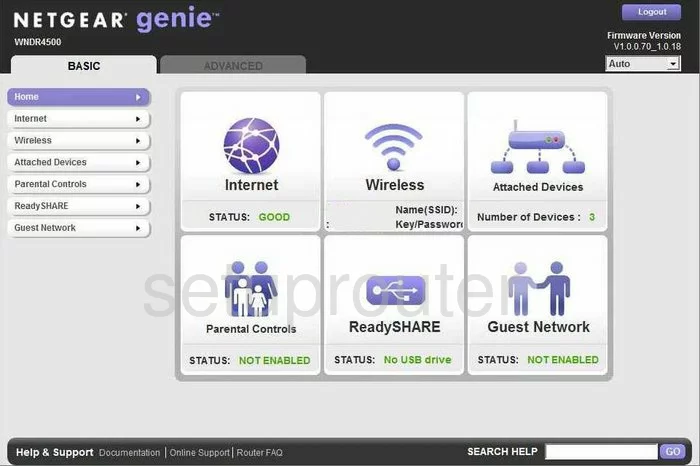
Let's start on the Basic Home page of the Netgear WNDR4500 router. To setup the WiFi settings, click the option of Wireless in the left sidebar.
Change the WiFi Settings on the Netgear WNDR4500
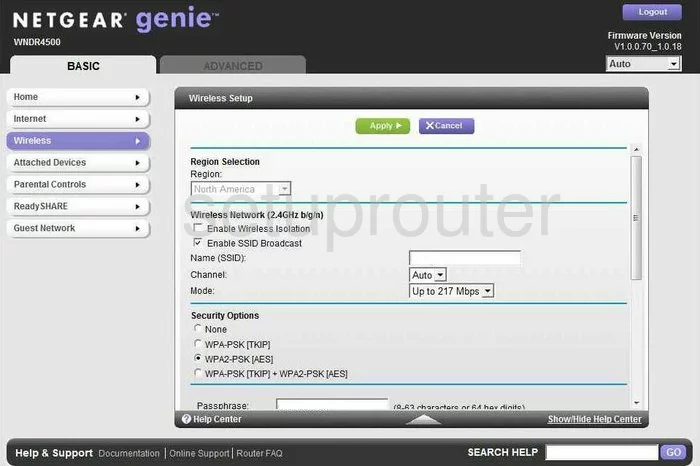
On this new page there are four settings that need to be changed. The first is titled Name (SSID). This is the name you create in order to identify your network. It doesn't really matter what you enter here but we recommend avoiding personal information. To learn more read our How to Change your Wireless Name guide.
The second setting is labeled the Channel. This is the frequency you are transmitting on. There are three channels that everyone should use, they are 1,6, and 11. Find out more about this in our WiFi Channels Guide.
Third is the Security Options. It is highly recommended that you choose the most secure option of WPA2-PSK[AES]. Find out why in our WEP vs. WPA Guide.
Finally the fourth setting is titled Passphrase. This is the network password and should be a length of approximately 14-20 characters. We have a great guide on the topic titled Choosing a Strong Password that you can read for more info.
That's it, just don't forget to save your changes by clicking the green Apply button.
Possible Problems when Changing your WiFi Settings
After making these changes to your router you will almost definitely have to reconnect any previously connected devices. This is usually done at the device itself and not at your computer.
Other Netgear WNDR4500 Info
Don't forget about our other Netgear WNDR4500 info that you might be interested in.
This is the wifi guide for the Netgear WNDR4500. We also have the following guides for the same router:
- Netgear WNDR4500 - How to change the IP Address on a Netgear WNDR4500 router
- Netgear WNDR4500 - Netgear WNDR4500 User Manual
- Netgear WNDR4500 - Netgear WNDR4500 Login Instructions
- Netgear WNDR4500 - How to change the DNS settings on a Netgear WNDR4500 router
- Netgear WNDR4500 - Information About the Netgear WNDR4500 Router
- Netgear WNDR4500 - Netgear WNDR4500 Screenshots
- Netgear WNDR4500 - Reset the Netgear WNDR4500
- Netgear WNDR4500 v2 - Netgear WNDR4500 User Manual
- Netgear WNDR4500 v2 - Netgear WNDR4500 Login Instructions
- Netgear WNDR4500 v2 - How to change the IP Address on a Netgear WNDR4500 router
- Netgear WNDR4500 v2 - How to change the DNS settings on a Netgear WNDR4500 router
- Netgear WNDR4500 v2 - Setup WiFi on the Netgear WNDR4500
- Netgear WNDR4500 v2 - Netgear WNDR4500 Screenshots
- Netgear WNDR4500 v2 - Information About the Netgear WNDR4500 Router
- Netgear WNDR4500 v2 - Reset the Netgear WNDR4500