This is our collection of screenshots that have been submitted to this site by our users.
When you want to share screenshots for us to use, please use our Router Screenshot Grabber, which is a free tool in Network Utilities. It makes the capture process easy and sends the screenshots to us automatically.
This is the screenshots guide for the Netgear WNR612 v3. We also have the following guides for the same router:
- Netgear WNR612 v3 - How to change the IP Address on a Netgear WNR612 router
- Netgear WNR612 v3 - Netgear WNR612 Login Instructions
- Netgear WNR612 v3 - Netgear WNR612 User Manual
- Netgear WNR612 v3 - Setup WiFi on the Netgear WNR612
- Netgear WNR612 v3 - Information About the Netgear WNR612 Router
- Netgear WNR612 v3 - Reset the Netgear WNR612
All Netgear WNR612 Screenshots
All screenshots below were captured from a Netgear WNR612 router.
Netgear WNR612 Wifi Wps Screenshot
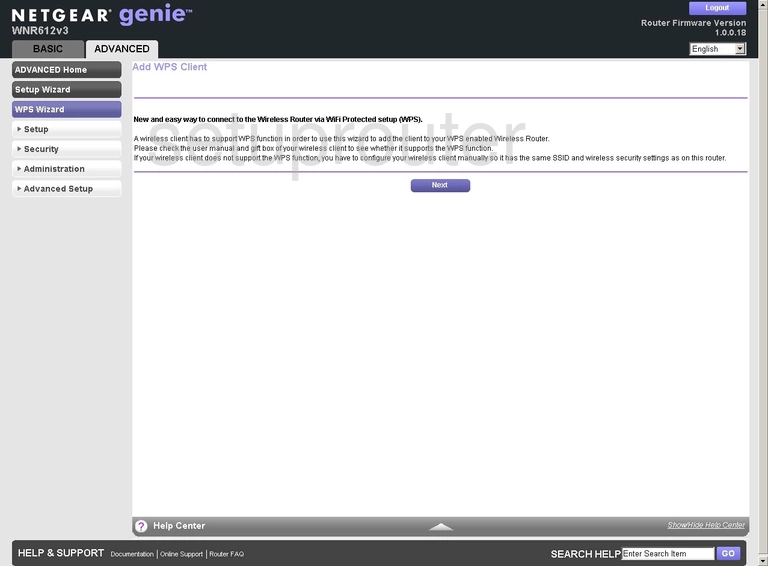
Netgear WNR612 Wifi Setup Screenshot
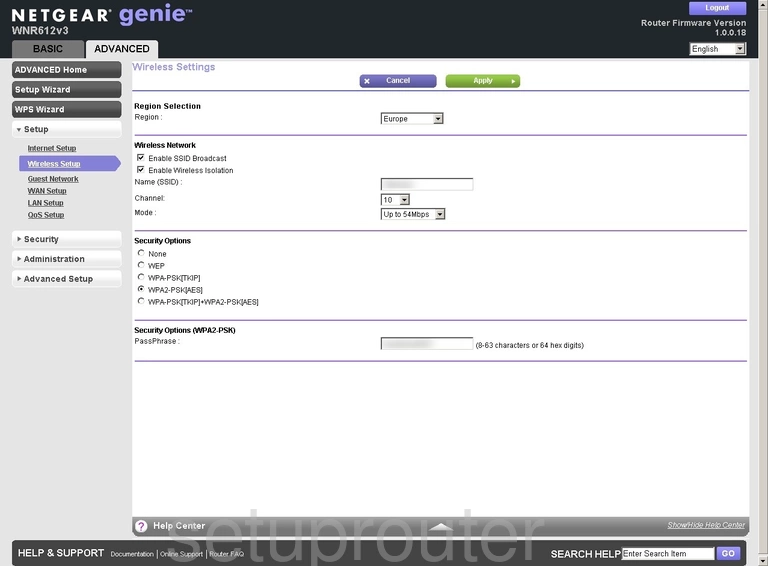
Netgear WNR612 Wifi Setup Screenshot
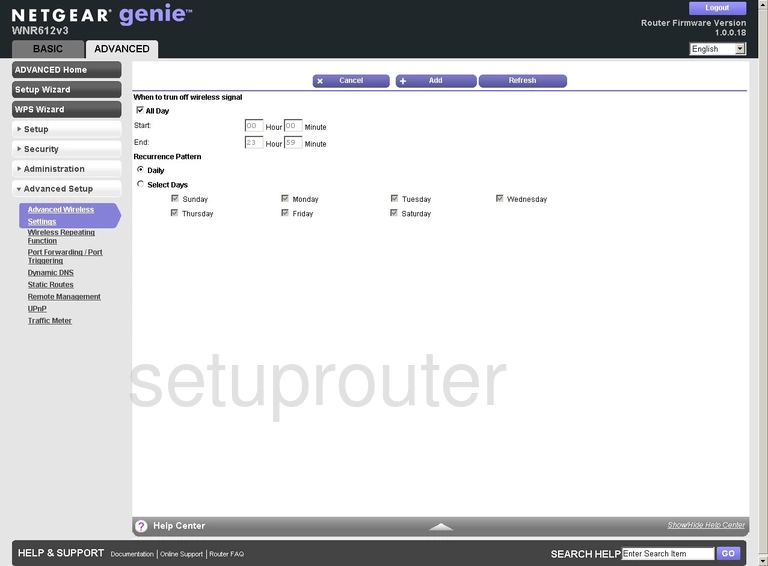
Netgear WNR612 Wifi Setup Screenshot
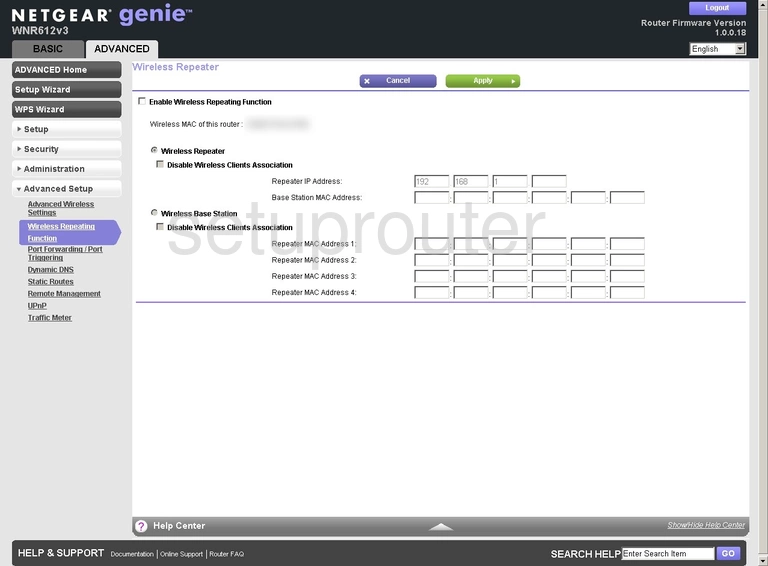
Netgear WNR612 Wan Screenshot
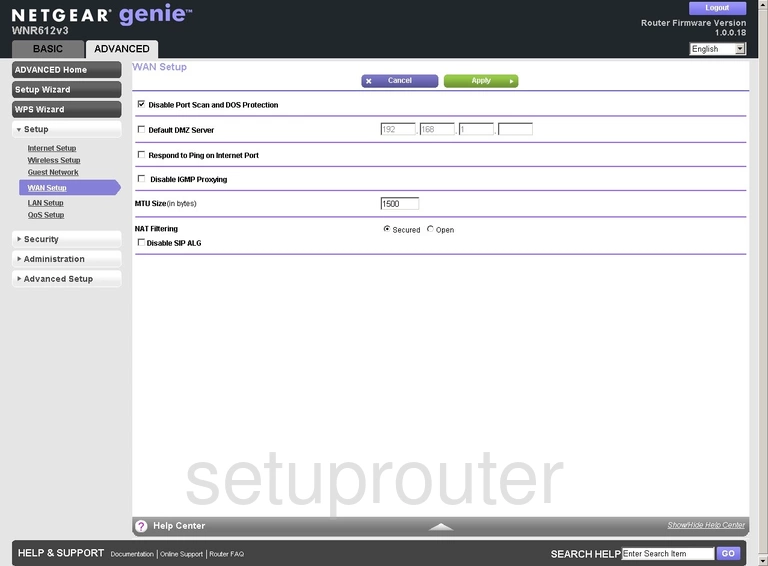
Netgear WNR612 Upnp Screenshot
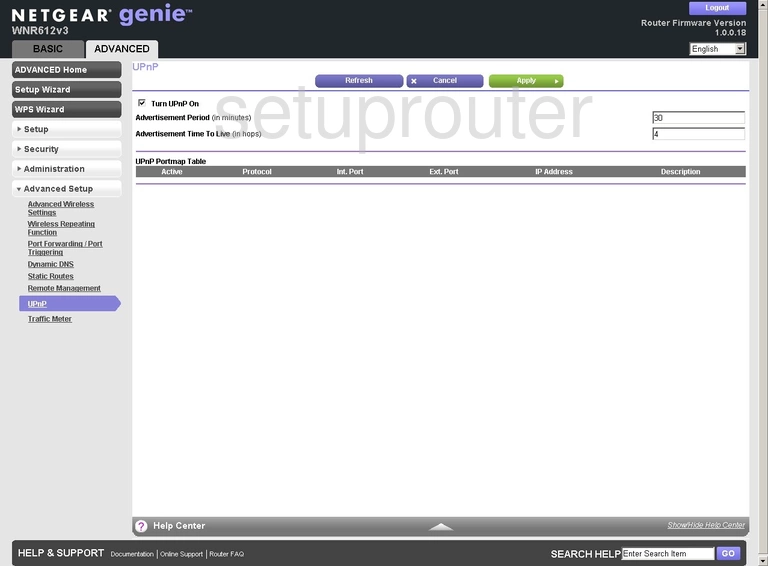
Netgear WNR612 Traffic Statistics Screenshot
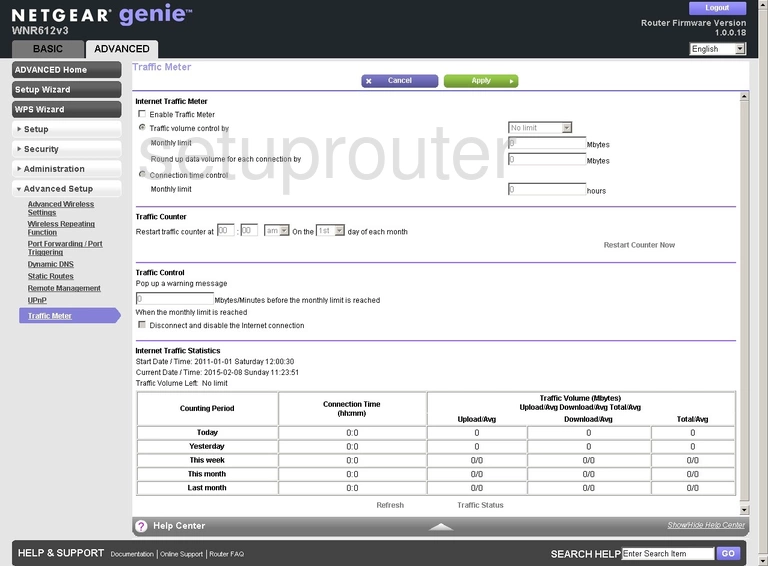
Netgear WNR612 Routing Screenshot
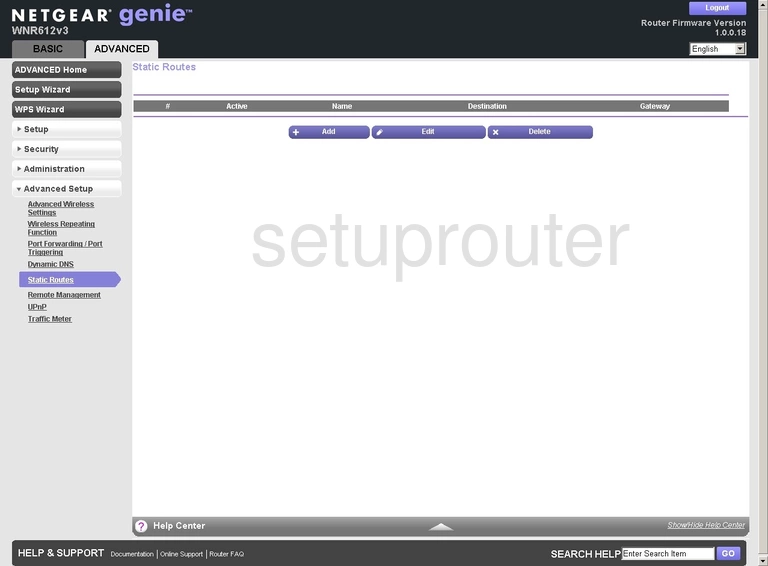
Netgear WNR612 Routing Screenshot
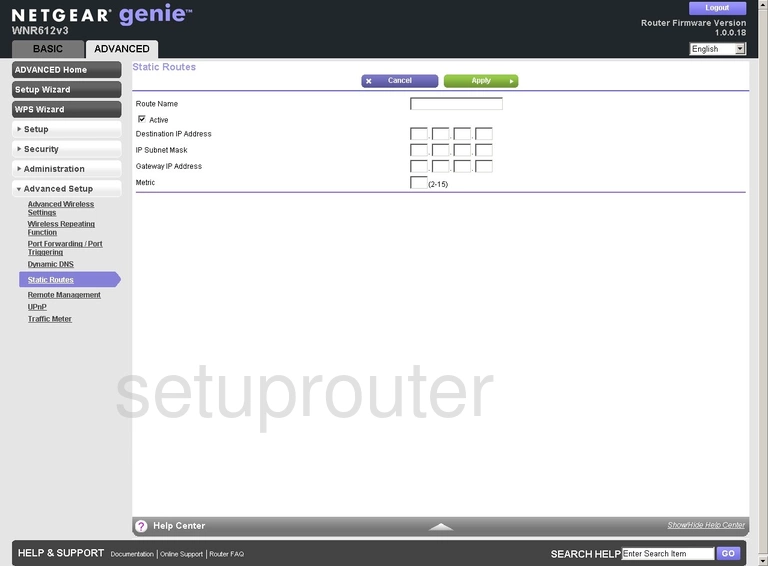
Netgear WNR612 Setup Screenshot
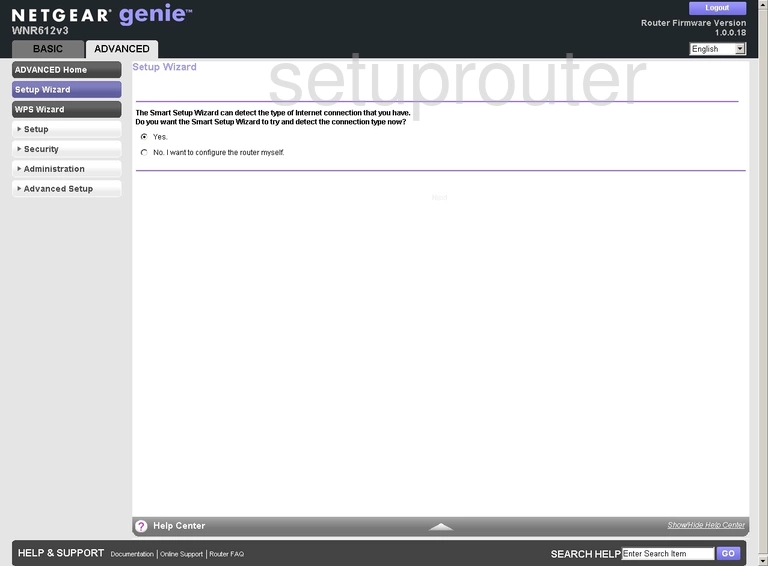
Netgear WNR612 Password Screenshot
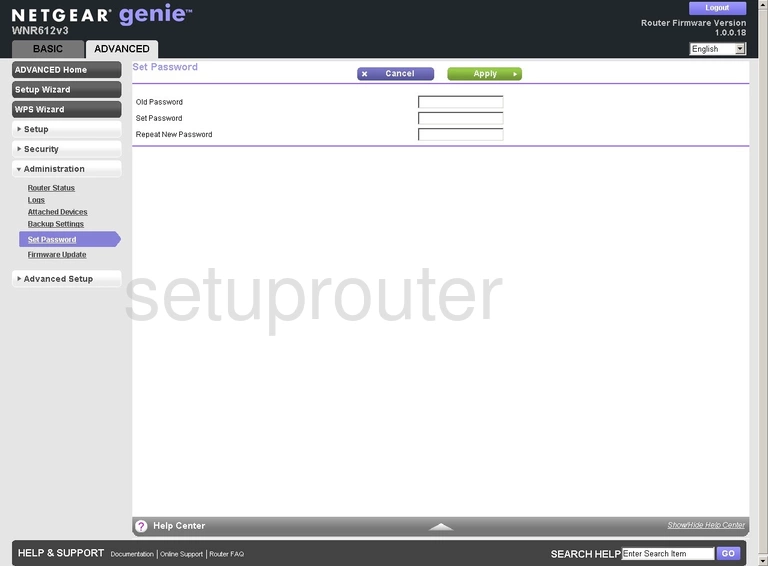
Netgear WNR612 Status Screenshot
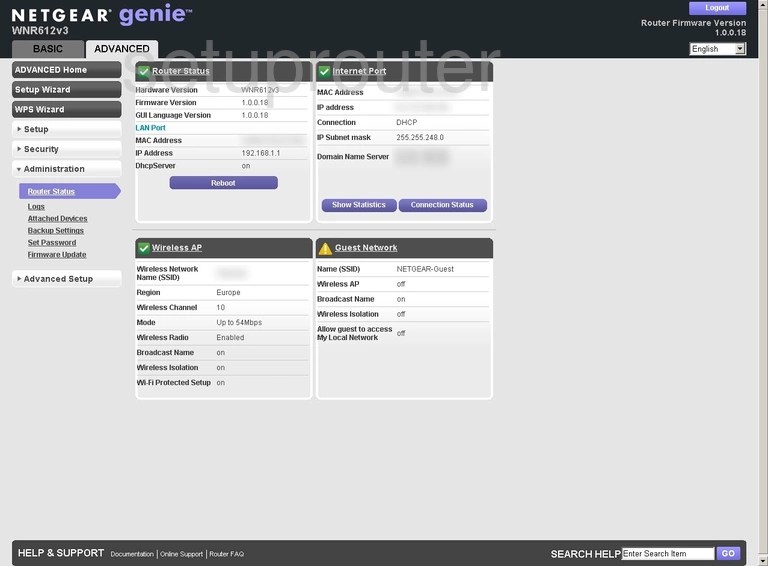
Netgear WNR612 Remote Management Screenshot
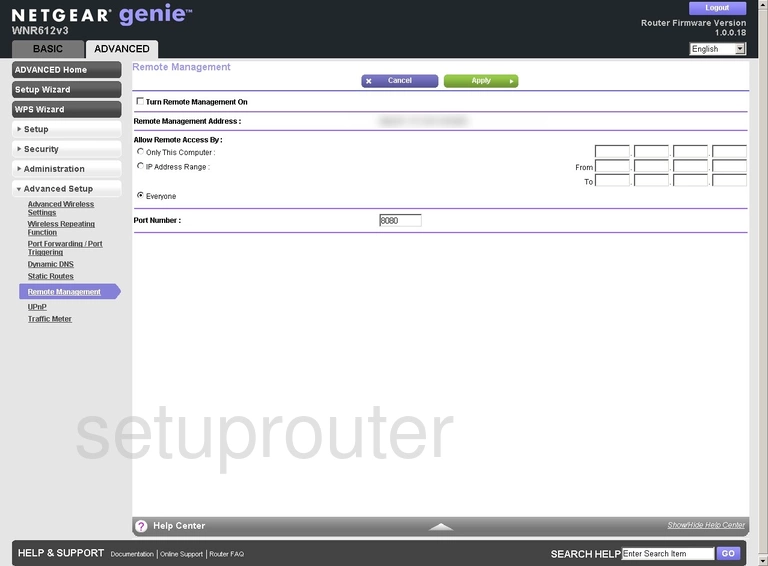
Netgear WNR612 Qos Screenshot
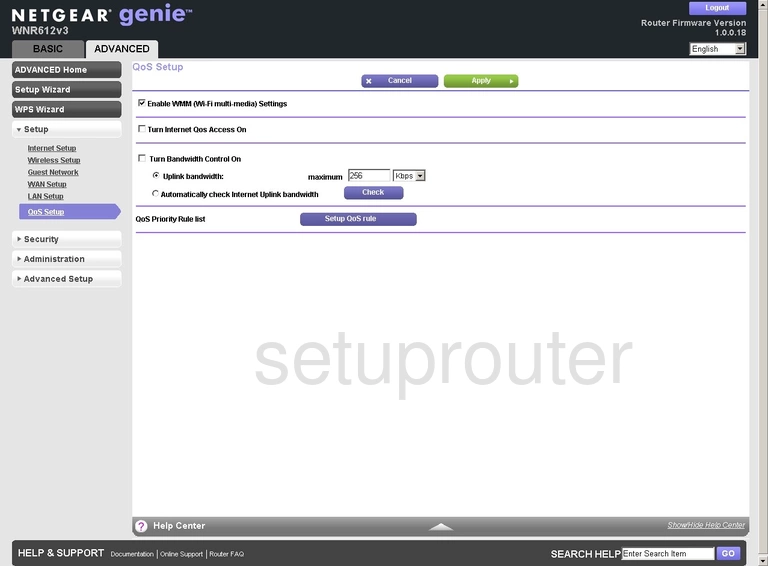
Netgear WNR612 Port Forwarding Screenshot
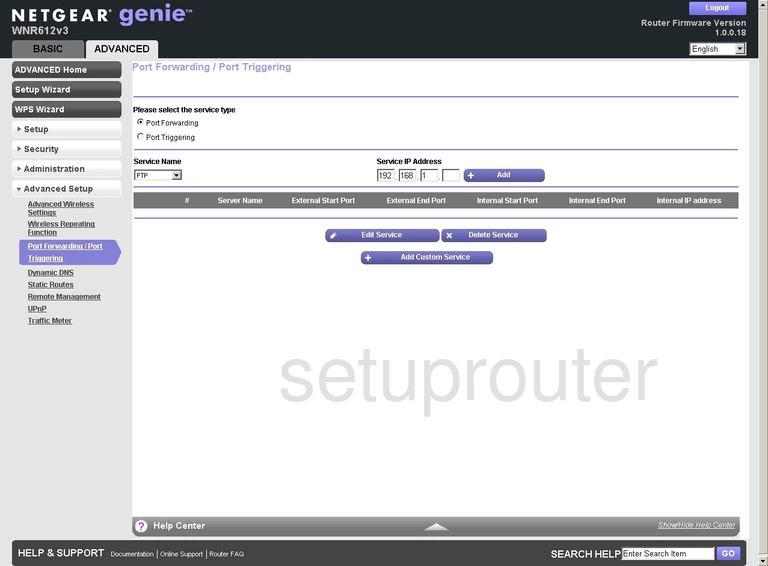
Netgear WNR612 Port Forwarding Screenshot
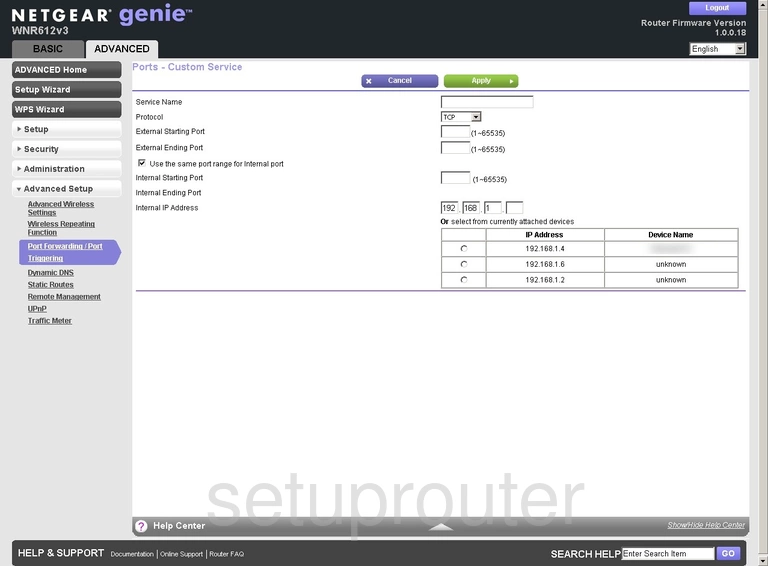
Netgear WNR612 Log Screenshot

Netgear WNR612 Lan Screenshot
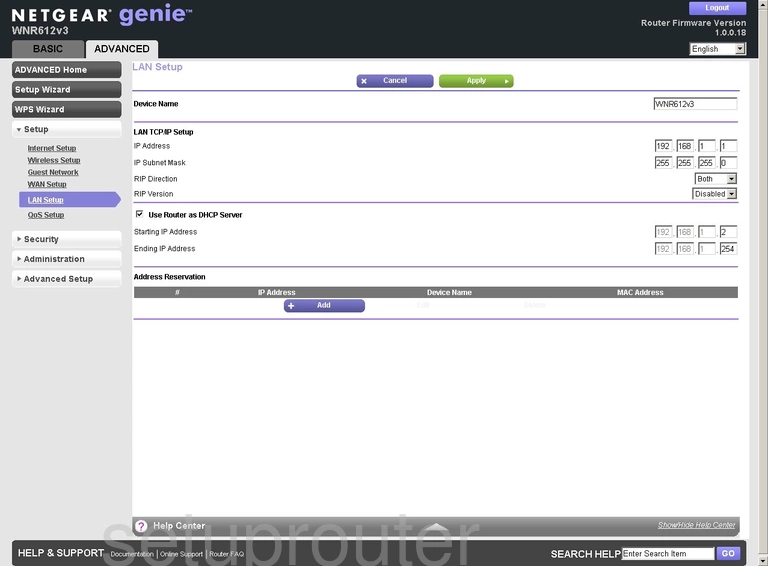
Netgear WNR612 Wan Screenshot
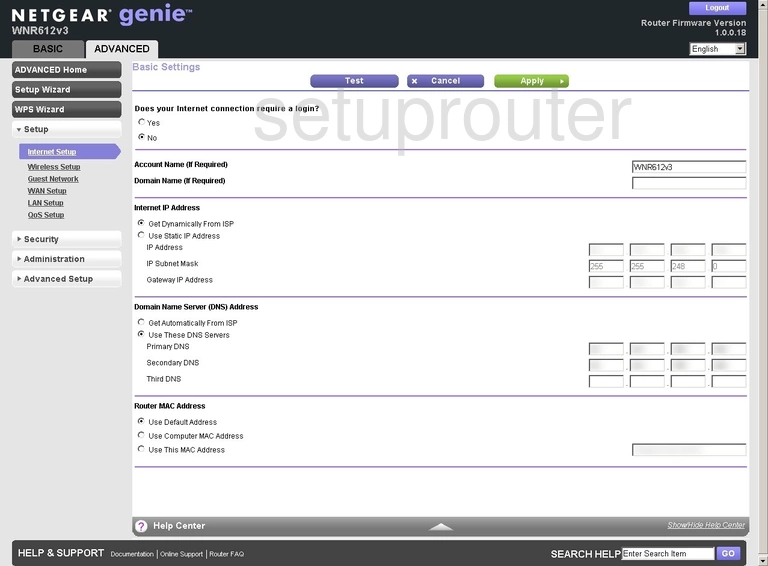
Netgear WNR612 Wifi Guest Screenshot
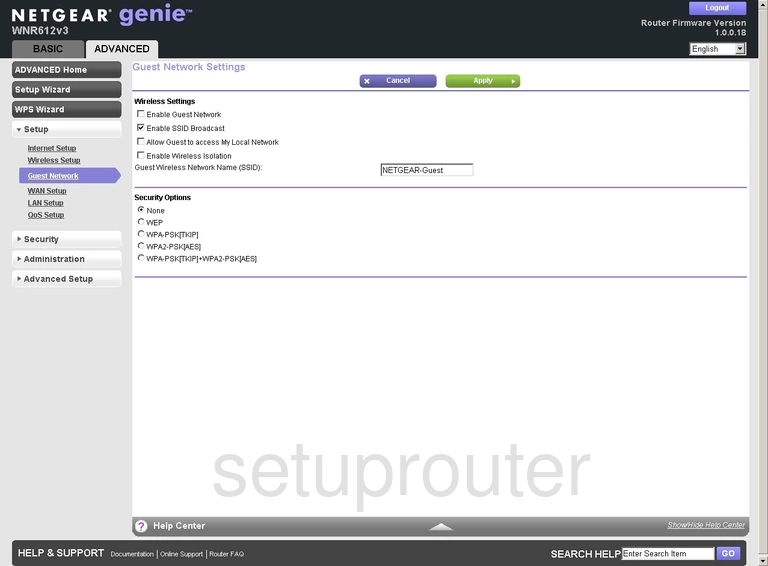
Netgear WNR612 Firmware Screenshot
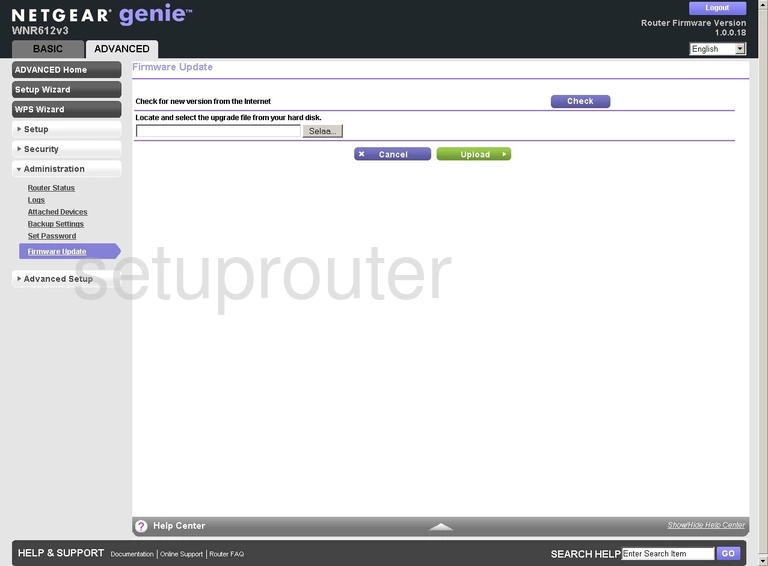
Netgear WNR612 Dynamic Dns Screenshot
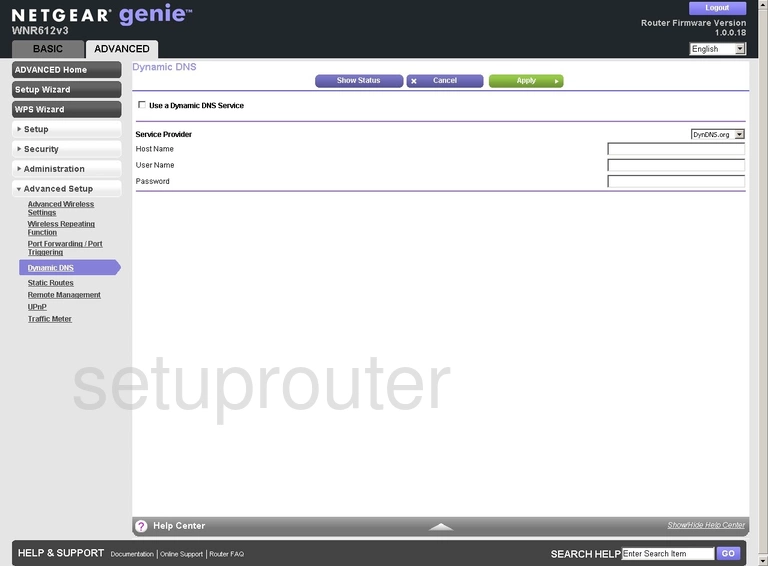
Netgear WNR612 Wifi Setup Screenshot
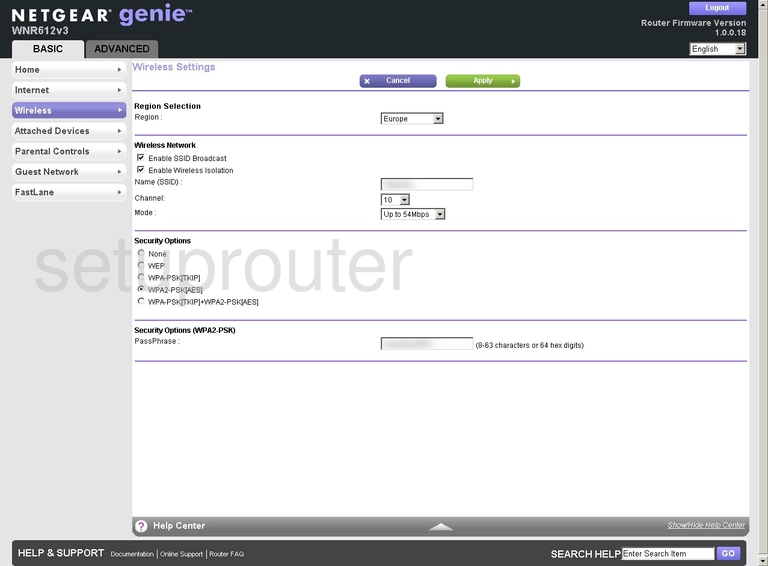
Netgear WNR612 Wan Screenshot
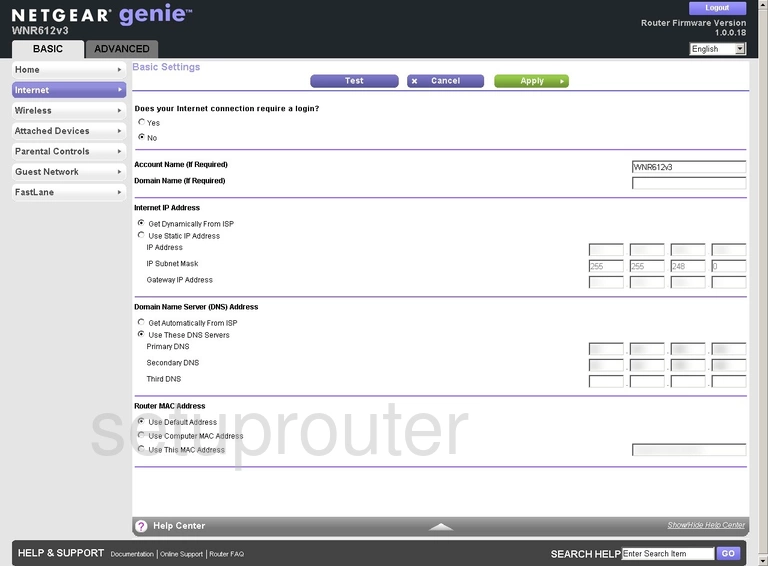
Netgear WNR612 Setup Screenshot
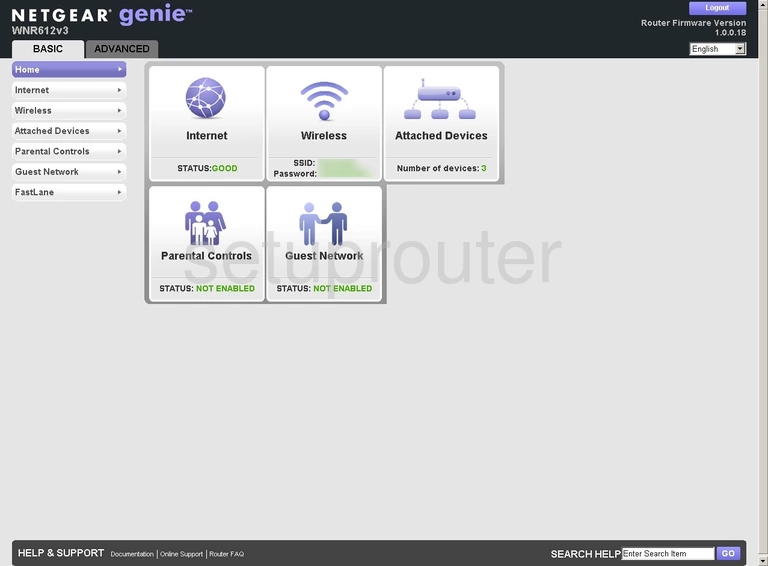
Netgear WNR612 Wifi Guest Screenshot
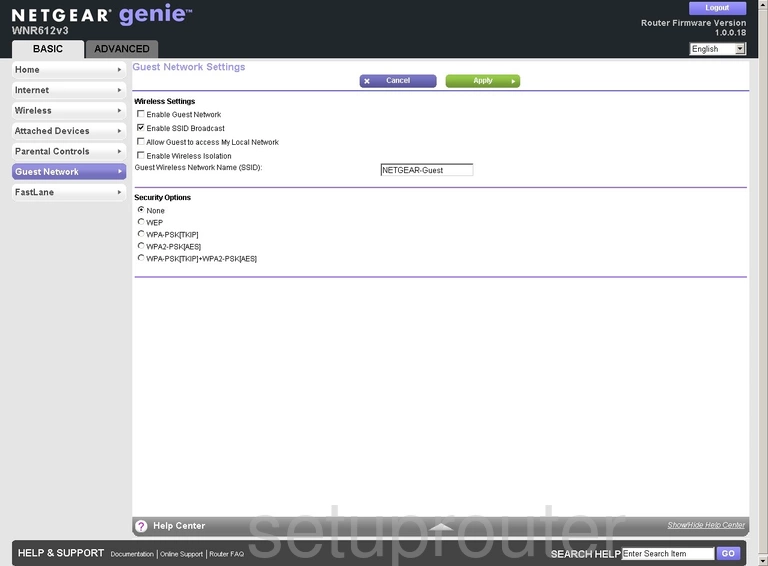
Netgear WNR612 Qos Screenshot
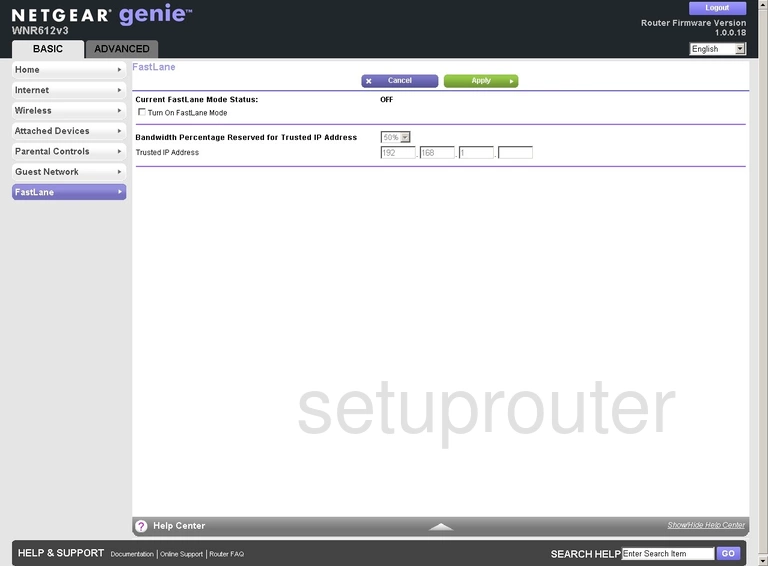
Netgear WNR612 Attached Devices Screenshot
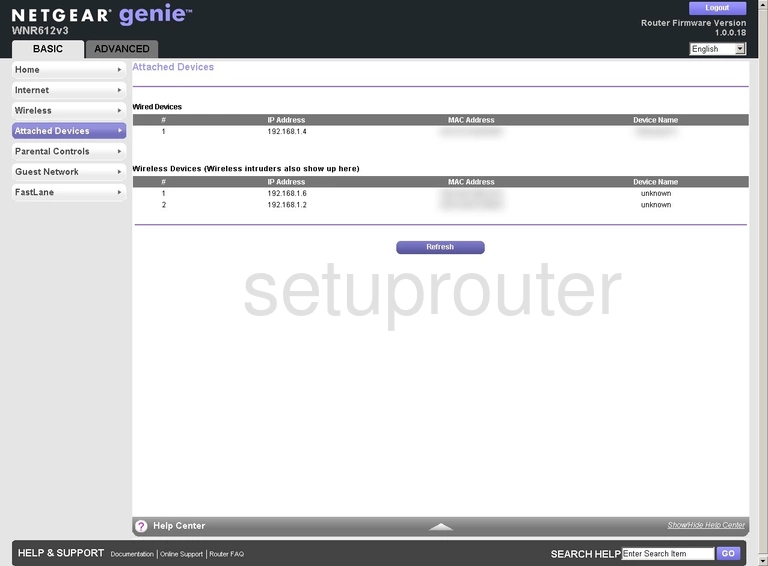
Netgear WNR612 Backup Screenshot
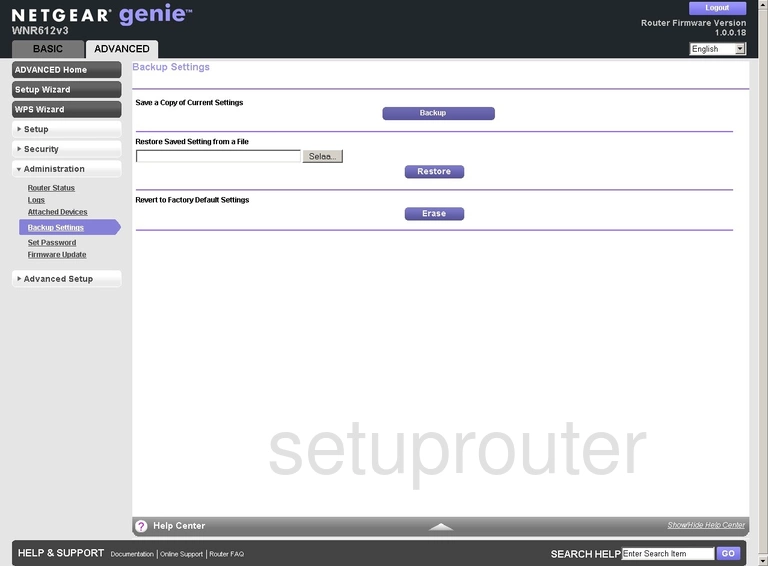
Netgear WNR612 Attached Devices Screenshot
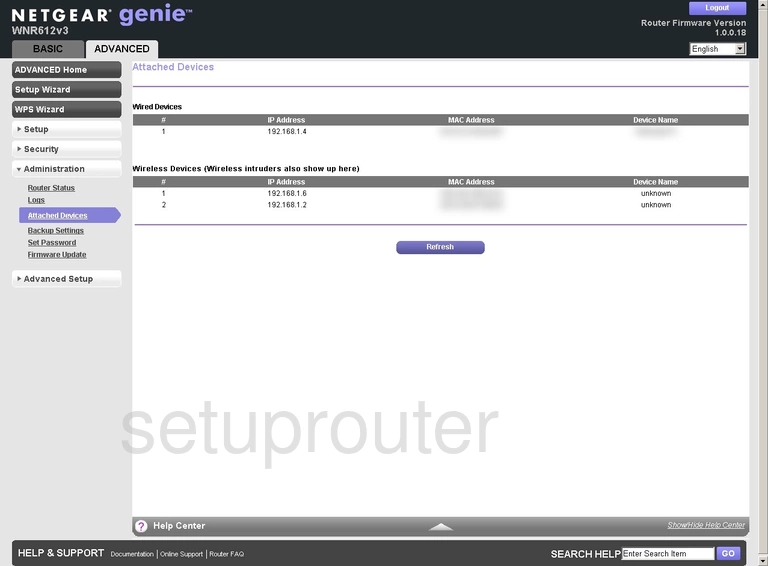
Netgear WNR612 Wifi Advanced Screenshot
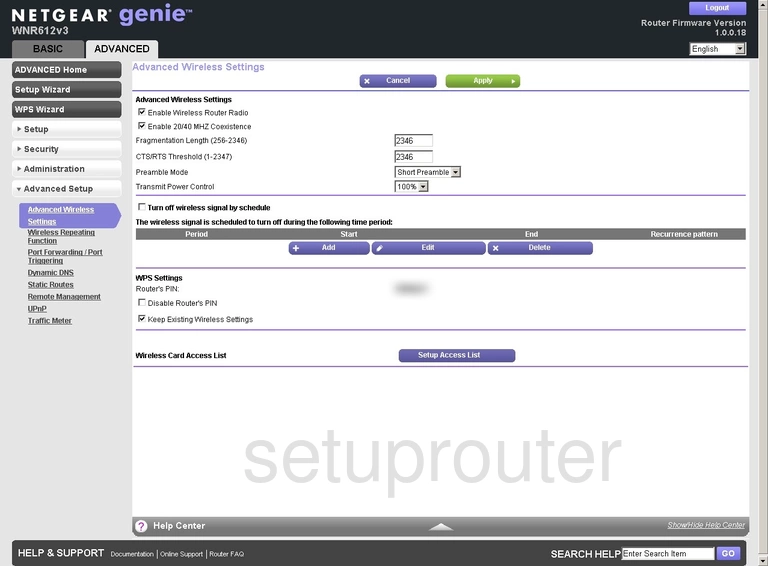
Netgear WNR612 Status Screenshot
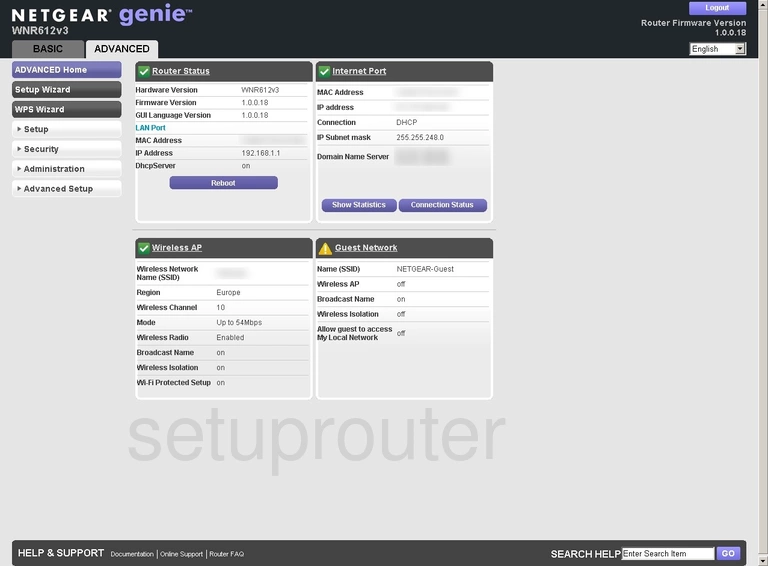
Netgear WNR612 Device Image Screenshot

This is the screenshots guide for the Netgear WNR612 v3. We also have the following guides for the same router:
- Netgear WNR612 v3 - How to change the IP Address on a Netgear WNR612 router
- Netgear WNR612 v3 - Netgear WNR612 Login Instructions
- Netgear WNR612 v3 - Netgear WNR612 User Manual
- Netgear WNR612 v3 - Setup WiFi on the Netgear WNR612
- Netgear WNR612 v3 - Information About the Netgear WNR612 Router
- Netgear WNR612 v3 - Reset the Netgear WNR612