The Netgear WNR612 router is considered a wireless router because it offers WiFi connectivity. WiFi, or simply wireless, allows you to connect various devices to your router, such as wireless printers, smart televisions, and WiFi enabled smartphones.
Other Netgear WNR612 Guides
This is the wifi guide for the Netgear WNR612 v3. We also have the following guides for the same router:
- Netgear WNR612 v3 - How to change the IP Address on a Netgear WNR612 router
- Netgear WNR612 v3 - Netgear WNR612 Login Instructions
- Netgear WNR612 v3 - Netgear WNR612 User Manual
- Netgear WNR612 v3 - Netgear WNR612 Screenshots
- Netgear WNR612 v3 - Information About the Netgear WNR612 Router
- Netgear WNR612 v3 - Reset the Netgear WNR612
WiFi Terms
Before we get started there is a little bit of background info that you should be familiar with.
Wireless Name
Your wireless network needs to have a name to uniquely identify it from other wireless networks. If you are not sure what this means we have a guide explaining what a wireless name is that you can read for more information.
Wireless Password
An important part of securing your wireless network is choosing a strong password.
Wireless Channel
Picking a WiFi channel is not always a simple task. Be sure to read about WiFi channels before making the choice.
Encryption
You should almost definitely pick WPA2 for your networks encryption. If you are unsure, be sure to read our WEP vs WPA guide first.
Login To The Netgear WNR612
To get started configuring the Netgear WNR612 WiFi settings you need to login to your router. If you are already logged in you can skip this step.
To login to the Netgear WNR612, follow our Netgear WNR612 Login Guide.
Find the WiFi Settings on the Netgear WNR612
If you followed our login guide above then you should see this screen.
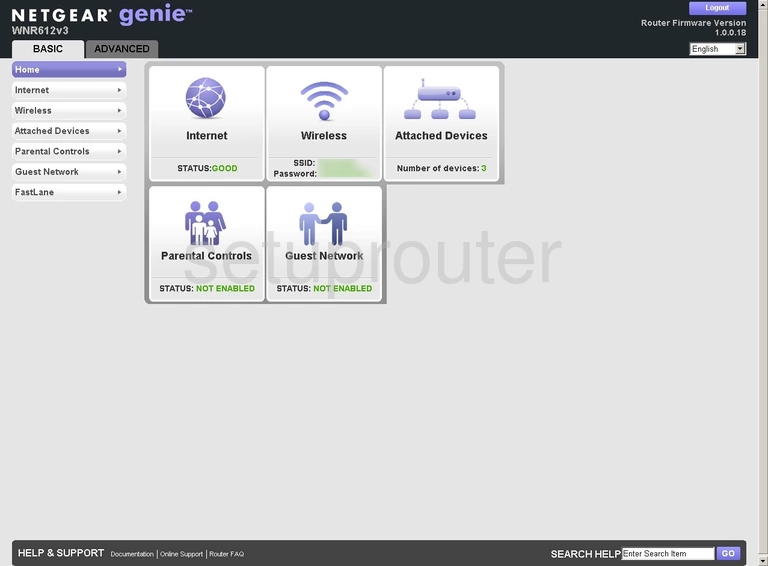
To begin this wireless setup guide for the Netgear WNR612v3 router, go from the Home page to the tab labeled ADVANCED. From here, click Setup and then Wireless Setup below that.
Change the WiFi Settings on the Netgear WNR612
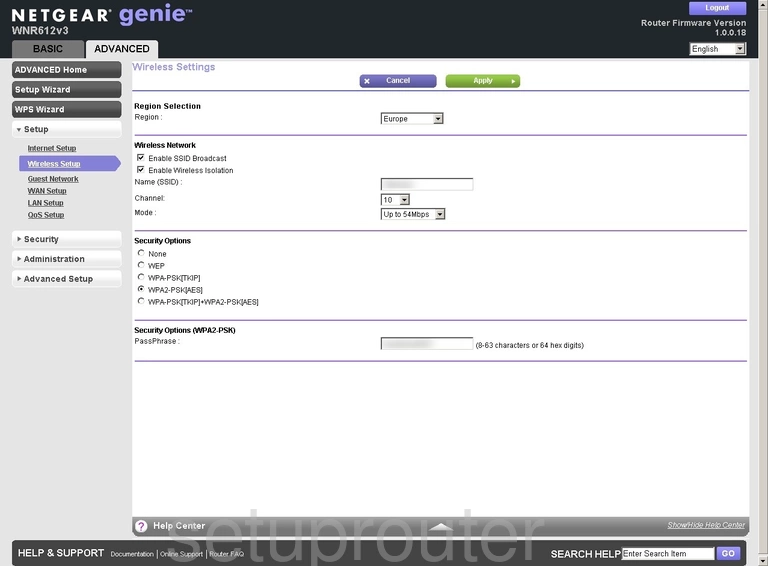
You should now be on the page you see here.
We'll start by setting a Name (SSID). This can be anything you want, however we highly recommend avoiding any personal information due to security reasons. For more info, check out our Wireless Names Guide.
Now for the Channel. This needs to be set to 1, 6, or 11. To find out why these are the best options, see our WiFi Channels Guide.
Next, under the Security Options heading, make sure WPA2-PSK[AES] is selected. This will provide you with the best security. Why? Read our WEP vs. WPA Guide to find out.
Finally, you'll need to decide on a PassPhrase. This can be whatever you like, however a strong passphrase consists of 14-20 characters and includes no personal information. For more helpful tips, take a look at our Choosing a Strong Password Guide.
That's all there is to it. Just be sure to click Apply before leaving the page.
Possible Problems when Changing your WiFi Settings
After making these changes to your router you will almost definitely have to reconnect any previously connected devices. This is usually done at the device itself and not at your computer.
Other Netgear WNR612 Info
Don't forget about our other Netgear WNR612 info that you might be interested in.
This is the wifi guide for the Netgear WNR612 v3. We also have the following guides for the same router:
- Netgear WNR612 v3 - How to change the IP Address on a Netgear WNR612 router
- Netgear WNR612 v3 - Netgear WNR612 Login Instructions
- Netgear WNR612 v3 - Netgear WNR612 User Manual
- Netgear WNR612 v3 - Netgear WNR612 Screenshots
- Netgear WNR612 v3 - Information About the Netgear WNR612 Router
- Netgear WNR612 v3 - Reset the Netgear WNR612