These are user-submitted screenshots.
If you would like to share screenshots for us to use, please use our Router Screenshot Grabber, which is a free tool in Network Utilities. It makes the capture process easy and sends the screenshots to us automatically.
This is the screenshots guide for the Netgear WNR834B v2. We also have the following guides for the same router:
- Netgear WNR834B - Reset the Netgear WNR834B
- Netgear WNR834B - How to change the IP Address on a Netgear WNR834B router
- Netgear WNR834B - Netgear WNR834B User Manual
- Netgear WNR834B - Netgear WNR834B Login Instructions
- Netgear WNR834B - How to change the DNS settings on a Netgear WNR834B router
- Netgear WNR834B - Setup WiFi on the Netgear WNR834B
- Netgear WNR834B - Information About the Netgear WNR834B Router
- Netgear WNR834B - Netgear WNR834B Screenshots
- Netgear WNR834B v2 - Reset the Netgear WNR834B
- Netgear WNR834B v2 - How to change the IP Address on a Netgear WNR834B router
- Netgear WNR834B v2 - Netgear WNR834B User Manual
- Netgear WNR834B v2 - Netgear WNR834B Login Instructions
- Netgear WNR834B v2 - How to change the DNS settings on a Netgear WNR834B router
- Netgear WNR834B v2 - Setup WiFi on the Netgear WNR834B
- Netgear WNR834B v2 - Information About the Netgear WNR834B Router
All Netgear WNR834B Screenshots
All screenshots below were captured from a Netgear WNR834B router.
Netgear WNR834B Port Forwarding Screenshot
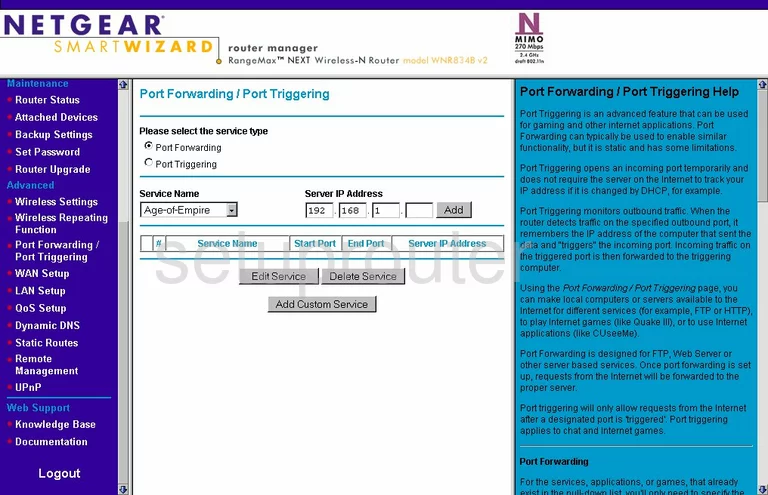
Netgear WNR834B Dynamic Dns Screenshot
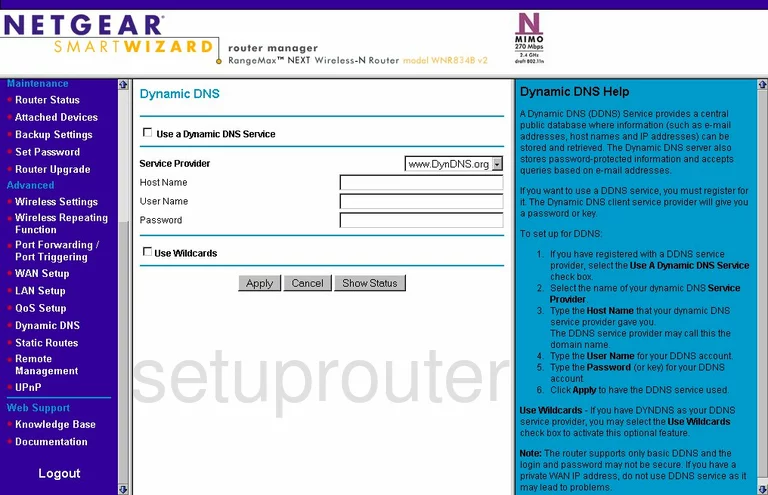
Netgear WNR834B Upnp Screenshot
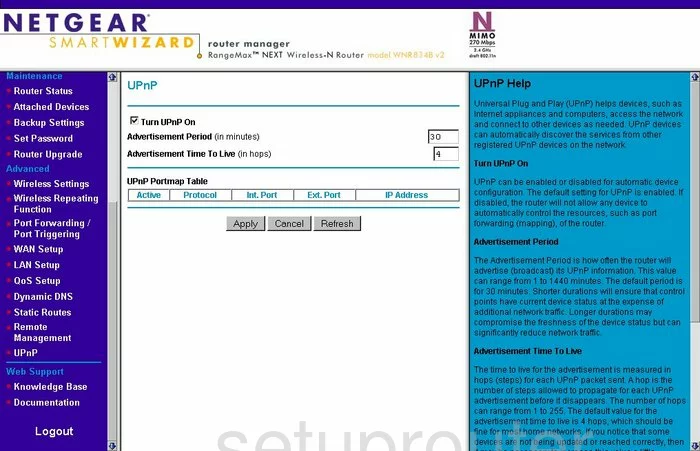
Netgear WNR834B Wifi Setup Screenshot
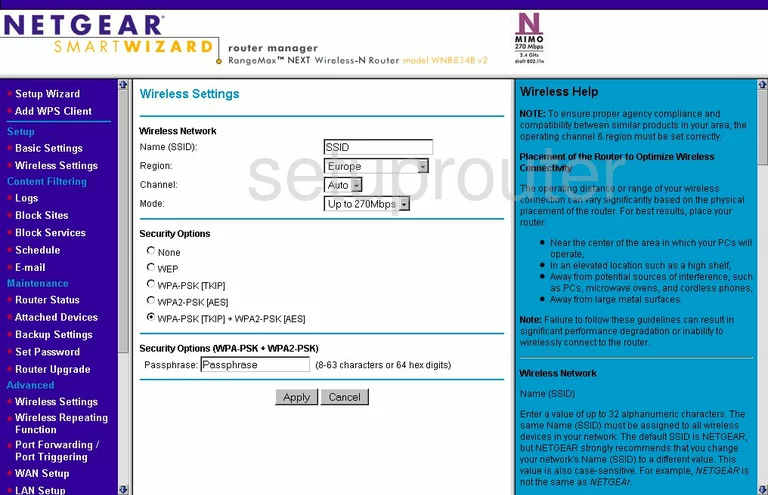
Netgear WNR834B Port Triggering Screenshot
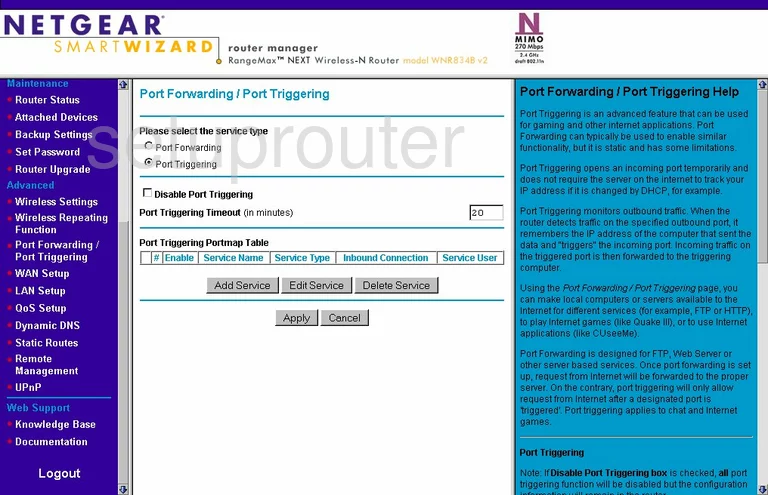
Netgear WNR834B Setup Screenshot
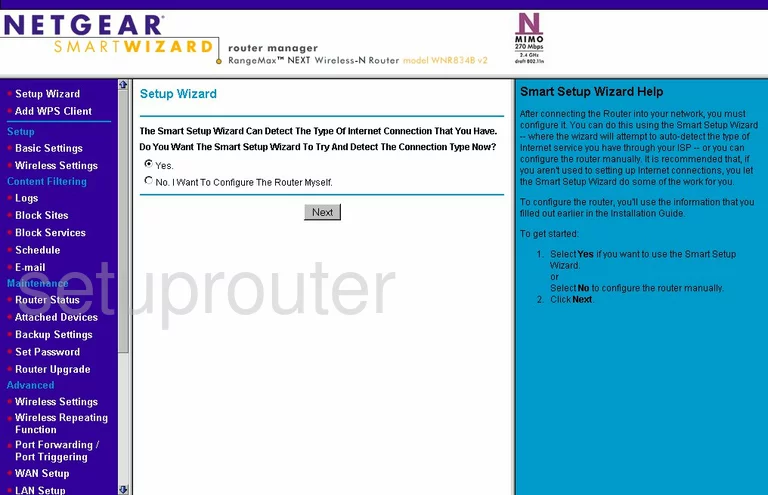
Netgear WNR834B Remote Management Screenshot
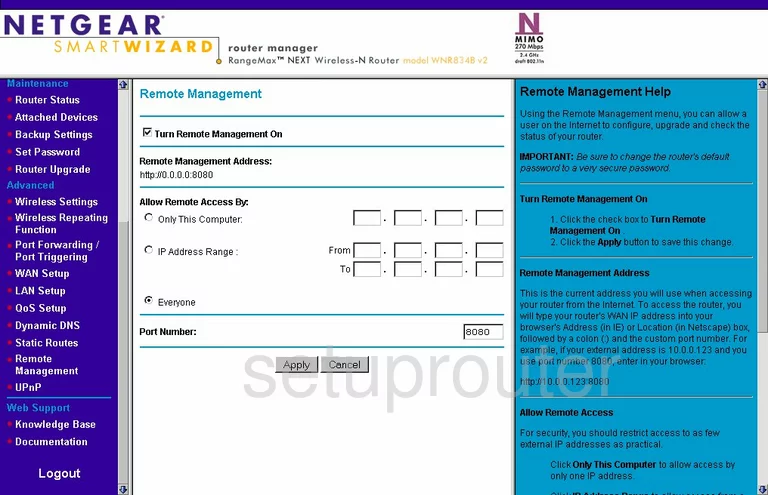
Netgear WNR834B Setup Screenshot
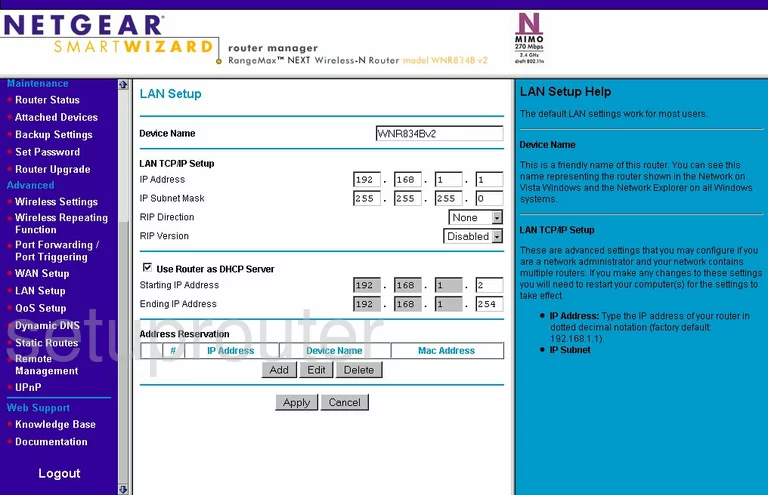
Netgear WNR834B Wifi Advanced Screenshot
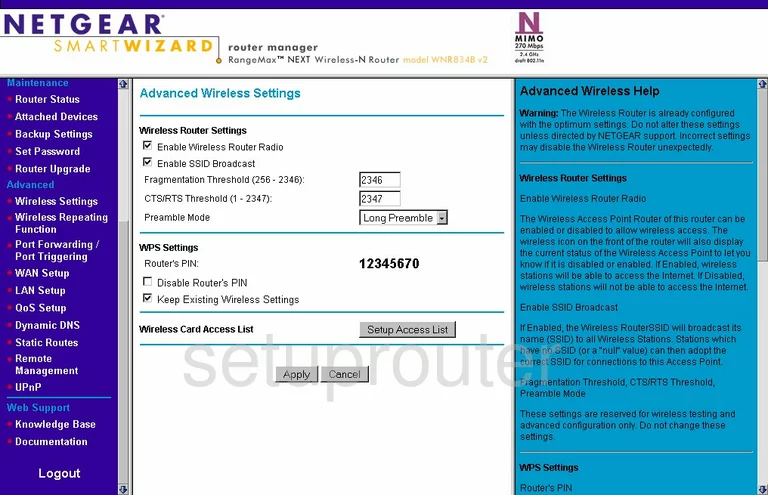
Netgear WNR834B Log Screenshot
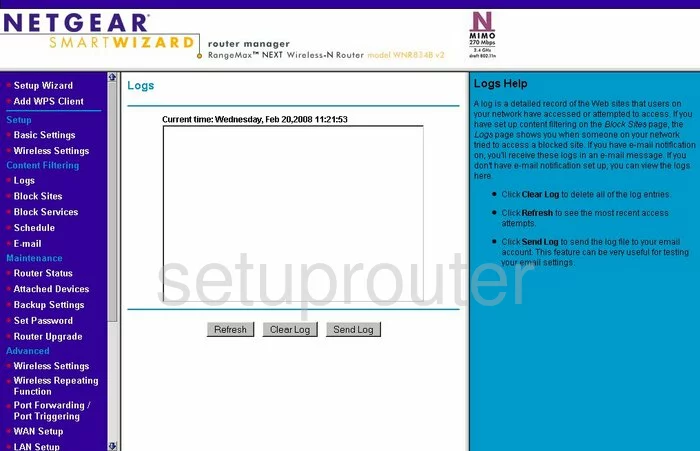
Netgear WNR834B Wan Screenshot
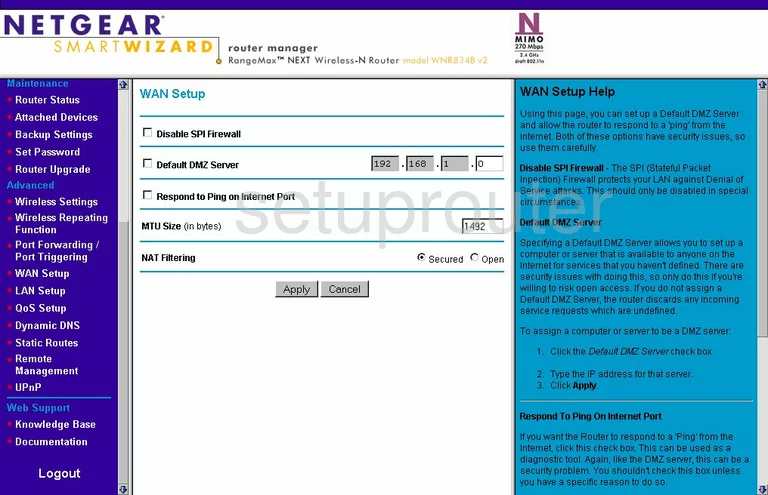
Netgear WNR834B Status Screenshot
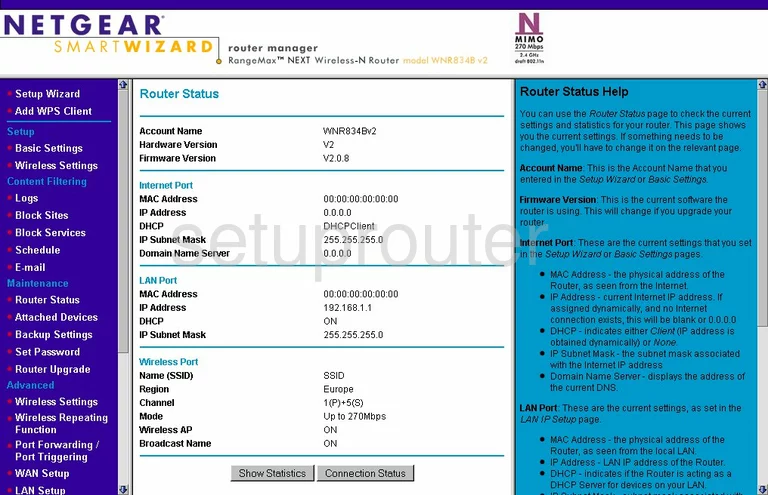
Netgear WNR834B Schedule Screenshot
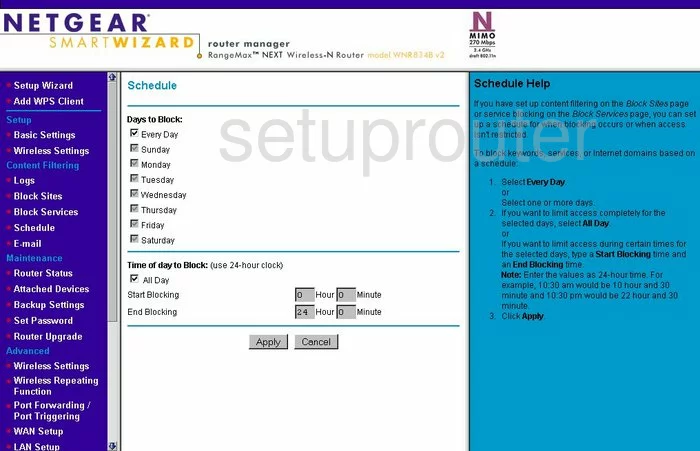
Netgear WNR834B Status Screenshot
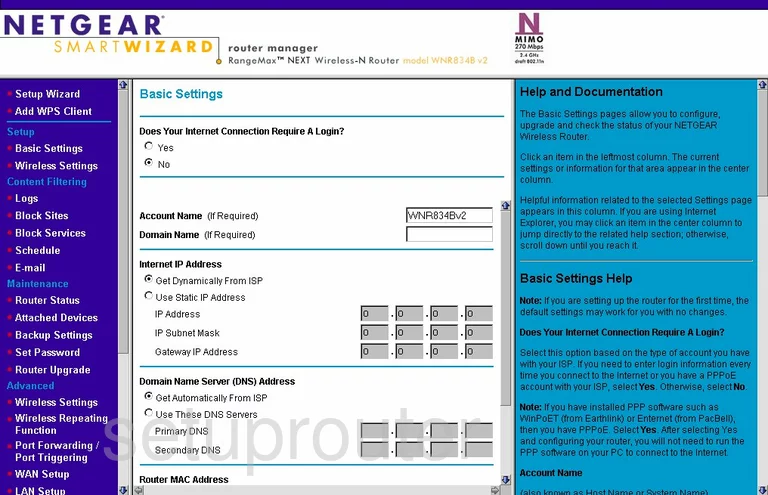
Netgear WNR834B Password Screenshot
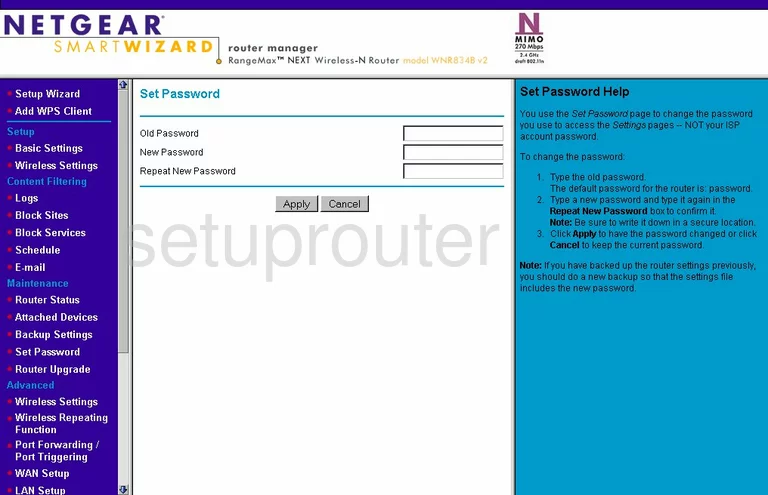
Netgear WNR834B Block Screenshot
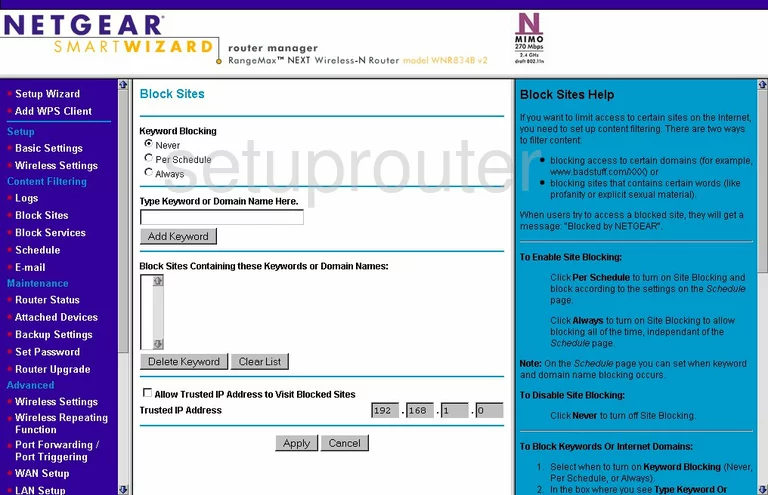
Netgear WNR834B Backup Screenshot
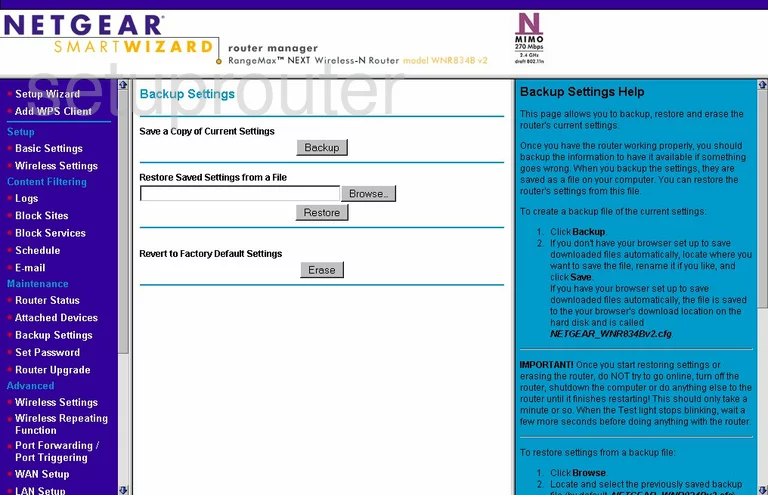
Netgear WNR834B Routing Screenshot
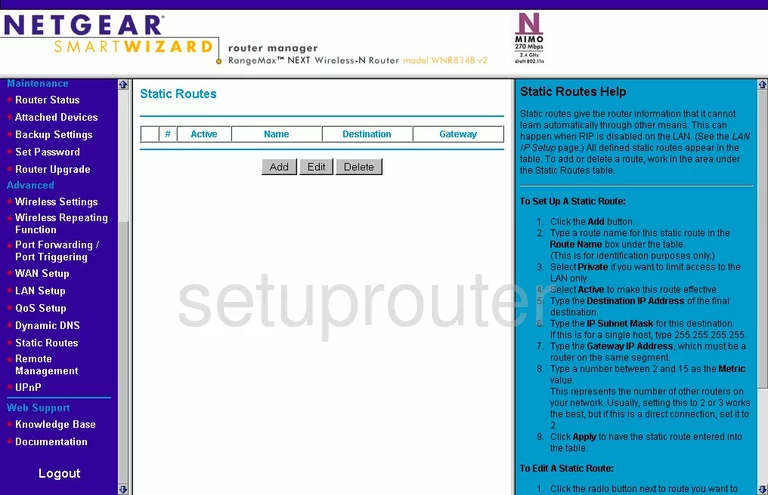
Netgear WNR834B Log Screenshot
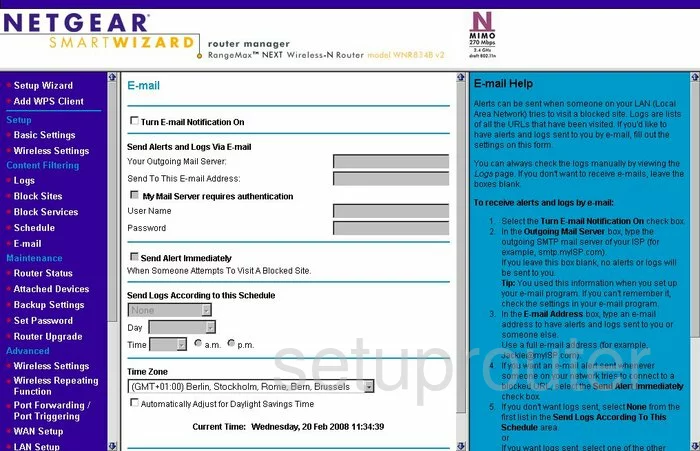
Netgear WNR834B Attached Devices Screenshot
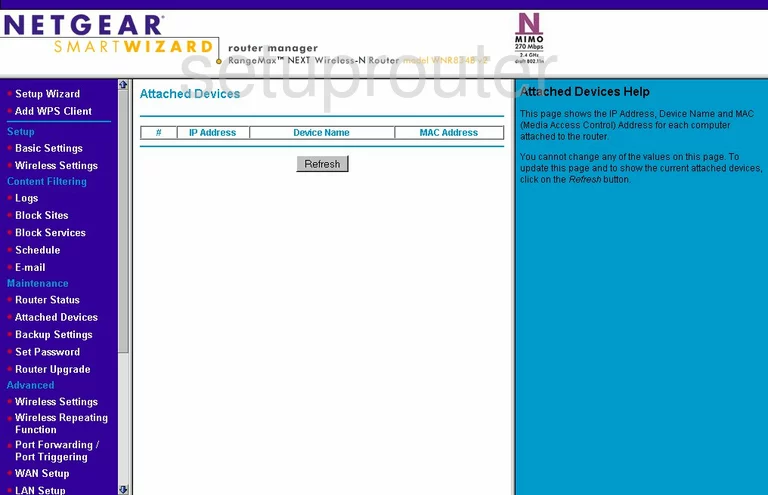
Netgear WNR834B Firmware Screenshot
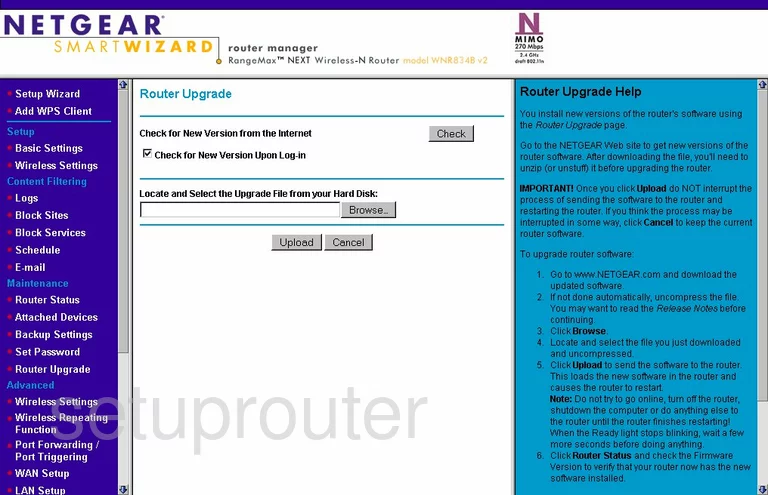
Netgear WNR834B Block Screenshot
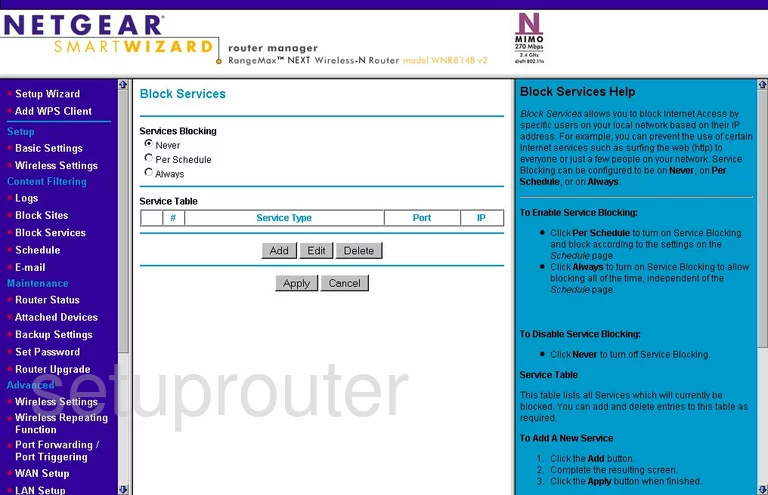
Netgear WNR834B Routing Screenshot
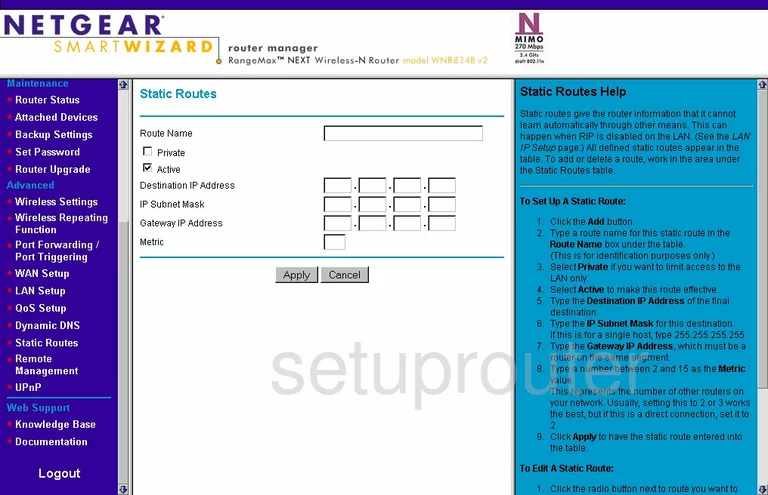
Netgear WNR834B Qos Screenshot
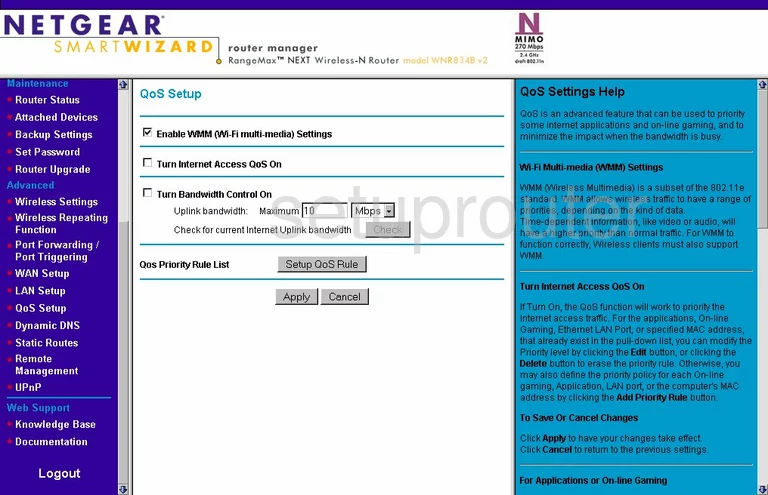
Netgear WNR834B Wifi Wps Screenshot
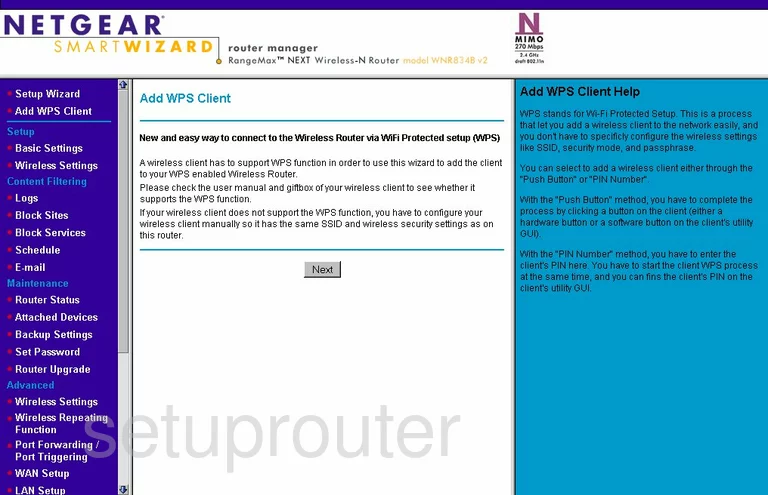
Netgear WNR834B Port Forwarding Screenshot
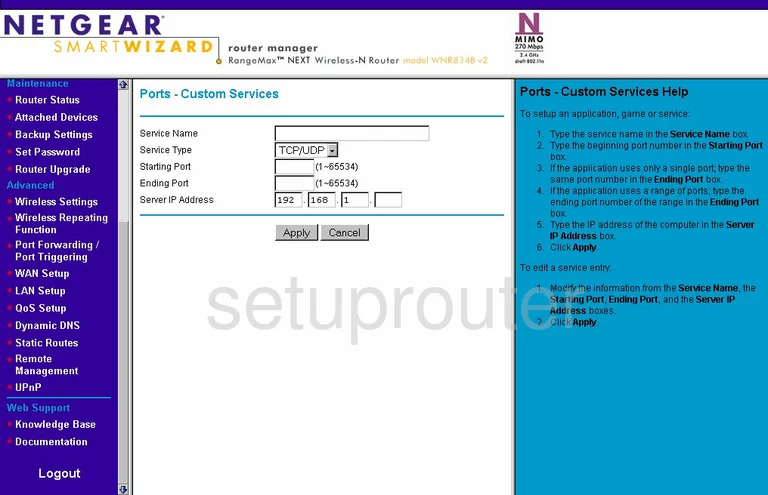
Netgear WNR834B Block Screenshot
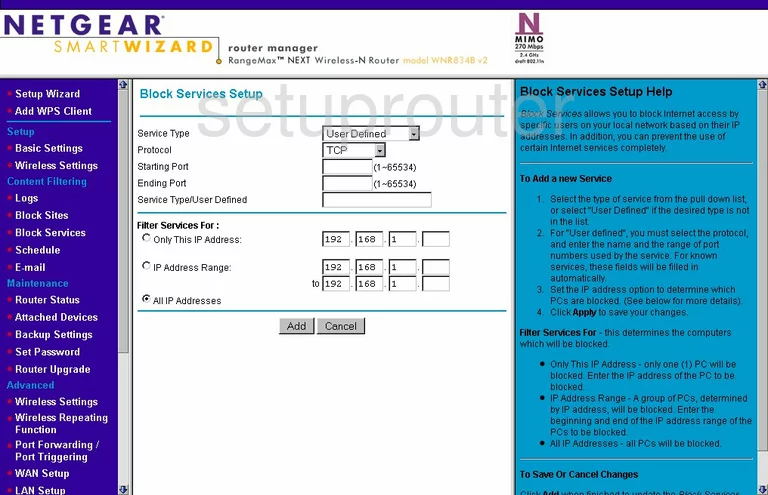
Netgear WNR834B Wifi Advanced Screenshot
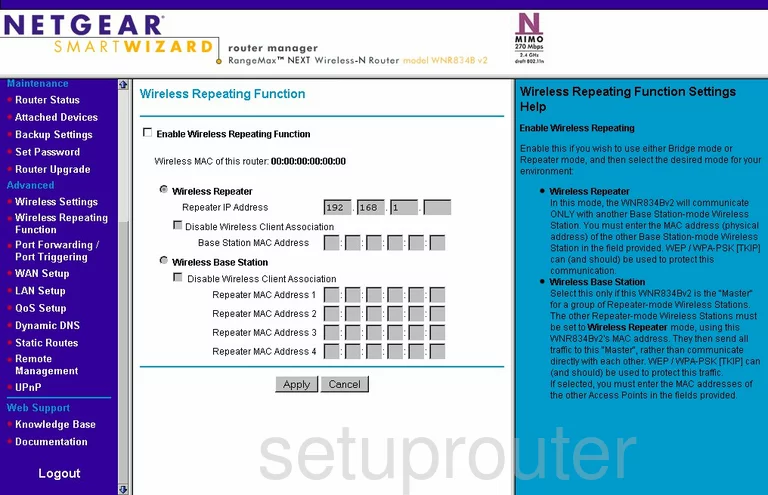
Netgear WNR834B Port Triggering Screenshot
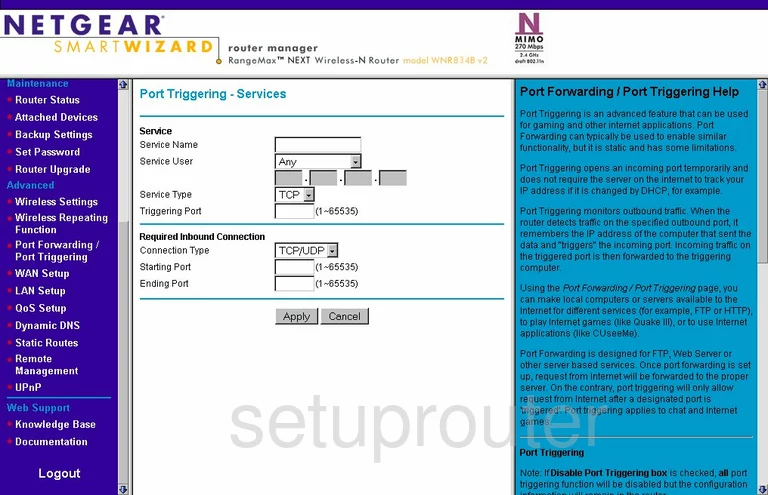
Netgear WNR834B Device Image Screenshot

This is the screenshots guide for the Netgear WNR834B v2. We also have the following guides for the same router:
- Netgear WNR834B - Reset the Netgear WNR834B
- Netgear WNR834B - How to change the IP Address on a Netgear WNR834B router
- Netgear WNR834B - Netgear WNR834B User Manual
- Netgear WNR834B - Netgear WNR834B Login Instructions
- Netgear WNR834B - How to change the DNS settings on a Netgear WNR834B router
- Netgear WNR834B - Setup WiFi on the Netgear WNR834B
- Netgear WNR834B - Information About the Netgear WNR834B Router
- Netgear WNR834B - Netgear WNR834B Screenshots
- Netgear WNR834B v2 - Reset the Netgear WNR834B
- Netgear WNR834B v2 - How to change the IP Address on a Netgear WNR834B router
- Netgear WNR834B v2 - Netgear WNR834B User Manual
- Netgear WNR834B v2 - Netgear WNR834B Login Instructions
- Netgear WNR834B v2 - How to change the DNS settings on a Netgear WNR834B router
- Netgear WNR834B v2 - Setup WiFi on the Netgear WNR834B
- Netgear WNR834B v2 - Information About the Netgear WNR834B Router