These screenshots were submitted by our users.
Please feel free to share screenshots with us using our Router Screenshot Grabber, which is a free tool in Network Utilities. It makes the capture process easy and sends the screenshots to us automatically.
This is the screenshots guide for the Netgear WPN802. We also have the following guides for the same router:
- Netgear WPN802 - How to change the IP Address on a Netgear WPN802 router
- Netgear WPN802 - Netgear WPN802 User Manual
- Netgear WPN802 - Netgear WPN802 Login Instructions
- Netgear WPN802 - How to change the DNS settings on a Netgear WPN802 router
- Netgear WPN802 - Setup WiFi on the Netgear WPN802
- Netgear WPN802 - Information About the Netgear WPN802 Router
- Netgear WPN802 - Reset the Netgear WPN802
All Netgear WPN802 Screenshots
All screenshots below were captured from a Netgear WPN802 router.
Netgear WPN802 Wifi Setup Screenshot
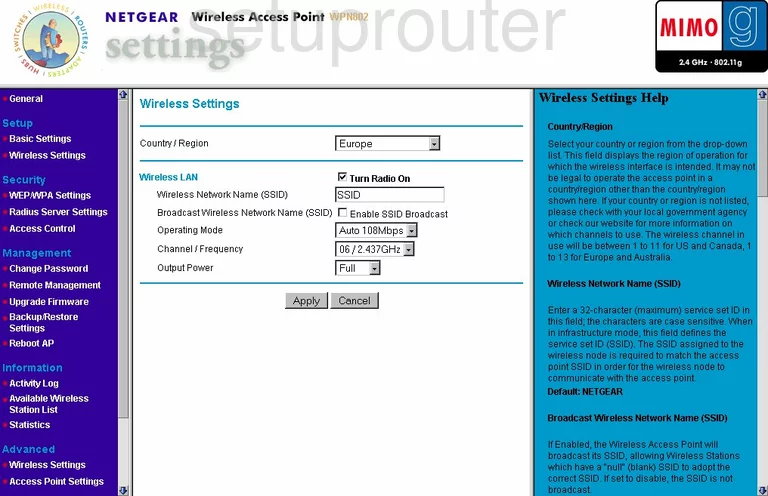
Netgear WPN802 Remote Management Screenshot
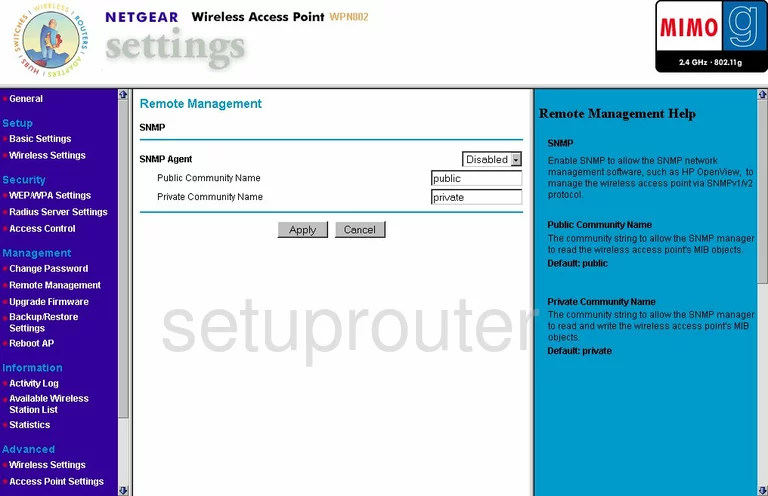
Netgear WPN802 Wifi Advanced Screenshot
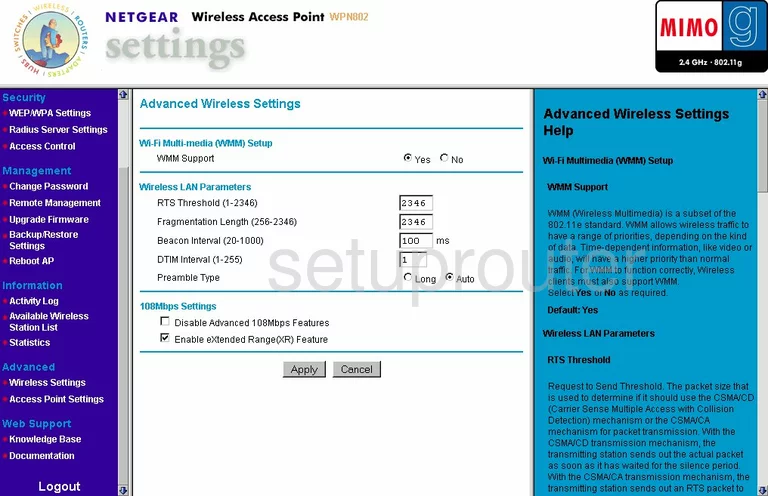
Netgear WPN802 Traffic Statistics Screenshot
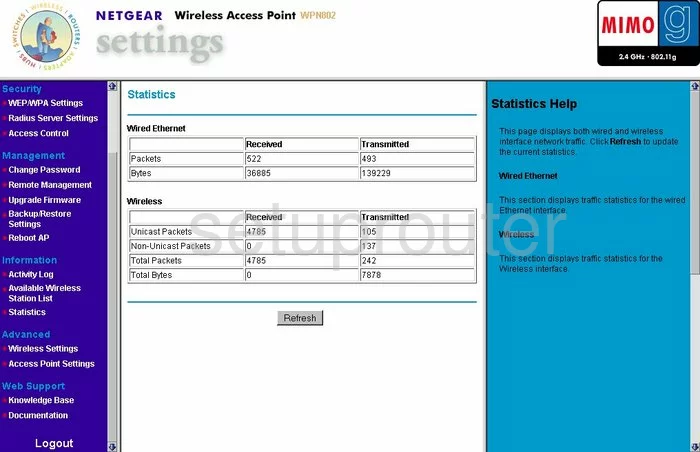
Netgear WPN802 Setup Screenshot
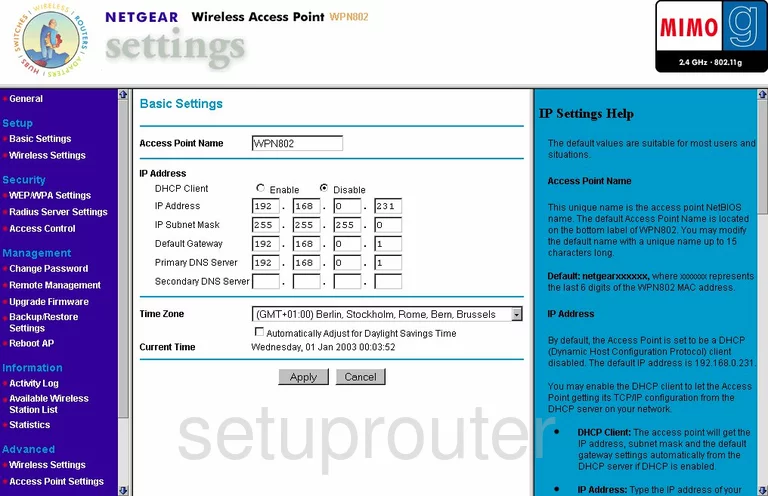
Netgear WPN802 Firmware Screenshot
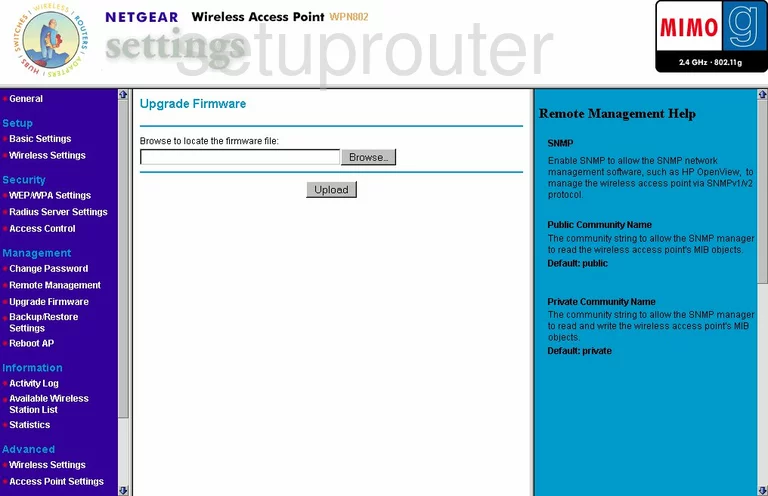
Netgear WPN802 Password Screenshot
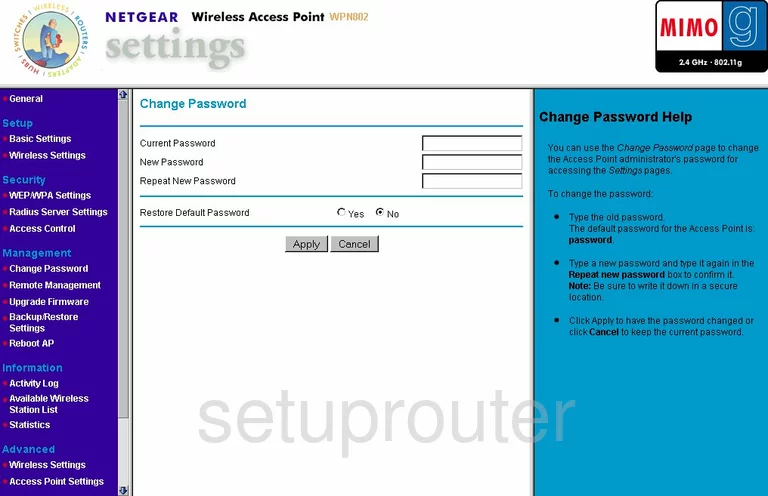
Netgear WPN802 Backup Screenshot
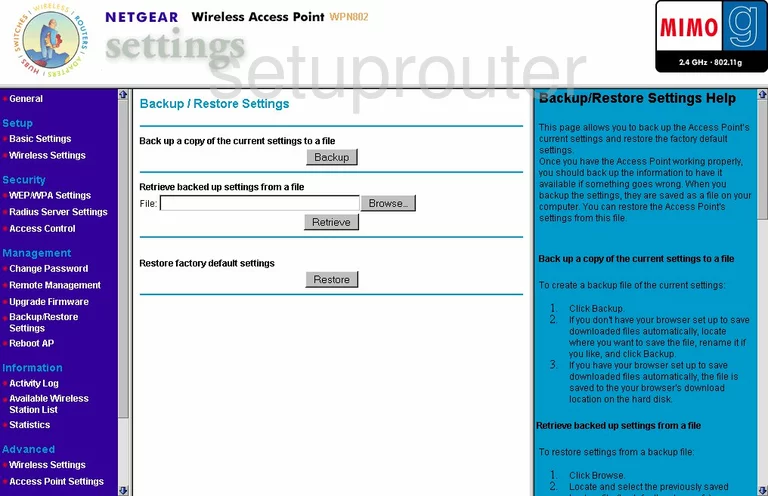
Netgear WPN802 Reboot Screenshot
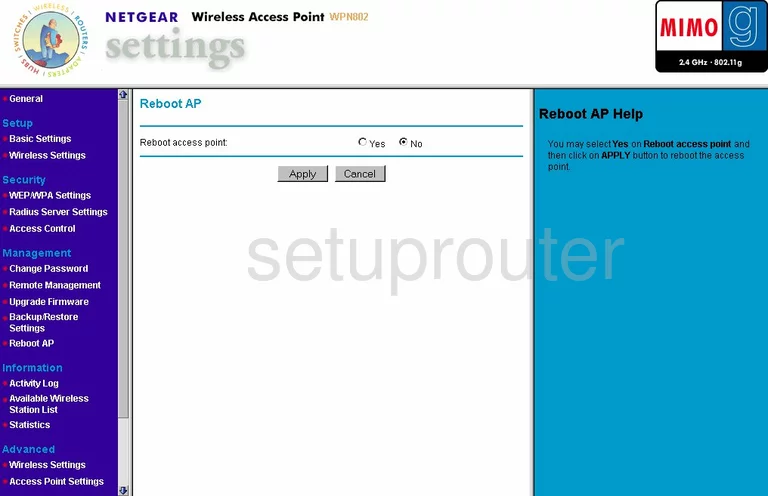
Netgear WPN802 Wifi Wps Screenshot
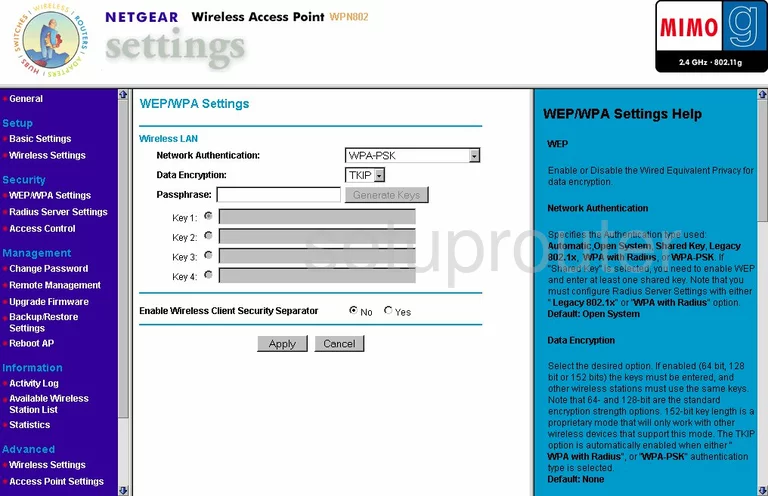
Netgear WPN802 Wifi Setup Screenshot
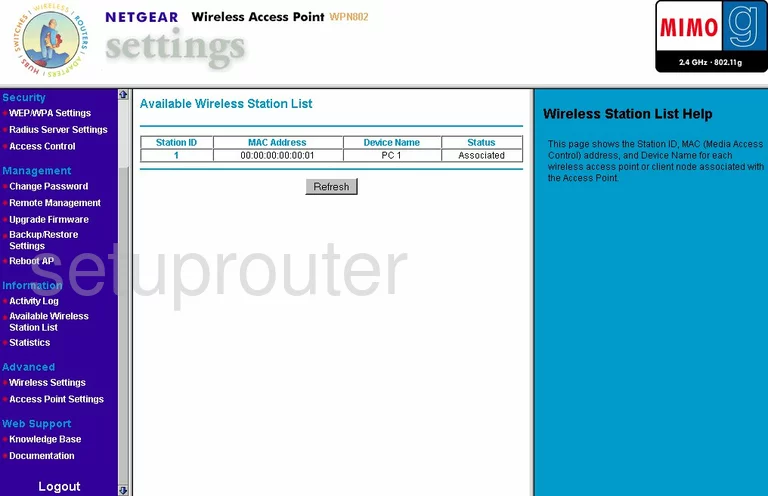
Netgear WPN802 Radius Screenshot
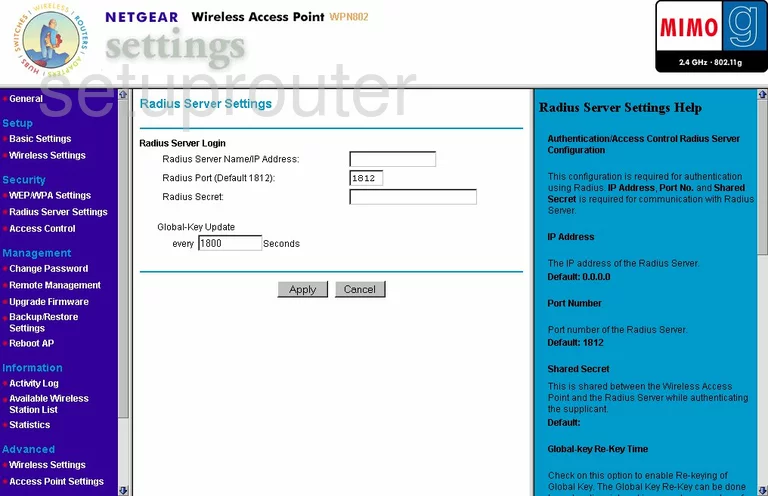
Netgear WPN802 Log Screenshot
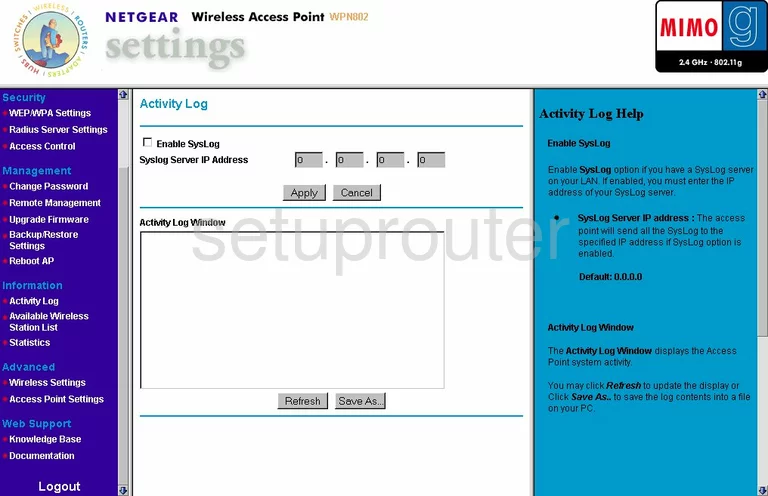
Netgear WPN802 Status Screenshot
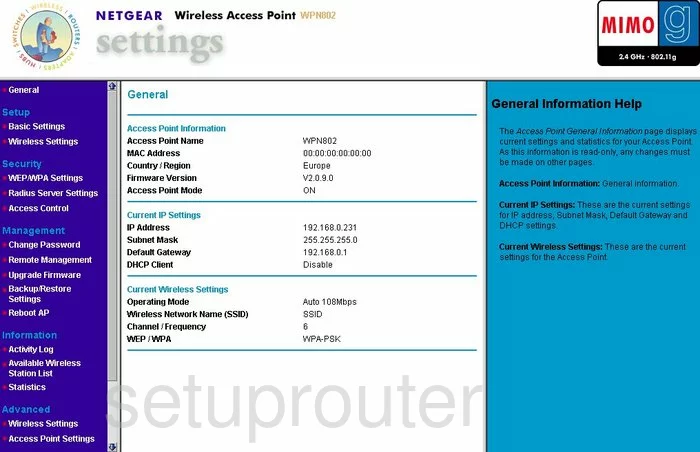
Netgear WPN802 General Screenshot
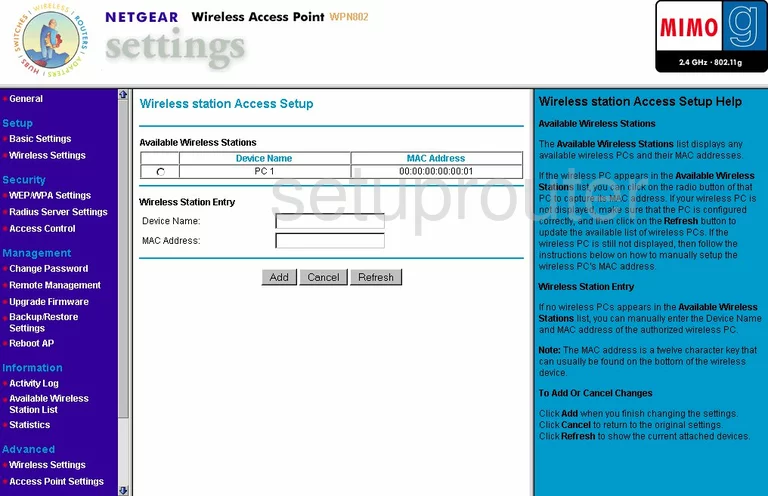
Netgear WPN802 General Screenshot

Netgear WPN802 General Screenshot
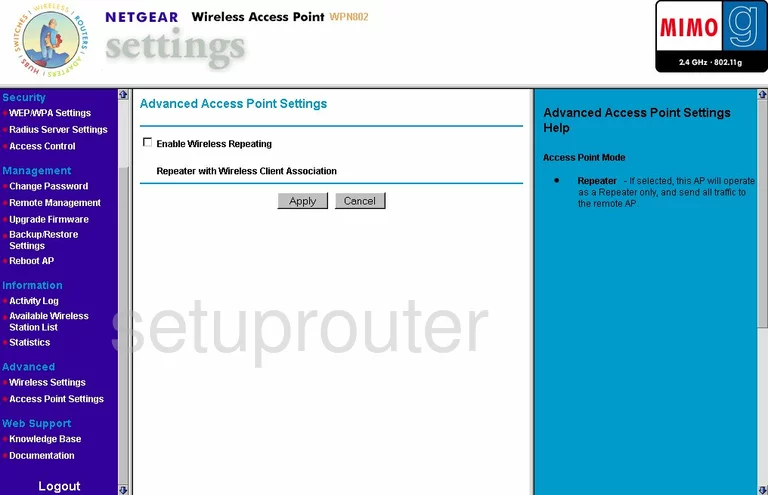
Netgear WPN802 Device Image Screenshot

This is the screenshots guide for the Netgear WPN802. We also have the following guides for the same router:
- Netgear WPN802 - How to change the IP Address on a Netgear WPN802 router
- Netgear WPN802 - Netgear WPN802 User Manual
- Netgear WPN802 - Netgear WPN802 Login Instructions
- Netgear WPN802 - How to change the DNS settings on a Netgear WPN802 router
- Netgear WPN802 - Setup WiFi on the Netgear WPN802
- Netgear WPN802 - Information About the Netgear WPN802 Router
- Netgear WPN802 - Reset the Netgear WPN802