This is our collection of screenshots that have been submitted to this site by our users.
If you would like to share screenshots for us to use, please use our Router Screenshot Grabber, which is a free tool in Network Utilities. It makes the capture process easy and sends the screenshots to us automatically.
This is the screenshots guide for the Netgear WPN802v2. We also have the following guides for the same router:
- Netgear WPN802v2 - Reset the Netgear WPN802v2
- Netgear WPN802v2 - How to change the IP Address on a Netgear WPN802v2 router
- Netgear WPN802v2 - Netgear WPN802v2 User Manual
- Netgear WPN802v2 - Netgear WPN802v2 Login Instructions
- Netgear WPN802v2 - How to change the DNS settings on a Netgear WPN802v2 router
- Netgear WPN802v2 - Setup WiFi on the Netgear WPN802v2
- Netgear WPN802v2 - Information About the Netgear WPN802v2 Router
All Netgear WPN802v2 Screenshots
All screenshots below were captured from a Netgear WPN802v2 router.
Netgear WPN802v2 Wifi Setup Screenshot
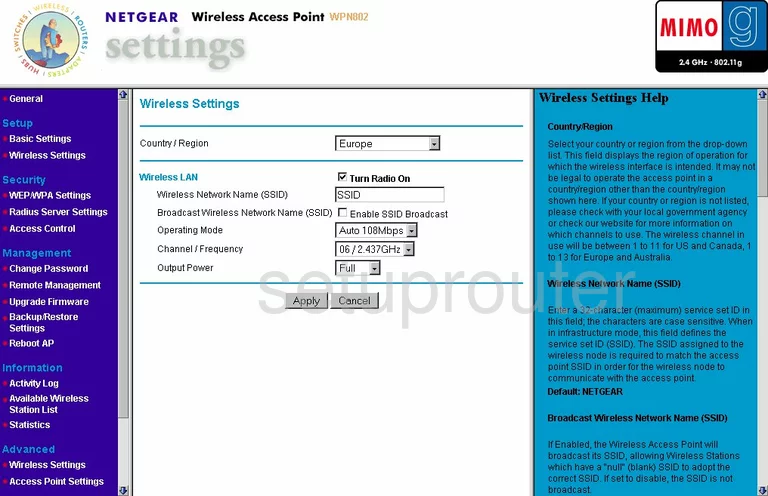
Netgear WPN802v2 Remote Management Screenshot
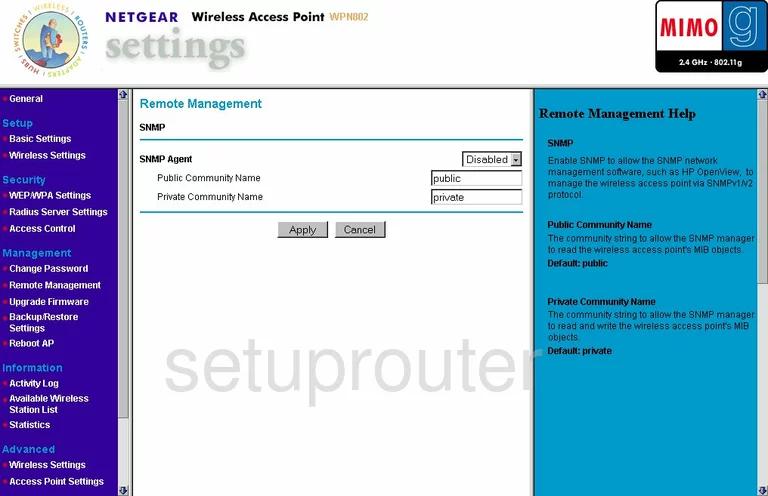
Netgear WPN802v2 Wifi Advanced Screenshot

Netgear WPN802v2 Traffic Statistics Screenshot
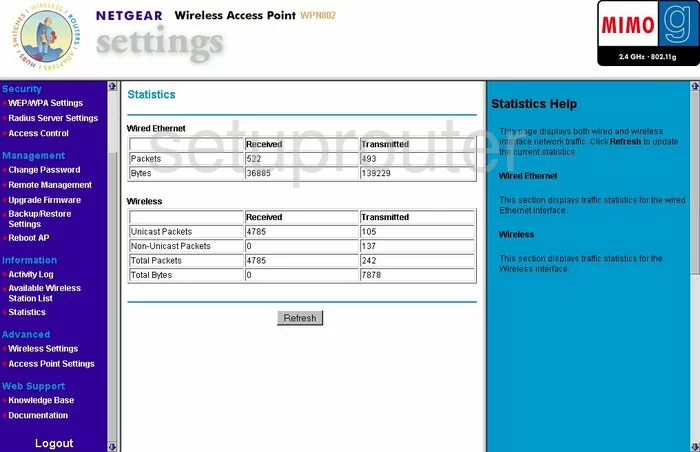
Netgear WPN802v2 Setup Screenshot
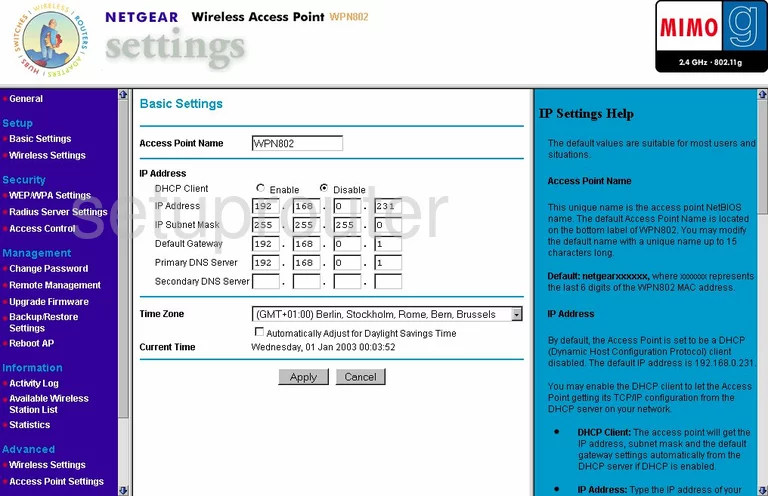
Netgear WPN802v2 Firmware Screenshot
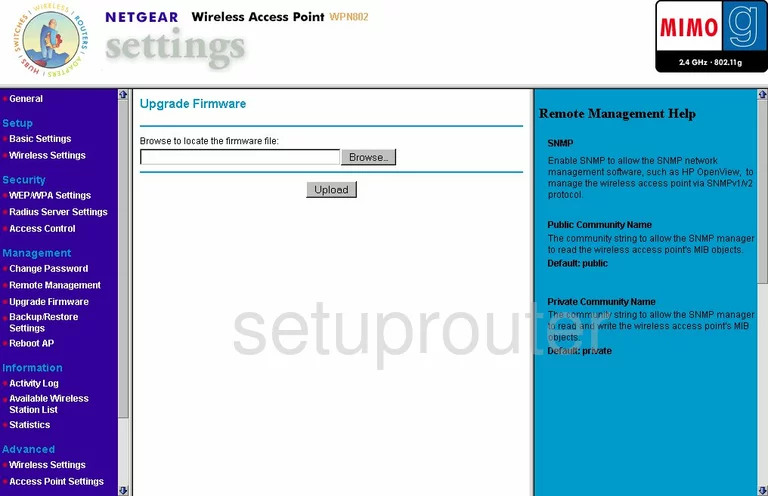
Netgear WPN802v2 Password Screenshot
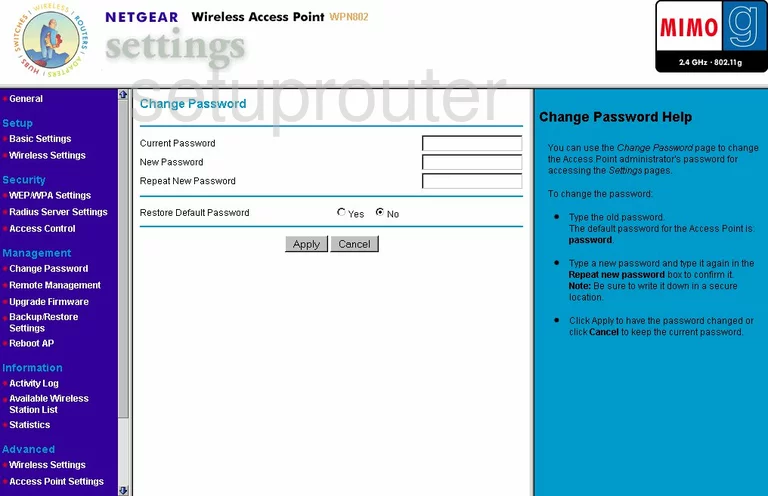
Netgear WPN802v2 Backup Screenshot
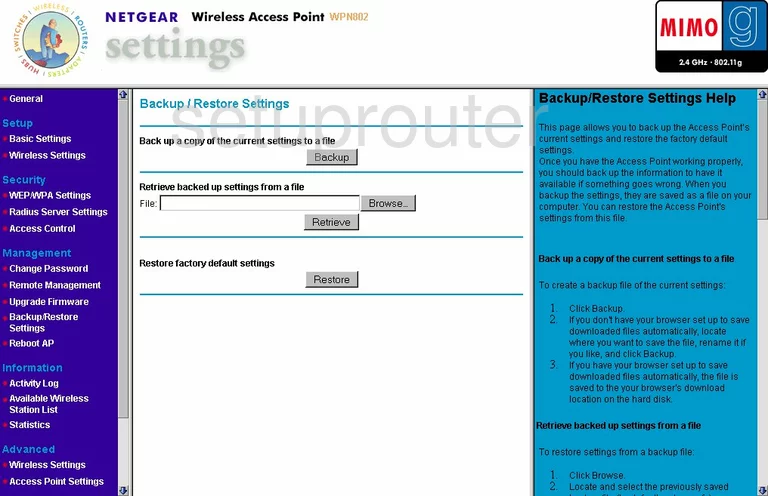
Netgear WPN802v2 Reboot Screenshot
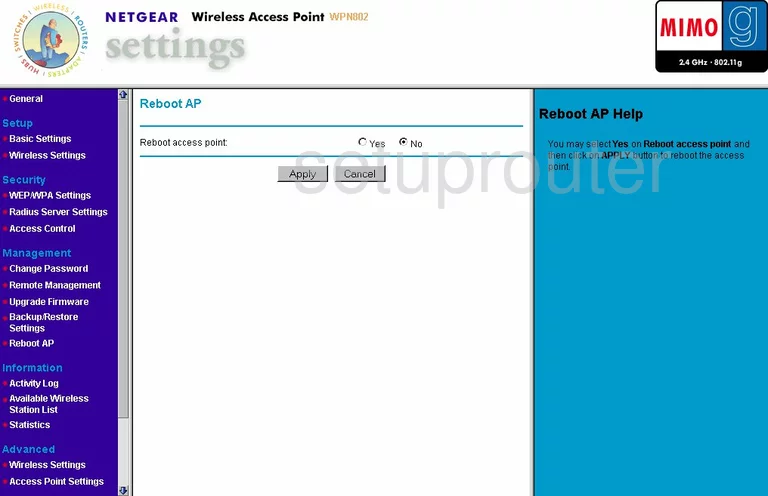
Netgear WPN802v2 Wifi Wps Screenshot
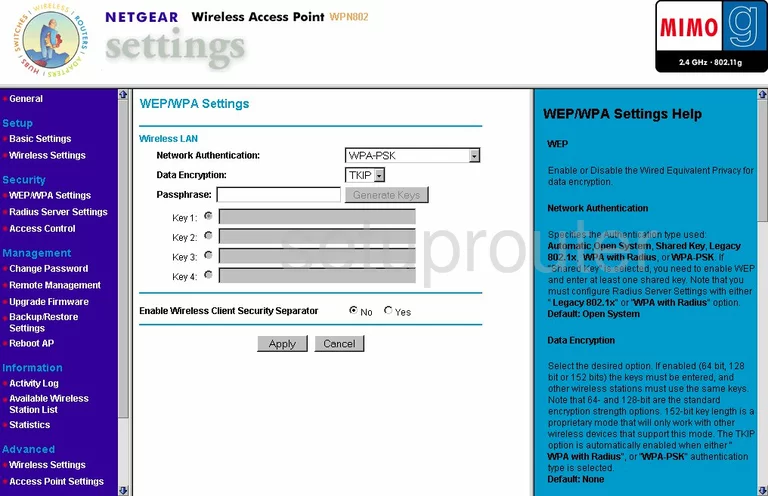
Netgear WPN802v2 Wifi Setup Screenshot
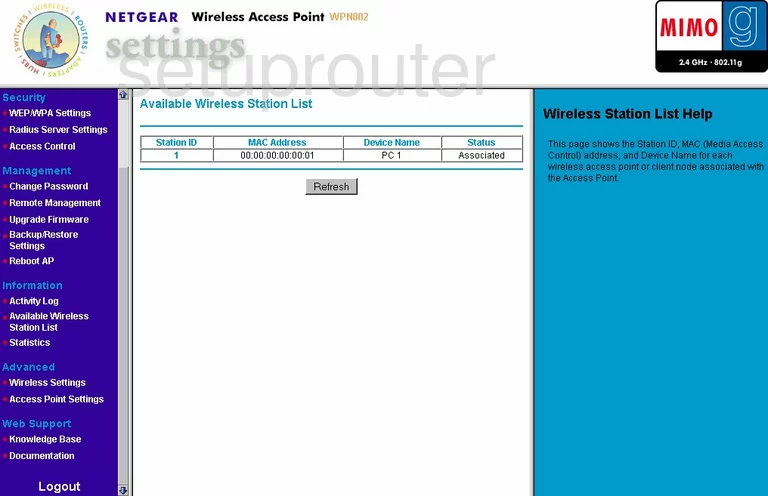
Netgear WPN802v2 Radius Screenshot
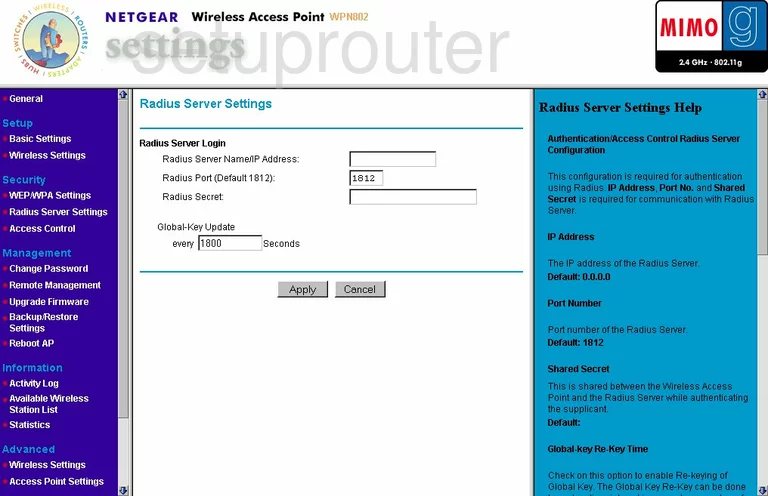
Netgear WPN802v2 Log Screenshot
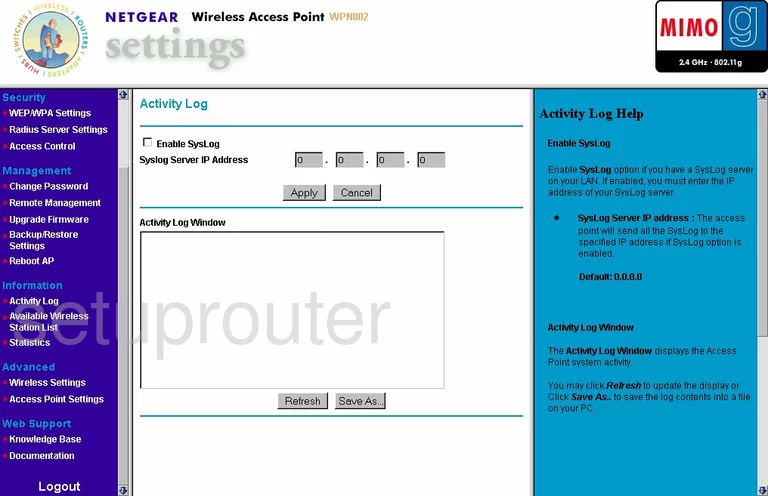
Netgear WPN802v2 Status Screenshot
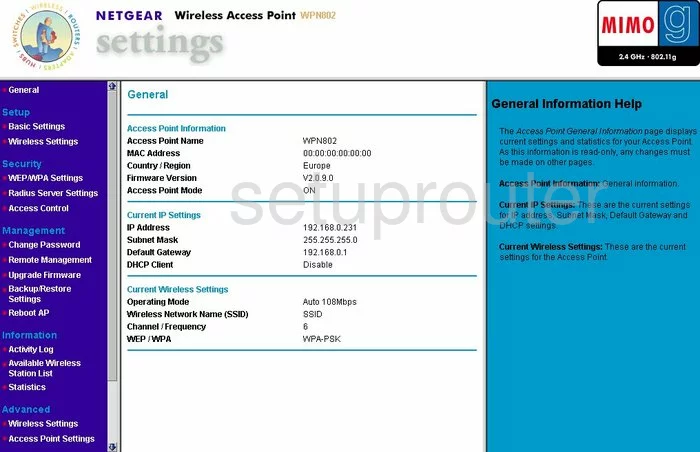
Netgear WPN802v2 General Screenshot
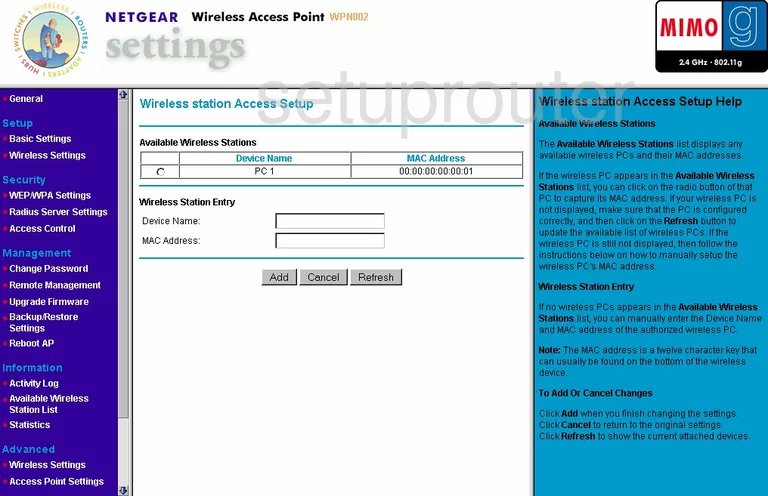
Netgear WPN802v2 General Screenshot
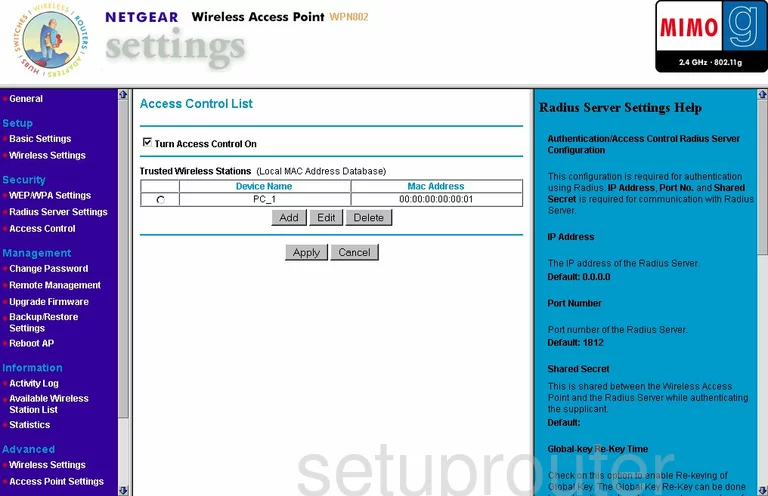
Netgear WPN802v2 General Screenshot
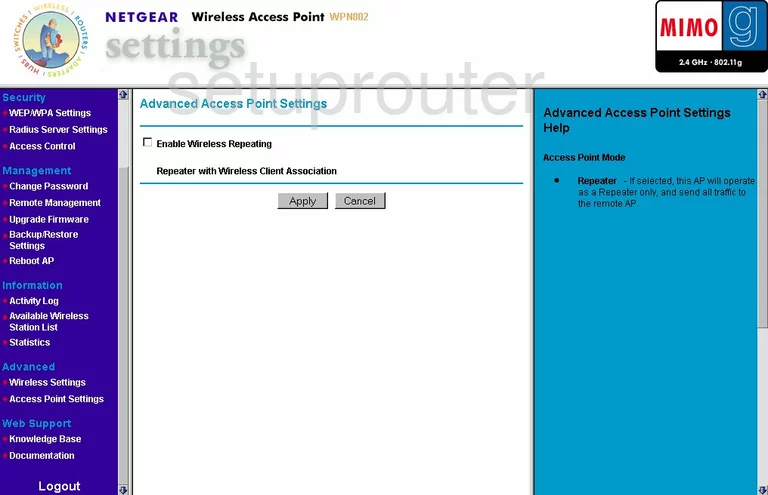
Netgear WPN802v2 Device Image Screenshot

This is the screenshots guide for the Netgear WPN802v2. We also have the following guides for the same router:
- Netgear WPN802v2 - Reset the Netgear WPN802v2
- Netgear WPN802v2 - How to change the IP Address on a Netgear WPN802v2 router
- Netgear WPN802v2 - Netgear WPN802v2 User Manual
- Netgear WPN802v2 - Netgear WPN802v2 Login Instructions
- Netgear WPN802v2 - How to change the DNS settings on a Netgear WPN802v2 router
- Netgear WPN802v2 - Setup WiFi on the Netgear WPN802v2
- Netgear WPN802v2 - Information About the Netgear WPN802v2 Router