The Netopia 2247-62 router is considered a wireless router because it offers WiFi connectivity. WiFi, or simply wireless, allows you to connect various devices to your router, such as wireless printers, smart televisions, and WiFi enabled smartphones.
Other Netopia 2247-62 Guides
This is the wifi guide for the Netopia 2247-62. We also have the following guides for the same router:
- Netopia 2247-62 - How to change the IP Address on a Netopia 2247-62 router
- Netopia 2247-62 - Netopia 2247-62 User Manual
- Netopia 2247-62 - Netopia 2247-62 Login Instructions
- Netopia 2247-62 - How to change the DNS settings on a Netopia 2247-62 router
- Netopia 2247-62 - Information About the Netopia 2247-62 Router
- Netopia 2247-62 - Netopia 2247-62 Screenshots
- Netopia 2247-62 - Reset the Netopia 2247-62
WiFi Terms
Before we get started there is a little bit of background info that you should be familiar with.
Wireless Name
Your wireless network needs to have a name to uniquely identify it from other wireless networks. If you are not sure what this means we have a guide explaining what a wireless name is that you can read for more information.
Wireless Password
An important part of securing your wireless network is choosing a strong password.
Wireless Channel
Picking a WiFi channel is not always a simple task. Be sure to read about WiFi channels before making the choice.
Encryption
You should almost definitely pick WPA2 for your networks encryption. If you are unsure, be sure to read our WEP vs WPA guide first.
Login To The Netopia 2247-62
To get started configuring the Netopia 2247-62 WiFi settings you need to login to your router. If you are already logged in you can skip this step.
To login to the Netopia 2247-62, follow our Netopia 2247-62 Login Guide.
Find the WiFi Settings on the Netopia 2247-62
If you followed our login guide above then you should see this screen.
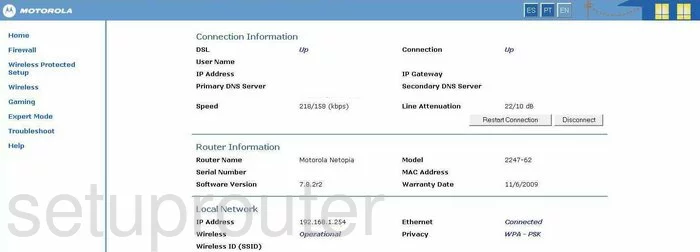
Let's begin this guide on the Connection Information page of the Netopia 2247-62 router. To setup your wireless, click the option in the left sidebar labeled Wireless. This should give you some more choices. Click the new option of LAN Settings.
Change the WiFi Settings on the Netopia 2247-62
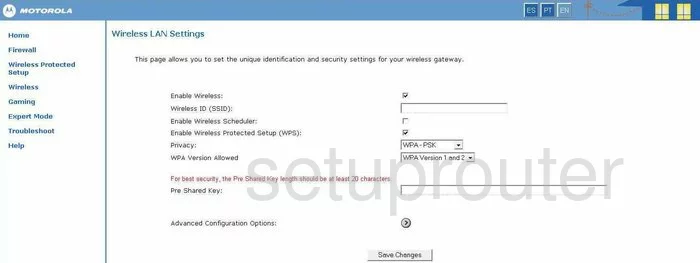
On this new page, place your cursor in the box labeled Wireless ID (SSID). This is your network ID and should be unique to you. While this can be anything you like, we recommend avoiding personal information. Check out our Wireless Names Guide for more information.
On this page, please notice the setting titled Enable Wireless Protected Setup (WPS). We strongly recommend making sure this box is unchecked. Do not use WPS. WPS is very insecure and should be avoided if possible. Please read our What is WPS Guide for more information.
The next setting refers to the security options. It is titled Privacy. Select the option of WPA-PSK from the drop down menu. Take a look at our WEP vs. WPA Guide for more on this topic.
Below that is the WPA Version Allowed. Please select the option of WPA Version 2 Only.
The last setting is titled Pre Shared Key. This is the password for your local network and should be strong. We recommend using a minimum of 14-20 characters and at least one symbol, number, and capital letter. For more help creating a strong password, read our Choosing a Strong Password guide.
Click the Save Changes button before you exit. Congratulations, you did it.
Possible Problems when Changing your WiFi Settings
After making these changes to your router you will almost definitely have to reconnect any previously connected devices. This is usually done at the device itself and not at your computer.
Other Netopia 2247-62 Info
Don't forget about our other Netopia 2247-62 info that you might be interested in.
This is the wifi guide for the Netopia 2247-62. We also have the following guides for the same router:
- Netopia 2247-62 - How to change the IP Address on a Netopia 2247-62 router
- Netopia 2247-62 - Netopia 2247-62 User Manual
- Netopia 2247-62 - Netopia 2247-62 Login Instructions
- Netopia 2247-62 - How to change the DNS settings on a Netopia 2247-62 router
- Netopia 2247-62 - Information About the Netopia 2247-62 Router
- Netopia 2247-62 - Netopia 2247-62 Screenshots
- Netopia 2247-62 - Reset the Netopia 2247-62