The Netopia Motorola 3347-02 router is considered a wireless router because it offers WiFi connectivity. WiFi, or simply wireless, allows you to connect various devices to your router, such as wireless printers, smart televisions, and WiFi enabled smartphones.
Other Netopia Motorola 3347-02 Guides
This is the wifi guide for the Netopia Motorola 3347-02. We also have the following guides for the same router:
- Netopia Motorola 3347-02 - How to change the IP Address on a Netopia Motorola 3347-02 router
- Netopia Motorola 3347-02 - Netopia Motorola 3347-02 User Manual
- Netopia Motorola 3347-02 - Netopia Motorola 3347-02 Login Instructions
- Netopia Motorola 3347-02 - How to change the DNS settings on a Netopia Motorola 3347-02 router
- Netopia Motorola 3347-02 - Netopia Motorola 3347-02 Screenshots
- Netopia Motorola 3347-02 - Information About the Netopia Motorola 3347-02 Router
- Netopia Motorola 3347-02 - Reset the Netopia Motorola 3347-02
WiFi Terms
Before we get started there is a little bit of background info that you should be familiar with.
Wireless Name
Your wireless network needs to have a name to uniquely identify it from other wireless networks. If you are not sure what this means we have a guide explaining what a wireless name is that you can read for more information.
Wireless Password
An important part of securing your wireless network is choosing a strong password.
Wireless Channel
Picking a WiFi channel is not always a simple task. Be sure to read about WiFi channels before making the choice.
Encryption
You should almost definitely pick WPA2 for your networks encryption. If you are unsure, be sure to read our WEP vs WPA guide first.
Login To The Netopia Motorola 3347-02
To get started configuring the Netopia Motorola 3347-02 WiFi settings you need to login to your router. If you are already logged in you can skip this step.
To login to the Netopia Motorola 3347-02, follow our Netopia Motorola 3347-02 Login Guide.
Find the WiFi Settings on the Netopia Motorola 3347-02
If you followed our login guide above then you should see this screen.
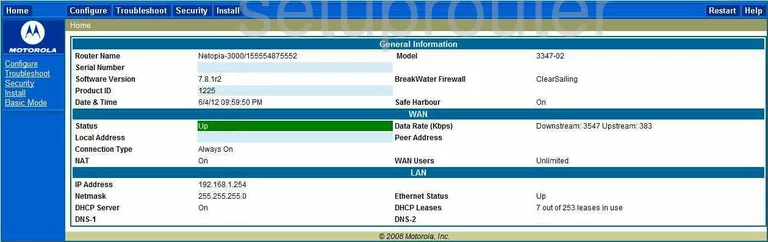
This wireless setup guide begins on the Home page of the Netopia Motorola 3347-02 router.
Begin by clicking the option in the left sidebar labeled Basic Mode.
This creates a new list in the sidebar. Click the choice of Wireless.
Change the WiFi Settings on the Netopia Motorola 3347-02
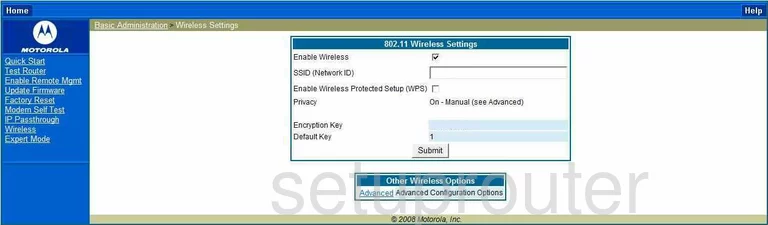
This should take you to the Wireless Settings page like the one you see above.
First, be sure that the Enable Wireless box is checked.
Below that is the Name (Network ID). Go ahead and enter a new name for your network here. It's not important what you enter here but we recommend avoiding personal information. Check out our How to Change your Wireless Name guide for more information.
The next setting is titled Enable Wireless Protected Setup (WPS). We strongly advise against using WPS. WPS is very insecure. Check out our What is WPS Guide for more information on this subject.
Under that is the Privacy. This is your security options. The best choice for home networks is WPA2-PSK. It doesn't appear to have this option. If you are unable to use WPA2, you need to update your firmware version to allow for it. If you want more information on this topic, click this link.
The last setting that needs to be addressed is the Encryption Key. This is the password and should be strong. We recommend using a minimum of 14-20 characters with at least one symbol, number, and capital letter. For more on this topic, read our Password Guide.
That's it, just click the Submit button once you have finished your changes.
Possible Problems when Changing your WiFi Settings
After making these changes to your router you will almost definitely have to reconnect any previously connected devices. This is usually done at the device itself and not at your computer.
Other Netopia Motorola 3347-02 Info
Don't forget about our other Netopia Motorola 3347-02 info that you might be interested in.
This is the wifi guide for the Netopia Motorola 3347-02. We also have the following guides for the same router:
- Netopia Motorola 3347-02 - How to change the IP Address on a Netopia Motorola 3347-02 router
- Netopia Motorola 3347-02 - Netopia Motorola 3347-02 User Manual
- Netopia Motorola 3347-02 - Netopia Motorola 3347-02 Login Instructions
- Netopia Motorola 3347-02 - How to change the DNS settings on a Netopia Motorola 3347-02 router
- Netopia Motorola 3347-02 - Netopia Motorola 3347-02 Screenshots
- Netopia Motorola 3347-02 - Information About the Netopia Motorola 3347-02 Router
- Netopia Motorola 3347-02 - Reset the Netopia Motorola 3347-02