The Netvigator 30M router is considered a wireless router because it offers WiFi connectivity. WiFi, or simply wireless, allows you to connect various devices to your router, such as wireless printers, smart televisions, and WiFi enabled smartphones.
Other Netvigator 30M Guides
This is the wifi guide for the Netvigator 30M. We also have the following guides for the same router:
WiFi Terms
Before we get started there is a little bit of background info that you should be familiar with.
Wireless Name
Your wireless network needs to have a name to uniquely identify it from other wireless networks. If you are not sure what this means we have a guide explaining what a wireless name is that you can read for more information.
Wireless Password
An important part of securing your wireless network is choosing a strong password.
Wireless Channel
Picking a WiFi channel is not always a simple task. Be sure to read about WiFi channels before making the choice.
Encryption
You should almost definitely pick WPA2 for your networks encryption. If you are unsure, be sure to read our WEP vs WPA guide first.
Login To The Netvigator 30M
To get started configuring the Netvigator 30M WiFi settings you need to login to your router. If you are already logged in you can skip this step.
To login to the Netvigator 30M, follow our Netvigator 30M Login Guide.
Find the WiFi Settings on the Netvigator 30M
If you followed our login guide above then you should see this screen.
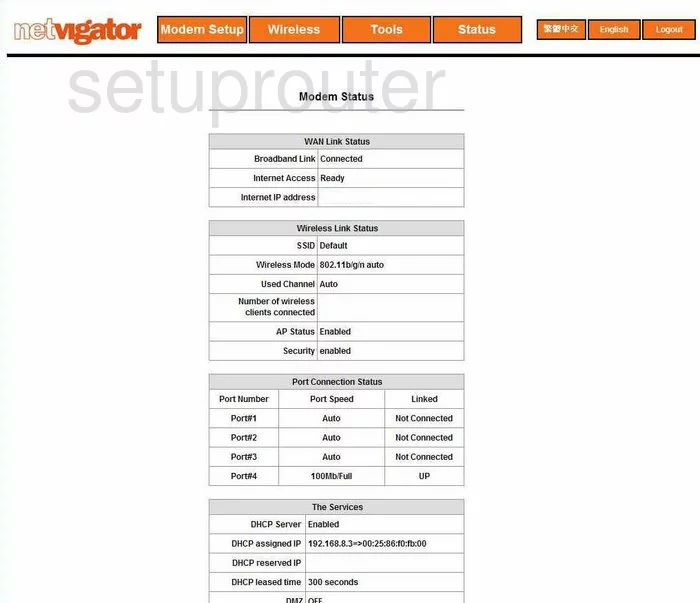
This wireless setup guide begins on the Modem Status page of the Netvigator 30M router. Begin by clicking the option at the top of the page labeled Wireless. Then on the left side of the page choose the orange option of Setup.
Change the WiFi Settings on the Netvigator 30M
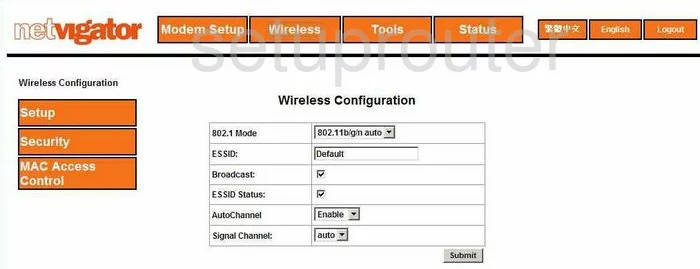
You are then taken to a new page like the one you see above. First, use the box labeled ESSID and enter a new name for your network. This name can be just about anything you like but we recommend avoiding personal information. For more information on this topic, check out our Wireless Names Guide.
The next setting is the Channel. Use the AutoChannel drop-down box to choose the option of Disable.
Then below that in the Signal Channel, make sure that you are using channels 1,6, or 11. If you want more information on this topic, read our WiFi Channels Guide.
Click the Submit button. Then in the left sidebar click the option of Security.
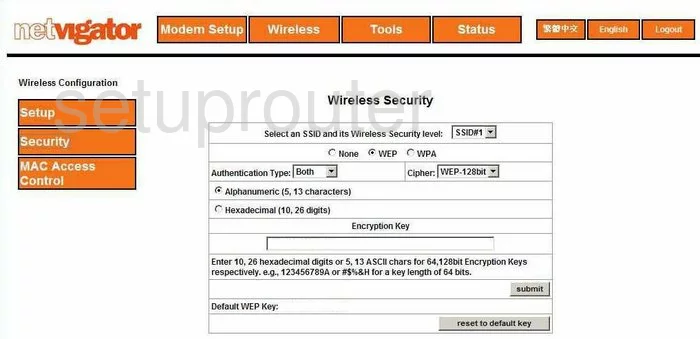
On this new page, use the drop-down list titled Select an SSID and its Wireless Security level to choose the SSID you just created on the last page.
Beneath that is the security options. The only choices here are WEP and WPA. We strongly recommend updating your firmware to allow for WPA2-PSK. Check out our guide on this topic for more information, WEP vs. WPA.
Once you have done this you must enter a new Encryption Key. This is the password you use to access your network. Create a strong password of at least 14-20 characters. Check out our Password Guide for more information.
That's it, just click the Submit button when you are finished.
Possible Problems when Changing your WiFi Settings
After making these changes to your router you will almost definitely have to reconnect any previously connected devices. This is usually done at the device itself and not at your computer.
Other Netvigator 30M Info
Don't forget about our other Netvigator 30M info that you might be interested in.
This is the wifi guide for the Netvigator 30M. We also have the following guides for the same router: