This page shows you how to login to the Nokia G-240W-C router.
Other Nokia G-240W-C Guides
This is the login guide for the Nokia G-240W-C 3FE46322BFGB36. We also have the following guides for the same router:
Find Your Nokia G-240W-C Router IP Address
We need to find your Nokia G-240W-C router's internal IP address before we can log in to it.
| Known G-240W-C IP Addresses |
|---|
| 192.168.1.254 |
Choose an IP address from the list above and then follow the rest of this guide.
If you do not find your router's interface later in this guide, then try a different IP address. Keep trying different IP addresses until you find your router. It is harmless to try different IP addresses.
If, after trying all of the above IP addresses, you still cannot find your router, then do one of the following:
- Follow our guide called Find Your Router's Internal IP Address.
- Download and install our free Router Detector software.
After you find your router's internal IP Address, it is time to try logging in to it.
Login to the Nokia G-240W-C Router
The Nokia G-240W-C router has a web-based interface. You need to use a web browser to manage it, such as Chrome, Edge, or Firefox.
Enter Nokia G-240W-C Internal IP Address
Put the internal IP Address of your Nokia G-240W-C in the address bar of your web browser. Your address bar should look something like this:

Press the Enter key on your keyboard. You will be prompted for your Nokia G-240W-C password.
Nokia G-240W-C Default Username and Password
You must know your Nokia G-240W-C username and password in order to log in. If you are not sure what the username and password are, then perhaps they are still set to the factory defaults. All of the default usernames and passwords for the Nokia G-240W-C are listed below.
| Nokia G-240W-C Default Usernames and Passwords | |
|---|---|
| Username | Password |
| userAdmin | printed on router |
Put your username and password in the appropriate boxes. Keep trying them all until you get logged in.
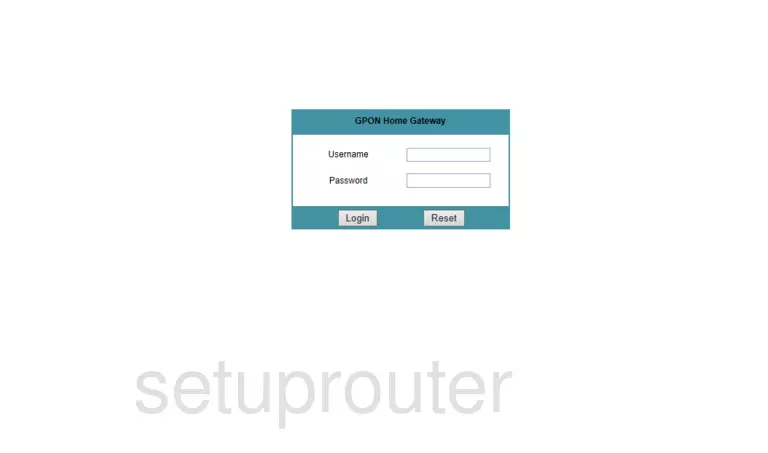
Nokia G-240W-C Home Screen
After you get logged in you should see the Nokia G-240W-C home screen, which looks like this:
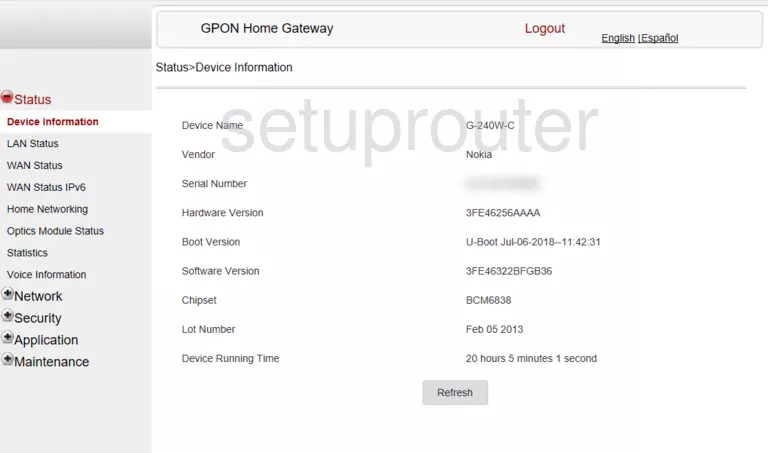
If you see this screen, then you know that you are logged in to your Nokia G-240W-C router. At this point, you can follow any of our other guides for this router.
Solutions To Nokia G-240W-C Login Problems
Here are some ideas to help if you are having problems getting logged in to your router.
Nokia G-240W-C Password Doesn't Work
It's possible that your router's factory default password is different than what we have listed. You should try other Nokia passwords. Head over to our list of all Nokia Passwords.
Forgot Password to Nokia G-240W-C Router
If your ISP provided your router, then you may have to call them and ask them if they know how to login to your router. Sometimes they will have your password on file.
How to Reset the Nokia G-240W-C Router To Default Settings
The last option when you are unable to get logged in to your router is to reset it to the factory defaults. Our How To Reset your Router guide can help you reset your router to factory defaults.
Other Nokia G-240W-C Guides
Here are some of our other Nokia G-240W-C info that you might be interested in.
This is the login guide for the Nokia G-240W-C 3FE46322BFGB36. We also have the following guides for the same router: