The Novatel Wireless MiFi 4082 router is considered a wireless router because it offers WiFi connectivity. WiFi, or simply wireless, allows you to connect various devices to your router, such as wireless printers, smart televisions, and WiFi enabled smartphones.
Other Novatel Wireless MiFi 4082 Guides
This is the wifi guide for the Novatel Wireless MiFi 4082. We also have the following guides for the same router:
- Novatel Wireless MiFi 4082 - How to change the IP Address on a Novatel Wireless MiFi 4082 router
- Novatel Wireless MiFi 4082 - Novatel Wireless MiFi 4082 User Manual
- Novatel Wireless MiFi 4082 - Novatel Wireless MiFi 4082 Login Instructions
- Novatel Wireless MiFi 4082 - Information About the Novatel Wireless MiFi 4082 Router
- Novatel Wireless MiFi 4082 - Novatel Wireless MiFi 4082 Screenshots
- Novatel Wireless MiFi 4082 - Reset the Novatel Wireless MiFi 4082
WiFi Terms
Before we get started there is a little bit of background info that you should be familiar with.
Wireless Name
Your wireless network needs to have a name to uniquely identify it from other wireless networks. If you are not sure what this means we have a guide explaining what a wireless name is that you can read for more information.
Wireless Password
An important part of securing your wireless network is choosing a strong password.
Wireless Channel
Picking a WiFi channel is not always a simple task. Be sure to read about WiFi channels before making the choice.
Encryption
You should almost definitely pick WPA2 for your networks encryption. If you are unsure, be sure to read our WEP vs WPA guide first.
Login To The Novatel Wireless MiFi 4082
To get started configuring the Novatel Wireless MiFi 4082 WiFi settings you need to login to your router. If you are already logged in you can skip this step.
To login to the Novatel Wireless MiFi 4082, follow our Novatel Wireless MiFi 4082 Login Guide.
Find the WiFi Settings on the Novatel Wireless MiFi 4082
If you followed our login guide above then you should see this screen.
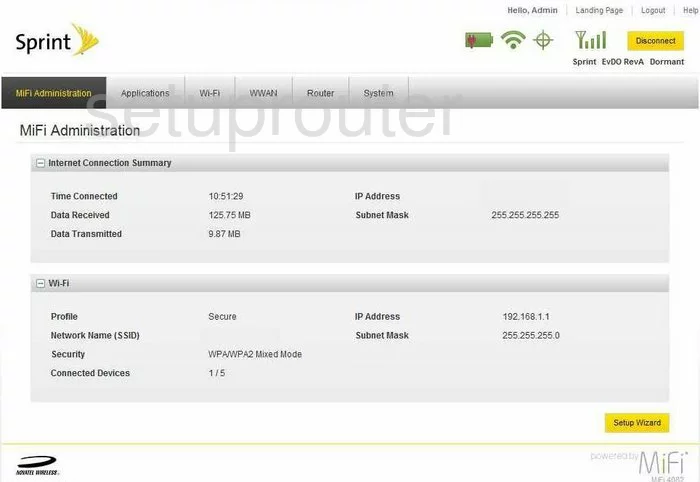
This wireless setup guide begins on the Landing Page of the Novatel-Wireless MiFi-4082. From here click the option in the upper right corner labeled MiFi Administration which takes you to the page you see above.
Now click the Wi-Fi tab near the top of the page. A box appears with more choices, click the one titled Settings.
Change the WiFi Settings on the Novatel Wireless MiFi 4082
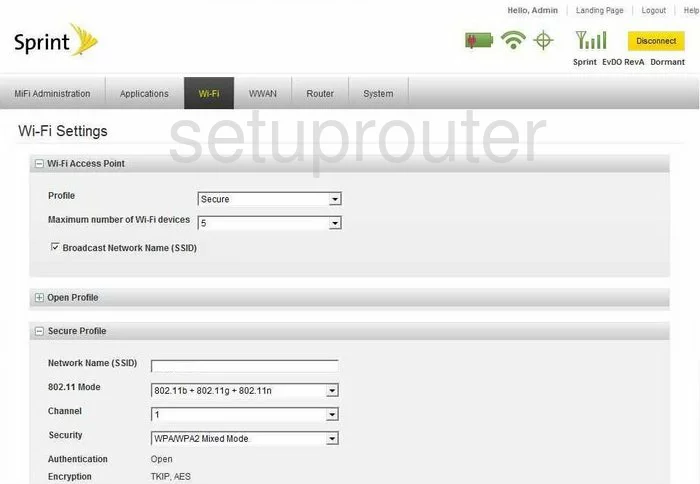
You should end up on the page you see above. First, in the Wi-Fi Access Point section, use the drop down list titled Profile to choose the option of Secure.
Now open the section titled Secure Profile. The first setting here is called Network Name (SSID). This is the name you need to create to identify your network from the others around you. While it really doesn't matter what you enter here we recommend avoiding personal information. Take a look at our Wireless Names Guide for more information on this topic.
The next setting that should be checked is titled Channel. All you need to do here is check to see if you are using channels 1,6, or 11. For more on this topic, read our WiFi Channels Guide.
Below that is the Security. We recommend using the most up-to-date version of security which is titled WPA2 Personal/PSK here. To learn more about the different security options available to you, read our WEP vs. WPA Guide.
Next is the Network Key. This is the password you use to access your network. This password should be strong. We suggest using at least 14-20 characters and one symbol, number, and capital letter. Learn more helpful tips in our Password Guide.
Under all this is one more setting that needs to be addressed. It is titled WPS. This stands for Wi-Fi Protected Setup. It is not a secure way of setting up your wireless network. Do not use WPS if possible. If you must use it only use the push button method. Find out why in our What is WPS Guide.
Once you have finished making the necessary changes, click the Apply near the bottom of the page.
Possible Problems when Changing your WiFi Settings
After making these changes to your router you will almost definitely have to reconnect any previously connected devices. This is usually done at the device itself and not at your computer.
Other Novatel Wireless MiFi 4082 Info
Don't forget about our other Novatel Wireless MiFi 4082 info that you might be interested in.
This is the wifi guide for the Novatel Wireless MiFi 4082. We also have the following guides for the same router:
- Novatel Wireless MiFi 4082 - How to change the IP Address on a Novatel Wireless MiFi 4082 router
- Novatel Wireless MiFi 4082 - Novatel Wireless MiFi 4082 User Manual
- Novatel Wireless MiFi 4082 - Novatel Wireless MiFi 4082 Login Instructions
- Novatel Wireless MiFi 4082 - Information About the Novatel Wireless MiFi 4082 Router
- Novatel Wireless MiFi 4082 - Novatel Wireless MiFi 4082 Screenshots
- Novatel Wireless MiFi 4082 - Reset the Novatel Wireless MiFi 4082