The Novatel-Wireless MiFi-4620L router is considered a wireless router because it offers WiFi connectivity. WiFi, or simply wireless, allows you to connect various devices to your router, such as wireless printers, smart televisions, and WiFi enabled smartphones.
Other Novatel-Wireless MiFi-4620L Guides
This is the wifi guide for the Novatel-Wireless MiFi-4620L. We also have the following guides for the same router:
- Novatel-Wireless MiFi-4620L - Reset the Novatel-Wireless MiFi-4620L
- Novatel-Wireless MiFi-4620L - How to change the IP Address on a Novatel-Wireless MiFi-4620L router
- Novatel-Wireless MiFi-4620L - Novatel-Wireless MiFi-4620L User Manual
- Novatel-Wireless MiFi-4620L - Novatel-Wireless MiFi-4620L Login Instructions
- Novatel-Wireless MiFi-4620L - Novatel-Wireless MiFi-4620L Screenshots
- Novatel-Wireless MiFi-4620L - Information About the Novatel-Wireless MiFi-4620L Router
WiFi Terms
Before we get started there is a little bit of background info that you should be familiar with.
Wireless Name
Your wireless network needs to have a name to uniquely identify it from other wireless networks. If you are not sure what this means we have a guide explaining what a wireless name is that you can read for more information.
Wireless Password
An important part of securing your wireless network is choosing a strong password.
Wireless Channel
Picking a WiFi channel is not always a simple task. Be sure to read about WiFi channels before making the choice.
Encryption
You should almost definitely pick WPA2 for your networks encryption. If you are unsure, be sure to read our WEP vs WPA guide first.
Login To The Novatel-Wireless MiFi-4620L
To get started configuring the Novatel-Wireless MiFi-4620L WiFi settings you need to login to your router. If you are already logged in you can skip this step.
To login to the Novatel-Wireless MiFi-4620L, follow our Novatel-Wireless MiFi-4620L Login Guide.
Find the WiFi Settings on the Novatel-Wireless MiFi-4620L
If you followed our login guide above then you should see this screen.
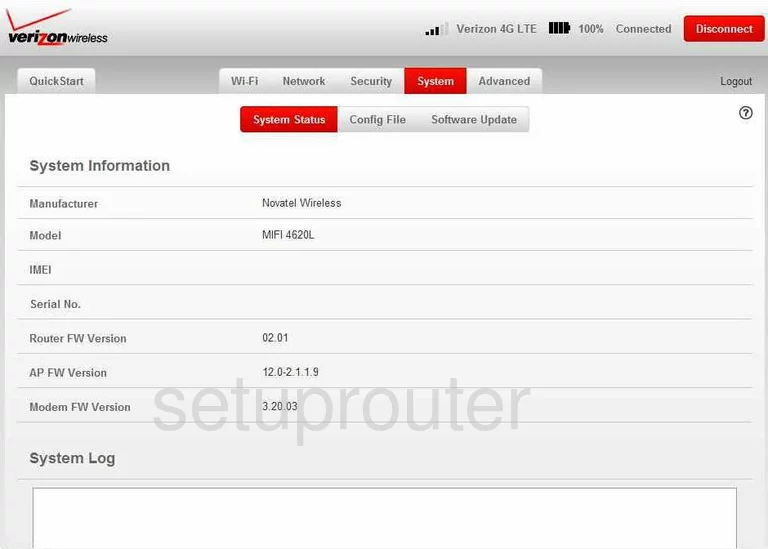
This wireless setup guide begins on the System Status page of the Novatel-Wireless MiFi-4620L router.
- Click the option at the top of the page labeled Wi-Fi.
- The click Wi-Fi Profile beneath that.
Change the WiFi Settings on the Novatel-Wireless MiFi-4620L
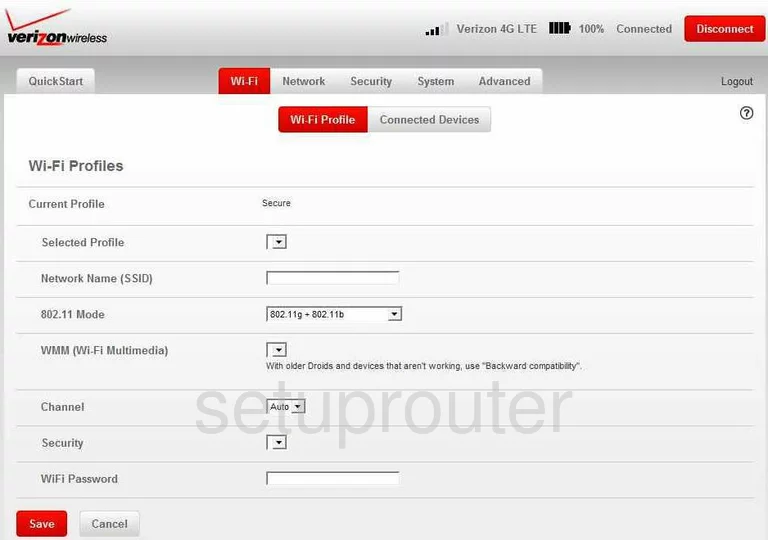
You should now be on a page like the one you see here.
- Use the Network name (SSID) to create a name for your network that you will remember. It doesn't matter what you type in this box but it's a good idea to avoid personal information. Take a look at our Wireless Names Guide for more information on this subject.
- Next, find the Channel. Use this drop-down list to pick from channels 1,6, or 11. To learn more about wireless channels read our guide titled WiFi Channels.
- After that is the Security. For the most secure wireless network, select the option of WPA2 Personal/PSK (AES). Read our WEP vs. WPA Guide for more information.
- The last setting you need to change is titled the WiFi Password. This password should be strong. We recommend using at least 14 to 20 characters. Use symbols, numbers, and capital letters to help strengthen your password also. For more on this subject, read our Password Guide.
- That's it, the only thing left to do is save your changes by clicking the red Save button near the bottom of the page.
Possible Problems when Changing your WiFi Settings
After making these changes to your router you will almost definitely have to reconnect any previously connected devices. This is usually done at the device itself and not at your computer.
Other Novatel-Wireless MiFi-4620L Info
Don't forget about our other Novatel-Wireless MiFi-4620L info that you might be interested in.
This is the wifi guide for the Novatel-Wireless MiFi-4620L. We also have the following guides for the same router:
- Novatel-Wireless MiFi-4620L - Reset the Novatel-Wireless MiFi-4620L
- Novatel-Wireless MiFi-4620L - How to change the IP Address on a Novatel-Wireless MiFi-4620L router
- Novatel-Wireless MiFi-4620L - Novatel-Wireless MiFi-4620L User Manual
- Novatel-Wireless MiFi-4620L - Novatel-Wireless MiFi-4620L Login Instructions
- Novatel-Wireless MiFi-4620L - Novatel-Wireless MiFi-4620L Screenshots
- Novatel-Wireless MiFi-4620L - Information About the Novatel-Wireless MiFi-4620L Router