This page shows how to change the LAN IP Address on the Novatel Wireless T1114 router.
Other Novatel Wireless T1114 Guides
This is the ip address guide for the Novatel Wireless T1114 Verizon. We also have the following guides for the same router:
What is the LAN IP Address of a Router
The LAN IP Address of a router is also known as its internal IP address. It is also the IP address that you connect to when you want to configure your router. It is only useful from inside your network and has no use from the Internet side.
Routers have 2 IP addresses: an internal ip address and an external ip address. The external IP address is assigned to you by your Internet Service Provider, or ISP, and is generally not something that you can change. The internal IP address is set to a default value at the factory but can be changed if you want.
Common internal IP addresses for routers are:
- 192.168.0.1
- 192.168.1.1
- 10.0.0.1
It is generally a good idea to make the last number of your router's internal IP address a '1', as in 192.168.0.1 or 10.0.0.1. This is not necessary, but many people do it and it makes it a bit easier to remember which IP address is assigned to your router. If you want to change the internal IP address of your router, this guide shows you how.
Login To The Novatel Wireless T1114
To get started configuring the Novatel Wireless T1114 LAN page you need to login to your router. If you are already logged in you can skip this step.
To login to the Novatel Wireless T1114, follow our Novatel Wireless T1114 Login Guide.
Change the LAN IP Address on a Novatel Wireless T1114
If you followed our login guide above then you should see this screen.
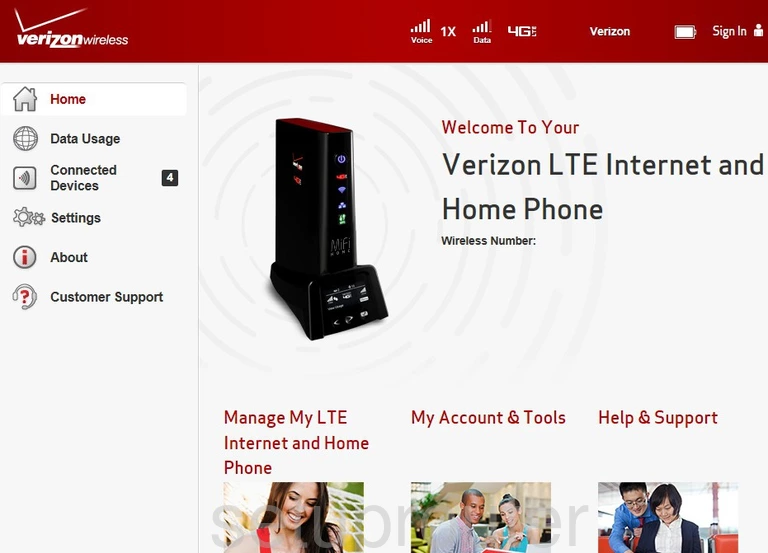
We start this guide for the Novatel Wireless T1114 Verizon router on the Home page. To change your router's IP address click Settings on the left hand side of the page. From there go to the tab labeled Advanced.
Configure the LAN section of your Novatel Wireless T1114
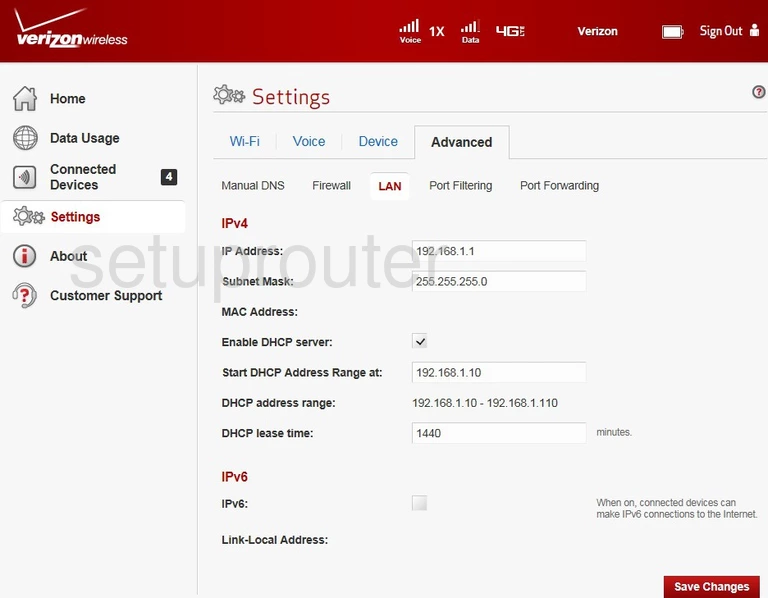
You should now be on the correct page.
This page gives you the option to change your IP Address. Enter your new address into the given box. Not sure what you should change it to? A good option is 10.0.0.1
Just below that is the Subnet Mask. Don't change this. It needs to stay at 255.255.255.0
And that's it! You're done. Just be sure to save your changes before closing the page.
Possible Problems when Changing your LAN IP Address
When you change your LAN IP Address you are making a fundamental change to how your network functions and all computers on your network will be affected. You will lose your Internet connection when you apply these changes. Your router may reboot and require a couple of minutes to start responding again.
Also note that some computers may need to be rebooted after you make this change before they can talk to the router or on the Internet again.
Other Novatel Wireless T1114 Info
Don't forget about our other Novatel Wireless T1114 info that you might be interested in.
This is the ip address guide for the Novatel Wireless T1114 Verizon. We also have the following guides for the same router: