These screenshots were submitted by our users.
Please feel free to share screenshots with us using our Router Screenshot Grabber, which is a free tool in Network Utilities. It makes the capture process easy and sends the screenshots to us automatically.
This is the screenshots guide for the Nucom R5000UN v2.We also have the following guides for the same router:
All Nucom R5000UN Screenshots
All screenshots below were captured from a Nucom R5000UN router.
Nucom R5000UNv2 login.
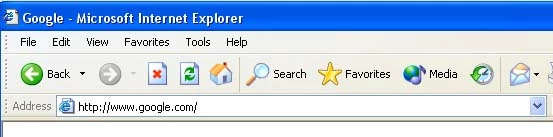
Nucom R5000UNv2.
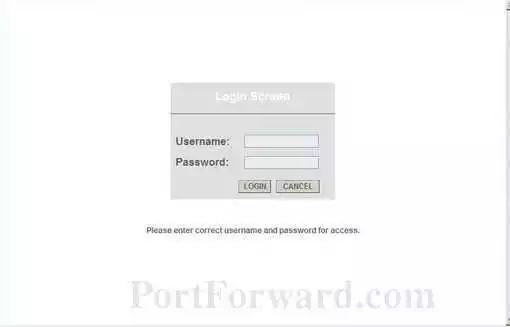
Nucom R5000UNv2.
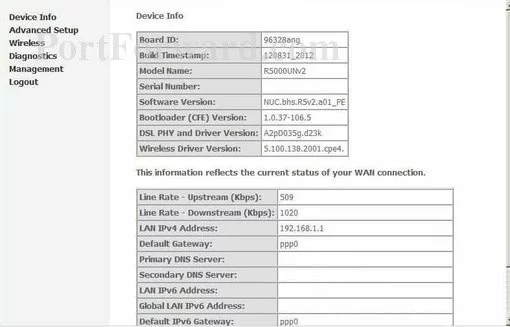
Nucom R5000UNv2.
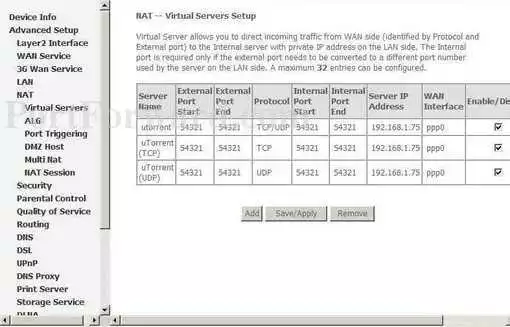
Nucom R5000UNv2 port forward.
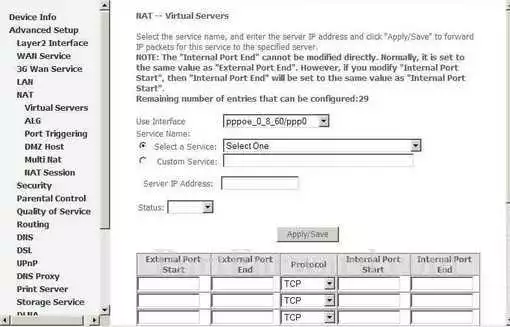
Nucom 3g 4g wifi
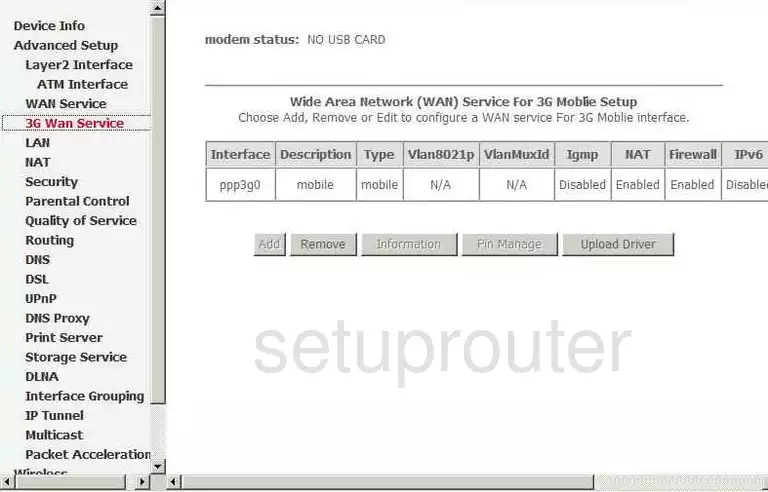
Nucom password
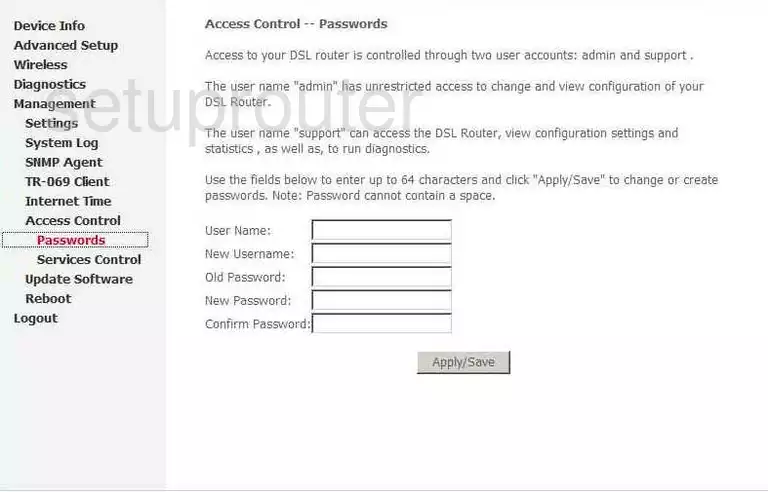
Nucom access control
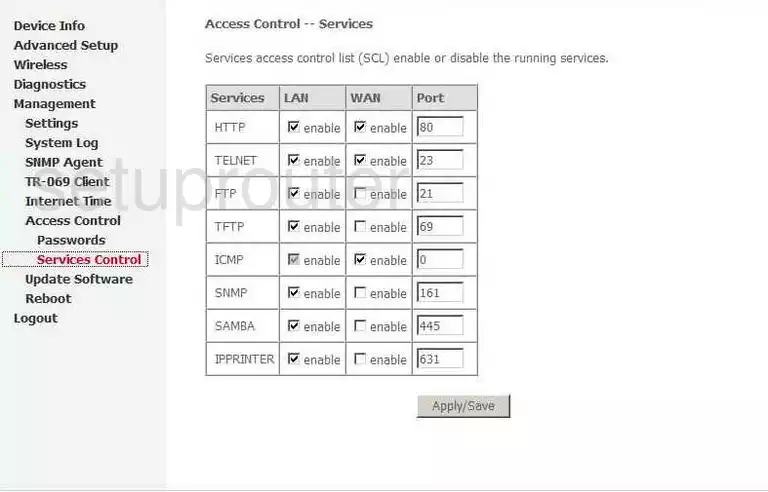
Nucom access control
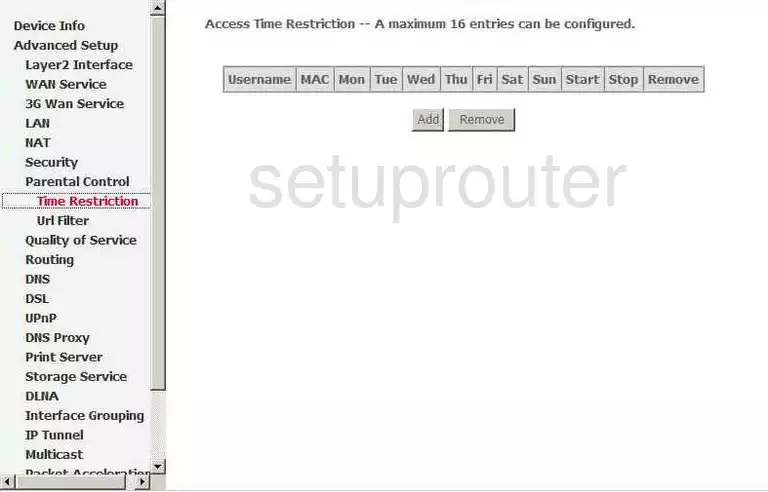
Nucom alg
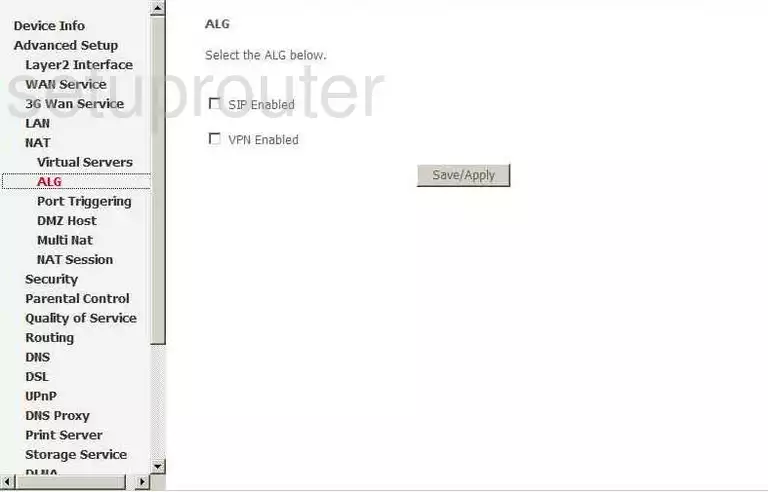
Nucom backup
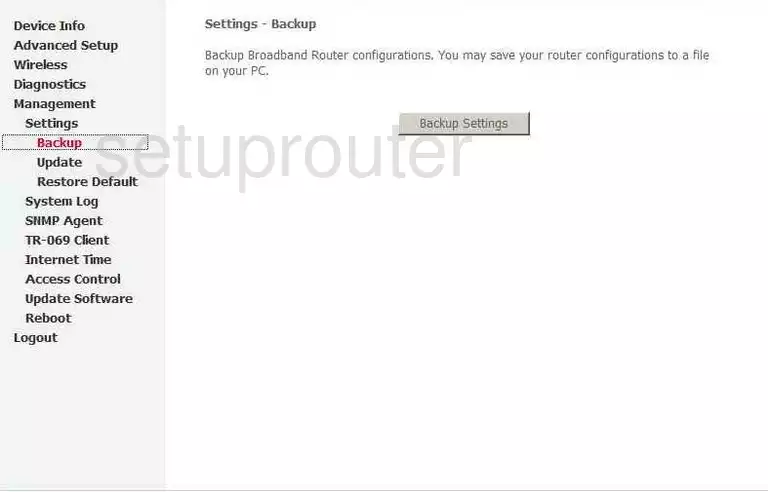
Nucom status
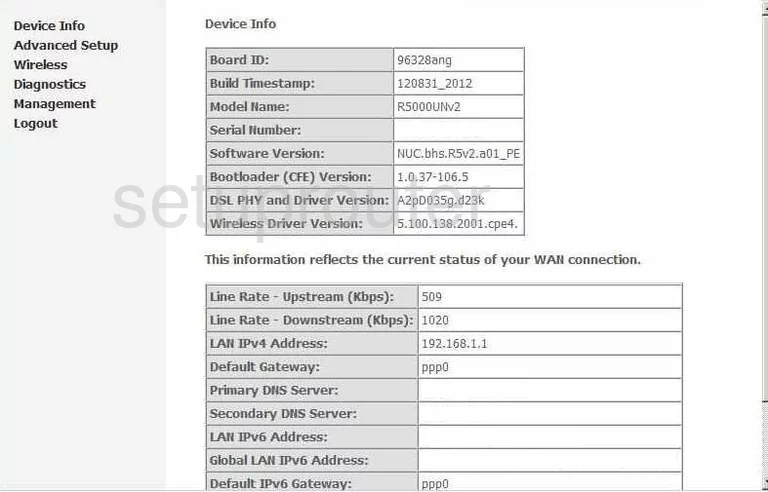
Nucom diagnostics
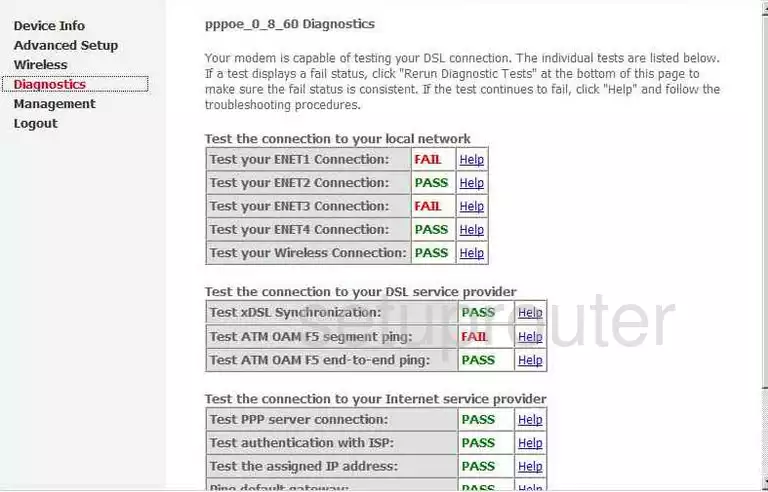
Nucom usb
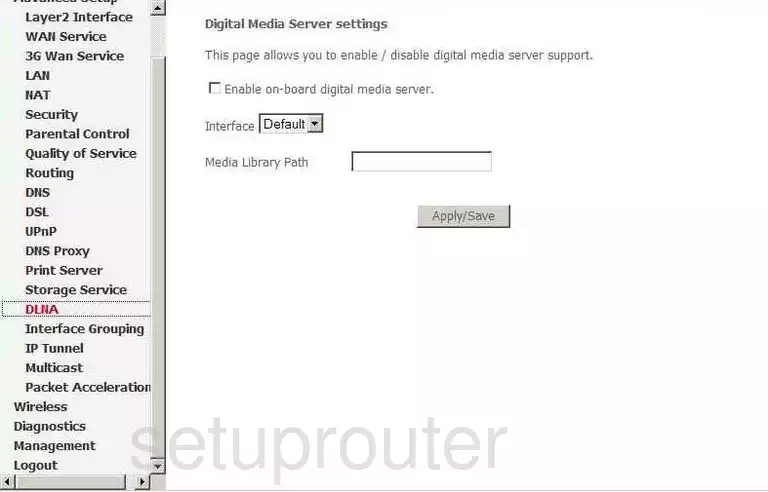
Nucom dmz
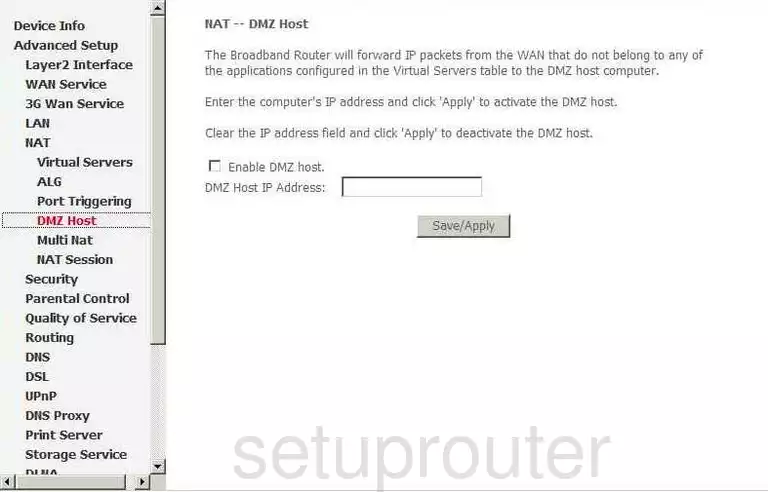
Nucom dns
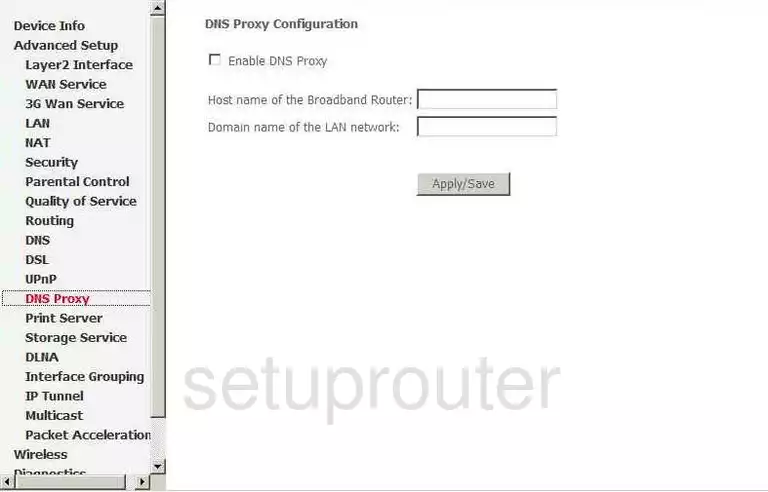
Nucom dns
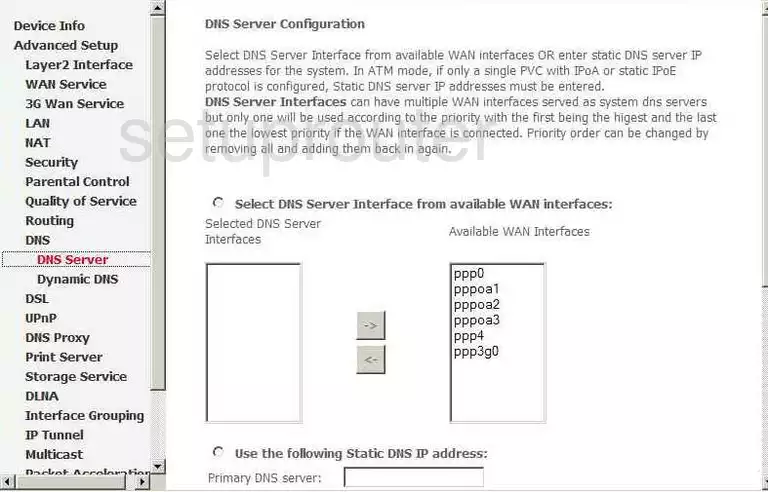
Nucom pppoe
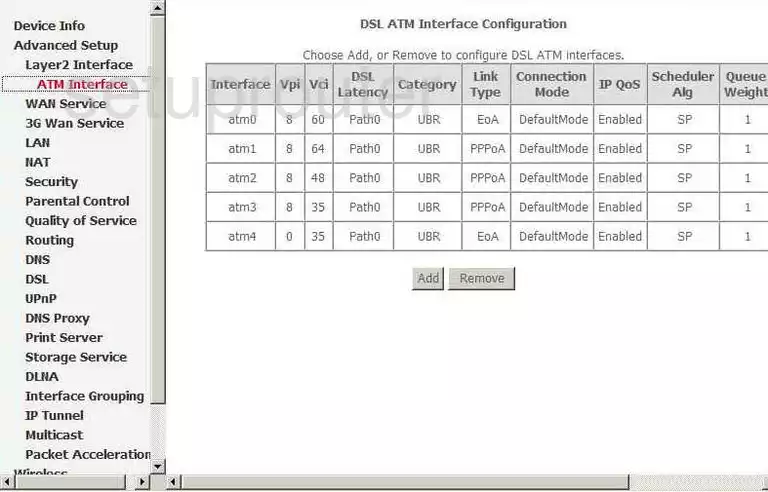
Nucom dsl
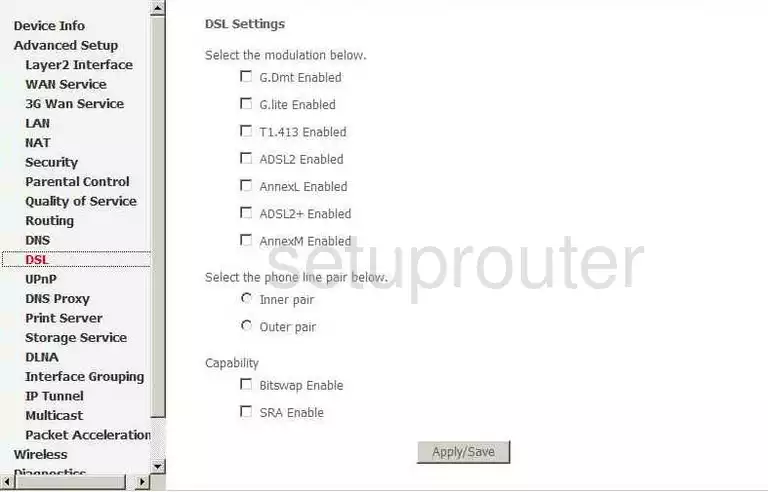
Nucom dynamic dns
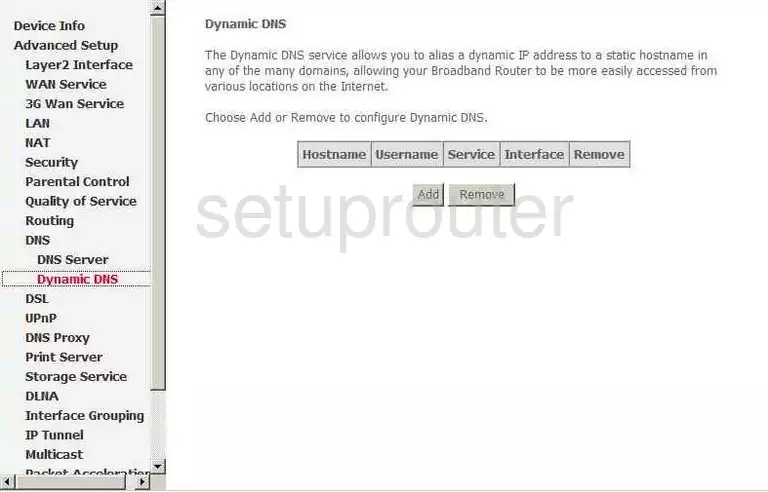
Nucom usb
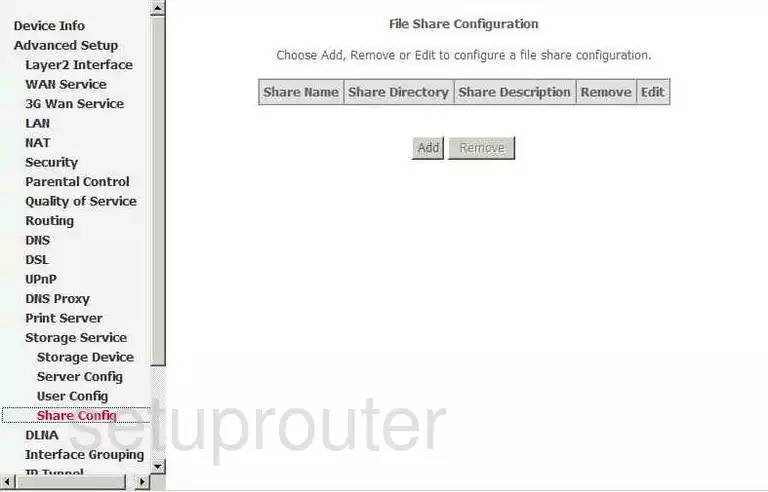
Nucom usb
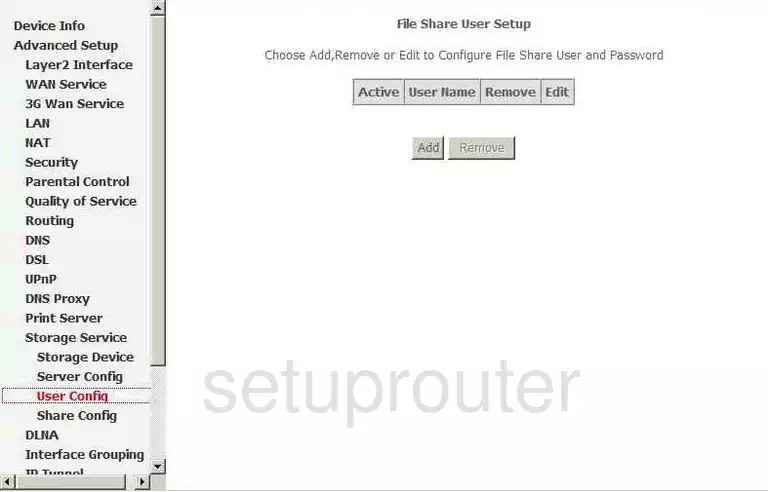
Nucom usb
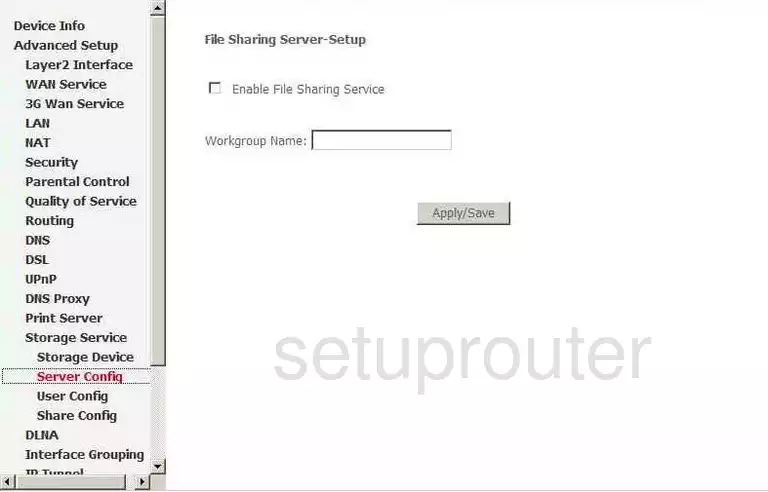
Nucom firewall
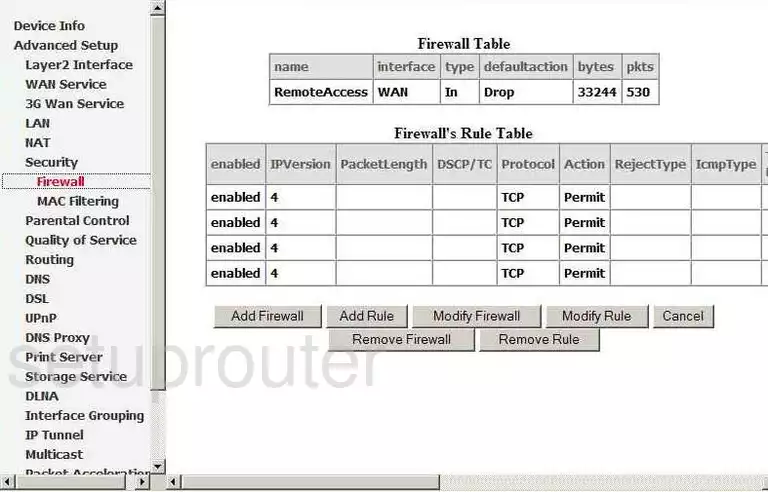
Nucom igmp
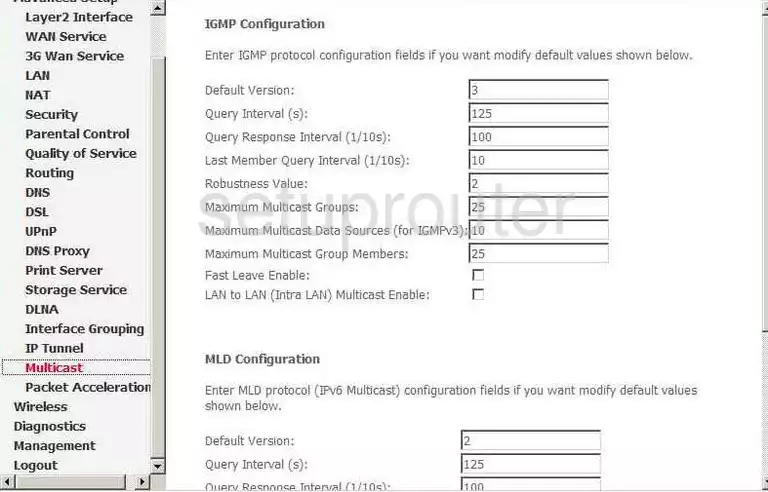
Nucom port setting
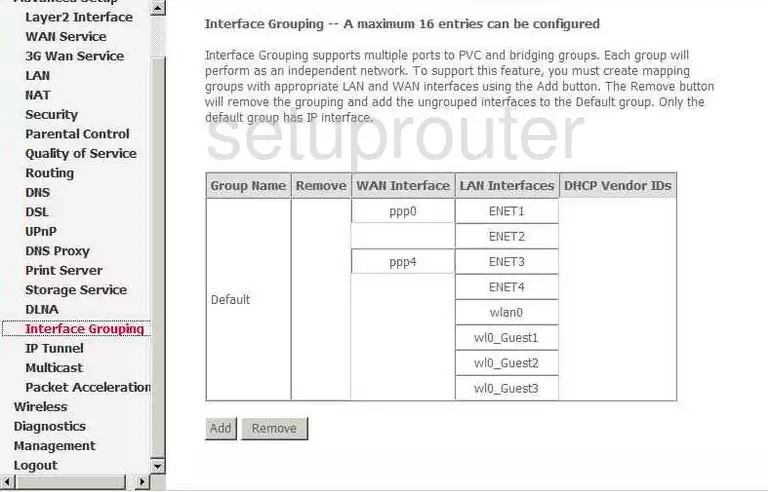
Nucom time setup
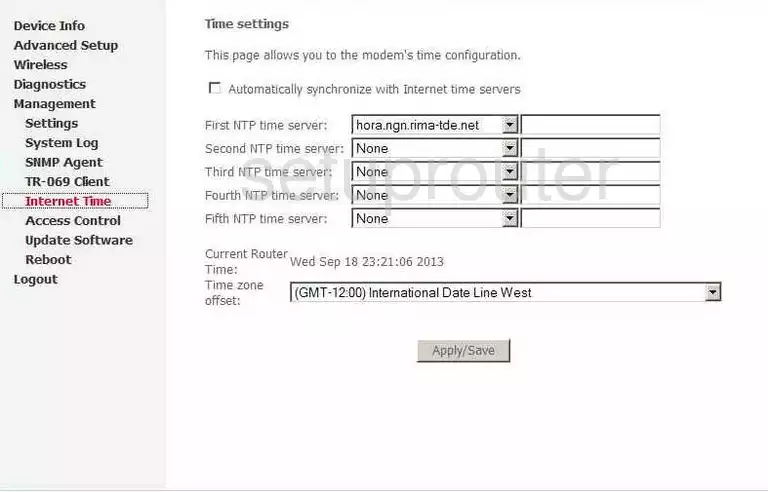
Nucom ipv6
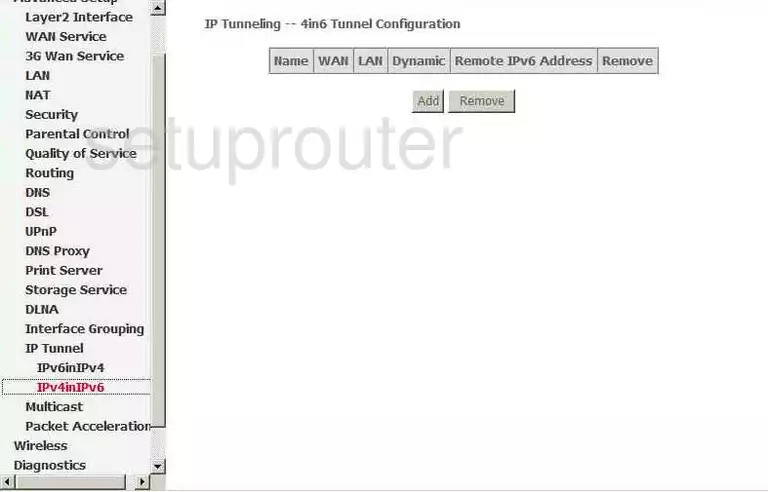
Nucom ipv6
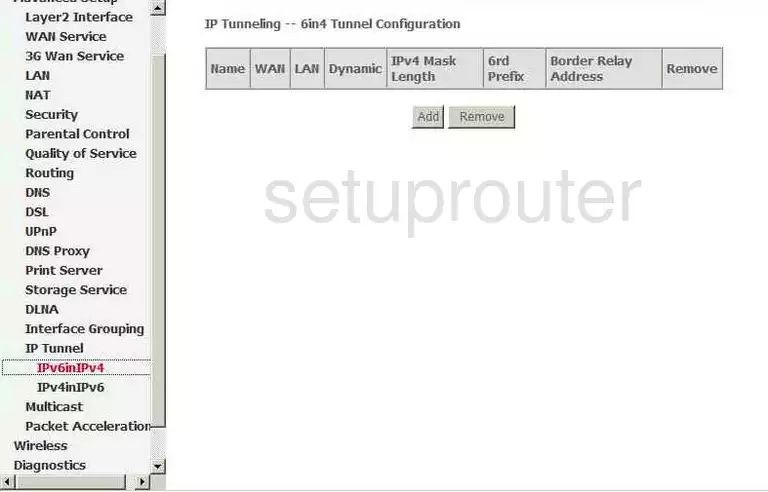
Nucom ipv6
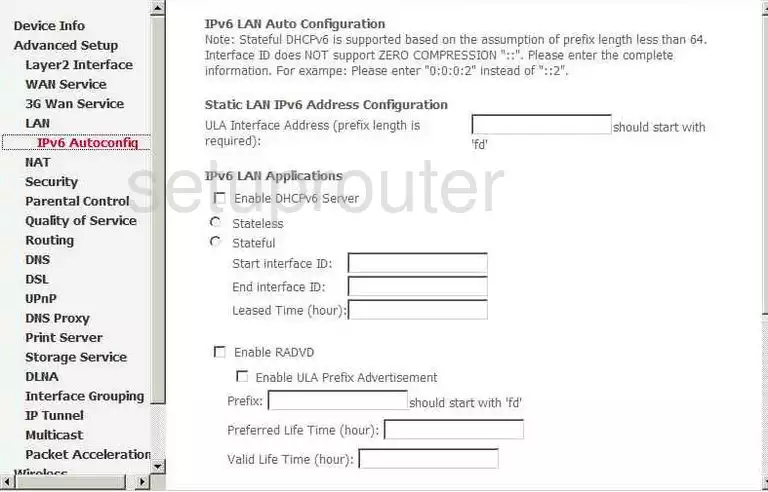
Nucom login
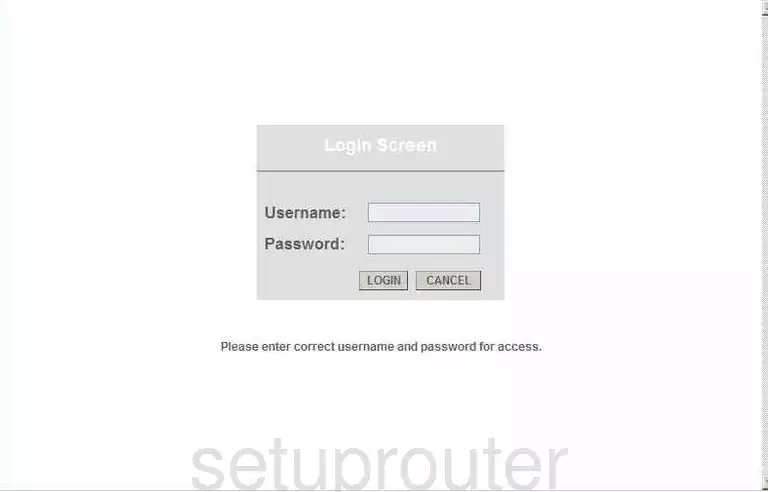
Nucom mac filter
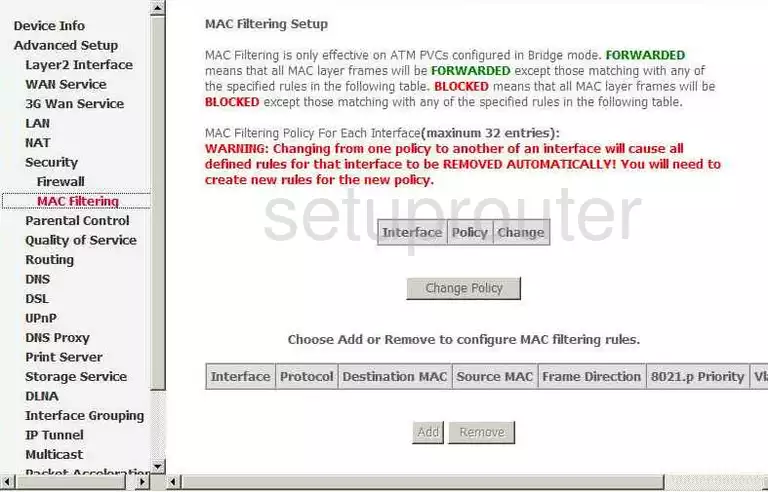
Nucom nat
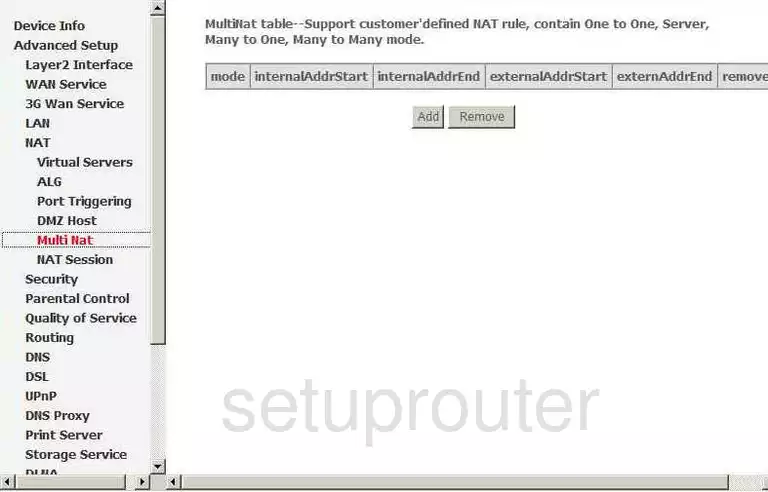
Nucom nat
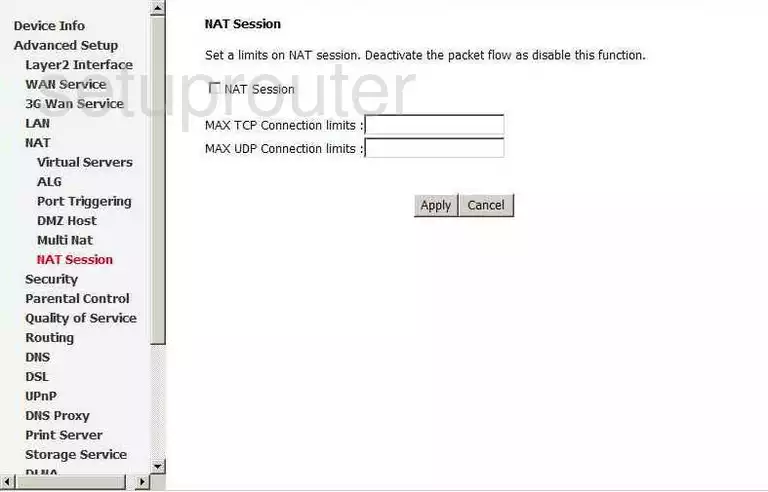
Nucom qos
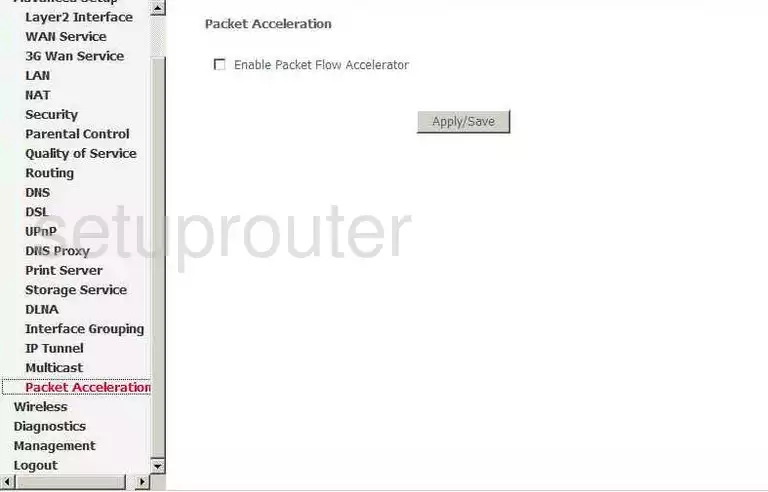
Nucom port triggering
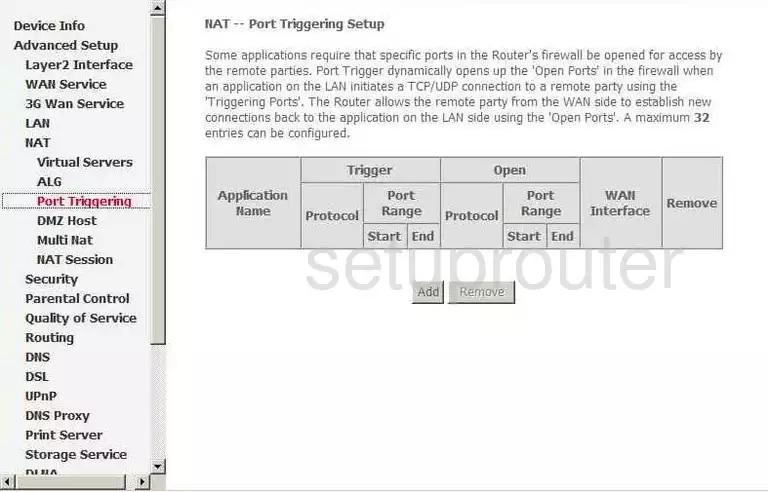
Nucom usb
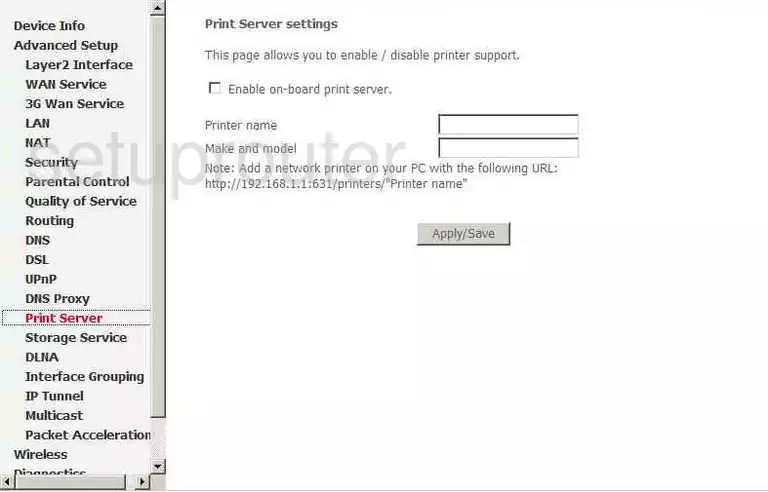
Nucom qos
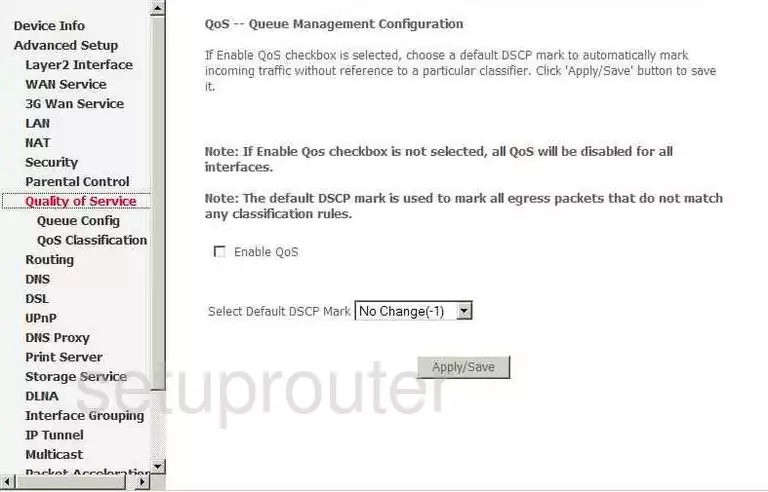
Nucom qos
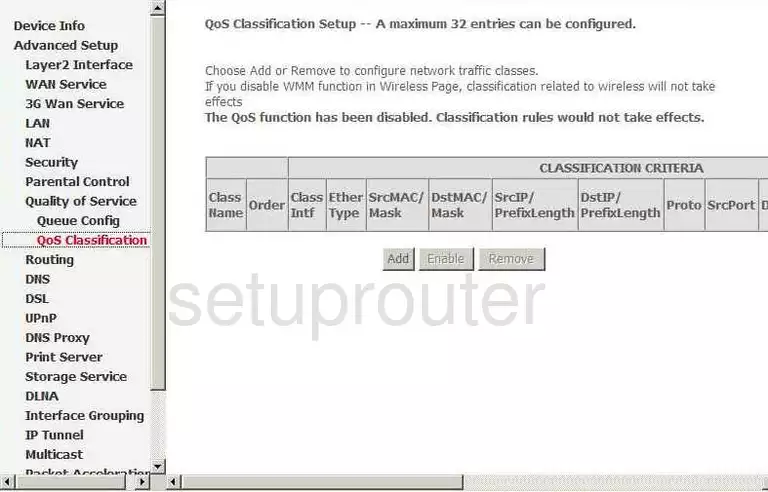
Nucom qos
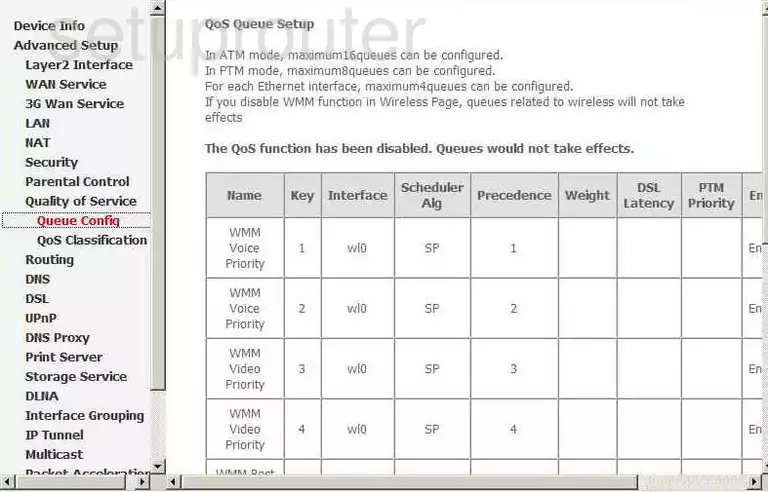
Nucom routing
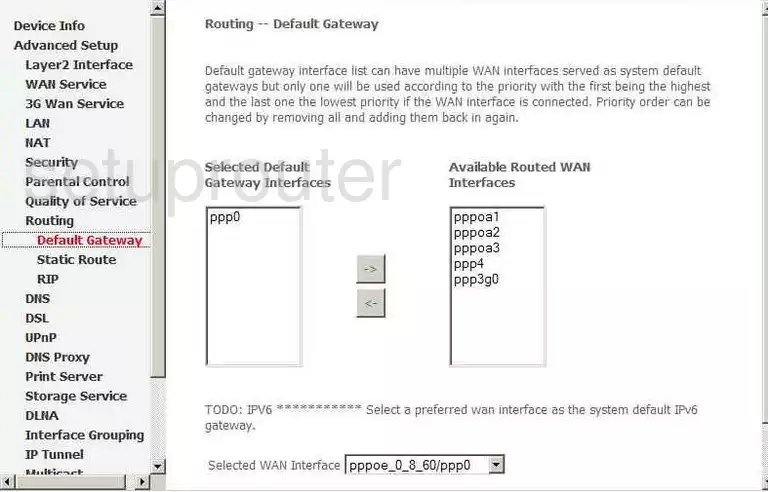
Nucom routing
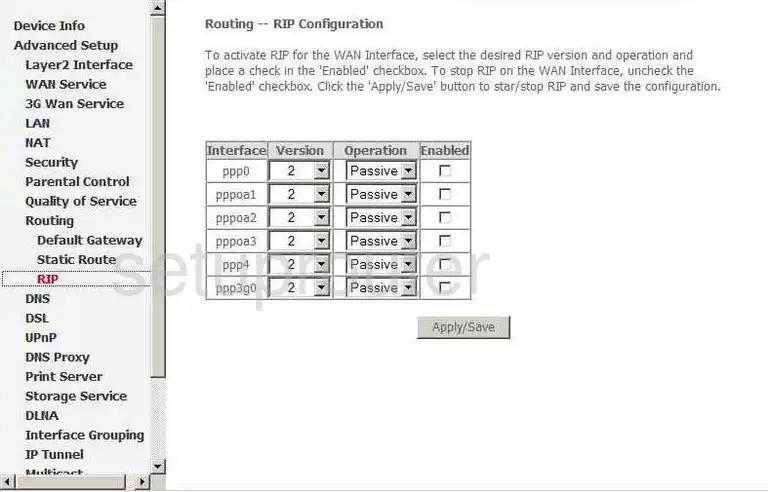
Nucom routing
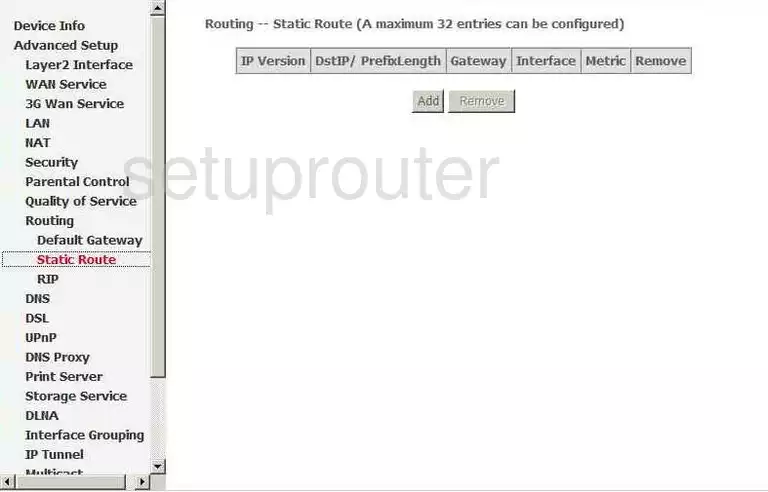
Nucom snmp
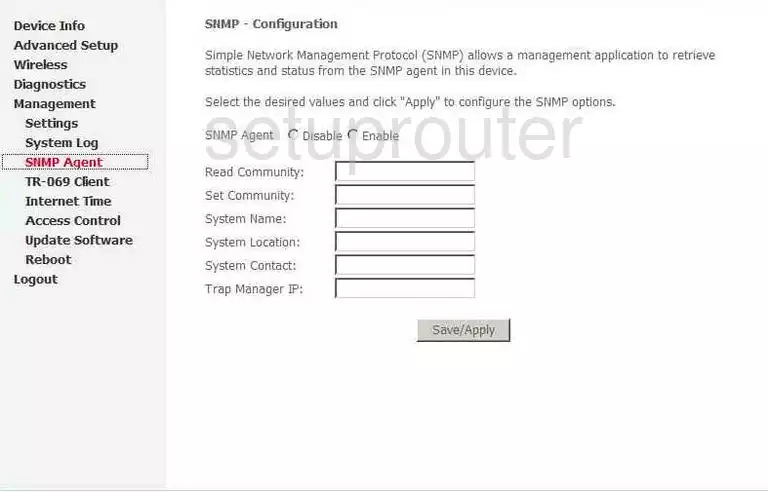
Nucom usb
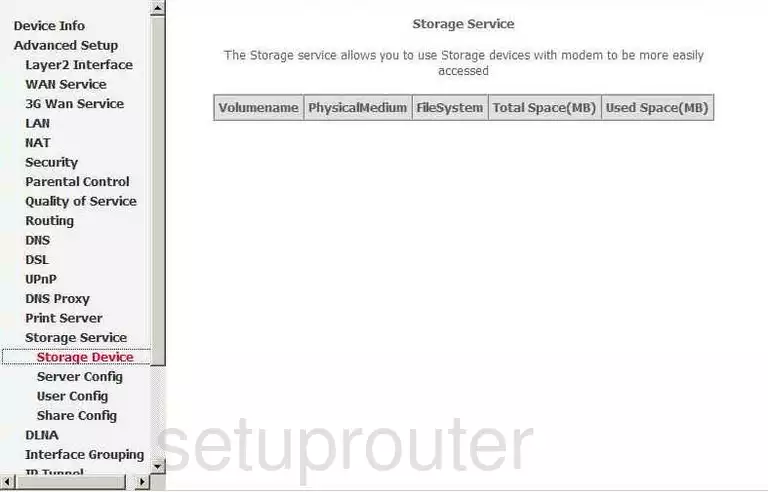
Nucom log
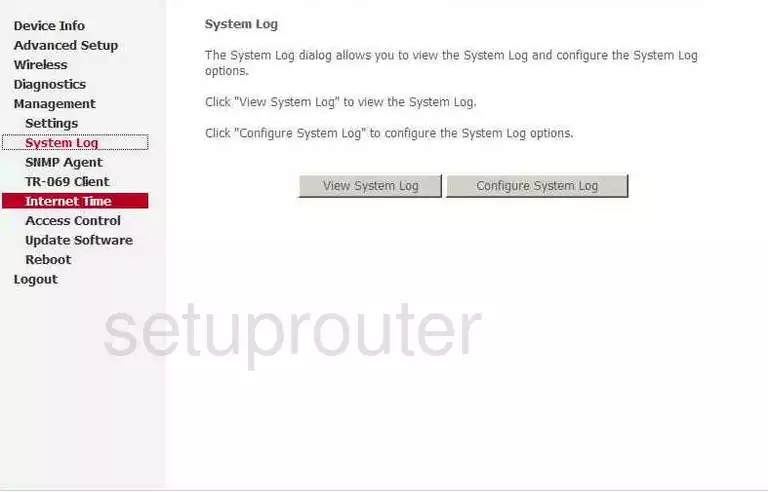
Nucom tr-069
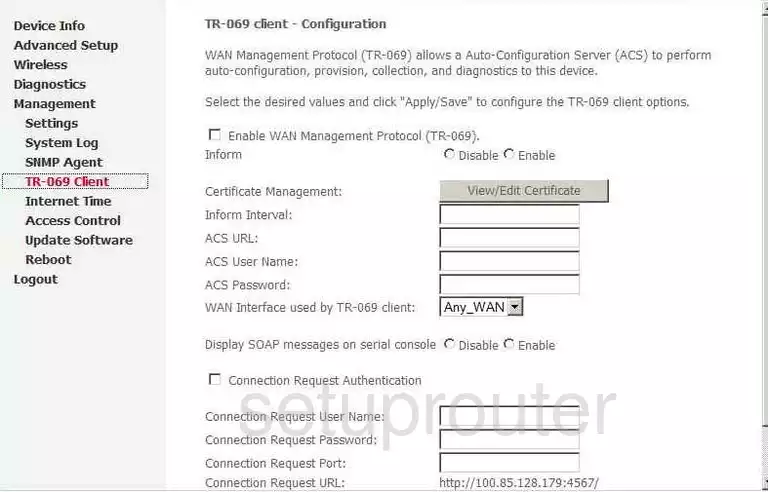
Nucom backup
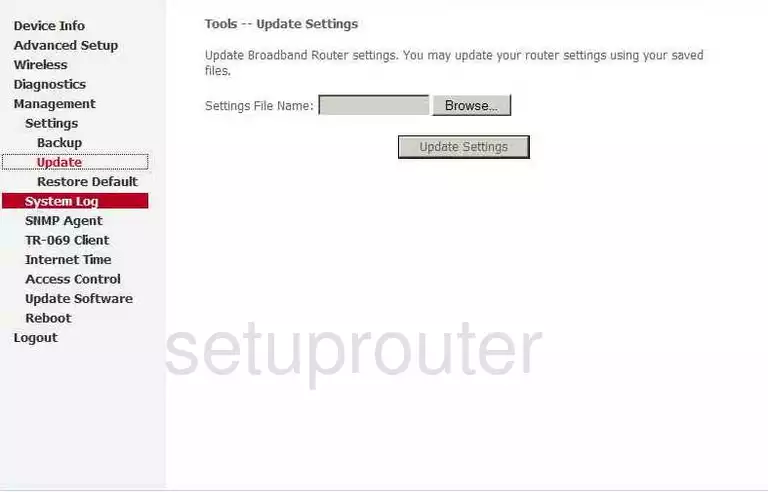
Nucom firmware
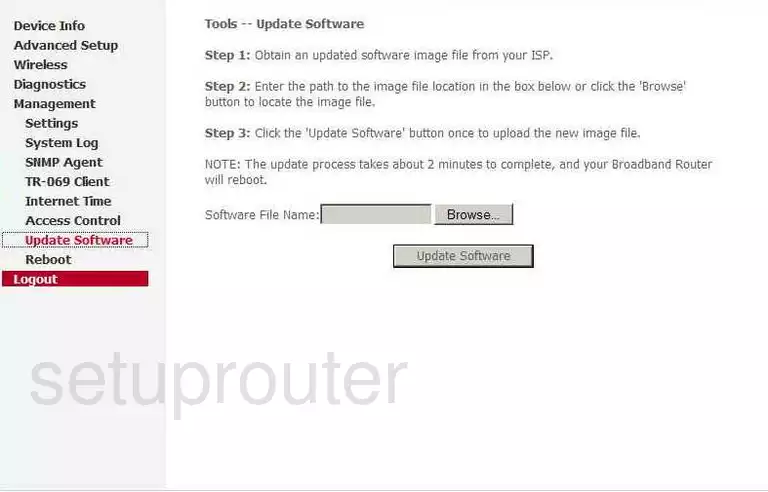
Nucom upnp
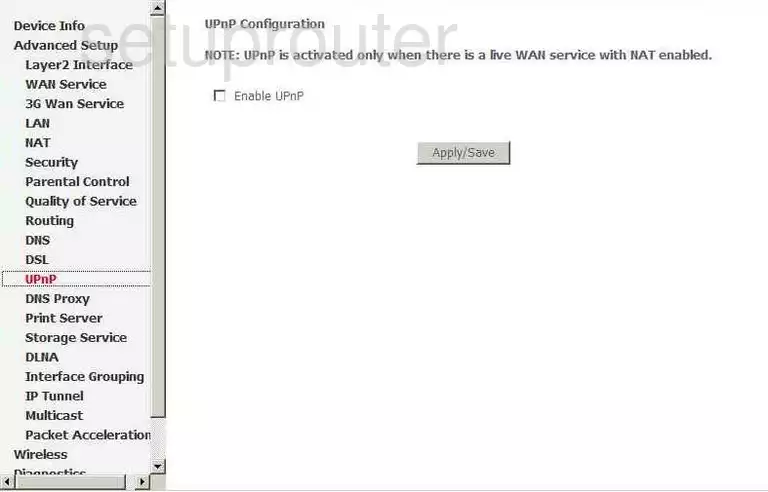
Nucom url filter
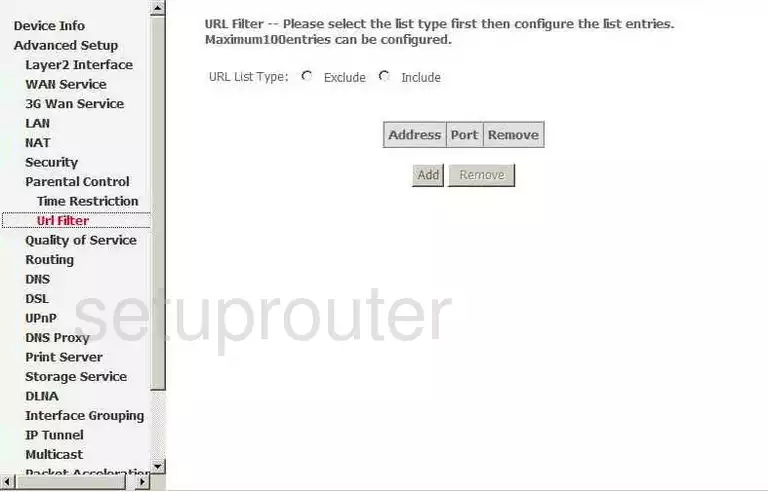
Nucom virtual server
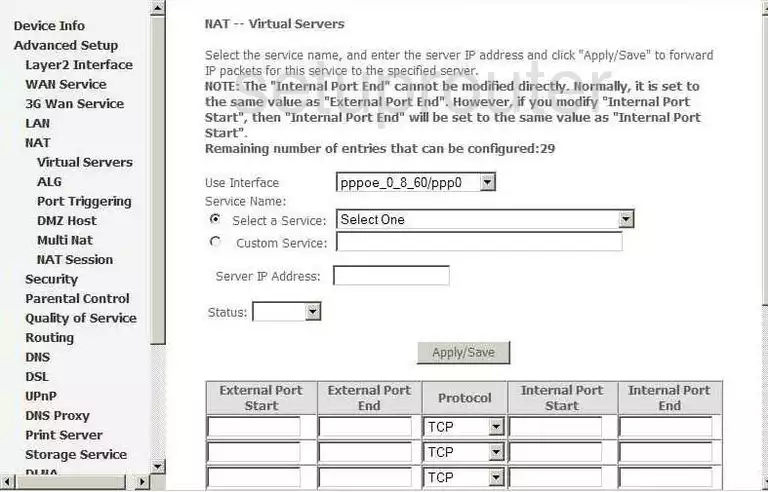
Nucom virtual server
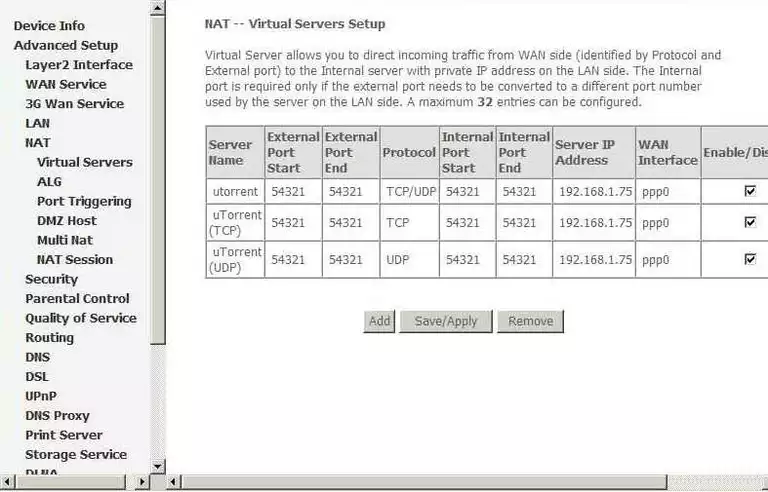
Nucom wan
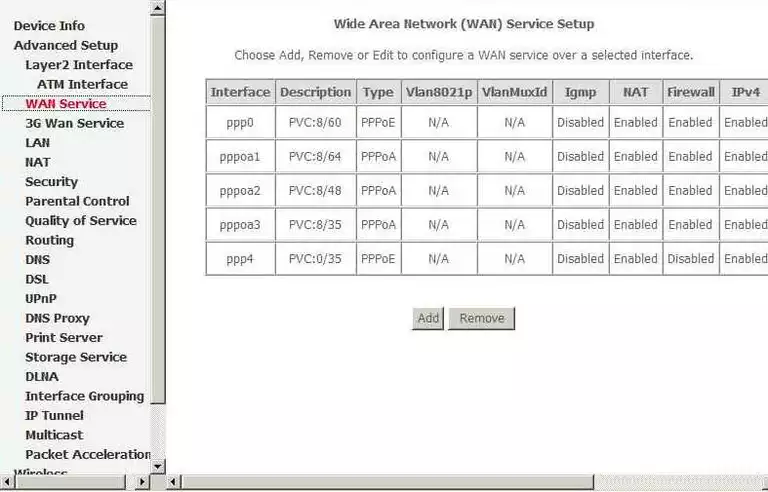
Nucom wifi advanced
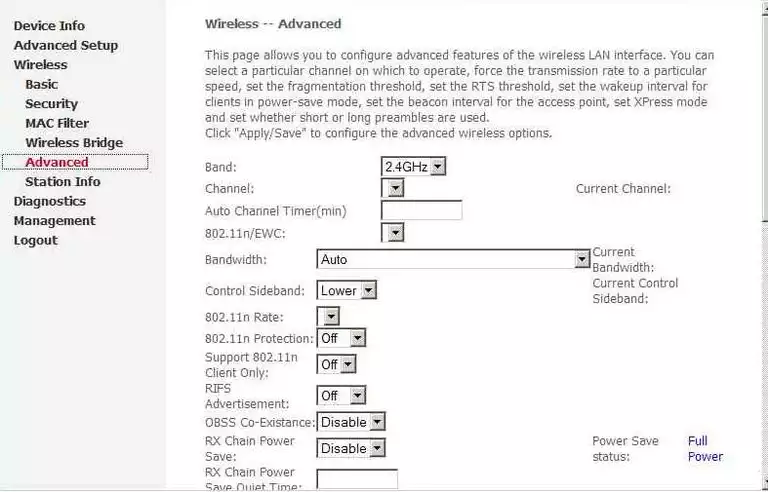
Nucom wifi status

Nucom wifi setup
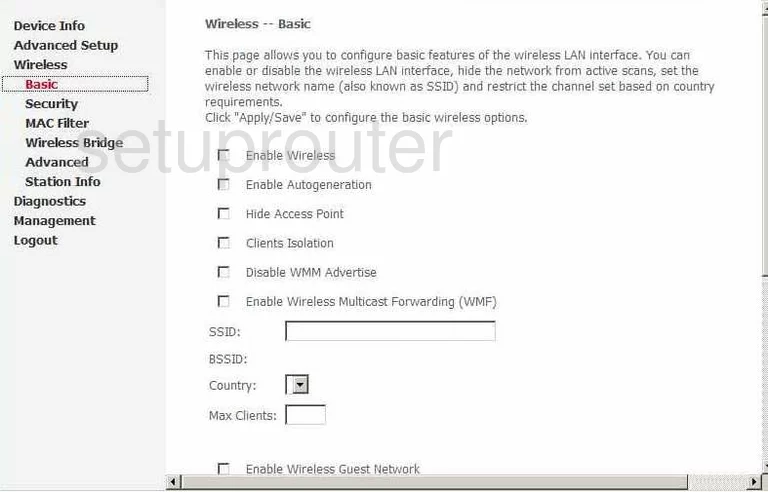
Nucom wireless bridge
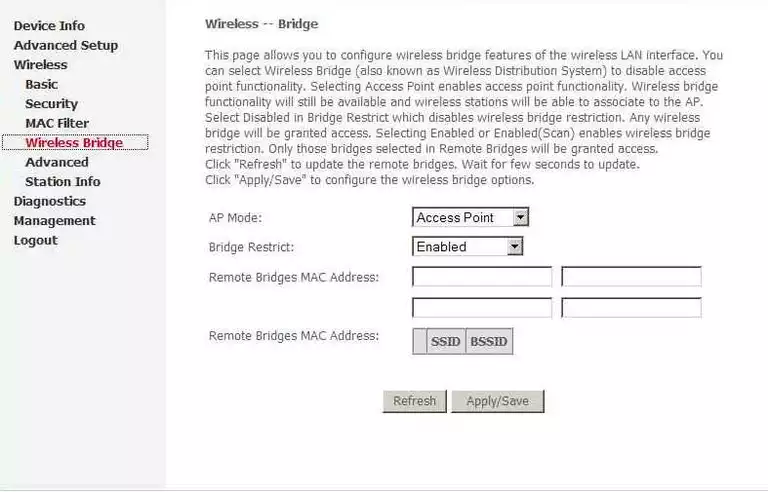
Nucom wifi security
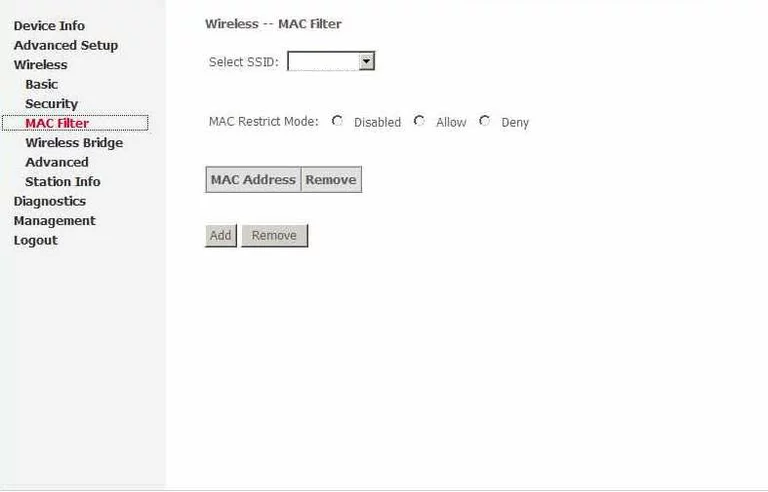
Nucom wifi security
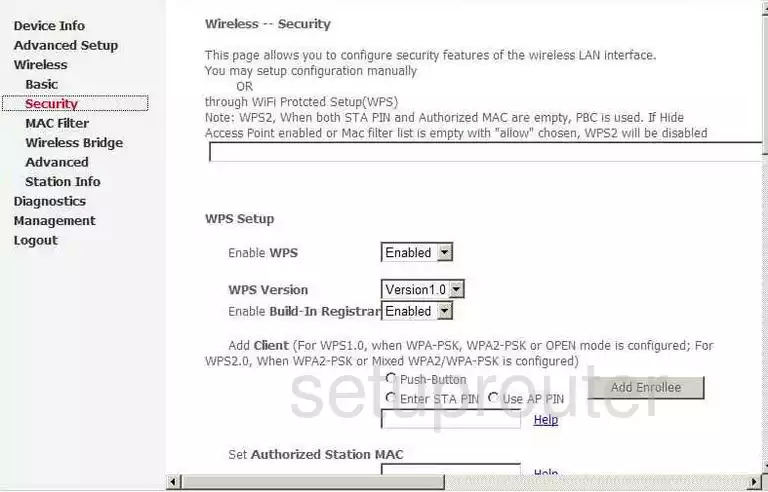
Nucom device image

This is the screenshots guide for the Nucom R5000UN v2.We also have the following guides for the same router: