This is our collection of screenshots that have been submitted to this site by our users.
We'd love to see your screenshots on our site. Simply use our Router Screenshot Grabber, which is a free tool in Network Utilities. It makes the capture process easy and sends the screenshots to us automatically.
This is the screenshots guide for the On Networks N150R.We also have the following guides for the same router:
- On Networks N150R - On Networks N150R User Manual
- On Networks N150R - On Networks N150R Login Instructions
- On Networks N150R - How to change the IP Address on a On Networks N150R router
- On Networks N150R - How to change the DNS settings on a On Networks N150R router
- On Networks N150R - Setup WiFi on the On Networks N150R
- On Networks N150R - Information About the On Networks N150R Router
All On Networks N150R Screenshots
All screenshots below were captured from a On Networks N150R router.
On Networks N150R login.
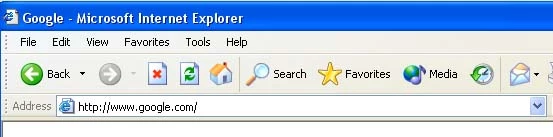
On Networks N150R.

On Networks N150R.
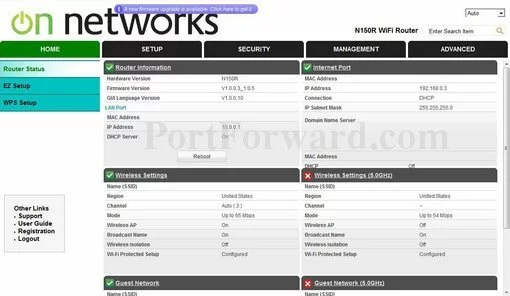
On Networks N150R.
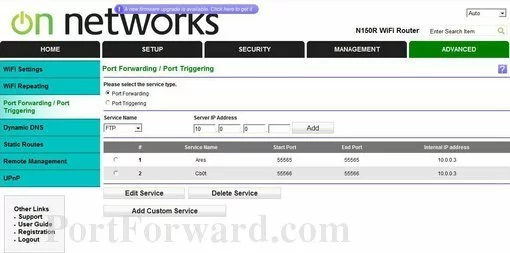
On Networks N150R port forward.
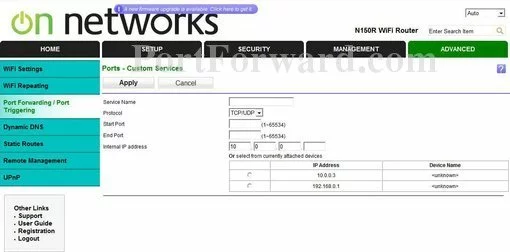
On Networks dynamic dns
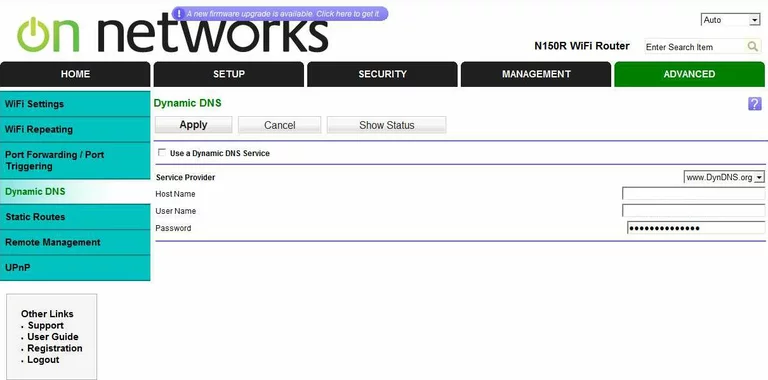
On Networks remote management
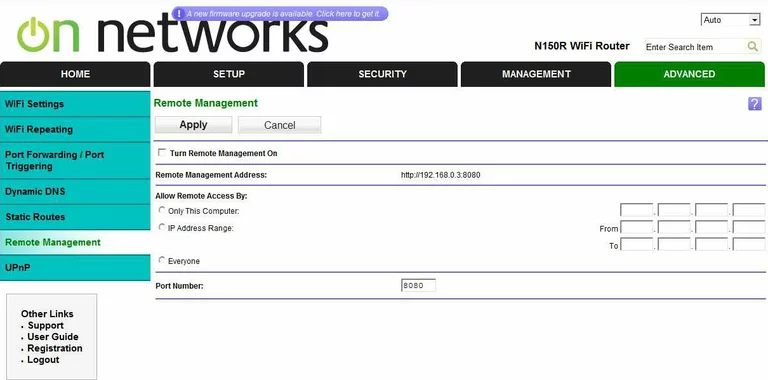
On Networks firmware
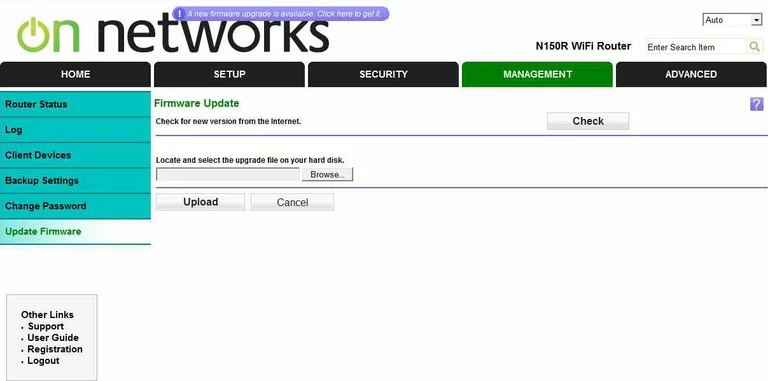
On Networks upnp
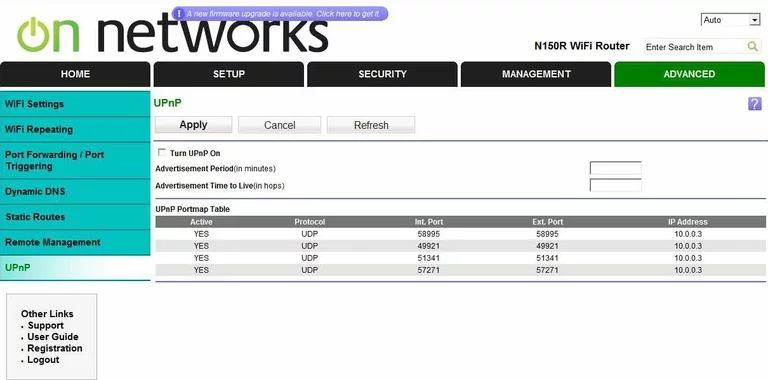
On Networks log
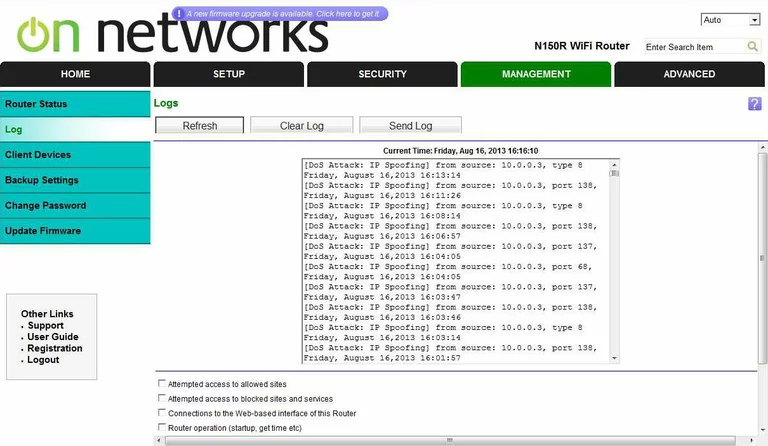
On Networks general
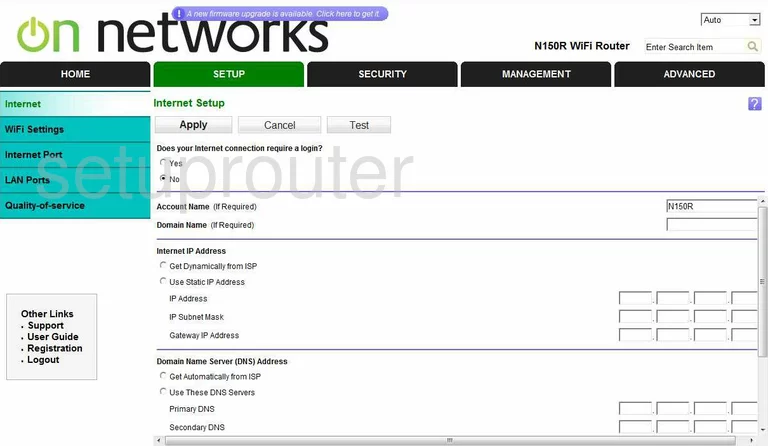
On Networks general
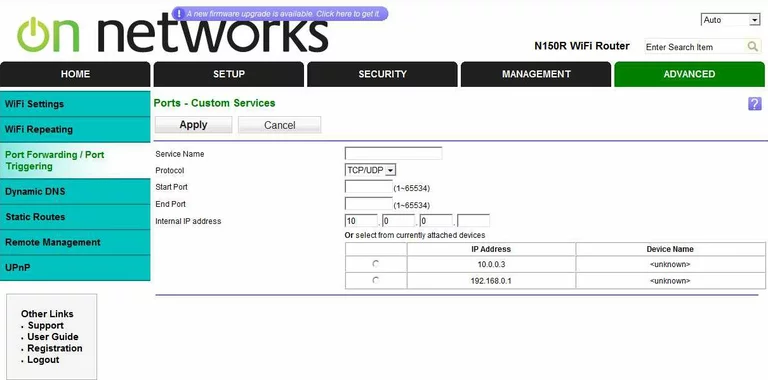
On Networks general
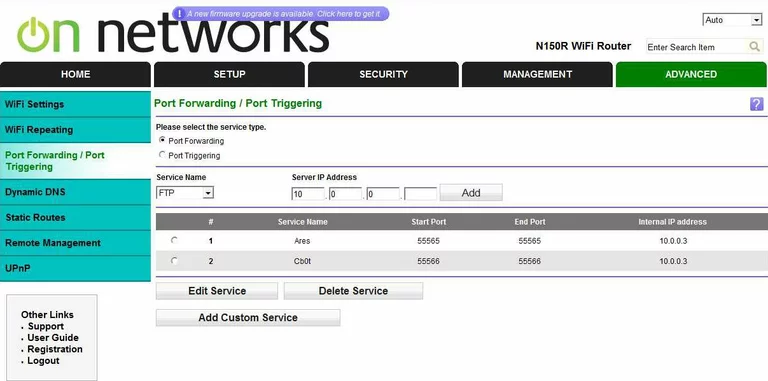
On Networks general
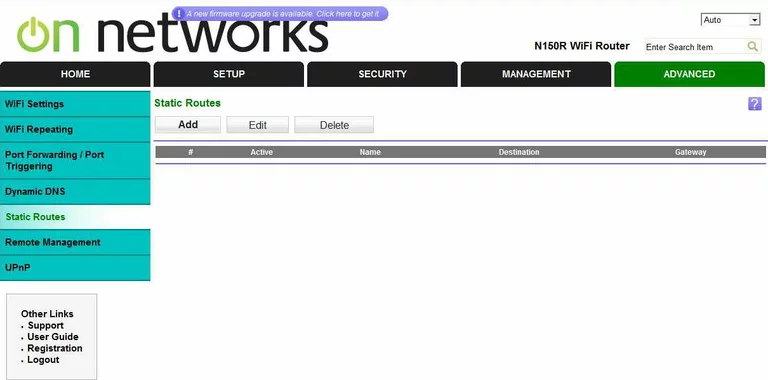
On Networks general
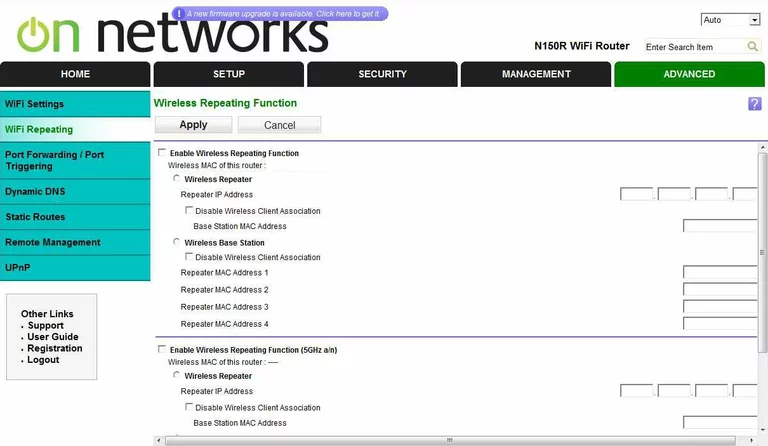
On Networks wifi advanced
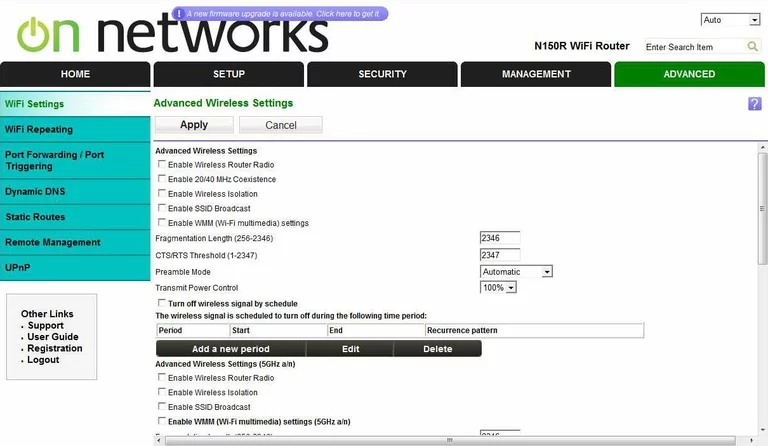
On Networks status
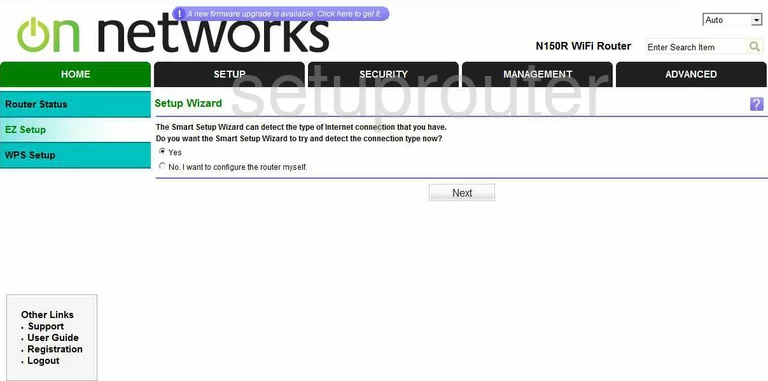
On Networks status
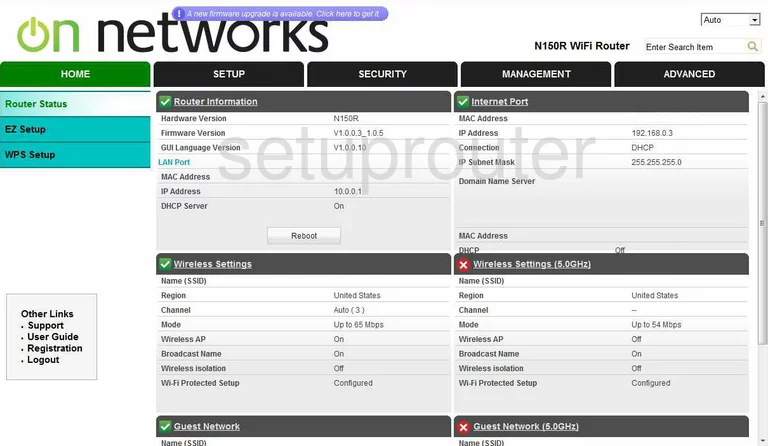
On Networks general
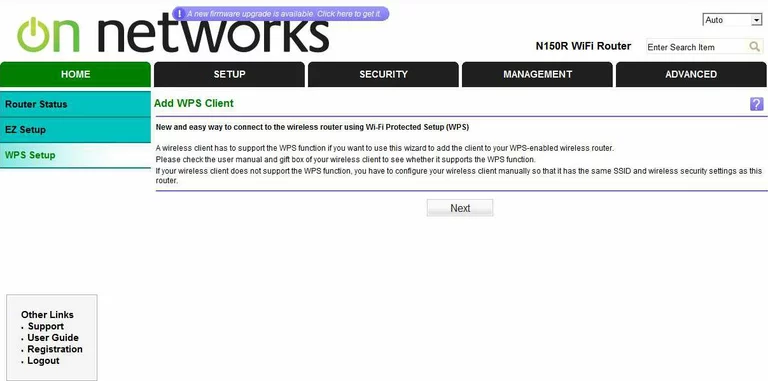
On Networks general
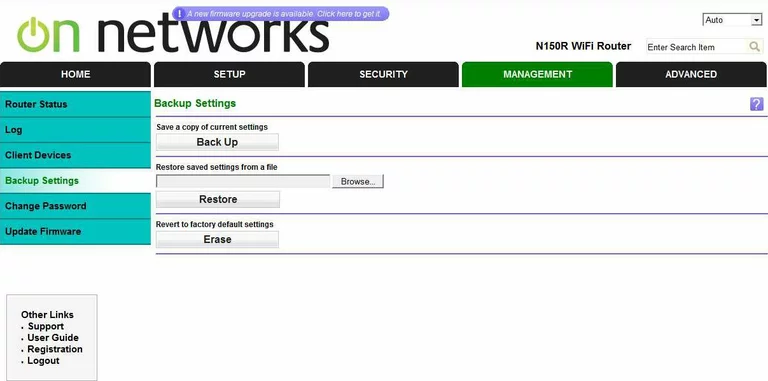
On Networks general
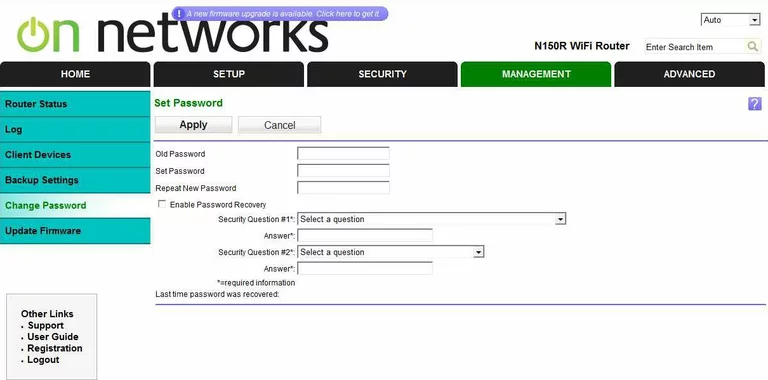
On Networks general
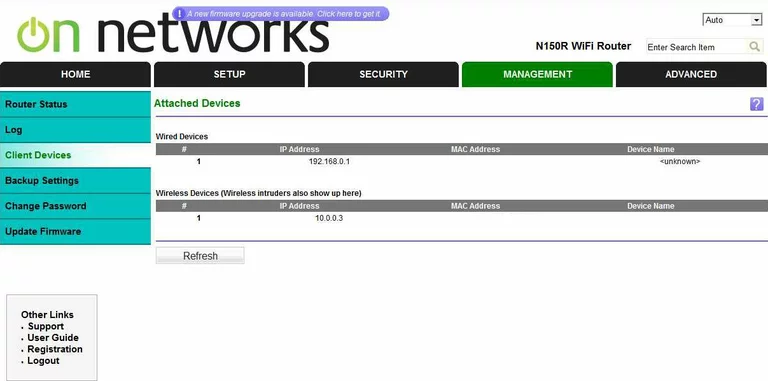
On Networks general
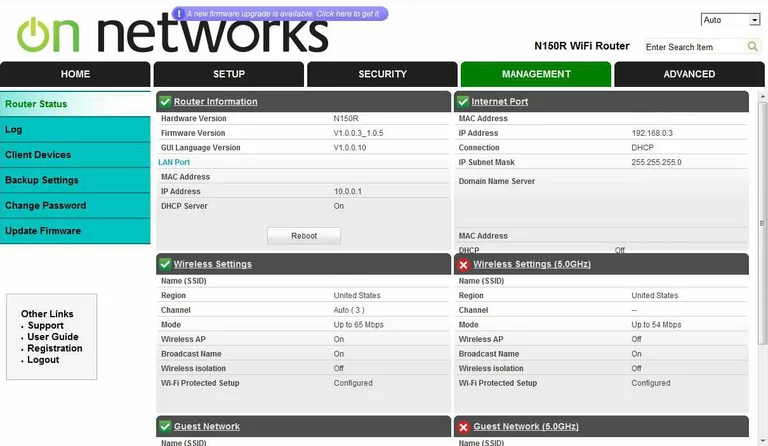
On Networks general
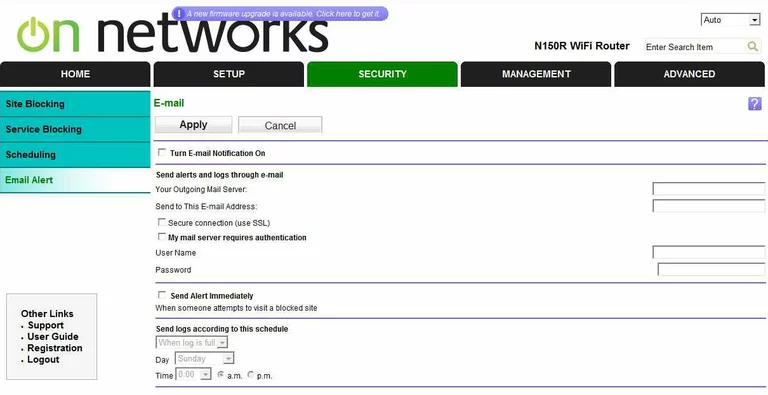
On Networks general
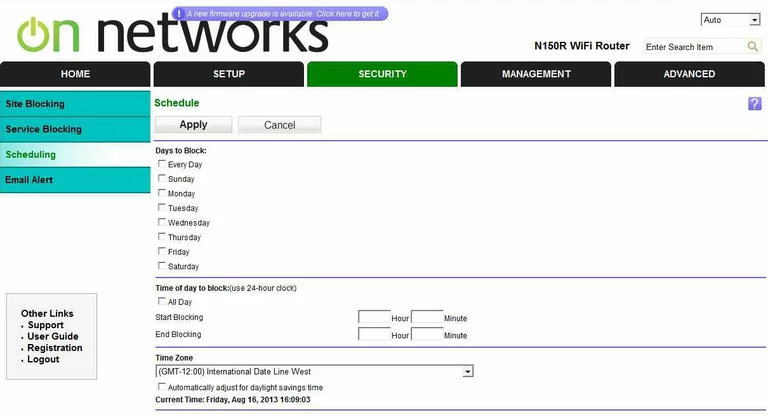
On Networks general
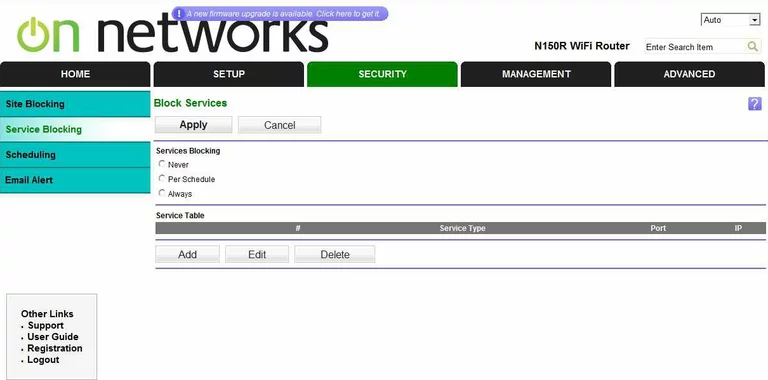
On Networks general
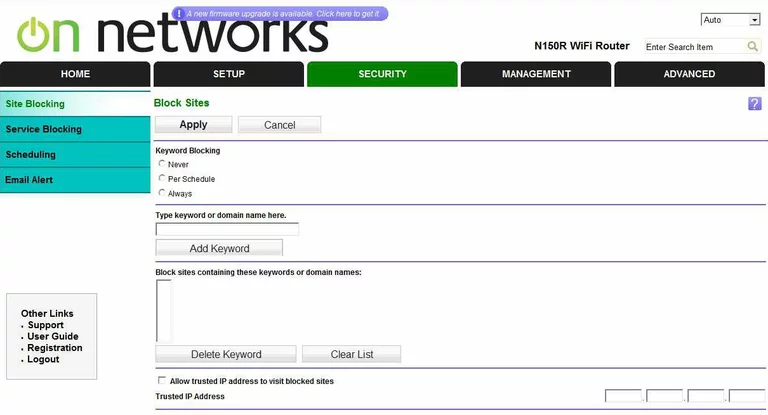
On Networks general
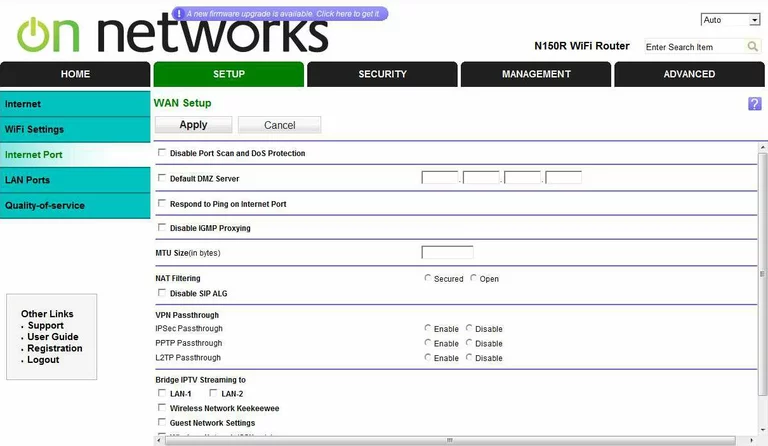
On Networks setup
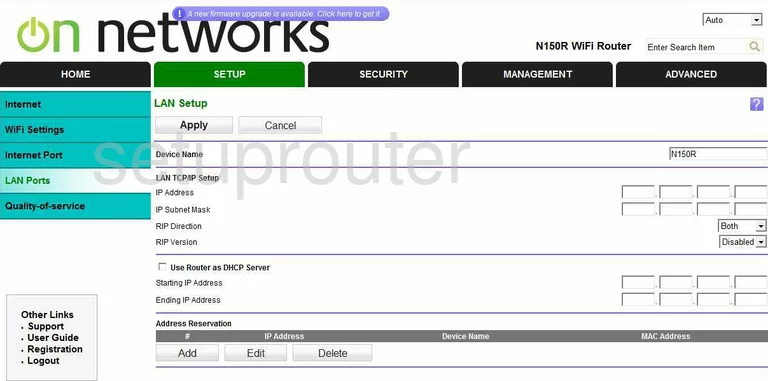
On Networks general
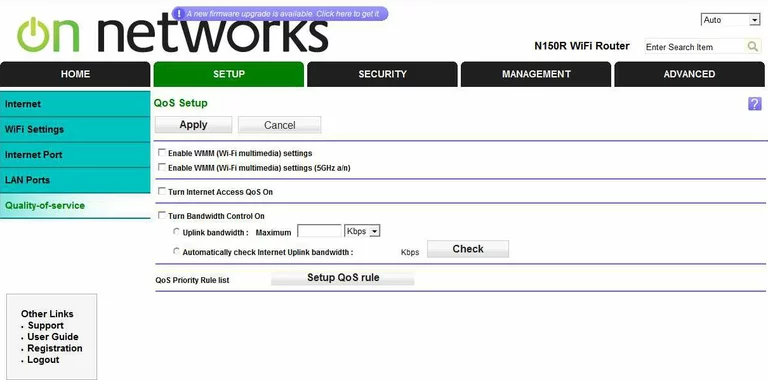
On Networks wifi network
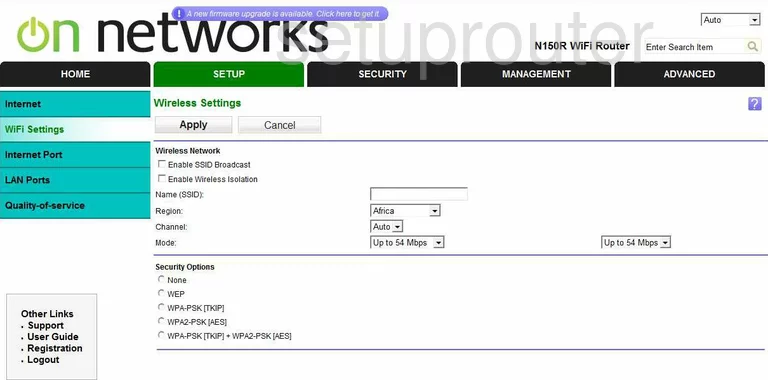
On Networks device image
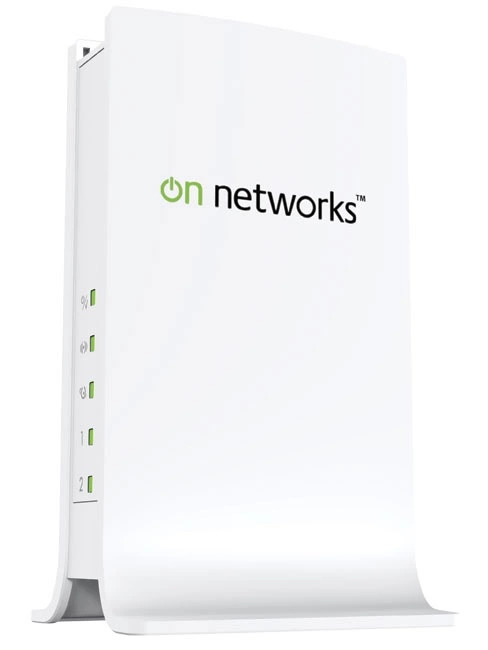
This is the screenshots guide for the On Networks N150R.We also have the following guides for the same router:
- On Networks N150R - On Networks N150R User Manual
- On Networks N150R - On Networks N150R Login Instructions
- On Networks N150R - How to change the IP Address on a On Networks N150R router
- On Networks N150R - How to change the DNS settings on a On Networks N150R router
- On Networks N150R - Setup WiFi on the On Networks N150R
- On Networks N150R - Information About the On Networks N150R Router