Without our users, we would not have screenshots like these to share.
Please feel free to share screenshots with us using our Router Screenshot Grabber, which is a free tool in Network Utilities. It makes the capture process easy and sends the screenshots to us automatically.
This is the screenshots guide for the Orcon Genius.We also have the following guides for the same router:
- Orcon Genius - Setup WiFi on the Orcon Genius
- Orcon Genius - How to change the IP Address on a Orcon Genius router
- Orcon Genius - Orcon Genius Login Instructions
- Orcon Genius - Orcon Genius User Manual
- Orcon Genius - How to change the DNS settings on a Orcon Genius router
- Orcon Genius - Information About the Orcon Genius Router
All Orcon Genius Screenshots
All screenshots below were captured from a Orcon Genius router.
Orcon Genius login.
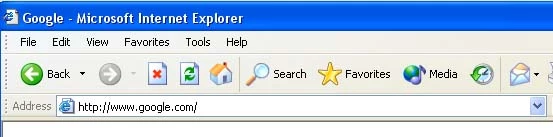
Orcon Genius.
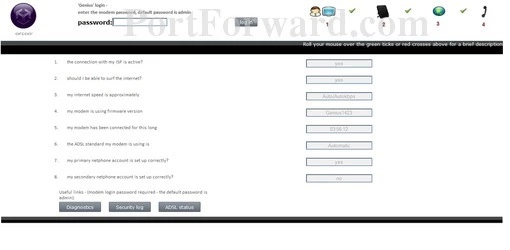
Orcon Genius.
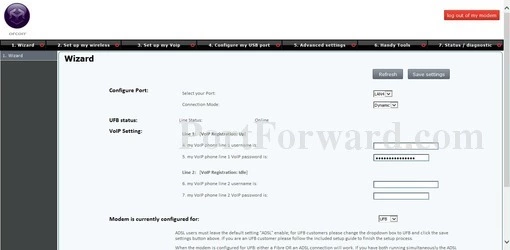
Orcon Genius port forward.
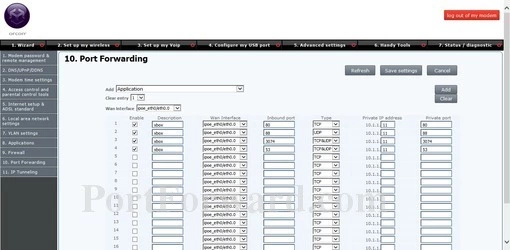
Orcon setup
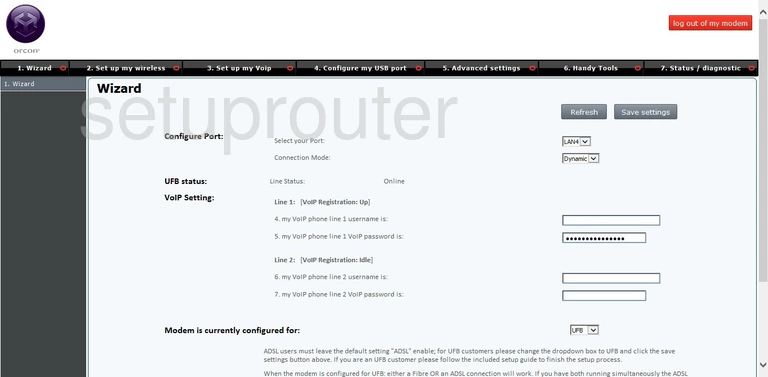
Orcon status
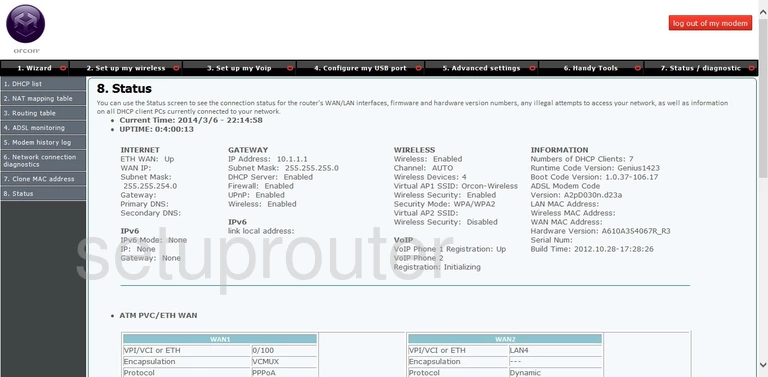
Orcon wifi wps
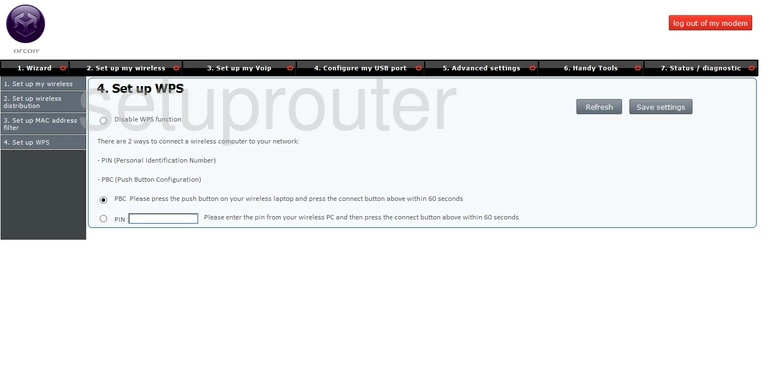
Orcon wifi security
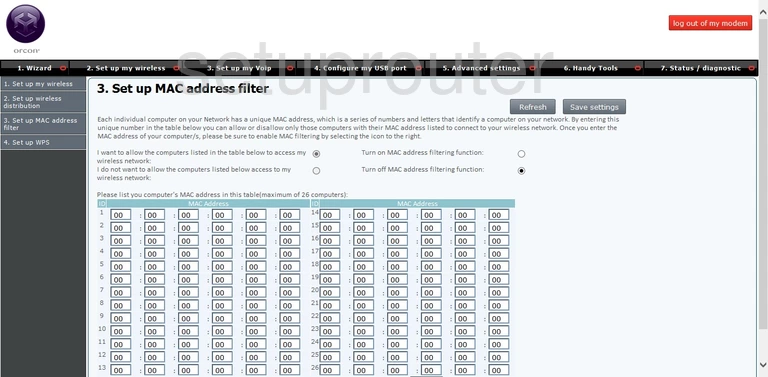
Orcon wifi wds

Orcon wifi setup
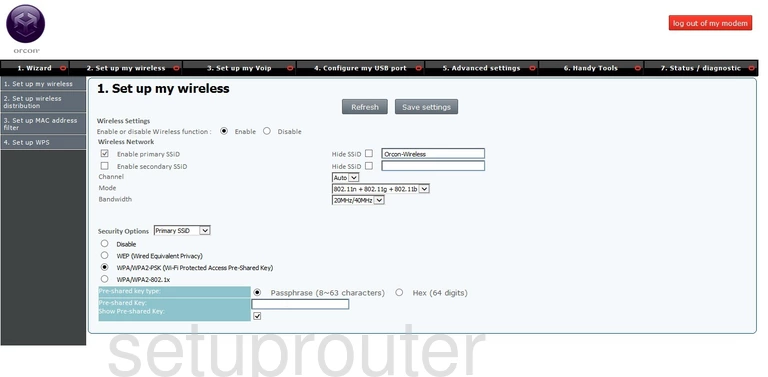
Orcon voip
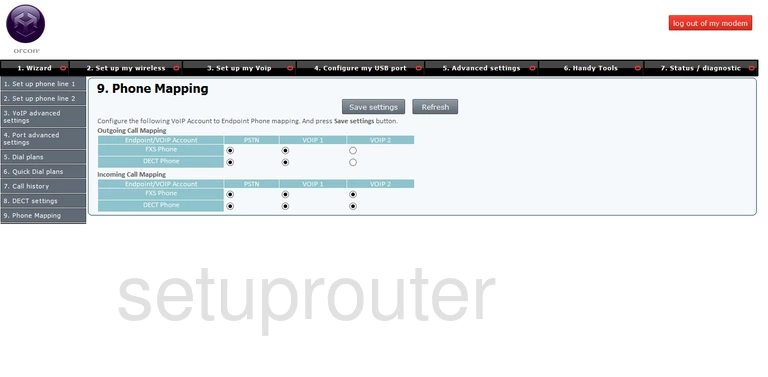
Orcon voip
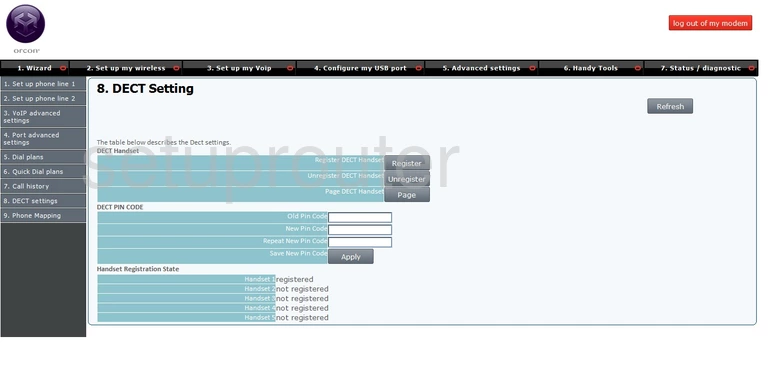
Orcon voip

Orcon voip
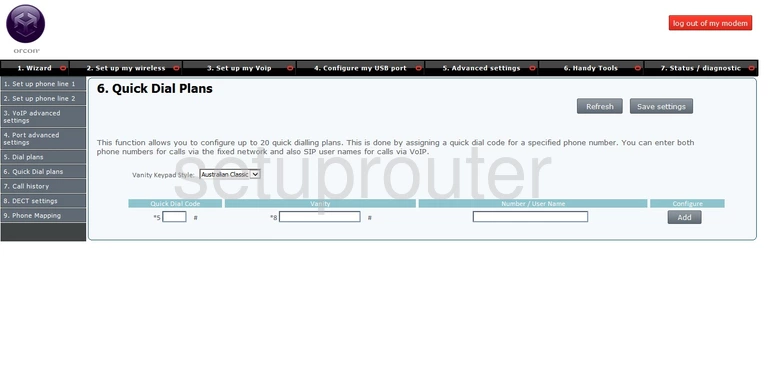
Orcon voip
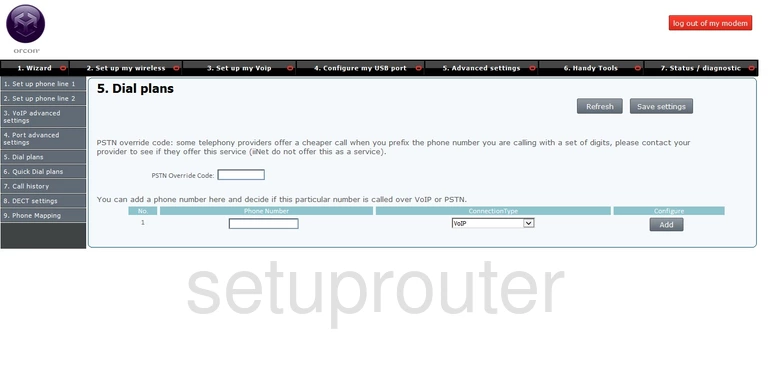
Orcon voip
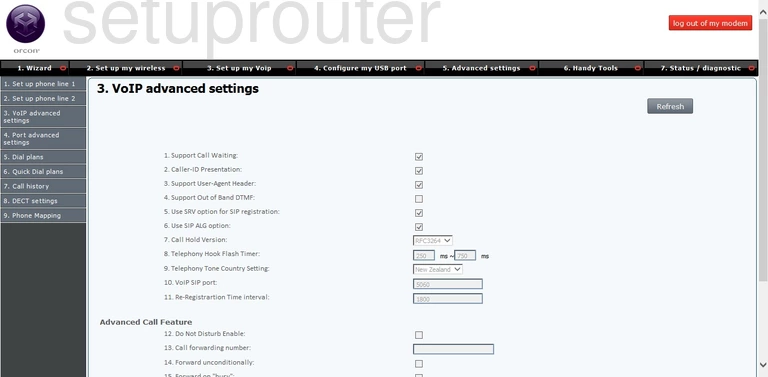
Orcon voip
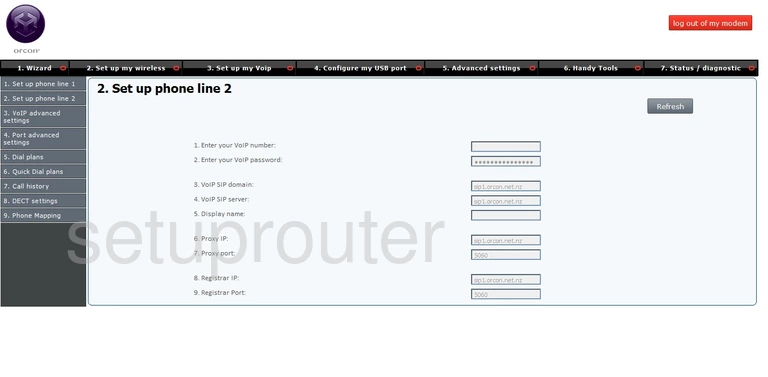
Orcon voip
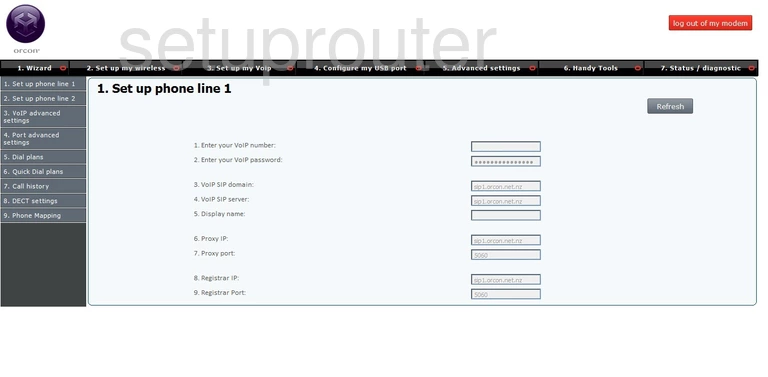
Orcon login
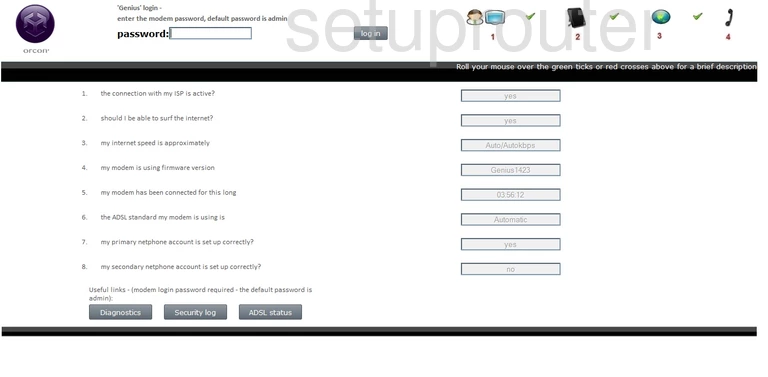
Orcon general
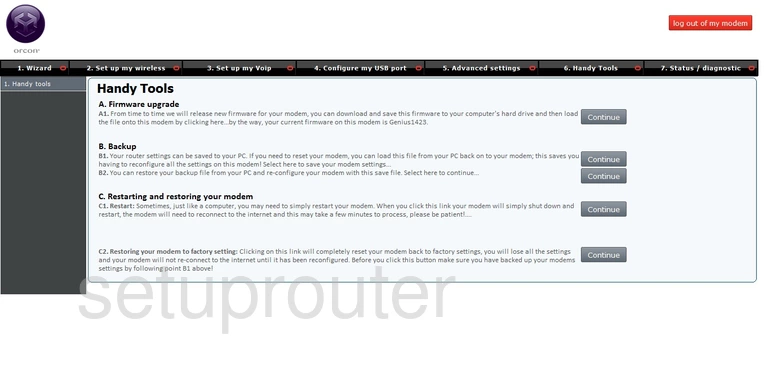
Orcon usb
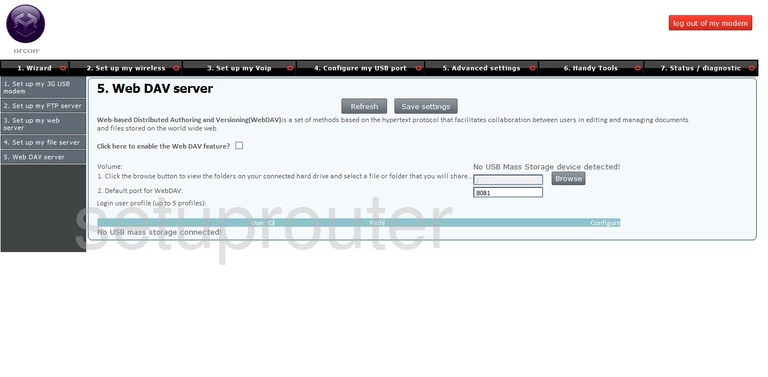
Orcon usb
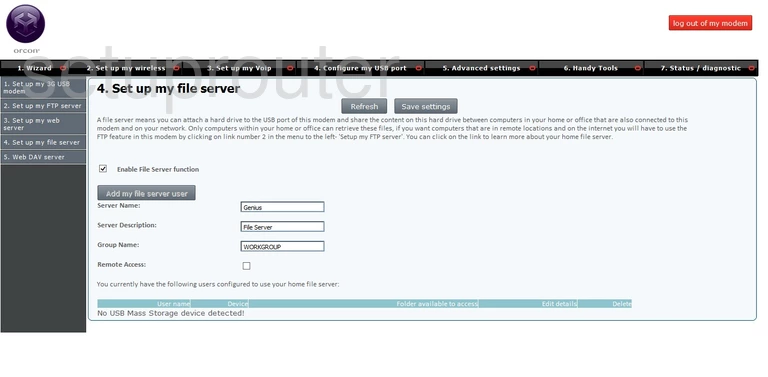
Orcon usb
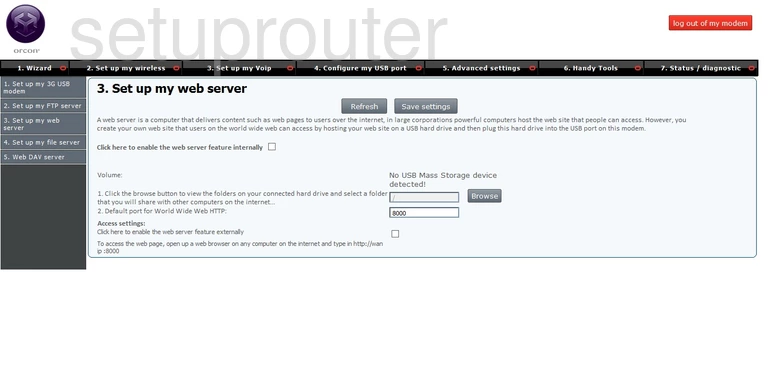
Orcon usb
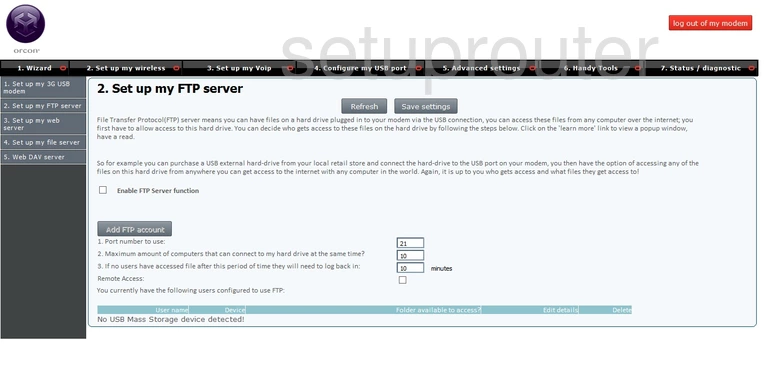
Orcon usb
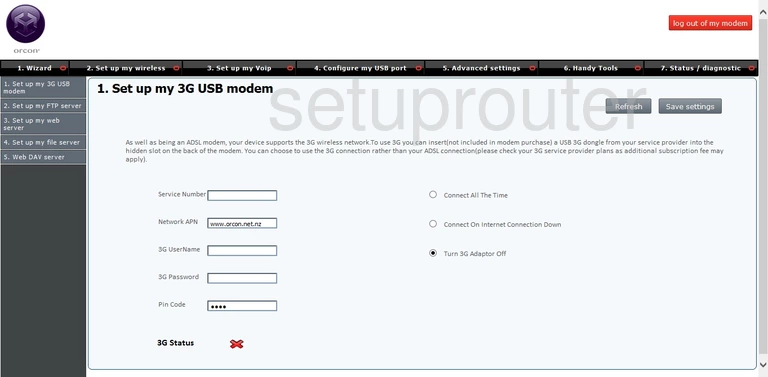
Orcon ipv6
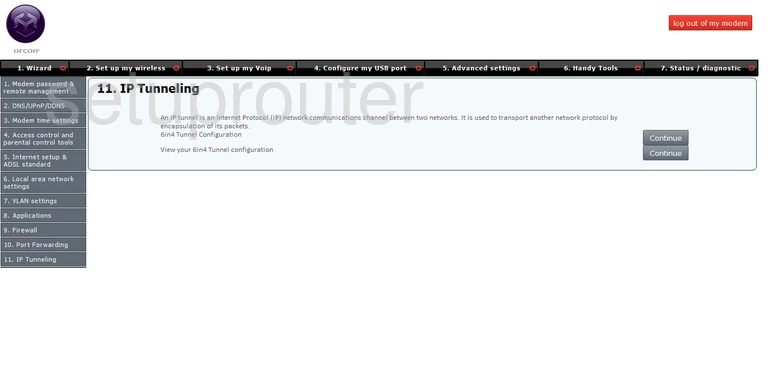
Orcon port forwarding
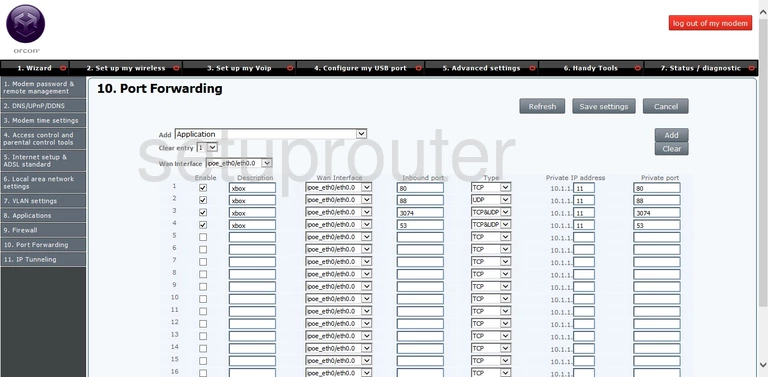
Orcon firewall
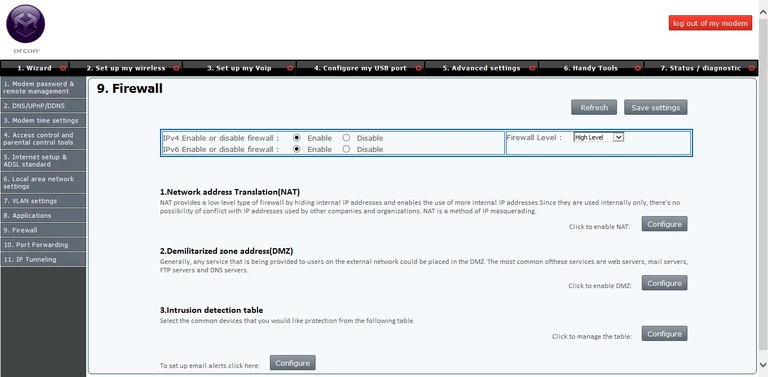
Orcon routing
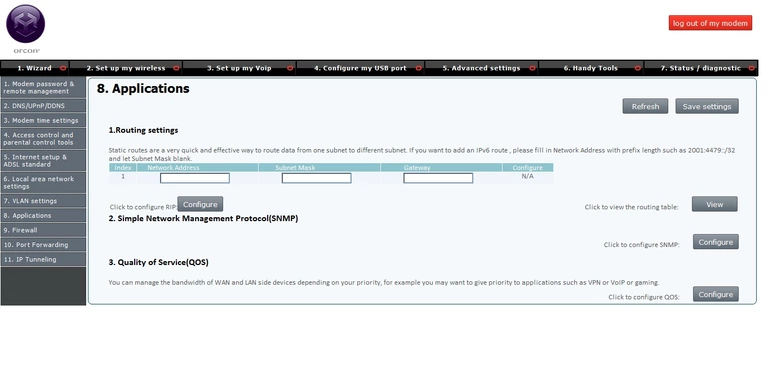
Orcon vlan
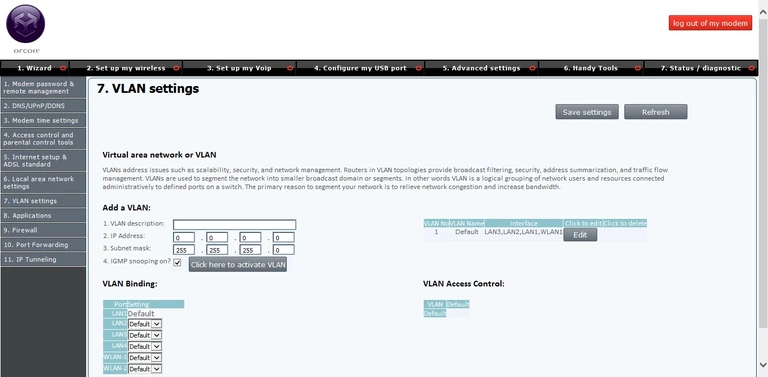
Orcon lan
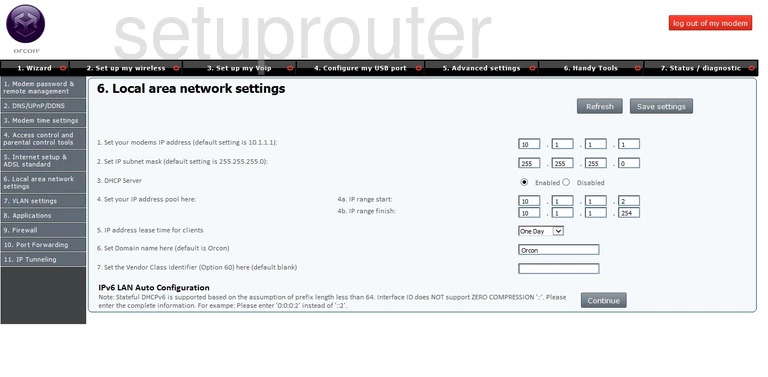
Orcon wan
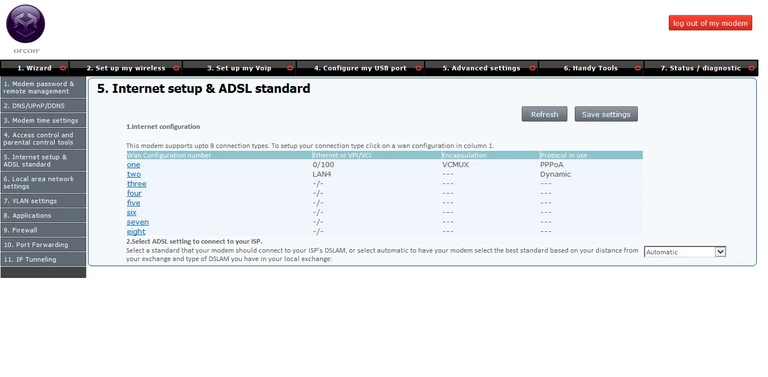
Orcon access control
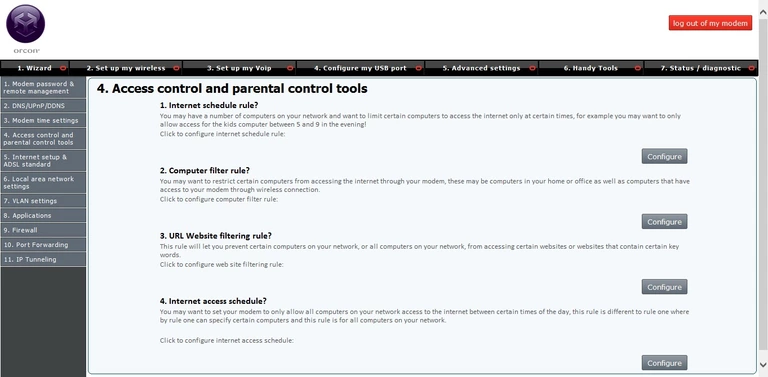
Orcon time setup
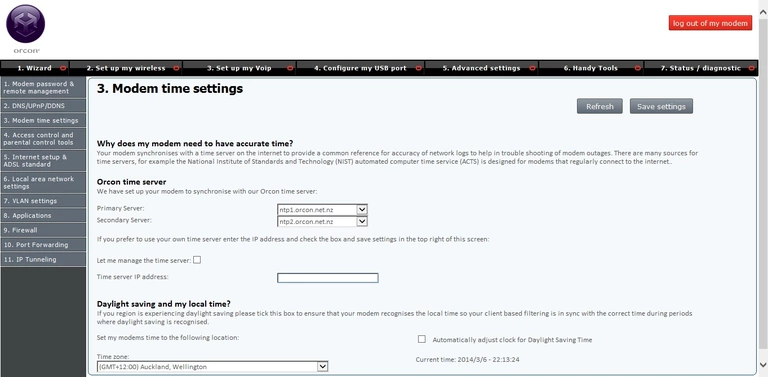
Orcon dns
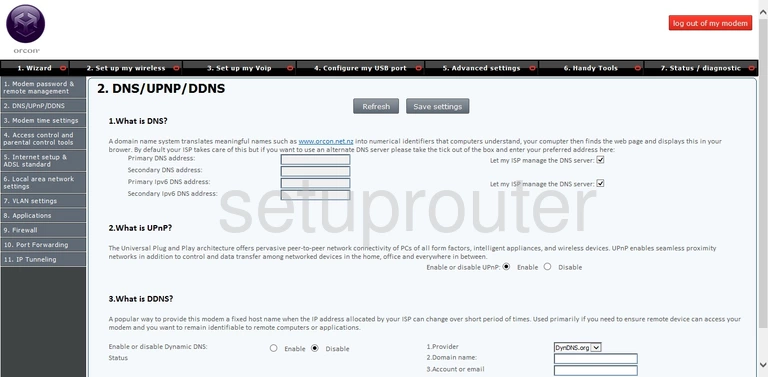
Orcon password
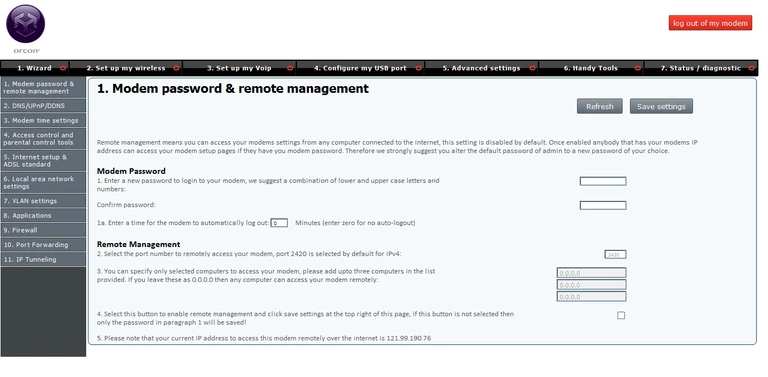
Orcon device image

This is the screenshots guide for the Orcon Genius.We also have the following guides for the same router:
- Orcon Genius - Setup WiFi on the Orcon Genius
- Orcon Genius - How to change the IP Address on a Orcon Genius router
- Orcon Genius - Orcon Genius Login Instructions
- Orcon Genius - Orcon Genius User Manual
- Orcon Genius - How to change the DNS settings on a Orcon Genius router
- Orcon Genius - Information About the Orcon Genius Router