The Ozenda AR4505GW router is considered a wireless router because it offers WiFi connectivity. WiFi, or simply wireless, allows you to connect various devices to your router, such as wireless printers, smart televisions, and WiFi enabled smartphones.
Other Ozenda AR4505GW Guides
This is the wifi guide for the Ozenda AR4505GW. We also have the following guides for the same router:
- Ozenda AR4505GW - Reset the Ozenda AR4505GW
- Ozenda AR4505GW - How to change the IP Address on a Ozenda AR4505GW router
- Ozenda AR4505GW - Ozenda AR4505GW User Manual
- Ozenda AR4505GW - Ozenda AR4505GW Login Instructions
- Ozenda AR4505GW - How to change the DNS settings on a Ozenda AR4505GW router
- Ozenda AR4505GW - Information About the Ozenda AR4505GW Router
- Ozenda AR4505GW - Ozenda AR4505GW Screenshots
WiFi Terms
Before we get started there is a little bit of background info that you should be familiar with.
Wireless Name
Your wireless network needs to have a name to uniquely identify it from other wireless networks. If you are not sure what this means we have a guide explaining what a wireless name is that you can read for more information.
Wireless Password
An important part of securing your wireless network is choosing a strong password.
Wireless Channel
Picking a WiFi channel is not always a simple task. Be sure to read about WiFi channels before making the choice.
Encryption
You should almost definitely pick WPA2 for your networks encryption. If you are unsure, be sure to read our WEP vs WPA guide first.
Login To The Ozenda AR4505GW
To get started configuring the Ozenda AR4505GW WiFi settings you need to login to your router. If you are already logged in you can skip this step.
To login to the Ozenda AR4505GW, follow our Ozenda AR4505GW Login Guide.
Find the WiFi Settings on the Ozenda AR4505GW
If you followed our login guide above then you should see this screen.
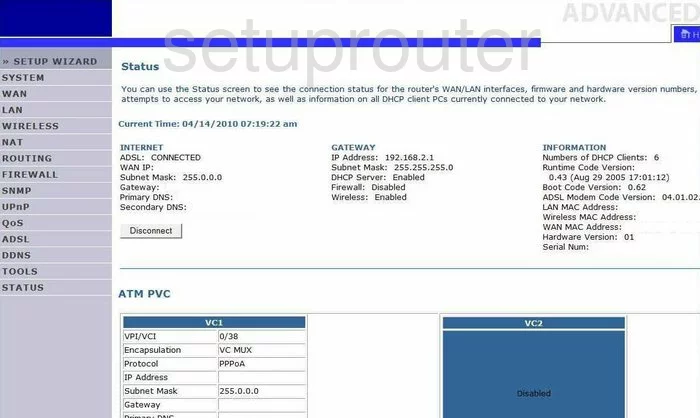
Beginning on the Status page of the Ozenda AR4505GW router, click the option of WIRELESS in the left sidebar. A new set of choices appears below that. Pick the new option of Channel and SSID.
Change the WiFi Settings on the Ozenda AR4505GW
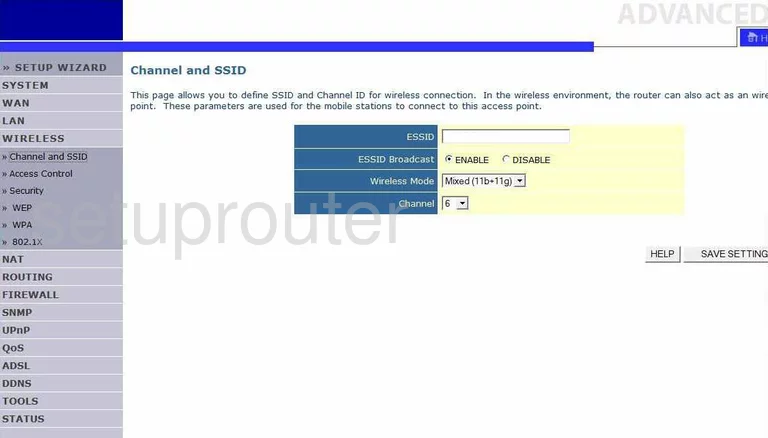
This takes you to the page you see here. Use the box labeled ESSID to enter a new name for your network. It doesn't really matter what you enter here but we recommend avoiding personal information. Check out our Wireless Names Guide for more information.
Now take a look at the channel. Just make sure you are using channels 1,6, or 11. For more information on this topic, read our WiFi Channels Guide.
Go back to the left sidebar and click the option of Security.
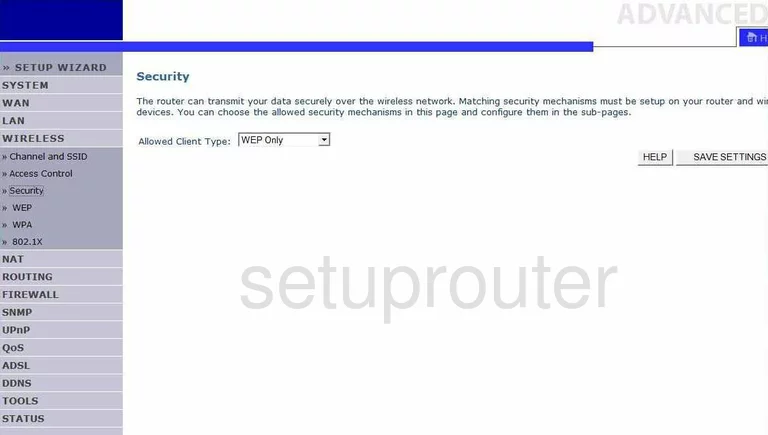
On this new page, take a look at the drop-down box labeled Allowed Client Type. You will notice that there is only WEP and WPA to choose from. The strongest security option is WPA2 Only. We recommend updating your firmware to allow for this option. Take a look at our WEP vs. WPA Guide for more information.
Once this is done you need to enter an appropriate password for your network. Try and use at least 14 letters, numbers, and symbols. If you need further help on this topic, read our Password Guide.
When you are done, click the SAVE SETTINGS button.
Possible Problems when Changing your WiFi Settings
After making these changes to your router you will almost definitely have to reconnect any previously connected devices. This is usually done at the device itself and not at your computer.
Other Ozenda AR4505GW Info
Don't forget about our other Ozenda AR4505GW info that you might be interested in.
This is the wifi guide for the Ozenda AR4505GW. We also have the following guides for the same router:
- Ozenda AR4505GW - Reset the Ozenda AR4505GW
- Ozenda AR4505GW - How to change the IP Address on a Ozenda AR4505GW router
- Ozenda AR4505GW - Ozenda AR4505GW User Manual
- Ozenda AR4505GW - Ozenda AR4505GW Login Instructions
- Ozenda AR4505GW - How to change the DNS settings on a Ozenda AR4505GW router
- Ozenda AR4505GW - Information About the Ozenda AR4505GW Router
- Ozenda AR4505GW - Ozenda AR4505GW Screenshots