We have a collection of user-submitted screenshots to share.
If you would like to upload screenshots for us to use, please use our Router Screenshot Grabber, which is a free tool in Network Utilities. It makes the capture process easy and sends the screenshots to us automatically.
This is the screenshots guide for the Pace Plc 5031NV-030. We also have the following guides for the same router:
- Pace Plc 5031NV-030 - Reset the Pace Plc 5031NV-030
- Pace Plc 5031NV-030 - How to change the IP Address on a Pace Plc 5031NV-030 router
- Pace Plc 5031NV-030 - Pace Plc 5031NV-030 Login Instructions
- Pace Plc 5031NV-030 - Setup WiFi on the Pace Plc 5031NV-030
- Pace Plc 5031NV-030 - Information About the Pace Plc 5031NV-030 Router
All Pace Plc 5031NV-030 Screenshots
All screenshots below were captured from a Pace Plc 5031NV-030 router.
Pace Plc 5031NV-030 Wifi Setup Screenshot
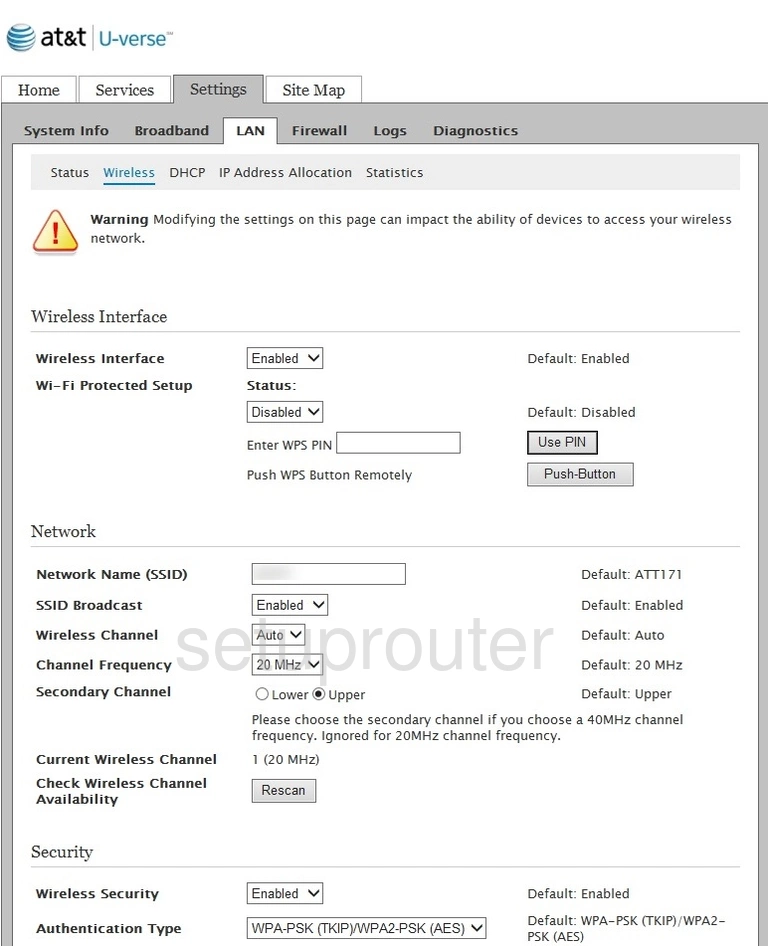
Pace Plc 5031NV-030 Status Screenshot
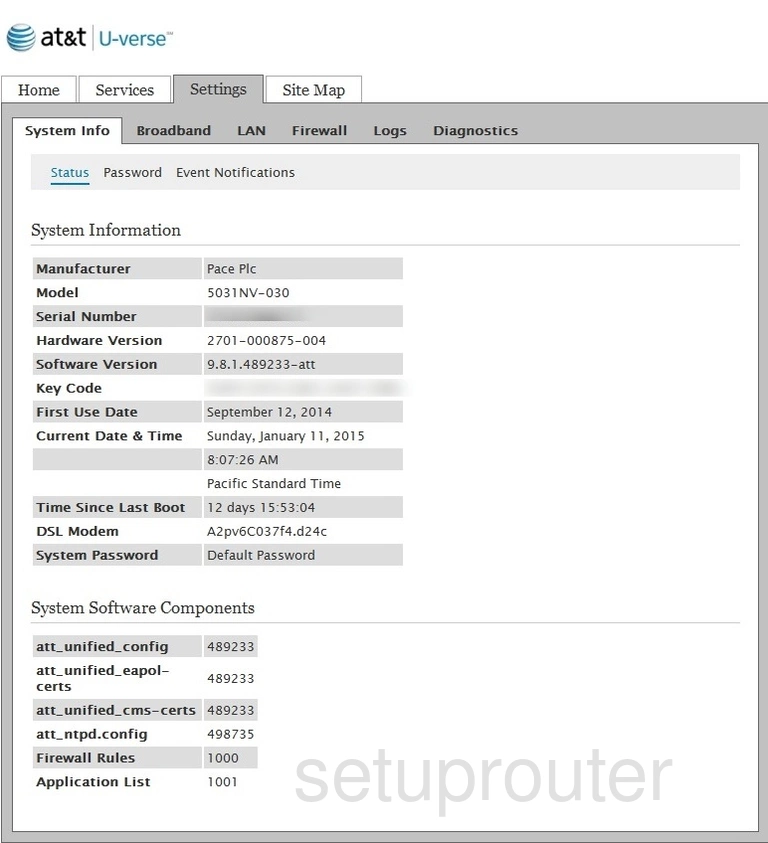
Pace Plc 5031NV-030 Traffic Statistics Screenshot
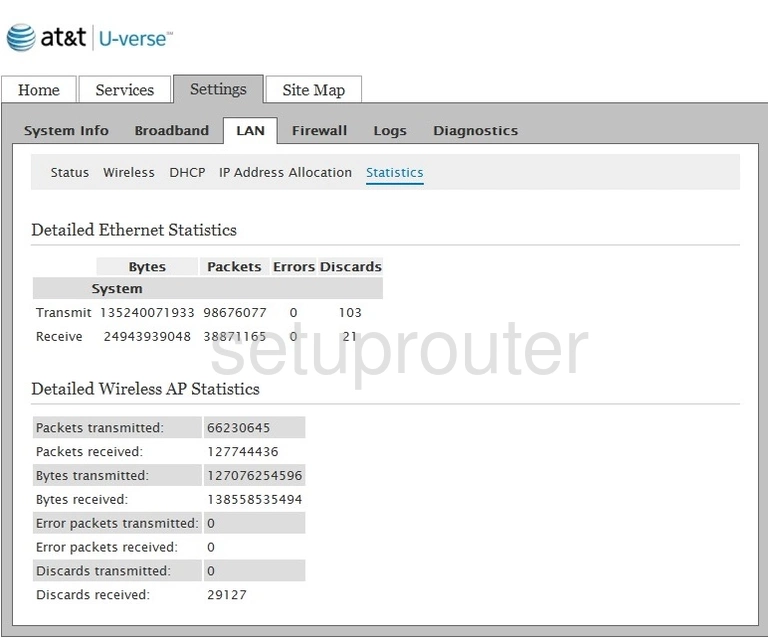
Pace Plc 5031NV-030 General Screenshot
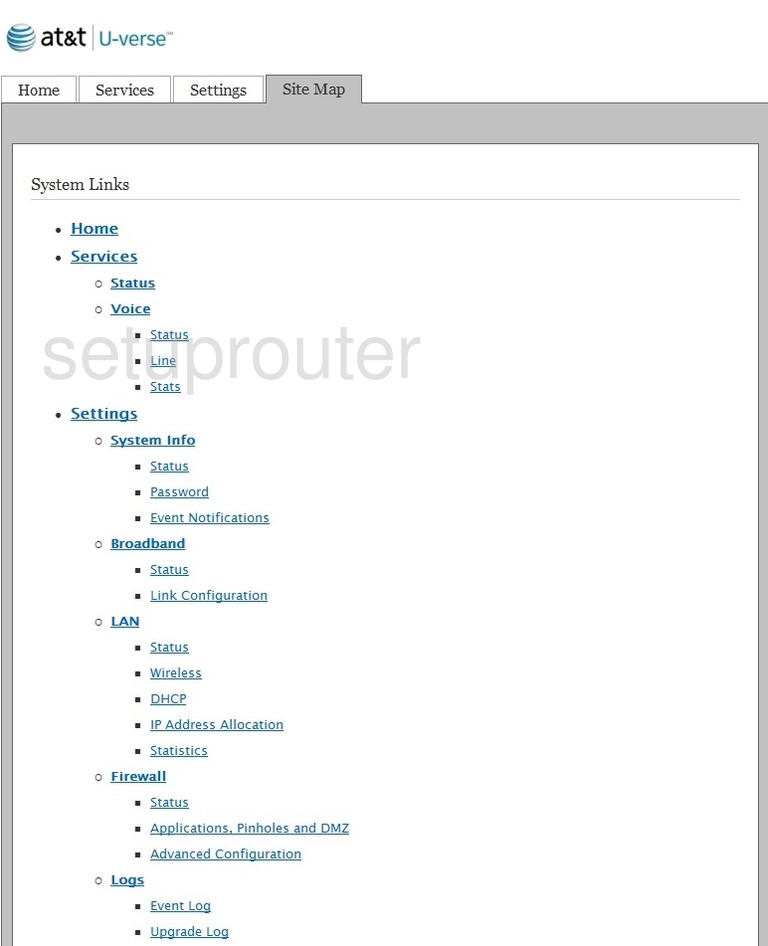
Pace Plc 5031NV-030 General Screenshot
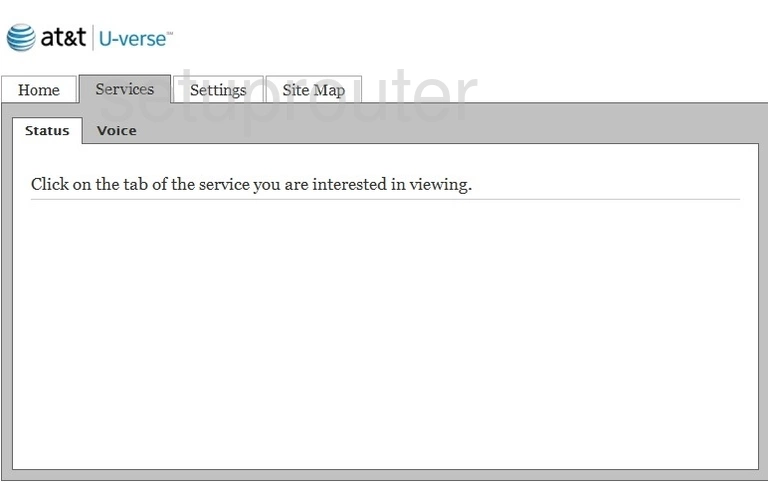
Pace Plc 5031NV-030 Login Screenshot
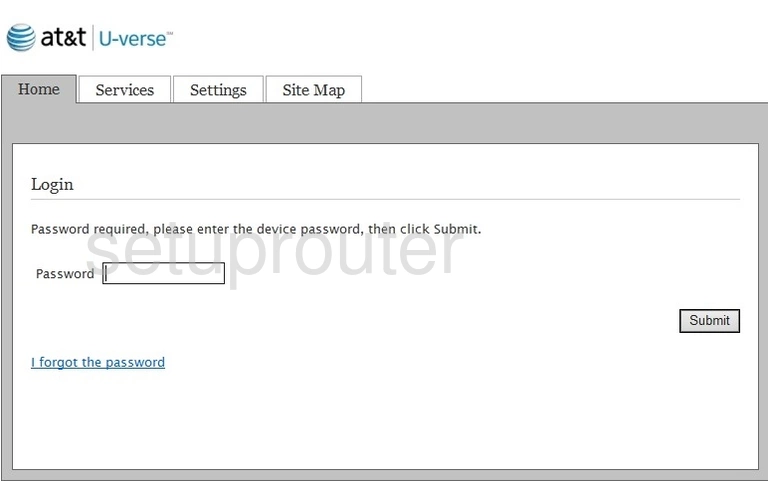
Pace Plc 5031NV-030 Lan Status Screenshot
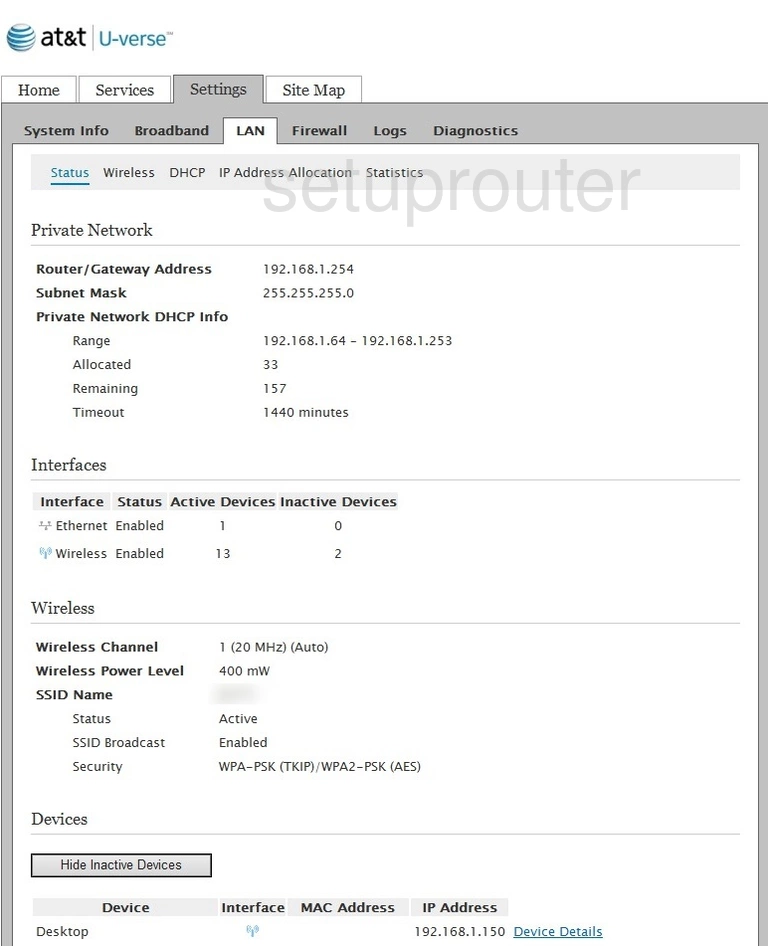
Pace Plc 5031NV-030 Address Reservation Screenshot
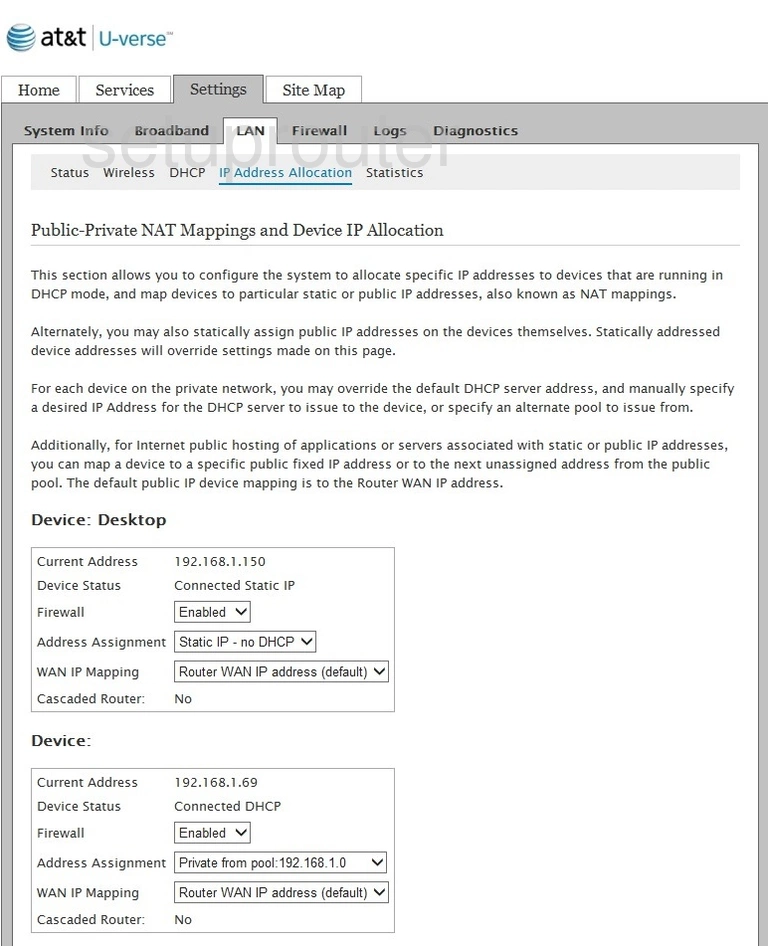
Pace Plc 5031NV-030 Setup Screenshot
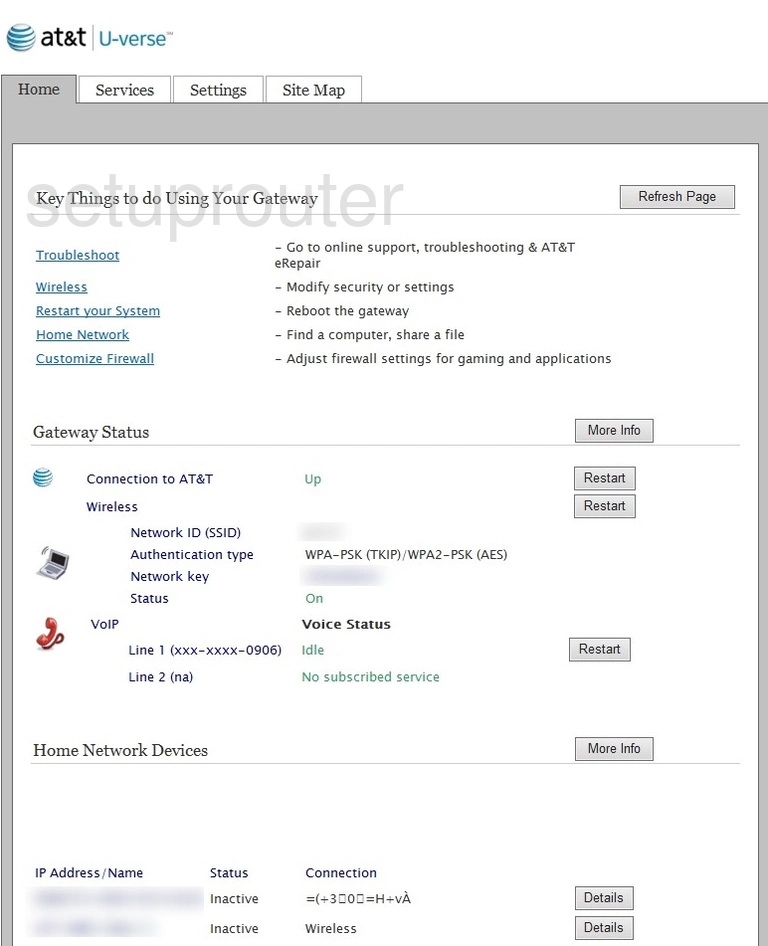
Pace Plc 5031NV-030 Firewall Screenshot
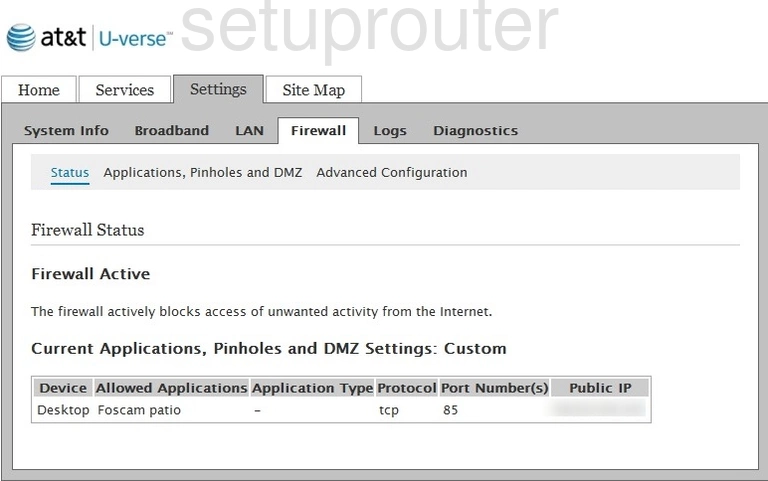
Pace Plc 5031NV-030 Dhcp Screenshot
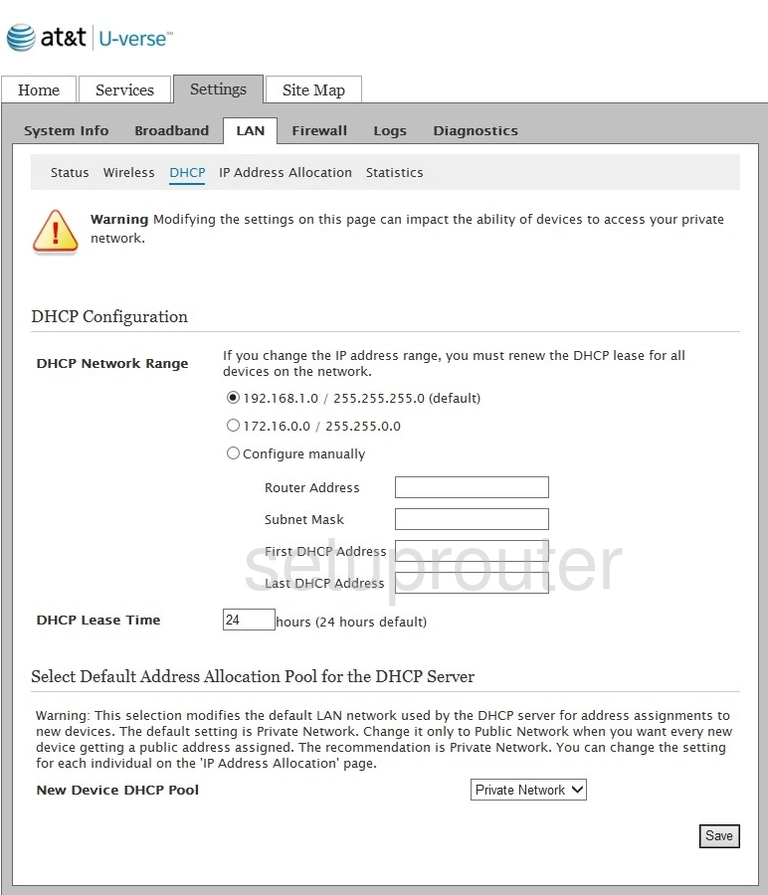
Pace Plc 5031NV-030 General Screenshot
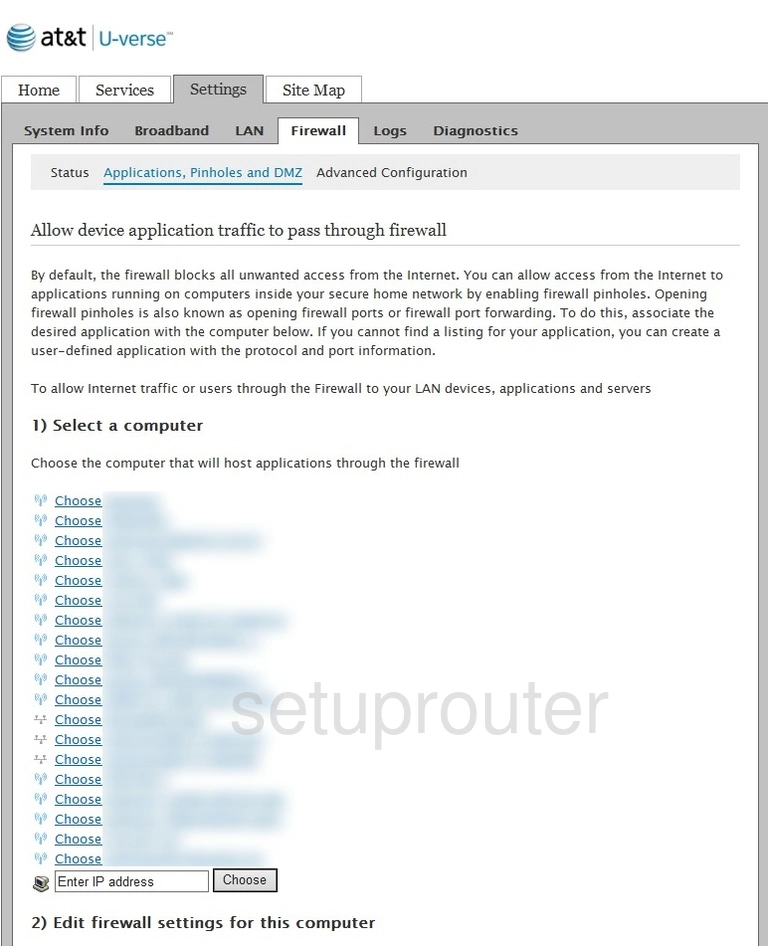
Pace Plc 5031NV-030 Voip Screenshot
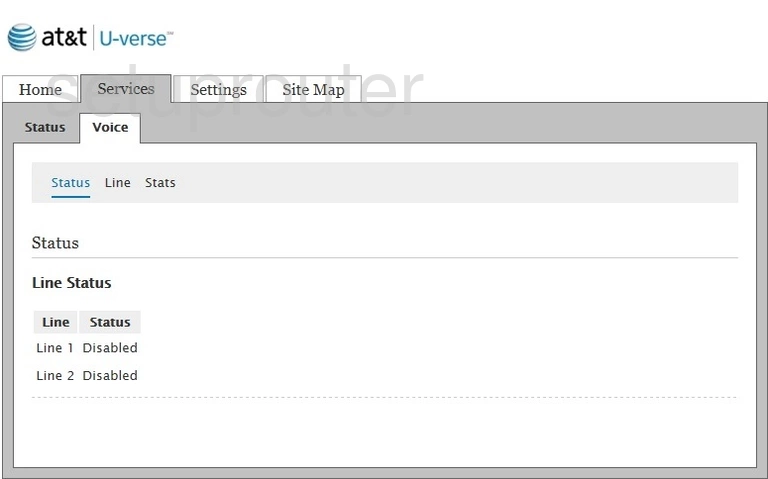
Pace Plc 5031NV-030 Voip Screenshot
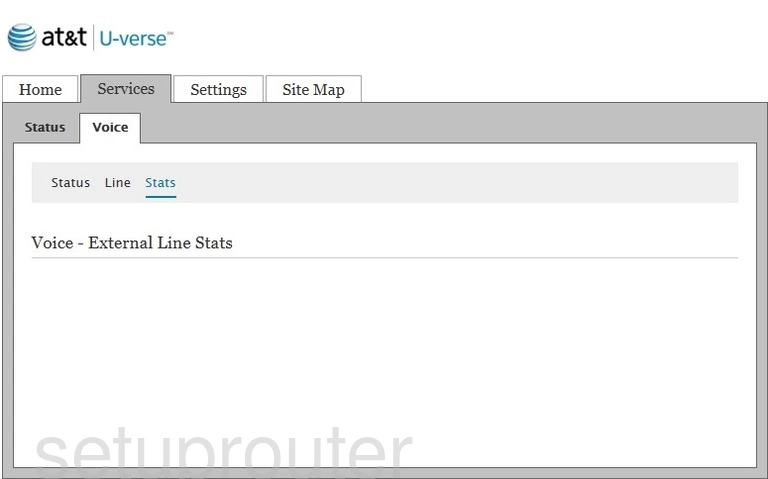
Pace Plc 5031NV-030 Voip Screenshot
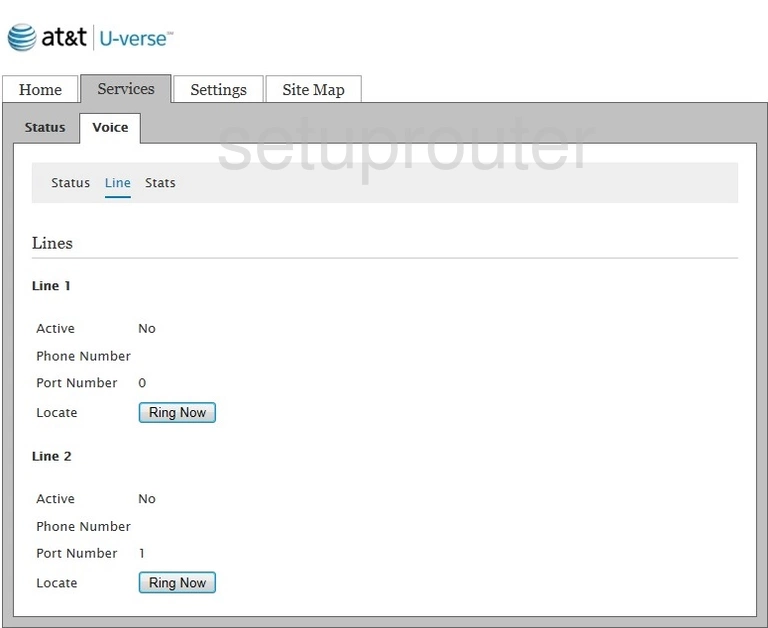
Pace Plc 5031NV-030 Log Screenshot
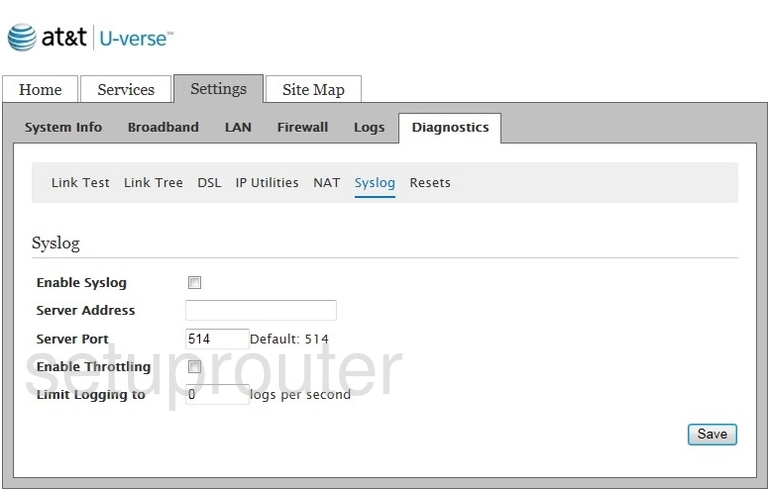
Pace Plc 5031NV-030 Reset Screenshot

Pace Plc 5031NV-030 Password Screenshot
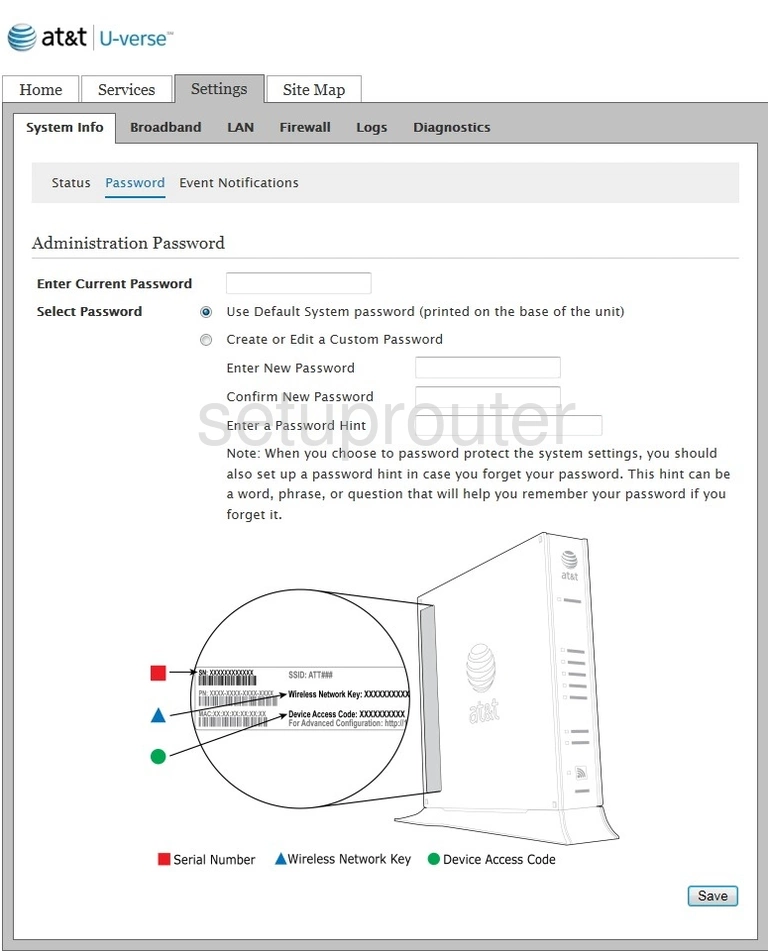
Pace Plc 5031NV-030 Diagnostics Screenshot
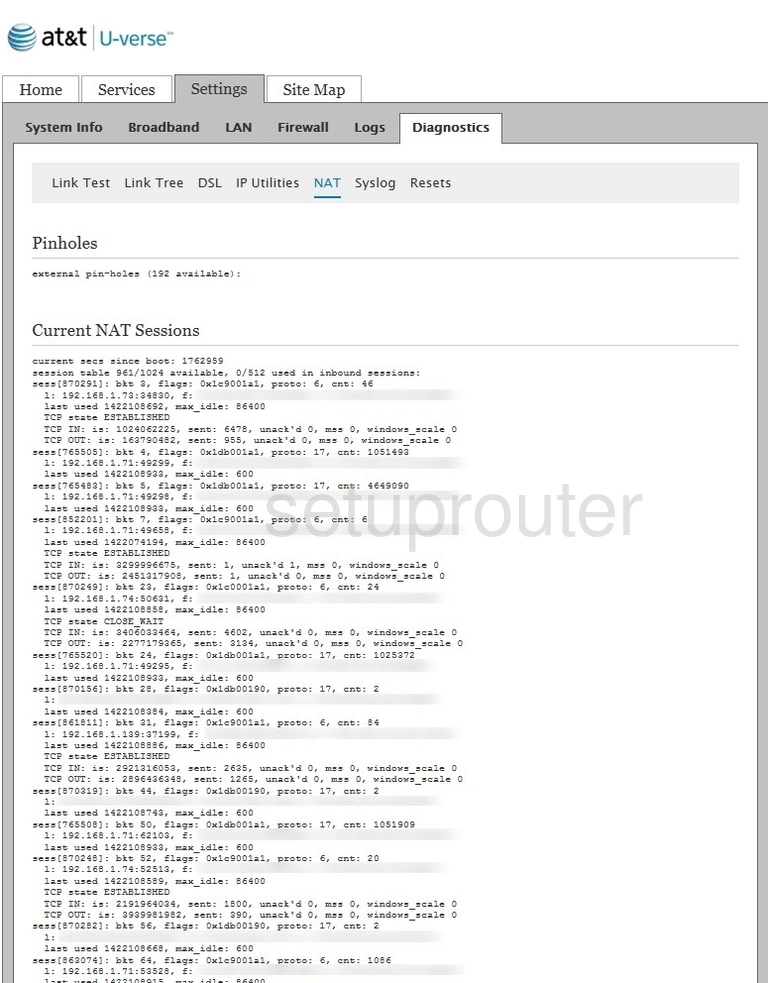
Pace Plc 5031NV-030 Diagnostics Screenshot
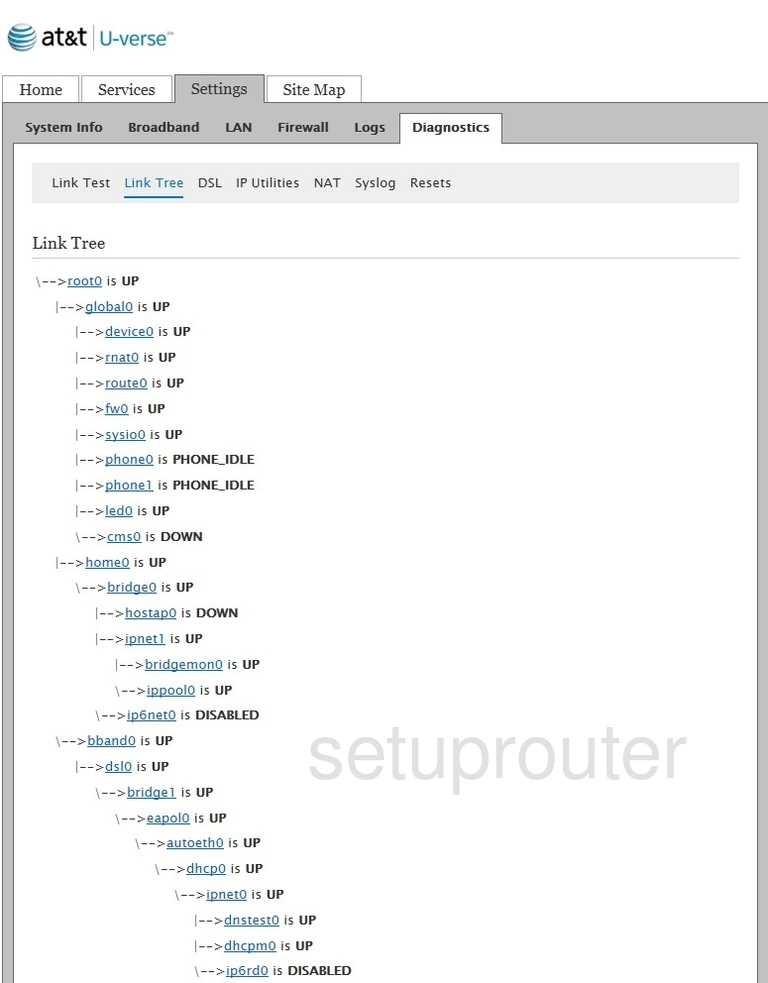
Pace Plc 5031NV-030 Diagnostics Screenshot
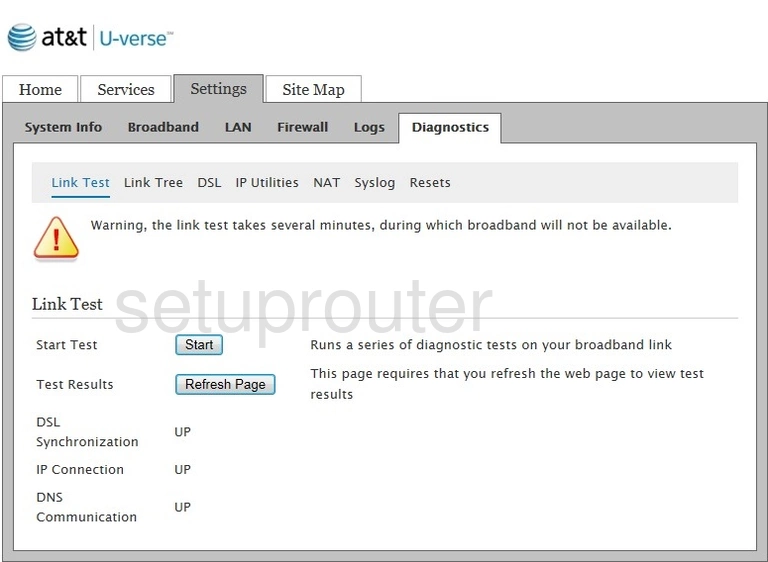
Pace Plc 5031NV-030 Ping Screenshot
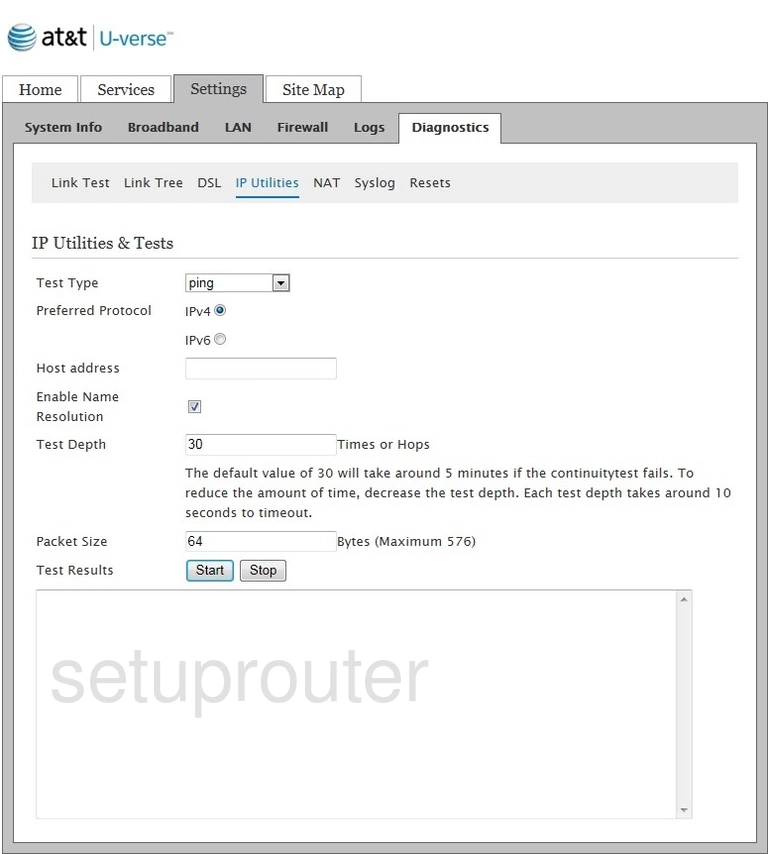
Pace Plc 5031NV-030 General Screenshot
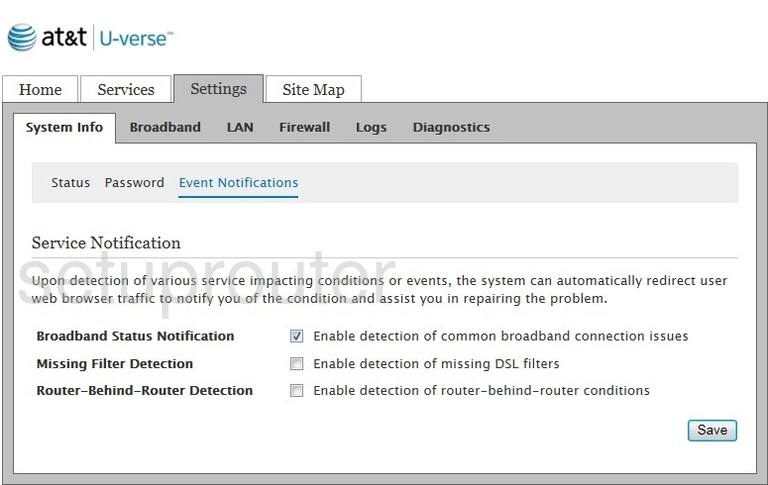
Pace Plc 5031NV-030 Diagnostics Screenshot
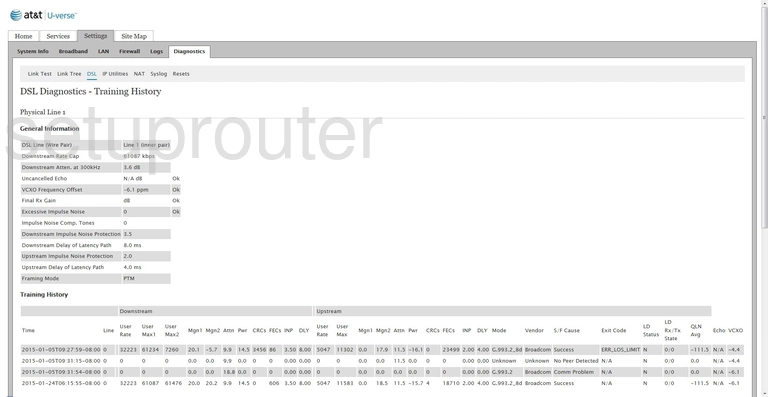
Pace Plc 5031NV-030 Status Screenshot
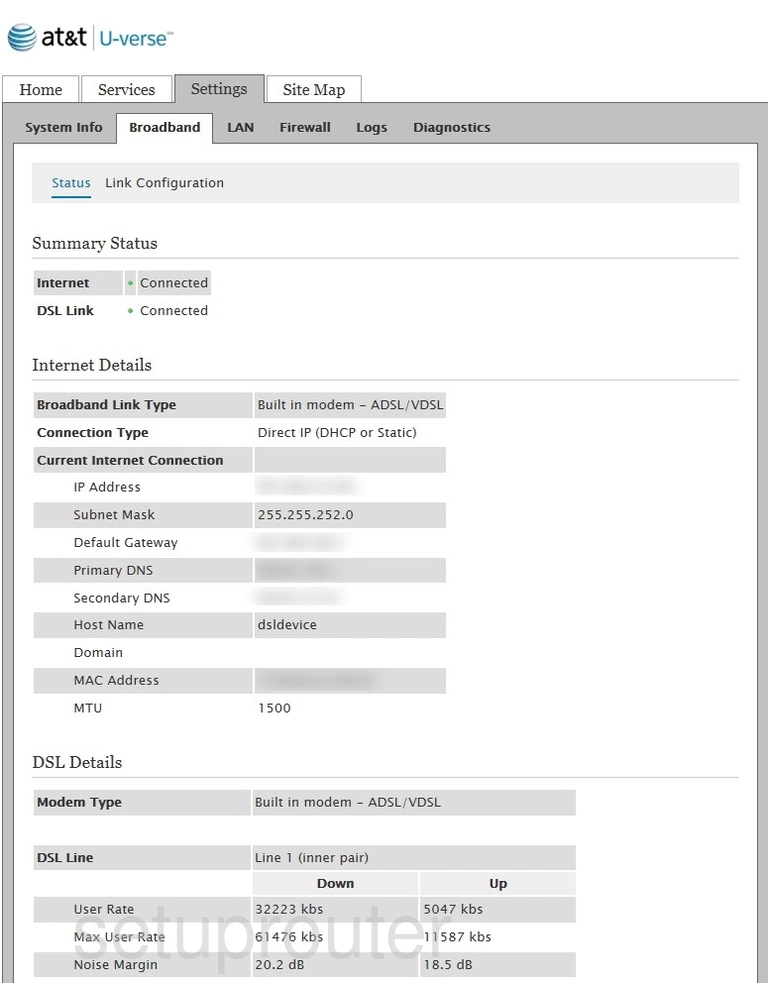
Pace Plc 5031NV-030 General Screenshot
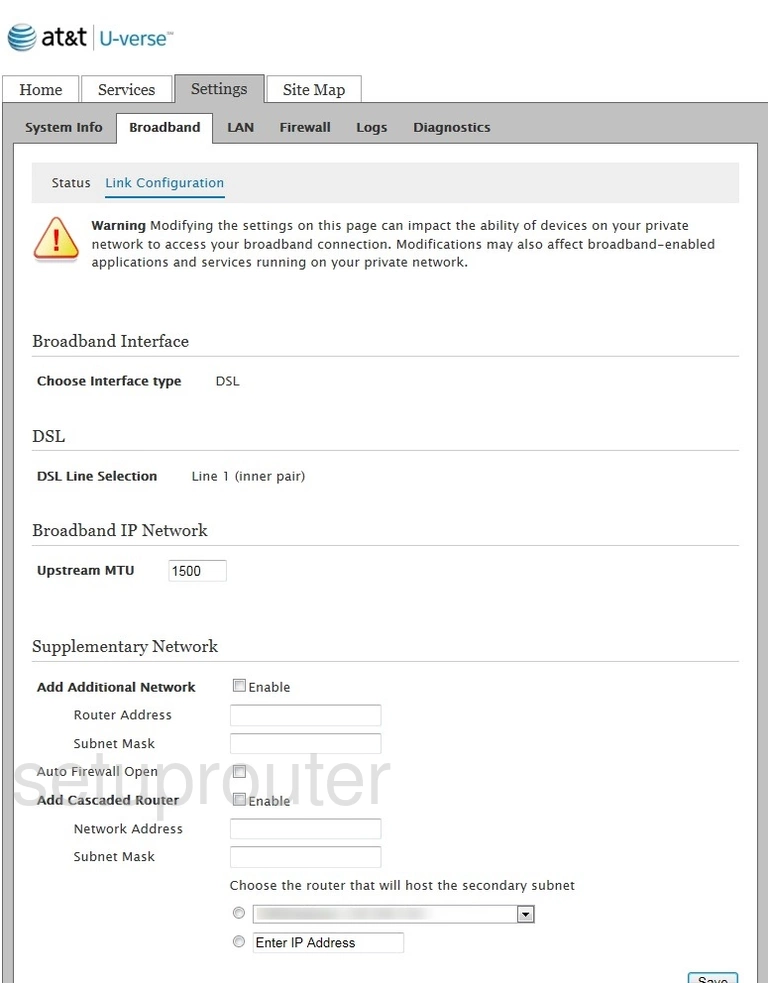
Pace Plc 5031NV-030 Device Image Screenshot

This is the screenshots guide for the Pace Plc 5031NV-030. We also have the following guides for the same router:
- Pace Plc 5031NV-030 - Reset the Pace Plc 5031NV-030
- Pace Plc 5031NV-030 - How to change the IP Address on a Pace Plc 5031NV-030 router
- Pace Plc 5031NV-030 - Pace Plc 5031NV-030 Login Instructions
- Pace Plc 5031NV-030 - Setup WiFi on the Pace Plc 5031NV-030
- Pace Plc 5031NV-030 - Information About the Pace Plc 5031NV-030 Router