Each of these screenshots was captured and submitted to us by users of this site.
If you would like to share screenshots for us to use, please use our Router Screenshot Grabber, which is a free tool in Network Utilities. It makes the capture process easy and sends the screenshots to us automatically.
This is the screenshots guide for the PCI BLW-54MF. We also have the following guides for the same router:
- PCI BLW-54MF - How to change the IP Address on a PCI BLW-54MF router
- PCI BLW-54MF - PCI BLW-54MF User Manual
- PCI BLW-54MF - PCI BLW-54MF Login Instructions
- PCI BLW-54MF - How to change the DNS settings on a PCI BLW-54MF router
- PCI BLW-54MF - Setup WiFi on the PCI BLW-54MF
- PCI BLW-54MF - Information About the PCI BLW-54MF Router
- PCI BLW-54MF - Reset the PCI BLW-54MF
All PCI BLW-54MF Screenshots
All screenshots below were captured from a PCI BLW-54MF router.
PCI BLW-54MF Dmz Screenshot
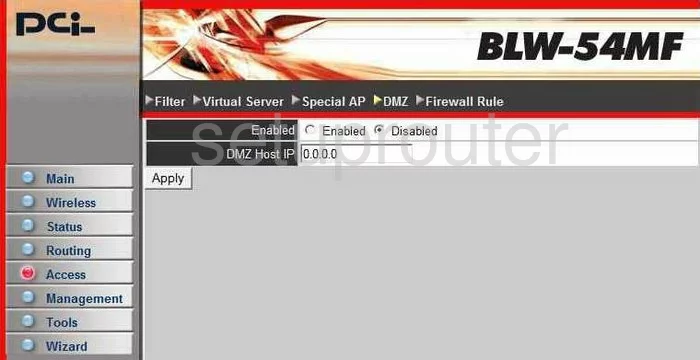
PCI BLW-54MF Dynamic Dns Screenshot
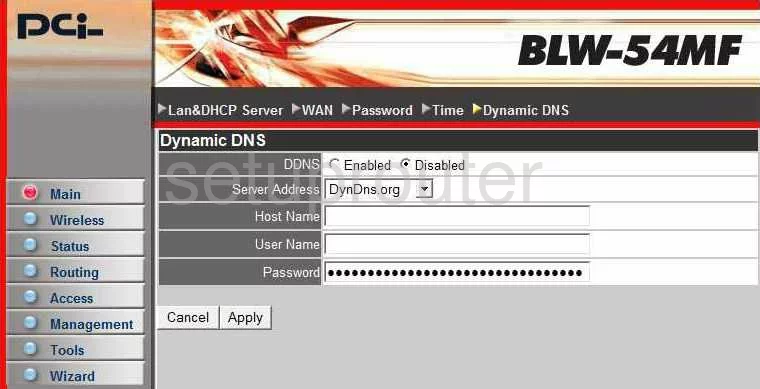
PCI BLW-54MF Log Screenshot
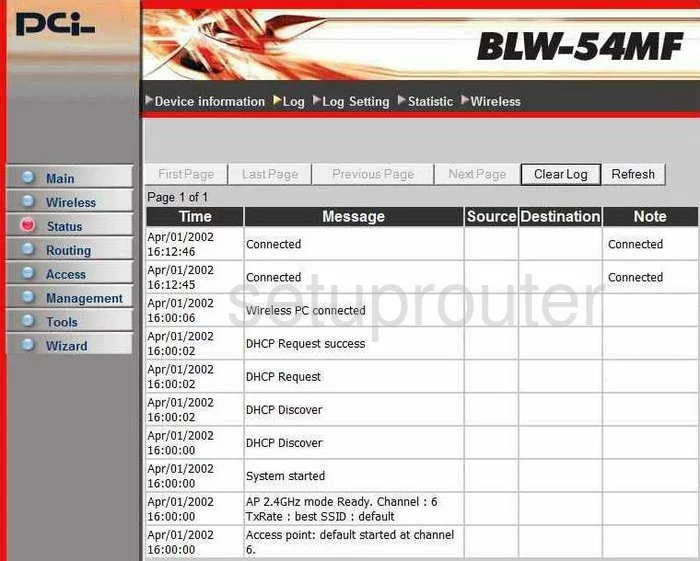
PCI BLW-54MF Port Forwarding Screenshot
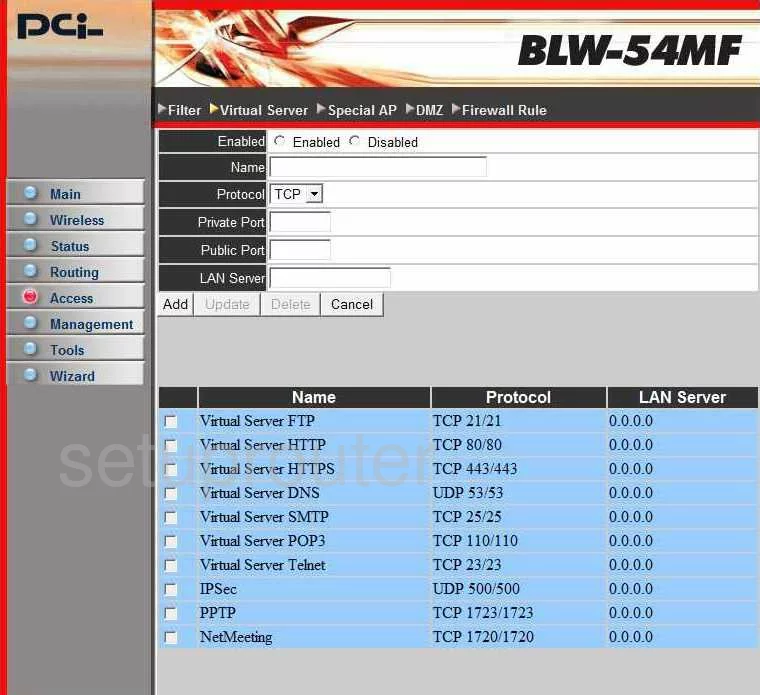
PCI BLW-54MF Status Screenshot
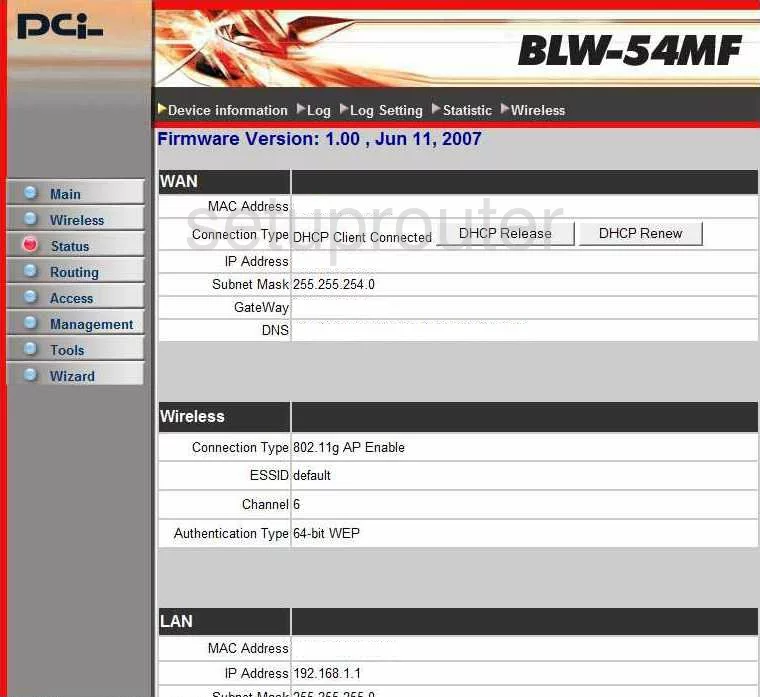
PCI BLW-54MF Remote Management Screenshot
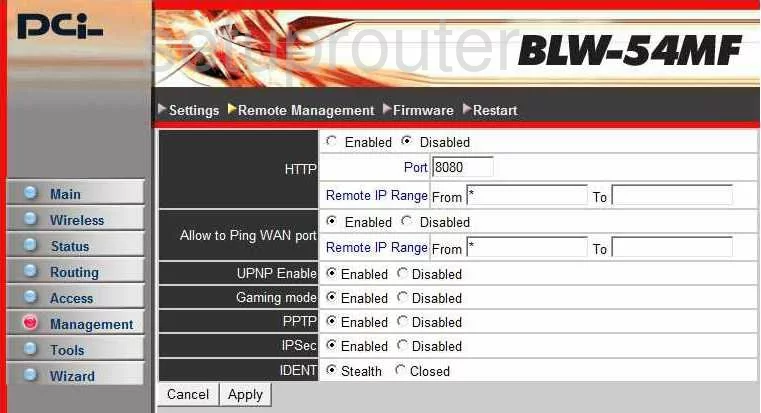
PCI BLW-54MF Password Screenshot
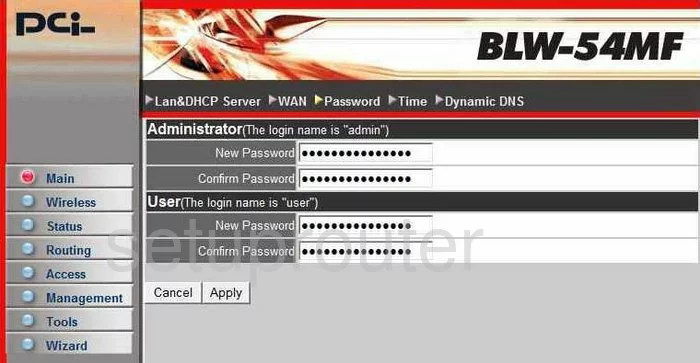
PCI BLW-54MF Wifi Setup Screenshot
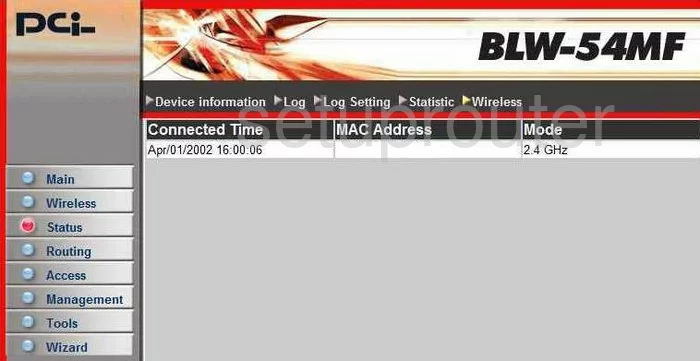
PCI BLW-54MF Routing Screenshot
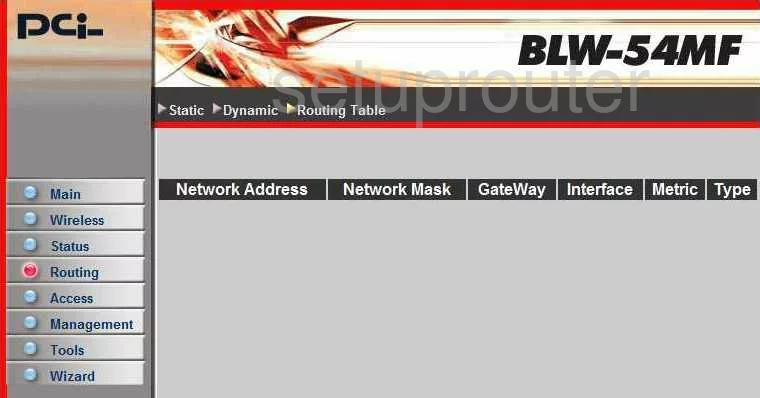
PCI BLW-54MF Wifi Advanced Screenshot
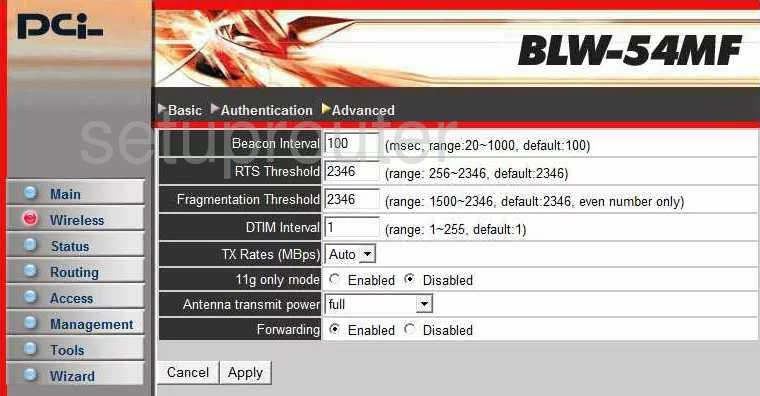
PCI BLW-54MF Wifi Setup Screenshot
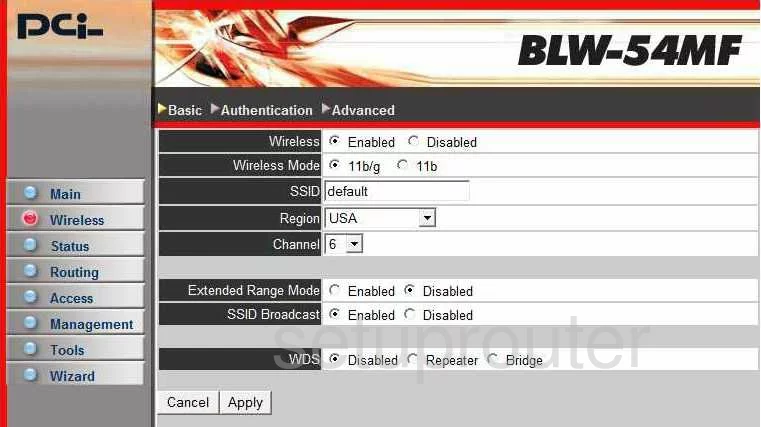
PCI BLW-54MF Wan Screenshot
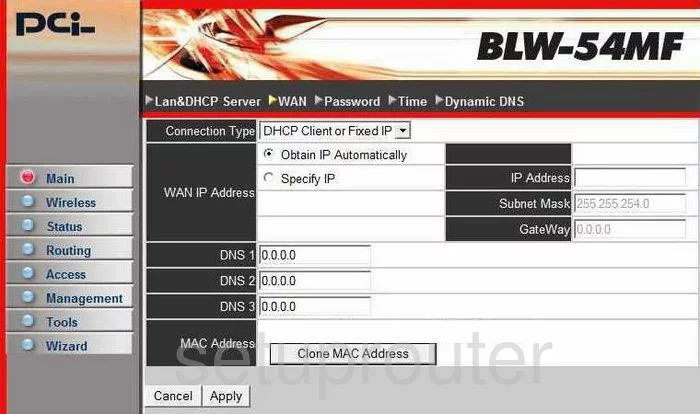
PCI BLW-54MF Firmware Screenshot
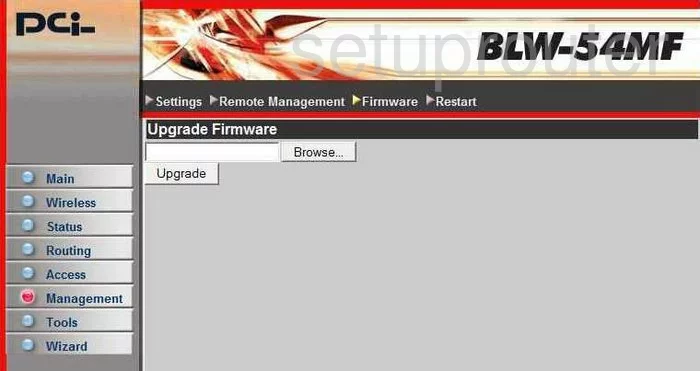
PCI BLW-54MF Time Setup Screenshot
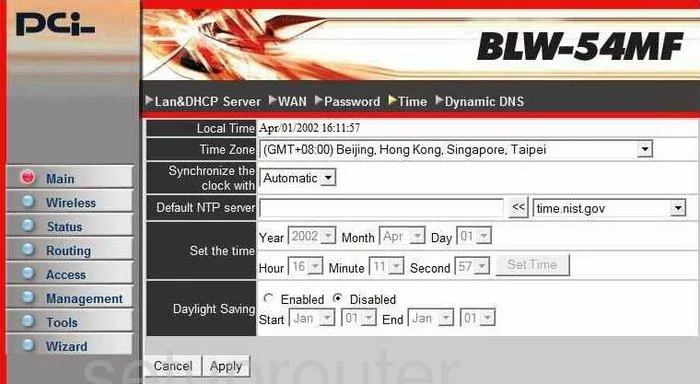
PCI BLW-54MF Reboot Screenshot
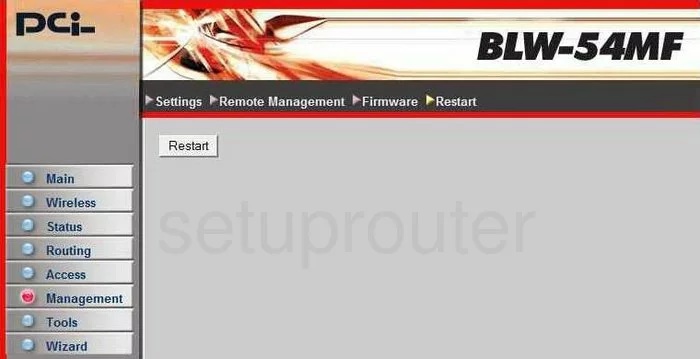
PCI BLW-54MF Ping Screenshot
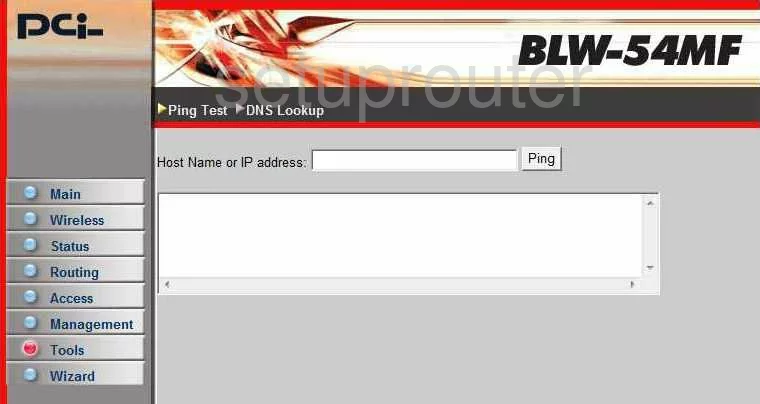
PCI BLW-54MF Log Screenshot
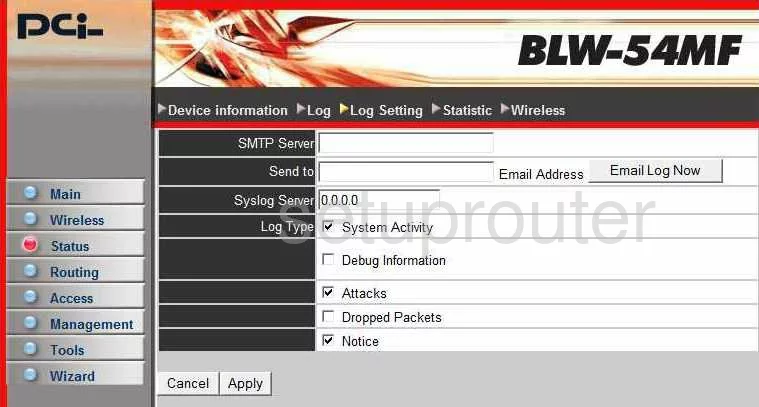
PCI BLW-54MF Reset Screenshot
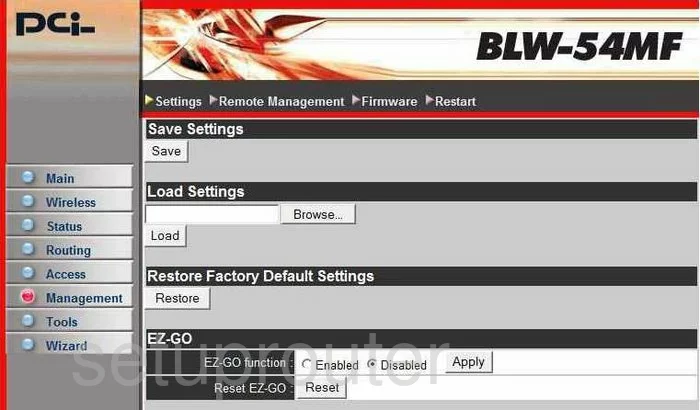
PCI BLW-54MF Open Port Screenshot
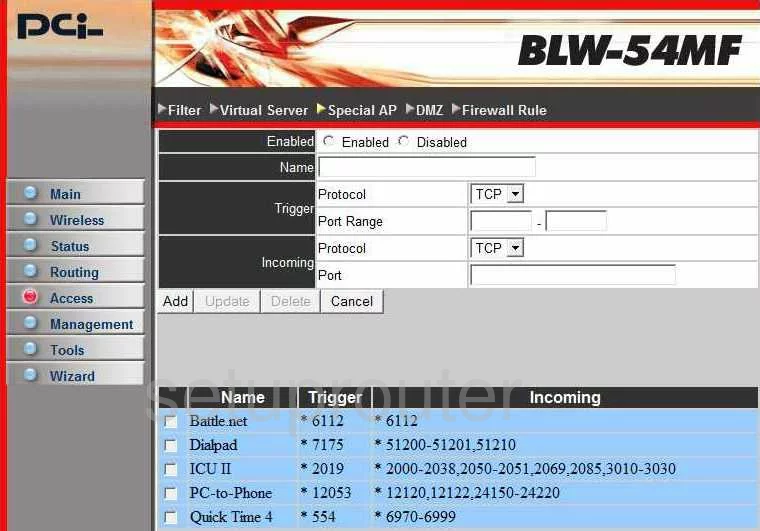
PCI BLW-54MF Routing Screenshot
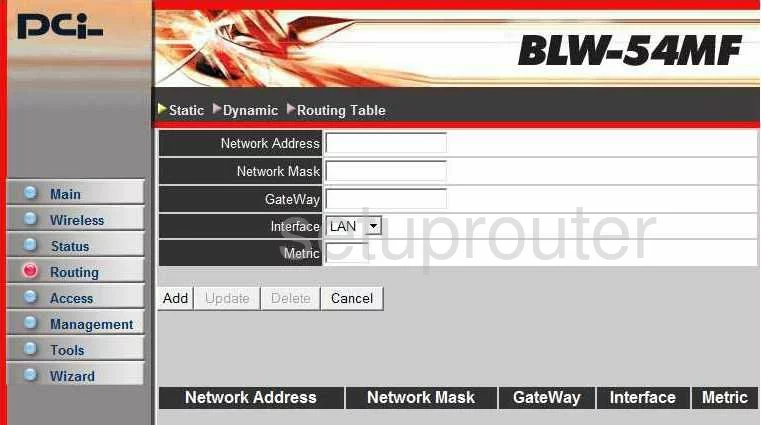
PCI BLW-54MF Traffic Statistics Screenshot
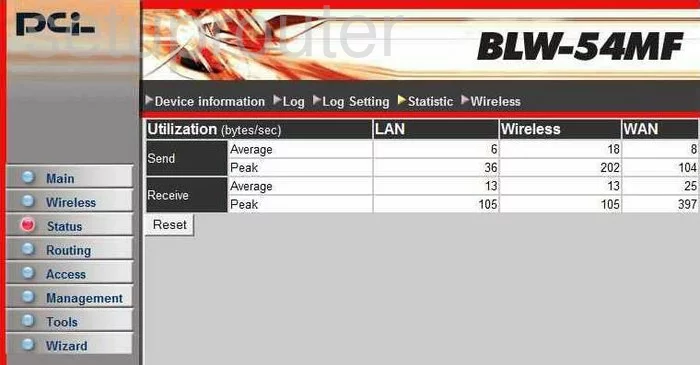
PCI BLW-54MF Setup Screenshot
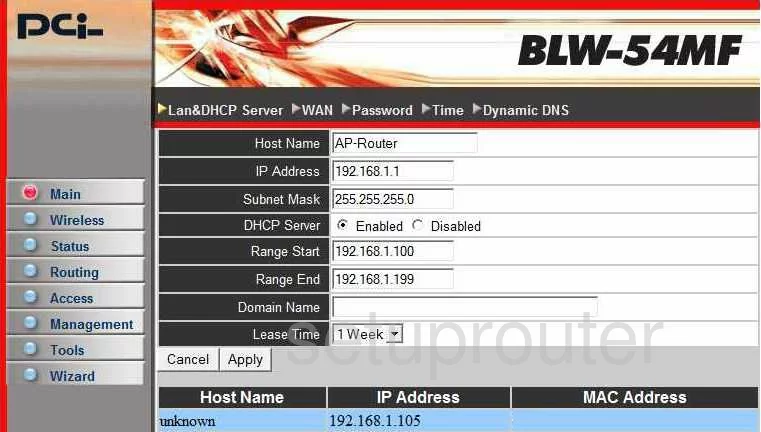
PCI BLW-54MF Routing Screenshot
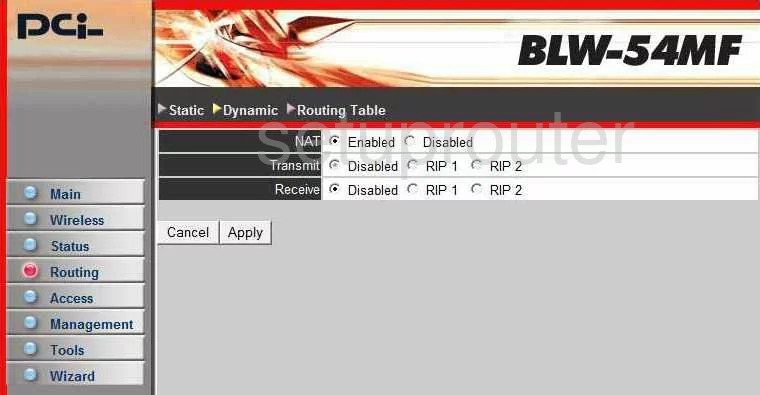
PCI BLW-54MF Firewall Screenshot
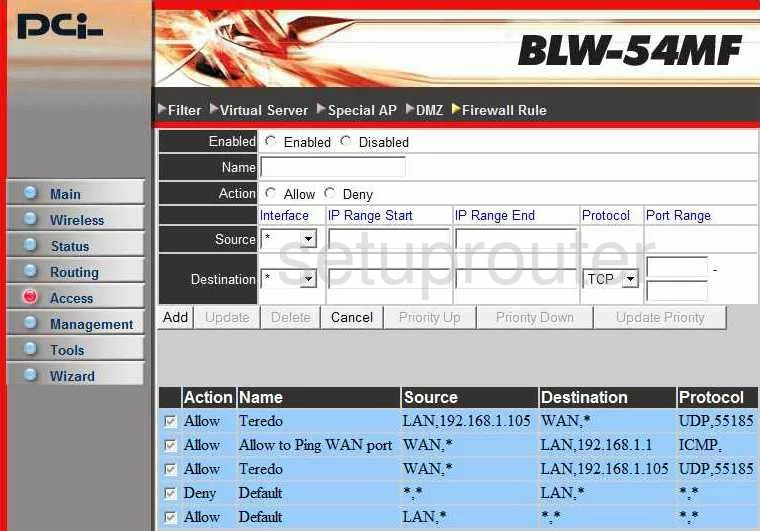
PCI BLW-54MF Wifi Setup Screenshot
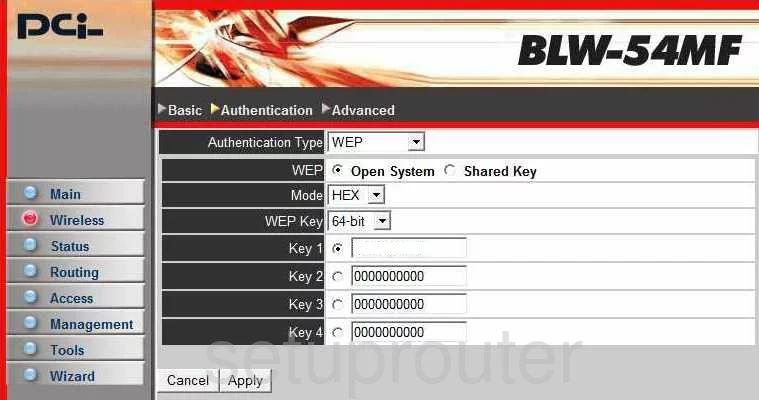
PCI BLW-54MF Url Filter Screenshot
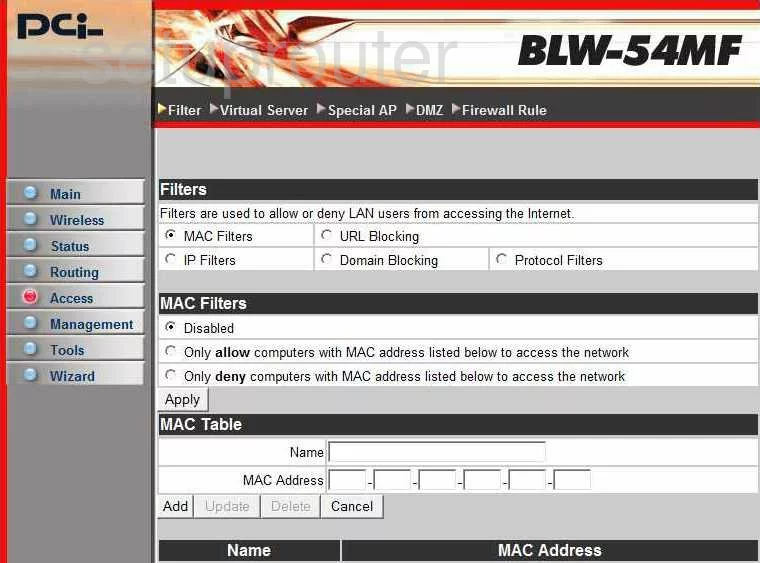
PCI BLW-54MF Device Image Screenshot

This is the screenshots guide for the PCI BLW-54MF. We also have the following guides for the same router:
- PCI BLW-54MF - How to change the IP Address on a PCI BLW-54MF router
- PCI BLW-54MF - PCI BLW-54MF User Manual
- PCI BLW-54MF - PCI BLW-54MF Login Instructions
- PCI BLW-54MF - How to change the DNS settings on a PCI BLW-54MF router
- PCI BLW-54MF - Setup WiFi on the PCI BLW-54MF
- PCI BLW-54MF - Information About the PCI BLW-54MF Router
- PCI BLW-54MF - Reset the PCI BLW-54MF