The Pentagram Cerberus P 6351 router is considered a wireless router because it offers WiFi connectivity. WiFi, or simply wireless, allows you to connect various devices to your router, such as wireless printers, smart televisions, and WiFi enabled smartphones.
Other Pentagram Cerberus P 6351 Guides
This is the wifi guide for the Pentagram Cerberus P 6351. We also have the following guides for the same router:
- Pentagram Cerberus P 6351 - How to change the IP Address on a Pentagram Cerberus P 6351 router
- Pentagram Cerberus P 6351 - Pentagram Cerberus P 6351 User Manual
- Pentagram Cerberus P 6351 - Pentagram Cerberus P 6351 Login Instructions
- Pentagram Cerberus P 6351 - How to change the DNS settings on a Pentagram Cerberus P 6351 router
- Pentagram Cerberus P 6351 - Information About the Pentagram Cerberus P 6351 Router
- Pentagram Cerberus P 6351 - Pentagram Cerberus P 6351 Screenshots
- Pentagram Cerberus P 6351 - Reset the Pentagram Cerberus P 6351
WiFi Terms
Before we get started there is a little bit of background info that you should be familiar with.
Wireless Name
Your wireless network needs to have a name to uniquely identify it from other wireless networks. If you are not sure what this means we have a guide explaining what a wireless name is that you can read for more information.
Wireless Password
An important part of securing your wireless network is choosing a strong password.
Wireless Channel
Picking a WiFi channel is not always a simple task. Be sure to read about WiFi channels before making the choice.
Encryption
You should almost definitely pick WPA2 for your networks encryption. If you are unsure, be sure to read our WEP vs WPA guide first.
Login To The Pentagram Cerberus P 6351
To get started configuring the Pentagram Cerberus P 6351 WiFi settings you need to login to your router. If you are already logged in you can skip this step.
To login to the Pentagram Cerberus P 6351, follow our Pentagram Cerberus P 6351 Login Guide.
Find the WiFi Settings on the Pentagram Cerberus P 6351
If you followed our login guide above then you should see this screen.
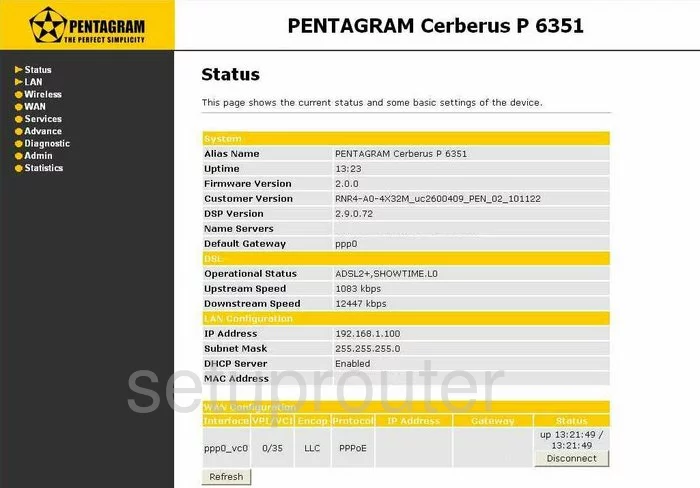
This wireless setup guide starts on the Status page of the Pentagram Cerberus-P-6351. From here, click the option in the left sidebar labeled Wireless. The below that choose the option of Basic Settings.
Change the WiFi Settings on the Pentagram Cerberus P 6351
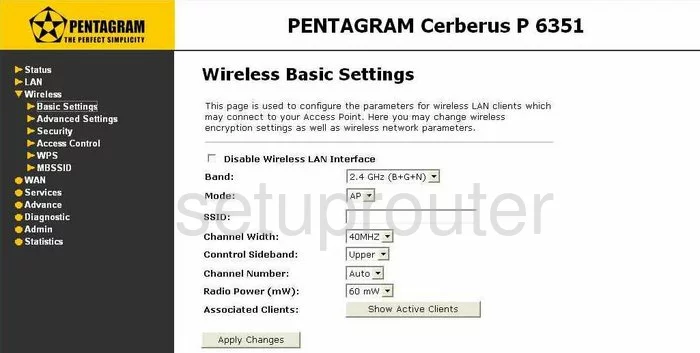
On this new page, use the space titled SSID to enter a new name for your local network. It doesn't really matter what you enter here but it's a good idea to avoid personal information. Learn more in our Wireless Names Guide.
Now locate the Channel Number. Make sure you are using channels 1,6, or 11. Learn why in our WiFi Channels Guide.
That's if for this page, just click the Apply Changes button to save your changes.
Now choose the option of Security in the left sidebar under the heading of Wireless.
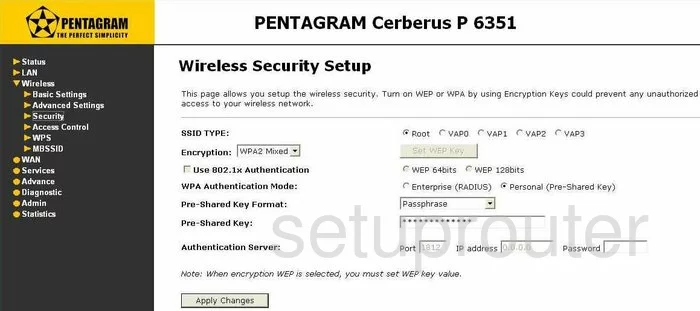
On this new page, find the Encryption drop down list and choose the option of WPA2 (AES). Learn why this is the best option for home network in our WEP vs. WPA Guide.
Choose the option of Personal (Pre-Shared Key) next to WPA Authentication Mode.
The Pre-Shared Key Format should be set to Passphrase.
In the box labeled Pre-Shared Key enter the password you want to use for your network. Make sure to create a strong password of at least 14-20 characters. Don't forget to use some numbers, symbols, and capital letters also. Learn more about this in our Password Guide.
That's it, just click the option of Apply Changes before you exit.
Possible Problems when Changing your WiFi Settings
After making these changes to your router you will almost definitely have to reconnect any previously connected devices. This is usually done at the device itself and not at your computer.
Other Pentagram Cerberus P 6351 Info
Don't forget about our other Pentagram Cerberus P 6351 info that you might be interested in.
This is the wifi guide for the Pentagram Cerberus P 6351. We also have the following guides for the same router:
- Pentagram Cerberus P 6351 - How to change the IP Address on a Pentagram Cerberus P 6351 router
- Pentagram Cerberus P 6351 - Pentagram Cerberus P 6351 User Manual
- Pentagram Cerberus P 6351 - Pentagram Cerberus P 6351 Login Instructions
- Pentagram Cerberus P 6351 - How to change the DNS settings on a Pentagram Cerberus P 6351 router
- Pentagram Cerberus P 6351 - Information About the Pentagram Cerberus P 6351 Router
- Pentagram Cerberus P 6351 - Pentagram Cerberus P 6351 Screenshots
- Pentagram Cerberus P 6351 - Reset the Pentagram Cerberus P 6351