The Pepwave SURF-SOHO-5026 router is considered a wireless router because it offers WiFi connectivity. WiFi, or simply wireless, allows you to connect various devices to your router, such as wireless printers, smart televisions, and WiFi enabled smartphones.
Other Pepwave SURF-SOHO-5026 Guides
This is the wifi guide for the Pepwave SURF-SOHO-5026. We also have the following guides for the same router:
- Pepwave SURF-SOHO-5026 - Pepwave SURF-SOHO-5026 User Manual
- Pepwave SURF-SOHO-5026 - How to change the IP Address on a Pepwave SURF-SOHO-5026 router
- Pepwave SURF-SOHO-5026 - Pepwave SURF-SOHO-5026 Login Instructions
- Pepwave SURF-SOHO-5026 - How to change the DNS settings on a Pepwave SURF-SOHO-5026 router
- Pepwave SURF-SOHO-5026 - Pepwave SURF-SOHO-5026 Screenshots
- Pepwave SURF-SOHO-5026 - Information About the Pepwave SURF-SOHO-5026 Router
- Pepwave SURF-SOHO-5026 - Reset the Pepwave SURF-SOHO-5026
WiFi Terms
Before we get started there is a little bit of background info that you should be familiar with.
Wireless Name
Your wireless network needs to have a name to uniquely identify it from other wireless networks. If you are not sure what this means we have a guide explaining what a wireless name is that you can read for more information.
Wireless Password
An important part of securing your wireless network is choosing a strong password.
Wireless Channel
Picking a WiFi channel is not always a simple task. Be sure to read about WiFi channels before making the choice.
Encryption
You should almost definitely pick WPA2 for your networks encryption. If you are unsure, be sure to read our WEP vs WPA guide first.
Login To The Pepwave SURF-SOHO-5026
To get started configuring the Pepwave SURF-SOHO-5026 WiFi settings you need to login to your router. If you are already logged in you can skip this step.
To login to the Pepwave SURF-SOHO-5026, follow our Pepwave SURF-SOHO-5026 Login Guide.
Find the WiFi Settings on the Pepwave SURF-SOHO-5026
If you followed our login guide above then you should see this screen.
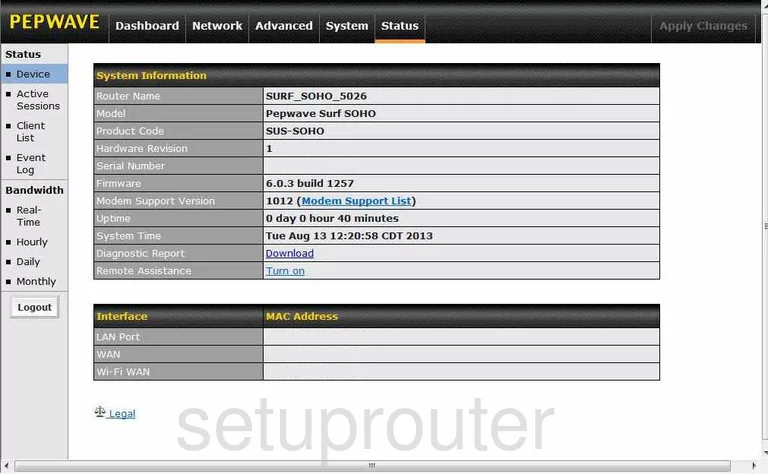
Let's begin on the Dashboard page of the Pepwave SURF-SOHO-5026 router. Click the option of Network at the top of the page. Then on the left side of the page, click the option of LAN. Under that choose the choice titled Wi-Fi AP.
Change the WiFi Settings on the Pepwave SURF-SOHO-5026
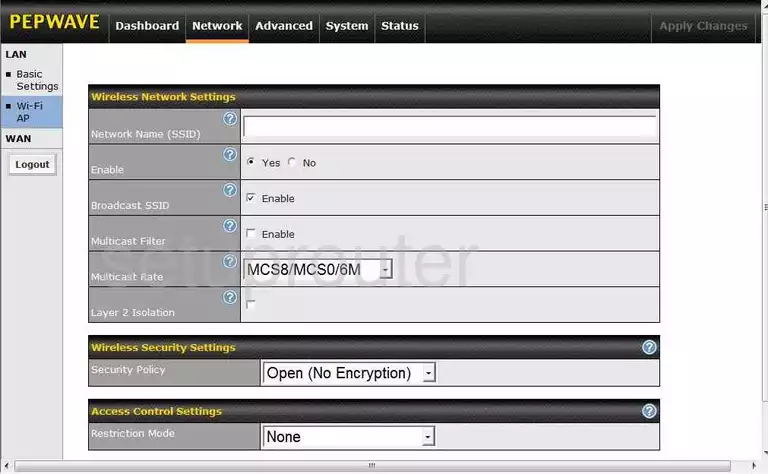
On this new page, you may need to click Add if you don't see the page like the one above. After that, use the space titled Network Name (SSID) to enter a new name for your network. This name can be anything you like but we recommend avoiding personal information. For more on this topic, read our Wireless Names Guide.
Below that, be sure you have clicked Yes next to Enable.
Now locate the Security Policy. The best security available today is WPA2-Personal only. Unfortunately this version doesn't have that option. To get it, we recommend updating your router firmware. If you update to the most recent firmware, you will get WPA2-Personal. For more on this subject, read our WEP vs. WPA Guide.
After you have done this, you will need to enter a passphrase or password to your internet. It is strongly recommended that you create a strong password of at least 20 characters. For more info read our Choosing a Strong Password Guide.
That's all there is to do, your wireless network is now more secure. Don't forget to click the Save button before you exit.
Possible Problems when Changing your WiFi Settings
After making these changes to your router you will almost definitely have to reconnect any previously connected devices. This is usually done at the device itself and not at your computer.
Other Pepwave SURF-SOHO-5026 Info
Don't forget about our other Pepwave SURF-SOHO-5026 info that you might be interested in.
This is the wifi guide for the Pepwave SURF-SOHO-5026. We also have the following guides for the same router:
- Pepwave SURF-SOHO-5026 - Pepwave SURF-SOHO-5026 User Manual
- Pepwave SURF-SOHO-5026 - How to change the IP Address on a Pepwave SURF-SOHO-5026 router
- Pepwave SURF-SOHO-5026 - Pepwave SURF-SOHO-5026 Login Instructions
- Pepwave SURF-SOHO-5026 - How to change the DNS settings on a Pepwave SURF-SOHO-5026 router
- Pepwave SURF-SOHO-5026 - Pepwave SURF-SOHO-5026 Screenshots
- Pepwave SURF-SOHO-5026 - Information About the Pepwave SURF-SOHO-5026 Router
- Pepwave SURF-SOHO-5026 - Reset the Pepwave SURF-SOHO-5026